Parent page: Server Items
Altium Designer, in conjunction with your managed content server, caters for the ability to create and manage Layerstack Items in that Server. Such Items can be created directly within the Server, or through release of the current stack definition, in the PCB Editor's Layer Stack Manager dialog. Once a Layerstack Item has been created (and data released into a revision of it), and its lifecycle state set to a level that the organization views as ready for use at the design level, it can be reused in future board-level design projects.
In addition, and when using an Altium NEXUS Server as your managed content server, a managed Layerstack Item can be used as a configuration data item in one or more defined Environment Configurations. An environment configuration is used to constrain a designer's Altium NEXUS working environment to only use company-ratified design elements. Environment configurations are defined and stored within the Team Configuration Center - a service provided through the Altium NEXUS Server installation, and the facilitator of this concept of Environment Configuration Management.
In addition, and when using an Altium NEXUS Server as your managed content server, a managed Layerstack Item can be used as a configuration data item in one or more defined Environment Configurations. An environment configuration is used to constrain a designer's Altium NEXUS working environment to only use company-ratified design elements. Environment configurations are defined and stored within the Team Configuration Center - a service provided through the Altium NEXUS Server installation, and the facilitator of this concept of Environment Configuration Management.
Folder Type
When creating the folder in which to store a Layerstack Item, you can specify the folder's type. This has no bearing on the content of the folder - releasing a layer stack will always result in a Layerstack Item. It simply provides a visual 'clue' as to what is stored in a folder and can be beneficial when browsing a Server for particular content. To nominate a folder's use as a container for Layerstack Items, set its Folder Type as Layerstacks, when defining the folder properties in the Edit Folder dialog.
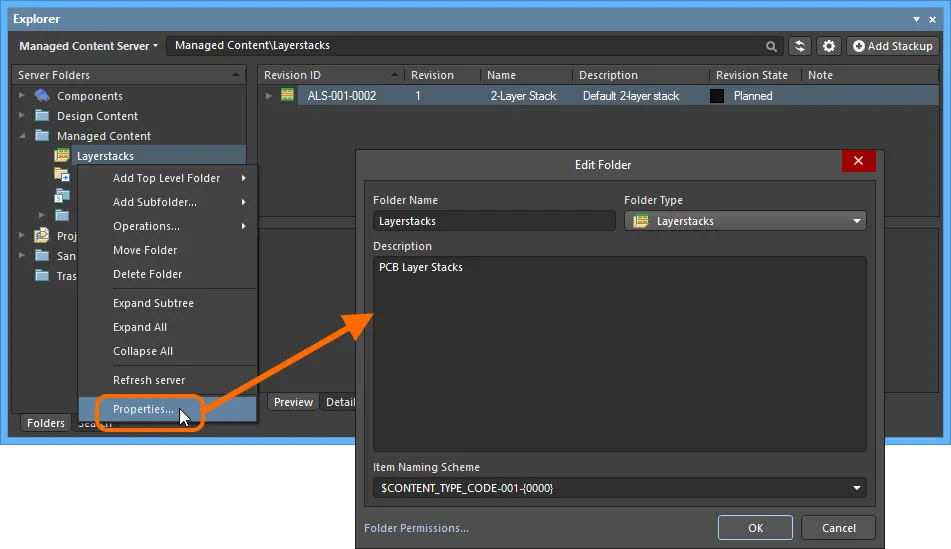
Specifying the folder type - its intended use - gives a visual indication of the content of that folder when browsing the Server!
Item Naming Scheme
Another important aspect of the parent folder is the Item Naming Scheme employed for it. This defines the format of the unique ID for each Item created in that particular folder. Several default example schemes are available, utilizing the short-form code for either the folder type (ALS - Altium Layerstacks) or the content type (ALS - Altium Layer Stack):
- $CONTENT_TYPE_CODE-001-{0000} - for example, ALS-001-0001.
- $CONTENT_TYPE_CODE-001-{A00} - for example, ALS-001-A01.
- $FOLDER_TYPE_CODE-001-{0000} - for example, ALS-001-0001.
- $FOLDER_TYPE_CODE-001-{A000} - for example, ALS-001-A001.
Using a default naming scheme, the software will automatically assign the next available unique ID, based on that scheme, having scanned the entire Server and identifiers of existing Items. This can be a great time-saver when manually creating Layerstack Items.
A custom scheme can also be defined for a folder, simply by typing it within the field, ensuring that the variable portion is enclosed in curly braces (e.g. STACK-001-{0000}).

The Item Naming Scheme of the parent folder is applied to the Unique ID for each Item
created within that folder.
The Item Naming Scheme employed for the parent folder can be changed at any time. The modified scheme will then be applied to any subsequent newly-created Items within that folder.
Item Type
When creating the target Layerstack Item in which to store your layer stack definition, ensure that its Content Type is set to Layerstack, in the Create New Item dialog. If you are creating the Item in a Layerstacks type folder, this Item type will be available from the right-click context menu when creating the Item.
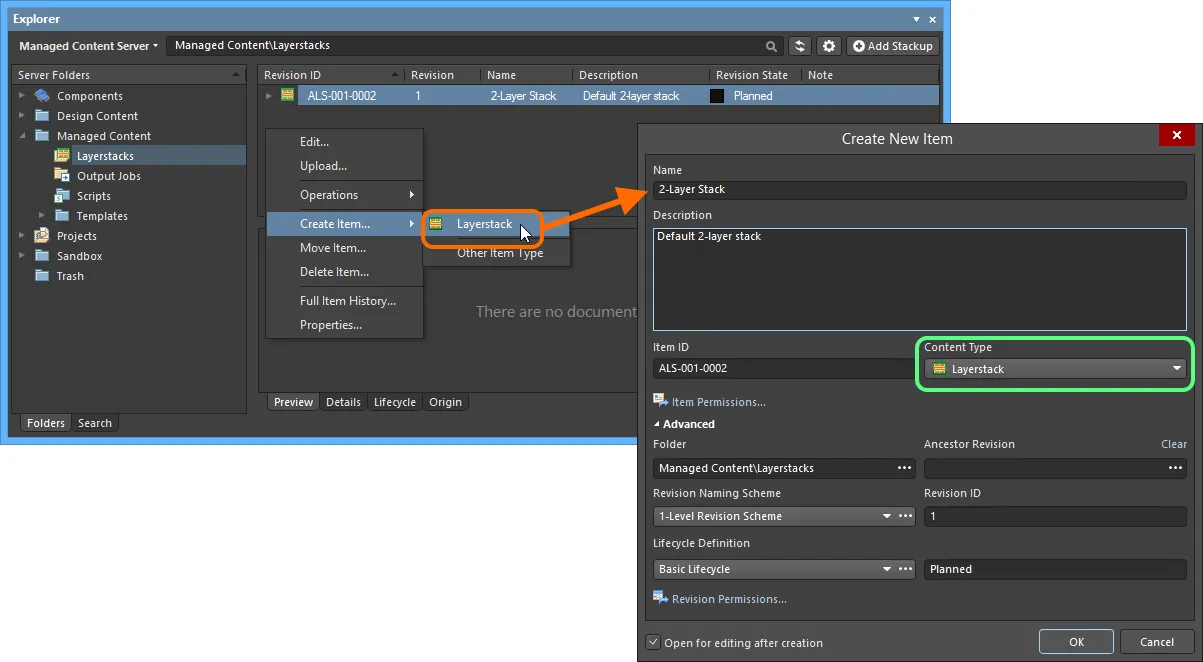
Creating a Layerstack Item within a Layerstacks folder - the correct Content Type is available on the context menu.
Item Lifecycle Definition and Revision Naming
When defining the Layerstack Item, in whose revisions layer stack data is released, be sure to specify the type of lifecycle management to be used for the Item, and the naming scheme employed for its revisions, respectively.
Control over which Item types can use a particular lifecycle definition or revision naming scheme, can be defined and enabled at a global level from within the Content Types dialog, when defining each schema. The default schemes assigned for use by a Layerstack Item are: Basic Lifecycle and 1-Level Revision Scheme, respectively.
Once a layer stack definition has been released into the initial revision of a Layerstack Item, these schemes cannot be changed for that particular Item.
Specify the required schemes in the Create New Item dialog, using the Lifecycle Definition and Revision Naming Scheme fields respectively.
If the option to control use of lifecycle definitions and revision naming schemes per content type is enabled for any definitions/schemes, and the Layerstack Item type is not set to use a particular definition/scheme, then that definition/scheme will not be available in the applicable drop-down list.

Selecting the Lifecycle Definition and Revision Naming schemes for a manually created Item.
Observing standard revision naming schemes and lifecycle definitions, across the various types of design item in a managed content server ensures smooth, consistent management of those items.
It is a good idea to add a Name and Description as part of the Item's definition. This information is used when searching the Server and enables quick identification of what a Layerstack Item offers.
Releasing a Layer Stack Definition
So far, we've discussed the support for a Layerstack Item in the Server, in terms of related folder and item types. Releasing an actual layer stack definition into the revision of such an item can be performed in a couple of ways.
Direct Editing
A layer stack definition can be edited and released into the initial revision of a newly-created Layerstack Item, courtesy of the Server's support for direct editing. Direct editing frees you from the shackles of separate version-controlled source data. You can simply edit a supported Item type using a temporary editor loaded with the latest source direct from the Server itself. And once editing is complete, the entity is released (or re-released) into a subsequent planned revision of its parent Item, and the temporary editor closed. There are no files on your hard drive, no questioning whether you are working with the correct or latest source, and no having to maintain separate version control software. The managed content server handles it all, with the same great integrity you've come to expect, and in a manner that greatly expedites changes to your data.
When you create a Layerstack Item, you have the option to edit and release a layer stack definition into the initial revision of that item, after creation. To do so, enable the option Open for editing after creation, at the bottom of the Create New Item dialog (which is enabled by default). The Item will be created and the temporary AltiumLayerStackup Editor will open, presenting a .stackup document as the active document in the main design window. This document will be name according to the Item-Revision, in the format <Item><Revision>.stackup (e.g. ALS-001-0002-1.stackup).

Example of editing the initial revision of a Layerstack Item, directly from the managed content server - the temporary AltiumLayerStackup Editor provides the stackup document
with which to define your layer stack.
Use the document to define the layer stack as required. For more information, see Defining the Layer Stack.
There are three relevant controls when direct editing, readily available from the Quick Access Bar (at the top-left of the main application window), or from the Layer Stack Document Standard toolbar:
-
 - Save Active Document. Use this button to save any changes made to the document. This allows you to save current changes, should you wish to come back at a later stage to make further changes before ultimately releasing to the managed content server.
- Save Active Document. Use this button to save any changes made to the document. This allows you to save current changes, should you wish to come back at a later stage to make further changes before ultimately releasing to the managed content server.
-
 - Release Document. Use this button to release (effectively save and release) the defined layer stack document to the managed content server, storing it within the initial (planned) revision of the target Layerstack Item. The Edit Revision dialog will appear, in which you can change Name, Description, and add release notes as required. The document and editor will close after the release. The layer stack document, *.stackup, will be stored in the revision of the Item.
- Release Document. Use this button to release (effectively save and release) the defined layer stack document to the managed content server, storing it within the initial (planned) revision of the target Layerstack Item. The Edit Revision dialog will appear, in which you can change Name, Description, and add release notes as required. The document and editor will close after the release. The layer stack document, *.stackup, will be stored in the revision of the Item.
-
 - Cancel Editing. Use this button if you wish to cancel editing. The document and editor will close, and nothing will be released to the target Layerstack Item.
- Cancel Editing. Use this button if you wish to cancel editing. The document and editor will close, and nothing will be released to the target Layerstack Item.
The released data stored in the Server consists of the layer stack definition, defined in the Layer Stackup file (*.stackup). In the Explorer panel, switch to the Preview aspect view to see the layer stack.
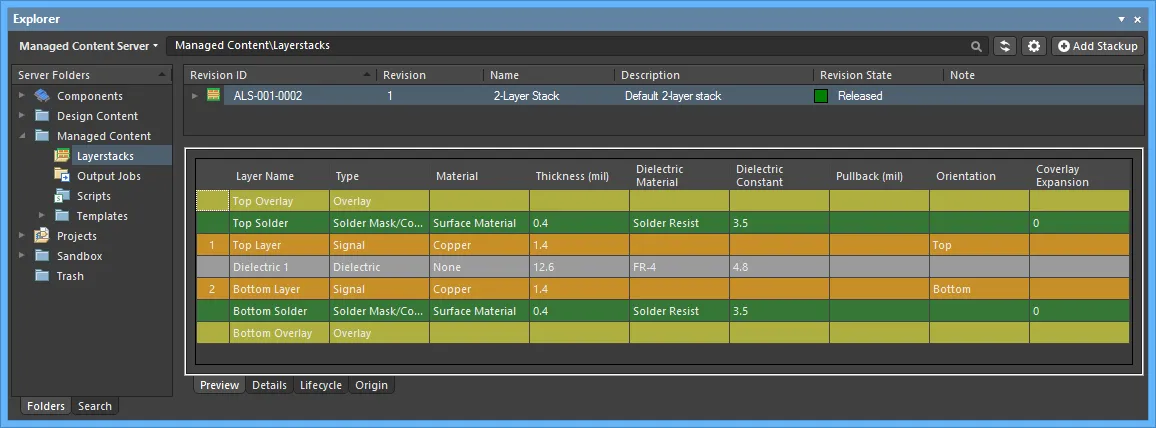
Browse the released revision of the Layerstack Item, back in the Explorer panel. Switch to the Preview aspect view to see the layer stackup information.
Saving the Current Layer Stack
You can also save the current layer stack defined for the active board design, to your managed content server, directly from within the PCB Editor's Layer Stack Manager dialog (Design » Layer Stack Manager). Click the  button at the top-left of the dialog, and choose the Save to server command from the associated menu. The Choose Planned Item Revision dialog will appear - use this to choose the next planned revision of an existing Layerstack Item, or create a new Layerstack Item on-the-fly.
button at the top-left of the dialog, and choose the Save to server command from the associated menu. The Choose Planned Item Revision dialog will appear - use this to choose the next planned revision of an existing Layerstack Item, or create a new Layerstack Item on-the-fly.
If creating a new Layerstack Item, be sure to disable the Open for editing after creation option (in the Create New Item dialog), otherwise you'll enter direct editing mode.
After clicking OK, the release will proceed, with the resulting layer stack definition - stored in the revision of the target Layerstack Item - available for preview through the Explorer panel.

Saving the layer stack currently defined for the active board design, to a planned revision of a target Layerstack Item, in a managed content server.
Reusing a Managed Layerstack Item
Once a layer stack has been released to a managed content server, and its lifecycle state set to a level that the organization views as ready for use at the design level, that layer stack can be reused in future board-level design projects.
When you are signed in to your managed content server, use of available Layerstack Items is automatic. If there are released revisions of Layerstack Items, then those available stackup definitions - shared with you - will be presented in the Layer Stack Manager dialog, through the dialog's Load menu. The Load from File command will also remain available, should you need to use a local stackup file.
If you do not sign in to your managed content server you can still work with Altium Designer (under your valid Altium Designer License), but you will not be able to access your organization's managed content server, or any other services it provides. You will therefore not be able to reuse any managed Layerstack Items. You will only be able to use file-based stackup definitions defined locally.
When using an Altium NEXUS Server as your managed content server, a released layer stack definition can also be used as a configuration data item in one or more defined
Environment Configurations. An environment configuration is used to constrain a designer's Altium Designer working environment to only use company-ratified design elements. Environment configurations are defined and stored within the Team Configuration Center - a service provided through the Altium NEXUS Server installation. Once you have signed in to the Altium NEXUS Server, and chosen (if applicable) from the selection of environment configurations available to you, Altium Designer will be configured, with respect to use of Layerstacks. If the chosen environment configuration has one or more defined Layerstack Item revisions, then
only those will be presented to you in the
Layer Stack Manager dialog. If the chosen environment configuration applicable to you does not have any Layerstack Item revisions specified/added, or is set to
Do Not Control, then all available released item revisions (shared with you) will be available. You are also free to use local stackup files. For more information, see
Environment Configuration Management.
When using an Altium NEXUS Server as your managed content server, a released layer stack definition can also be used as a configuration data item in one or more defined
Environment Configurations. An environment configuration is used to constrain a designer's Altium NEXUS working environment to only use company-ratified design elements. Environment configurations are defined and stored within the Team Configuration Center - a service provided through the Altium NEXUS Server installation. Once you have signed in to the Altium NEXUS Server, and chosen (if applicable) from the selection of environment configurations available to you, Altium NEXUS will be configured, with respect to use of Layerstacks. If the chosen environment configuration has one or more defined Layerstack Item revisions, then
only those will be presented to you in the
Layer Stack Manager dialog. If the chosen environment configuration applicable to you does not have any Layerstack Item revisions specified/added, or is set to
Do Not Control, then all available released item revisions (shared with you) will be available. You are also free to use local stackup files. For more information, see
Environment Configuration Management.
Manual Reuse
When signed in to a managed content server, you are free to manually choose a revision of a Layerstack Item. Choose a managed layer stack to use from within the PCB Editor's Layer Stack Manager dialog. Click the  button at the top-left of the dialog, and choose the Load from server command from the associated menu. The Choose Item Revision dialog will appear (essentially an incarnation of the Explorer panel) - use this to load layer stack data from a revision of a target Layerstack Item in the Server.
button at the top-left of the dialog, and choose the Load from server command from the associated menu. The Choose Item Revision dialog will appear (essentially an incarnation of the Explorer panel) - use this to load layer stack data from a revision of a target Layerstack Item in the Server.
By default, all released Layerstack Item revisions that are shared with you will be listed on the

button's associated menu.

Access commands to load a desired revision of a Layerstack Item, into the Layer Stack Manager dialog.
Re-releasing a Layerstack Item
At any stage, you can come back to any revision of a Layerstack Item in the Server, and edit it directly. Right-click on the revision and choose the Edit command from the context menu. Once again, the temporary editor will open, with the layer stack definition contained in the revision, opened for editing. Make changes as required, then commit the release of the document into the next revision of the item.
Right-clicking on the top-level entry for an Item itself, will edit the latest revision of that Item.

Accessing the command to launch direct editing of an existing revision of a Layerstack Item.
Downloading a Layer Stackup File
Download the Layer Stackup file (*.stackup) stored in a revision of a Layerstack Item, by right-clicking on that revision and choosing the Operations » Download command from the context menu. The file will be downloaded into a sub-folder under the chosen directory, named using the Item Revision ID. The file can be found in the Released folder therein.
Access the Download command from the top-level entry for a Layerstack Item itself, to download the layer stackup file stored in the latest revision of that Item.
Click the Explore button in the Download from Vault dialog, to quickly explore to the download folder.