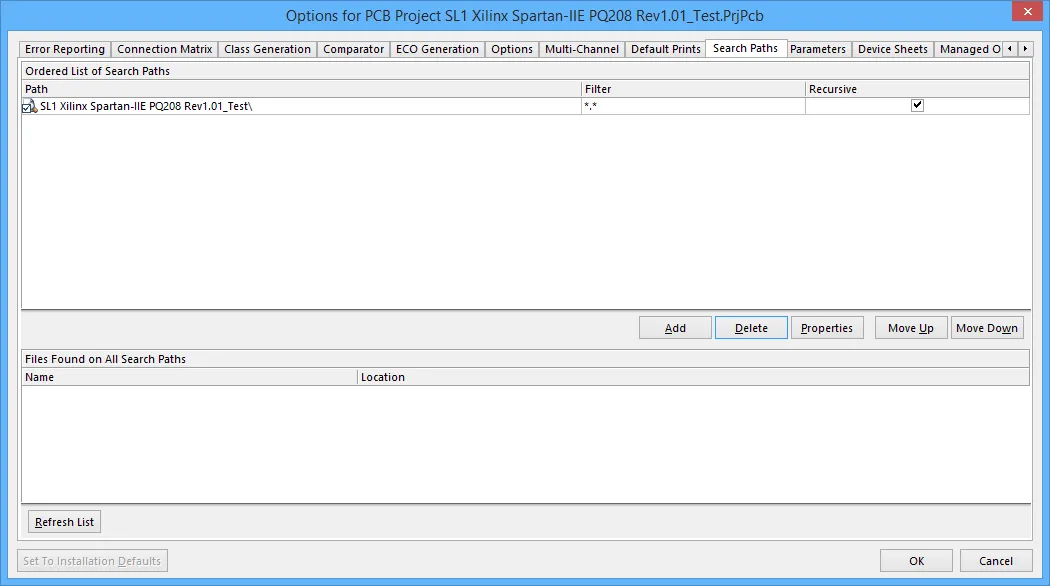Search Path Options for a Project in Altium Designer
软件的功能取决于您购买的Altium产品级别。您可以比较Altium Designer软件订阅的各个级别中包含的功能,以及通过Altium 365平台提供的应用程序所能实现的功能。
如果您在软件中找不到某个讨论过的功能,请联系Altium销售团队以获取更多信息。
The Search Paths tab of the Project Options dialog
Summary Copy Link Copied
The Search Paths tab of the Project Options dialog enables you to specify the search paths to library and model files for the project.
Access Copy Link Copied
This dialog is one of multiple tabs available when configuring the options for a project and is accessed from within the Options for Project dialog. To access the Options for Project dialog:
- From the PCB or schematic editor, click Project » Project Options.
- Right-click on the project name on the Projects panel, then click Project Options from the context menu.
Options/Controls Copy Link Copied
Ordered List of Search Paths
This table shows the ordered list of search paths for library and model files (e.g., PCB footprint libraries, Simulation and SI models). For each path, you can specify the filter and the recursive settings.
- Path - location of the search path.
- Filter - the filter for the search. By default, the filter searches for all files.
- Recursive - check to search all the sub-directories of the search path directory. Double click on a search path to edit this path.
Controls
- Add - use to open the Edit Search Path dialog to add a new search path.
- Delete - use to remove a selected search path.
- Properties - use to edit the properties of the selected search path.
- Move Up - use to move the selected search path up one line.
- Move Down - use to move the selected search path down one line.
Files Found on All Search Paths
This table shows the library and model files that are found from the Ordered List of Search Paths list. Use the Refresh List button to view an updated list.