PCB_Dlg-SelectionMemoryFormSelection Memory (PCB) _AD
Created: 十二月 03, 2018 | Updated: 十二月 07, 2018
| Applies to versions: 19.0, 19.1, 20.0, 20.1, 20.2 and 21
您正在阅读的是 21.. 版本。关于最新版本,请前往 PCB_Dlg-SelectionMemoryForm((Selection Memory (PCB) ))_AD 阅读 22 版本
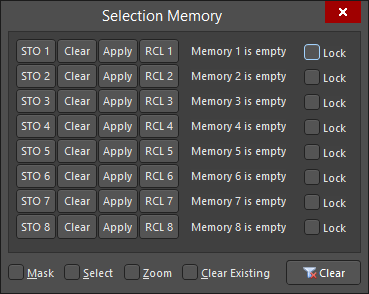
The Selection Memory dialog
Summary
The Selection Memory dialog allows you to store selected objects to memory and then recall these selections from memory.
Access
This dialog can be accessed from the PCB editor by pressing the Ctrl+Q shortcut keys.
Options/Controls
- STO - click an STO # button to store the current selection in that memory slot.
- Clear - click to clear the related memory slot.
- Apply - click to highlight the related memory contents.
- RCL - click to select the related memory contents.
- Memory Slot Status - there are eight memory slots. This field will show the current status for these memory slots (e.g.,
Empty,1 Component,10 Tracks, etc.). - Lock - check this box to lock the selected objects into selection memory.
- Mask - when enabled, all objects not falling under the scope of the filter will be masked.
- Select - when enabled, the filtered objects will be selected in the workspace.
- Zoom - when enabled, the filtered objects will be zoomed and centered (where possible) in the library editor window. The zoom action can be determined by the Zoom Library Components options set on the Schematic - Library AutoZoom page of the Preferences dialog.
- Clear Existing - when enabled, previous selections will be cleared.
- Clear - click to clear the selection status of any selected objects in document.
