Altium Designer 的导入向导可以处理包括 OrCAD® 设计的完整翻译,包括 Capture™ 原理图、Layout™ PCB 文件和库文件(直到 OrCAD 版本 17.2)。导入向导通过分析导入的文件并为项目结构、层映射、PCB 脚印命名等提供默认设置和建议设置,从而消除了设计翻译通常带来的许多麻烦。向导步骤提供的灵活性让您在承诺进行实际翻译过程之前,对文件翻译设置有尽可能多或尽可能少的控制。
安装导入器
OrCAD 导入/导出工具可以与所有其他导入器和导出器一起作为 Altium Designer 初始安装的一部分进行安装。确保在 Altium Designer 安装程序的选择设计功能页面上启用OrCAD选项 - 它是导入器\导出器功能集的一部分。

OrCAD 导入/导出工具被选中作为导入器\导出器功能区的一部分进行安装。
如果在软件最初安装时没有添加支持,可以在通过
扩展与更新视图(点击工作区右上角的

控件,并从菜单中选择
扩展和更新)管理安装的扩展和更新时,从
配置平台页面添加。
- 在视图的已安装页面,点击右上角的配置按钮,以访问配置平台页面。

访问扩展与更新视图的配置平台页面。
- 向下滚动页面,并在页面的导入/导出区域启用OrCAD项。

在Importers\Exporters下启用OrCAD选项。
- 在扩展 & 更新页面的右上角点击应用按钮。Altium Designer必须重启以使更改生效;在对话框提示时点击是以重启。
导入OrCAD文件
通过Altium Designer的导入向导(文件» 导入向导)可以使用OrCAD设计文件导入器,只需在向导的选择要导入的文件类型页面上选择Orcad设计和库文件选项。向导提供了指定原理图/pcb设计文件和库文件的选项,以及OrCAD到Altium Designer PCB层映射选项。

OrCAD 设计和库文件
导入 OrCAD 设计
点击“添加”以选择要包含在导入过程中的 OrCAD 设计文件。您可以通过点击“移除”来删除选定的文件。
导入 OrCAD 库
点击“添加”以选择要包含在导入过程中的 OrCAD 库文件。您可以通过点击“移除”来删除选定的文件。
报告选项
使用“报告选项”页面来设置一般日志报告选项。
在“一般设置”下,启用所需选项:“记录所有错误”、“记录所有警告”和“记录所有事件”。
原理图一般选项
使用向导的此页面来控制如何导入 OrCAD 对象。
如果需要,启用“将 OrCAD 组件矩形转换为 Altium Designer 矩形”。
如果需要,启用“将 OrCAD 离页连接器转换为 Altium 端口(而不是默认的离页连接器)”。
原理图表单选项
使用此向导页面来控制如何导入OrCAD页面。
标题块 - OrCAD标题块作为原理图组件被导入。在Altium Designer中,标题块仅限于两种类型:标准和ANSI,且它们的图形是不可编辑的。如果您需要更灵活的解决方案,可以使用模板。模板允许将任何图形数据放置到原理图页上。
- 去除OrCAD标题块 - 启用以去除OrCAD标题块。
- 启用AdvSCH标题块 - 勾选以启用AdvSCH标题块。使用下拉菜单选择
标准或ANSI。
引脚到引脚间距
OrCAD的引脚到引脚间距功能目前在Altium Designer中不可用。使用以下选项来指定所需的间距比例和表格大小调整。
- 引脚到引脚间距 – 输入所需的间距比例。
- 调整表格大小 – 根据上述文本框中输入的引脚到引脚间距,启用以调整表格大小。
原理图参数和网络连接选项
使用此向导页面来控制如何导入OrCAD属性和连接点。
属性 - OrCAD属性通常作为原理图参数导入,但线属性除外,线属性被作为文本导入。
- 自动定位参数 - 启用后,在旋转或其他移动后自动将原理图参数放置到不碍事的位置。
- 禁用“标记手动参数” - 手动定位的参数将被标记为蓝点。勾选此框以禁用此功能。
- 强制将所有I/O和双向引脚转换为被动引脚 - 启用以强制将所有I/O和双向引脚转换为被动引脚。
- 导入OrCAD连接点 - 使用下拉菜单选择要导入哪些连接点。选项包括:
仅交叉连接点 和 全部。
PCB颜色和规则选项

选项
- 导入文件后运行在线DRC – 使用下拉菜单在禁用在线DRC和使用首选项设置之间选择,这取决于您希望在导入文件后如何运行DRC。
- 使用Orcad颜色设置 – 启用以使用导入的Orcad颜色设置。
设计规则
- 导入焊膏掩模规则 – 允许导入Orcad焊膏掩模规则。
- 导入焊膏规则 – 允许导入Orcad焊膏规则。
- 允许焊盘下方通孔 – 允许导入的通孔位于焊盘下方。
- 将自由通孔作为通孔导入 – 允许将导入的自由通孔作为通孔。
当前PCB层映射

此向导页面用于审查和编辑每个Orcad PCB的层映射。向导提供默认映射以构建每个PCB的层映射。您可以为要导入的每个设计自定义层映射。您可能希望导入多个Orcad PCB设计,并将相同的Orcad层映射到相同的Altium Designer层。您可以设置一次层映射,并使用此层映射导入所有文件。以这种方式导入的优势是,批量层管理可以在导入多个设计时节省时间。使用这种方法的缺点是,默认层映射并不总能智能地处理设计中不同的结构,因此,可能需要一些手动更改。
Orcad 层名称、Orcad 层类型和Altium 设计层都列在网格区域中。点击每个区域右侧的 图标来过滤该区域显示的列表。
图标来过滤该区域显示的列表。
如果需要,您可以在向导的此页面上编辑任何或所有 Orcad 导入 PCB 设计或库文件的层映射。要按列分组,请将列标题拖动到表格顶部指定的区域内。
在网格区域右键点击或选择菜单按钮可以为您提供一个子菜单,在这里您可以:
输出库选项

使用此向导页面来控制如何对导入的库进行分组。
库导入选项 - 选择以下选项之一来分组输出库。
- 将库输出为PCB项目 - 选择此项可最小化PCB和原理图库之间的集成。导入的库将仅作为PCB项目进行分组。稍后可以在库面板中添加到库列表中。对于希望在与OrCAD相同的环境中操作的用户来说,这种设置最有利。
- 将库输出为库包 - 选择此项可将库分组为库包。然后,您可以选择通过启用编译为集成库来编译库包。集成库结合了PCB、原理图和PSpice库,实现更好的交互。编译中的错误将显示在消息面板中。
放置轮廓障碍

- 转换Orcad布局轮廓障碍 – 如果您希望转换Orcad布局轮廓障碍,请启用此选项。
- Altium Designer 层 – 使用此字段来确定您希望覆盖的机械层。
- 轮廓线宽 – 使用此字段输入所需的轮廓线宽。
输出PCB项目

使用此向导页面来查看输出项目结构,并指定用于导入文件的输出目录。使用浏览文件夹图标来搜索并选择项目输出目录。
每个项目只能包含一个OrCAD DSN文件。
点击菜单来访问编辑项目结构的选项:
-
创建项目 - 点击打开创建项目对话框以添加项目。

使用创建项目对话框添加新项目。
- 重命名项目 - 点击以重命名所选项目。此选项仅在选中
*.PrjPcb 文件时可用。
- 移除选中的项目 - 点击从PCB 项目结构中移除所选项目。
- 将结构重置为默认 - 点击将PCB 项目结构重置为默认设置。
- 向项目添加设计 - 点击向项目中添加设计。此选项仅在选中
*.PrjPcb 文件时可用。
- 移除选中的设计 - 点击移除所选的设计文件。
在
PCB项目区域右键点击可以访问和点击
菜单按钮相同的菜单和子菜单。
输出库

向导此页显示了导入库的输出目录。使用浏览文件夹图标来搜索并选择所需的库输出目录。
执行导入过程
绿色进度条显示了导入过程的进度,同时列出了过程中的每个文件。
关闭向导

OrCAD 导入向导已完成。将出现消息面板,显示任何相关消息。点击完成关闭向导。如果在导入过程中生成了任何警告,将打开一个*.LOG文件显示警告。
导入的OrCAD文件翻译如下:
- OrCAD布局(
*.MAX)文件转换为Altium Designer PCB文件(*.PcbDoc)。
- OrCAD Capture(
*.DSN)文件转换为Altium Designer原理图文件。一个.DSN文件中的每一页都将作为一个单独的Altium Designer原理图文件(*.SchDoc)导入。一个.DSN文件中的设计缓存将作为原理图库(*.SchLib)导入。设计层次结构得到保持,包括复杂的层次结构。
- OrCAD .OLB(原理图库)文件将被转换为Altium Designer原理图库文件(
*.SchLib)。
- OrCAD .LLB(PCB库)文件将被转换为Altium Designer PCB库文件(
*.PcbLib)。
- 转换后的OrCAD库会自动组合到一个PCB项目中。
直接在Altium Designer中打开OrCAD文件(*.dsn、*.max、*.olb、*.llb)(文件» 打开)将激活导入向导,并已指定该文件进行导入。
OrCAD 导入器可以导入在 OrCAD Layout 中创建的 PCB 文件。如果 PCB 是在名为 OrCAD PCB Editor(OrCAD PCB Designer Professional)的产品中创建的,请使用 Allegro 导入器将 PCB 和 PCB 库文件导入到 Altium Designer 中。
文件转换
导入的 OrCAD 文件将按以下方式转换:
- OrCAD Layout(*.MAX)文件可以转换为Altium Designer PCB文件(*.PcbDoc)。
- OrCAD Capture(*.DSN)文件可以转换为Altium Designer原理图文件。一个.DSN文件内的每一页都将作为单独的Altium Designer原理图文件(*.SchDoc)导入。一个.DSN文件内的设计缓存将作为原理图库(*.SchLib)导入。设计层次结构得到保持,包括复杂的层次结构。
- OrCAD .OLB(原理图库)文件将被转换为Altium Designer原理图库文件(*.SchLib)。
- OrCAD .LLB(PCB库)文件将被转换为Altium Designer PCB库文件(*.PcbLib)。
- 转换后的OrCAD库会自动组合成一个PCB项目。
- OrCAD PCB编辑器(*.BRD 和 *.ALG)文件可以通过Allegro导入工具导入到Altium Designer中。
从一个工具迁移到另一个工具受限于将对象从第一个工具转换到导入工具的限制。有时候,不可能翻译所有类型的对象。Altium定期改进导入向导的设计文件转换器,因此如果在导入过程中遇到困难,请确保Altium Designer已更新到最新版本。这可能会导致更好的版本兼容性和更准确的导入。
导入Orcad和PADS设计及库文件
许多PADS用户使用PADS Layout进行PCB布局和OrCAD Capture进行原理图捕获的组合。本节假设使用这种组合。
所有使用的PADS PCB层必须在导入之前映射到Altium Designer层。向导的其他页面中有额外的选项,用于控制设计规则的自动创建、缺失的过孔以及隔离区的转换。
应当注意的是,导入PCB设计时如何映射层。层映射仅仅是PADS PCB层名称和Altium Designer PCB层名称之间的映射。当然,您可以根据需要更改尽可能多的映射,因为这里只给出了建议的默认映射。导入向导使用此映射为每个PCB构建层映射,然后可以单独定制。这里的理念是,如果您希望导入十个PCB设计,并且您想将层Assembly 1映射到Mechanical Layer 1,您就不必为了获得正确的层映射而定制这十个PCB设计中的每一个。
以这种方式导入的优势在于,批量管理层映射在导入多个设计时可以节省大量时间。在这种情况下,默认的层映射将被保存到您的偏好设置中。使用这种方法的缺点是,默认层映射并不总是能够智能地处理设计中不同的结构,因此之后可能需要一些手动更改。

Orcad 和 PADS 设计及库文件
选择 OrCAD 和 PADS 设计文件
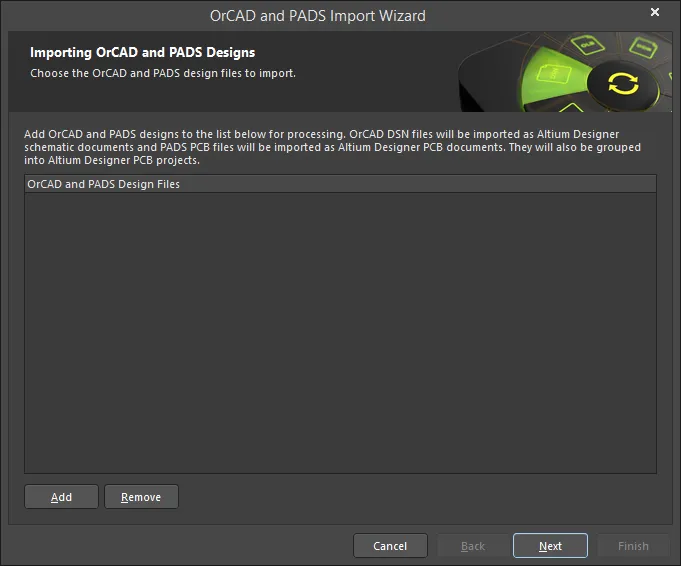
使用向导的此页面添加您想要导入的 OrCAD 和 PADS 设计文件。点击 添加 来搜索并选择所需的文件。点击 移除 来删除选定的文件。
选择 OrCAD 和 PADS 库文件
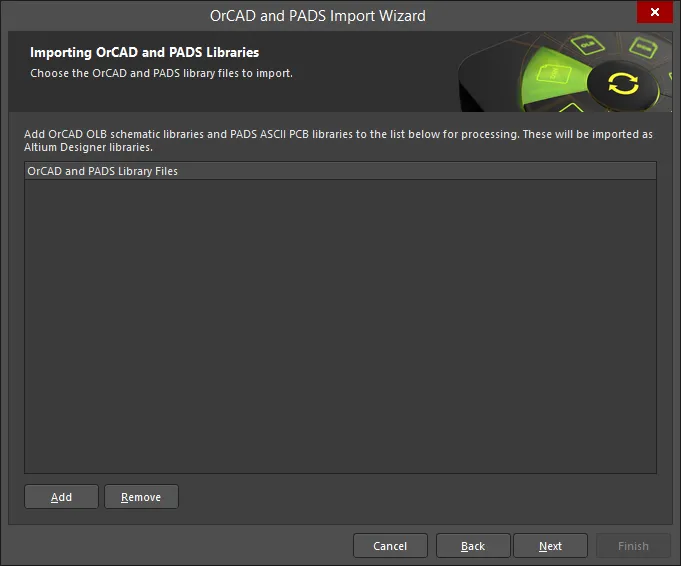
使用向导的此页面添加您想要导入的 OrCAD 和 PADS 库文件。点击 添加 来搜索并选择所需的文件。点击 移除 来删除选定的文件。
设置报告选项

使用报告选项页面来设置一般日志报告选项。
在常规设置下,启用所需选项:记录所有错误、记录所有警告和记录所有事件。
设置原理图选项
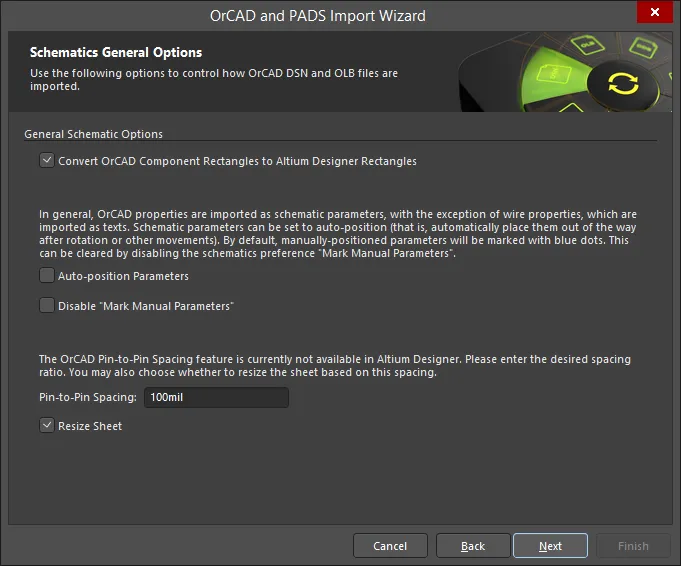
使用向导的此页面来控制如何导入 OrCAD DSN(设计)和 OLB(库)文件。
如果需要,启用将 OrCAD 组件矩形转换为 Altium Designer 矩形。
通常,OrCAD 属性作为原理图参数导入(导线属性除外),并作为文本导入。通过启用自动定位参数,可以设置原理图参数自动定位,这将在旋转或其他移动后自动将它们放置在不碍事的位置。默认情况下,手动定位的参数将用蓝点标记。要禁用此默认设置,请启用禁用“标记手动参数”。
OrCAD 的引脚到引脚间距功能目前在 Altium Designer 中不可用。在引脚到引脚间距文本框中输入所需的间距比例。如果您还想根据输入的间距调整图纸大小,请启用调整图纸大小。
设置原理图图纸选项
使用向导的此页面来控制如何导入 OrCAD 页面和连接点。
OrCAD 标题块作为原理图组件导入。Altium Designer 也支持此功能;然而,Altium Designer 中的标题块仅限于两种类型:标准和 ANSI,且它们的图形不可编辑。如果这不适合您的情况,模板可以用来提供更灵活的解决方案。模板允许将任何图形数据放置到原理图图纸上。启用剥离 OrCAD 标题块以剥离 OrCAD 标题块。如果需要,请检查启用原理图标题块,然后使用下拉菜单选择标准或ANSI。
启用强制将所有 I/O 和双向引脚转换为被动引脚,以自动将 I/O 和双向引脚转换为被动引脚。
设置 PCB 和 PCB 库默认选项
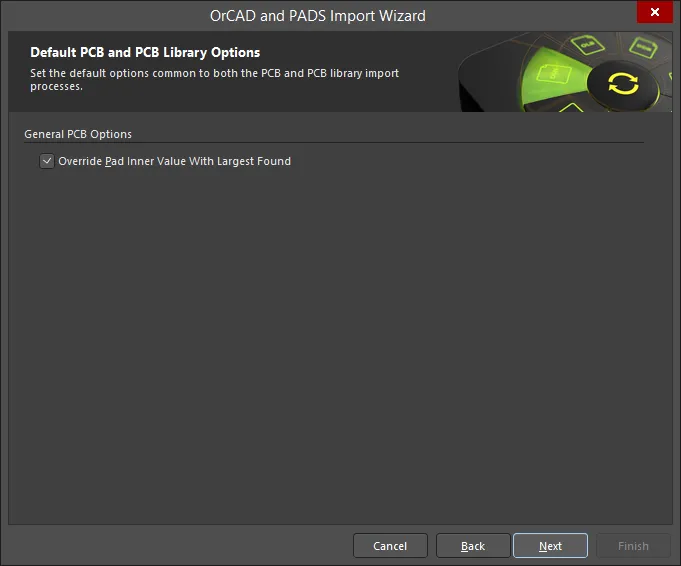
使用向导的此页面来设置 PCB 和 PCB 库导入过程中的默认选项。
启用用最大发现值覆盖内层焊盘值以指定导入的焊盘在中间层上的大小设置为发现的最大尺寸。
设置 PCB 导入过程的选项
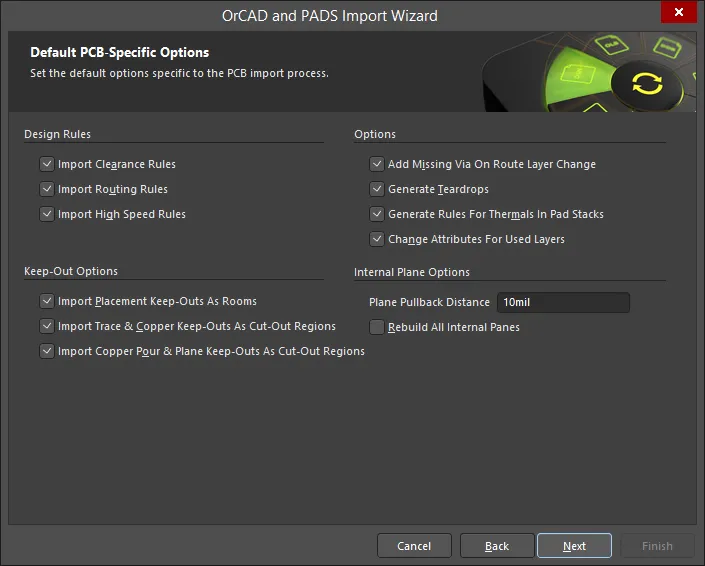
使用向导的此页面来设置特定于 PCB 导入过程的默认选项。
启用您想要导入的任何设计规则:导入间隙规则、导入布线规则和导入布线规则。
启用您想要导入的任何保持区选项:将放置保持区导入为房间、将走线和铜保持区导入为切割区域和将铜浇铸和平面保持区导入为切割区域。
启用任何所需的杂项选项:
- 在路由层更改时添加缺失的过孔
- 生成泪滴
- 为焊盘堆栈中的热点生成规则
- 更改已使用层的属性
处理导入的文档
在OrCAD Capture中,所有设计工作都从页面开始,页面是设计的逻辑工作区域,一个OrCAD原理图设计文件(*.DSN文件)中可以包含多个原理图页面。在Altium Designer中,逻辑设计区域从一个文档开始,每个文档都对应存储在硬盘上的一个文件。
这意味着每个Altium Designer原理图页面(页)都由一个原理图文档文件表示,这是一个需要记住的关键概念上的区别。注意,Altium Designer还可以包括多种类型的文档(不仅仅是原理图和PCB设计文档),这取决于设计项目的性质。
工作区面板
Altium Designer 环境中的许多元素对 OrCAD 用户来说会感到熟悉,例如项目面板,它与 OrCAD 项目管理器相似。由于项目面板不仅限于原理图设计数据,它还可以包括 PCB、所有库、输出文件,以及其他项目文档,如非原生文件(PDF、文本文件、电子表格等)。
项目结构
像 Altium Designer 一样,OrCAD Capture 也支持平面设计和层次化设计。
Capture 通过项目管理器中的文件夹图标展示了一个原理图,其中包含以原理图纸图标显示的页面。每个 Capture 原理图可以由一个或多个页面组成,一个典型的平面 Capture 设计是一个原理图(文件夹),设计在该原理图中的所需页面上绘制。
位于层次结构顶部的原理图文件夹,直接或间接地引用设计中的所有其他模块,被称为根模块。在 OrCAD 项目管理器中,根模块的文件夹图标上有一个反斜杠。
Altium Designer 展示了一个相关原理图的层次结构,其中页面到页面的结构通常由表符号定义。等效的 Capture 构造是一个层次块符号,它引用了下级原理图。
有关在 Altium Designer 中管理项目结构的信息,请参见
项目面板。
*.DSN 原理图文件中包含的缓存组件转换为 Altium Designer 原理图库(*.SchLib)。库中的组件条目将包括源文件中可用的任何封装引用和参数。这个功能与 Altium Designer 针对原生项目的制作原理图库功能类似。
23.9:
- 完成 - Beta版本发布后:禁用上方条件框中的Beta和Altium员工选项,启用下方条件框中的Beta和Altium员工选项。
- 公开发布后:删除条件框及其上方的内容,移除下方的框,保留内容。
请注意,OrCAD 导入器将把导入的 *.DSN 原理图文件中包含的缓存组件转换为 Altium Designer 原理图库(*.SchLib)。库中的组件条目将包括源文件中可用的任何封装引用和参数。这个功能与 Altium Designer 为原生项目提供的制作原理图库功能类似。
在 OrCAD 原理图的标题栏中定义的参数将被视为/表现为原理图文档参数。
在原理图通用选项页面上的将 OrCAD 跨页连接器转换为 Altium 端口(而不是默认的跨页连接器)选项可以在将平面设计转换为层次化设计时使用,当需要端口时。请参见下方网络连接性部分的图片
网络连接性
在 OrCAD Capture 中,网络连接是通过网络别名、跨页连接器、层次化块和端口以及全局变量来实现的。在单个原理图文件夹内的原理图页面之间的网络通过跨页连接器连接,而层次化块和端口连接原理图文件夹之间的网络。全局变量用于连接设计中的电源/地网。
Altium Designer 使用一组类似的网络标识符来创建网络连接。在一个原理图表内,你可以使用导线和网络标签。在原理图表之间,平面设计中的网络通常通过端口连接,但也可以使用表外连接器。在层次化设计中,网络从下层表的端口连接到代表下层表的表符号中同名的表项。电源/地网通过电源端口连接。
在生成的原理图文档中支持自定义端口连接器和双向离板连接器。
如果需要,您可以在原理图通用选项页面启用将Orcad离页连接器转换为Altium端口(而不是默认的离页连接器)选项,以消除将离页连接器转换为端口所需的手动过程。
