KB: Uninstall Windows Updates
Solution Details
To remove a Windows update:
1 Press Win+ I to open the Settings app.
2 Choose Update and Security.
3 Click the View Update History link.
4 Click the Uninstall Updates link.
5 The Control Panel’s Installed Updates windows appears. It lists all updates that Windows monitors, which includes Windows updates as well as updates to specific programs.
6 Check the Microsoft Windows section
7 Choose the update you want to undo.
NOTE: The updates are categorized by program and then by date. Choose the top item in the Microsoft Windows category to remove the most recent Windows update.
8 Click the Uninstall button that appears on the toolbar at the top.
NOTE: Not every update features the Uninstall button. Minor updates may not show the button.
9 Follow the directions provided on the screen.
10 If prompted to restart Windows, do so.
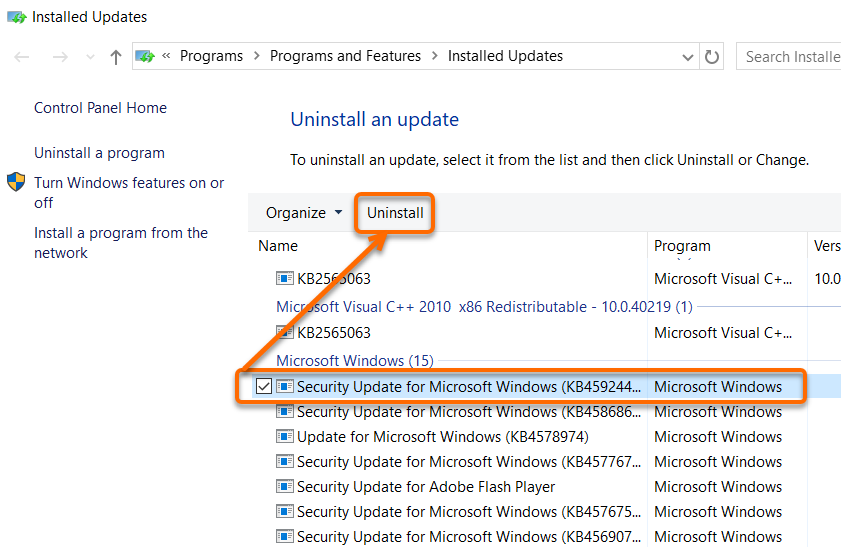
If you’re unable to uninstall the update via Windows Settings, you can try removing it using a Command Prompt. First, open Command Prompt with admin rights and run the following command after replacing the [id] with the KB (update) number.
Use: wusa /uninstall /kb:[id] /quiet /promptrestart
