KB: Setup mixed sim in Altium Designer
Solution Details
To install the simulator plug-in do the following:
1 Check first if you have installed the system extension “Mixed Simulation”
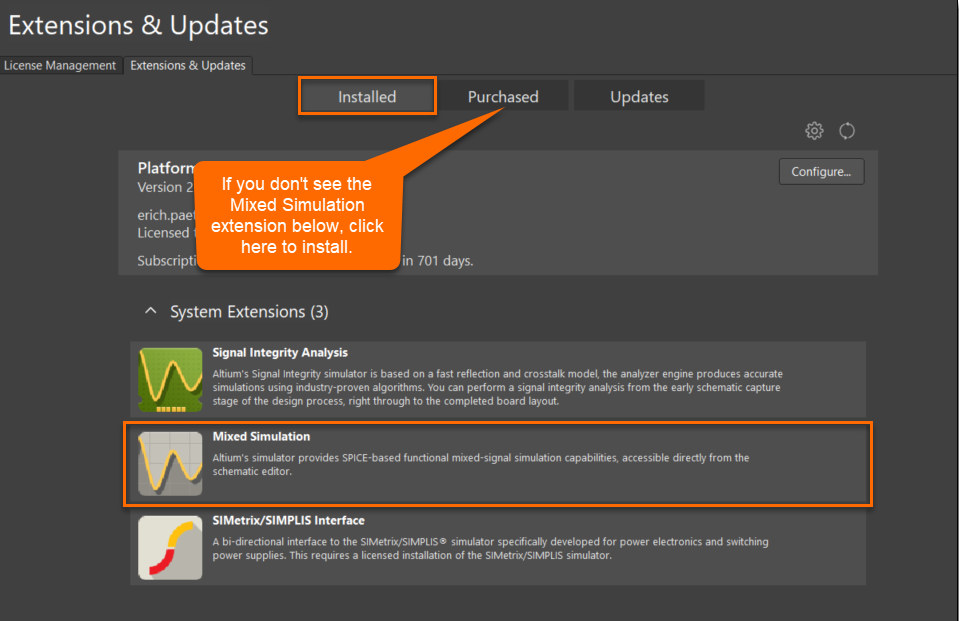
2 If the “Mixed Simulation” extension has not yet been installed, please go to the “Purchased” tab and install it. In case the extension does not appear in the “Purchased” tab, check Preferences » System » Installation to make sure the “Global installation service” radio button is selected, and try again.
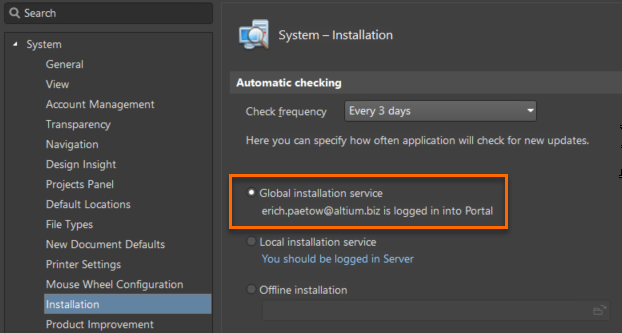
3 Once the “Mixed Simulation” extension is installed, when a schematic circuit is open within in a PCB project, the Design » Simulate Mixed Sim choice should be available.
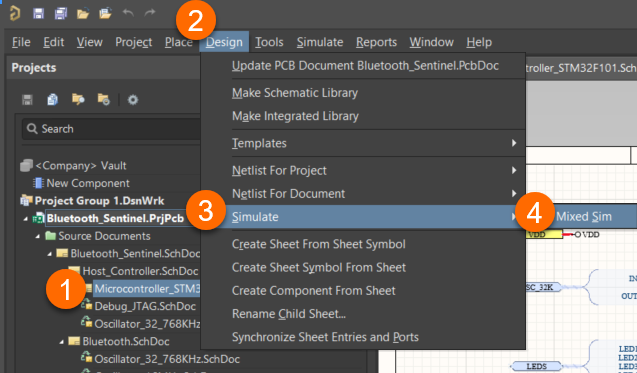
Here's a link with more information about extending Altium Designer:
Extending Your Installation
Keep in mind that to simulate an electronic design successfully, all circuit components must be ready for simulation, this means that each one must have a linked simulation model defined. Just as a symbol must be defined for a component, a simulation model for that component must be acquired and then linked, so that component is ready for simulation.
KB: Understand Spice models supported in Altium
KB: Map Spice model pins to schematic symbol to avoid unexpected simulation result
Here is more documentation that may be of interest:
Analyzing Your Design Using Circuit Simulation
(also see the sub-pages [A Guide to Spice Simulation & Working with the Simulation UI] in the left panel)
A Guide to SPICE Simulation
Working with the Simulation UI
It is also worth paying attention to what has been changed in the latest releases, especially for this simulation domain with many enhancements:
New in Altium Designer
These are old, but may help your overall understanding:
Analyzing Your Design Using Circuit Simulation
Altium Designer Mixed Simulation Course
Spice Simulation training course:
Altium Designer Mixed Simulation Course
Videos from older training course:
SPICE Simulation
Other videos available from the Altium Academy:
Altium Academy
There are Preference settings that may be helpful:
Simulation - General
Simulation - Mixed Sim
Simulation - SIMetrix Interfac
Limited and quick signal integrity analysis is available involving actual pcb layout in Altium Designer.
Analyzing Design Signal Integrity
For a full-blown analysis, possibly of multi-physics, you may be opt to export the design to some external full 3D solver tool:
https://forum.live.altium.com/#/posts/246101/769517
Using PCB Thermal Simulation and Analysis Software in Your Design Workflow
Interfacing to ANSYS® Electronics Desktop™
You may also be interested in our Power Analyzer by Keysight
Here's a link to documentation about Power Analyzer by Keysight:
Empower Your Designs with Advanced Power Analysis
Power Analyzer by Keysight
Here's information about the panel:
The Power Analyzer by Keysight Panel
Here's information about how to find and install the extension (the extension is supported for use in Altium Designer 22.10 and later):
Power Analyzer QuickStart Guide
