KB: Restore heads up display
Created: мая 07, 2024 | Updated: ноября 20, 2024
Starting in version: 18
Up to Current
Sometimes, the heads up display in Pcb View is not shown. Why? How can I bring it back?
Solution Details
First, make sure the PCB has focus by clicking in a blank space in the editor window. Then use the keyboard shortcut Shift+H. You can also use the menu items: View ► Board Insight ► Toggle Heads Up Display.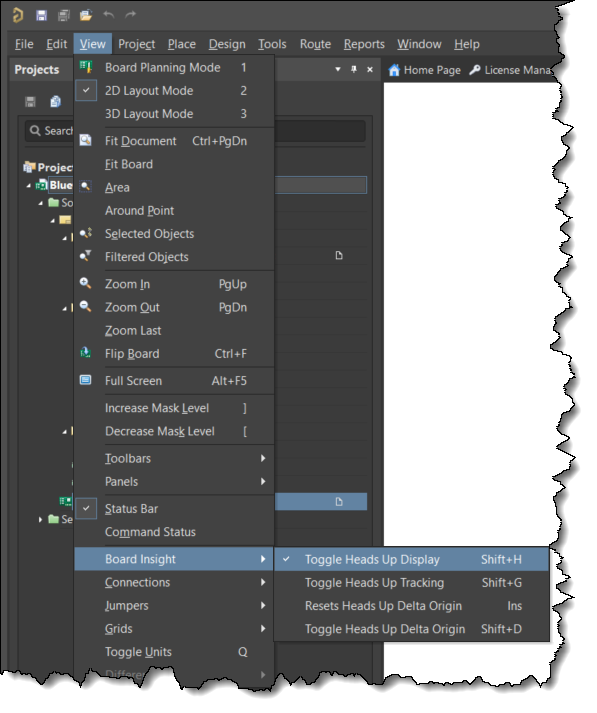
*** Tip: Use the F2 keyboard shortcut to quickly access a pop-up menu of commands relating to the PCB's Board Insight feature set.
This issue could be caused by a minor corruption of the preferences. It is recommended that you save your preferences and attempt a reset to see if this resolves your issue. This Knowledge Base article explains how:
https://www.altium.com/documentation/knowledge-base/altium-designer/how-do-i-reset-the-altium-designer-configuration-to-the-installation-defaults
If it does resolve your issue, you can try reloading your preferences because often, restoring preferences does not bring back the issue. If the issue returns right away you will obviously have to remove them again.
Your video board driver(s) may be out of date. A newer video card driver may resolve the issue. It's always a good idea to have the latest video board driver from the board manufacture's web page (rather than using Windows update or from Device Manager.) You can use the Windows control panel ► Device Manager ► Display adapters, to see what's installed, then go to the manufacturer's web page to download and install the latest driver.
Video driver(s) note:
If you've got a laptop, you might notice you have more than one display adapter. Update both drivers. There may be a way to set the GPU to be the card that gets used for X2.exe. For NVIDIA, you can manage the video settings in the NVIDIA control panel to set a default graphics card as follows:
Open the Nvidia Control Panel. ...
Select Manage 3D Settings under 3D Settings.
Click on the Program Settings tab and select the program you want to choose a graphics card for (X2.exe) from the drop down list. You can also browse for X2.exe in this folder C:\Program Files\Altium\AD[your version number]
And try this:
Click on Manage 3D Settings and open the drop down menu for Global Settings. Select the High-performance NVIDIA processor as your preferred graphics processor and click Apply."
If you've got a laptop, you might notice you have more than one display adapter. Update both drivers. There may be a way to set the GPU to be the card that gets used for X2.exe. For NVIDIA, you can manage the video settings in the NVIDIA control panel to set a default graphics card as follows:
Open the Nvidia Control Panel. ...
Select Manage 3D Settings under 3D Settings.
Click on the Program Settings tab and select the program you want to choose a graphics card for (X2.exe) from the drop down list. You can also browse for X2.exe in this folder C:\Program Files\Altium\AD[your version number]
And try this:
Click on Manage 3D Settings and open the drop down menu for Global Settings. Select the High-performance NVIDIA processor as your preferred graphics processor and click Apply."
You may also be interested in this documentation on Configuring Heads Up Display :
