Defining Component Type Preferences for Altium NEXUS
Created: декабря 12, 2018 | Updated: декабря 14, 2018
| Applies to version: 2.0
Вы просматриваете версию 1.1. Для самой новой информации, перейдите на страницу Defining Component Type Preferences for Altium NEXUS для версии 4
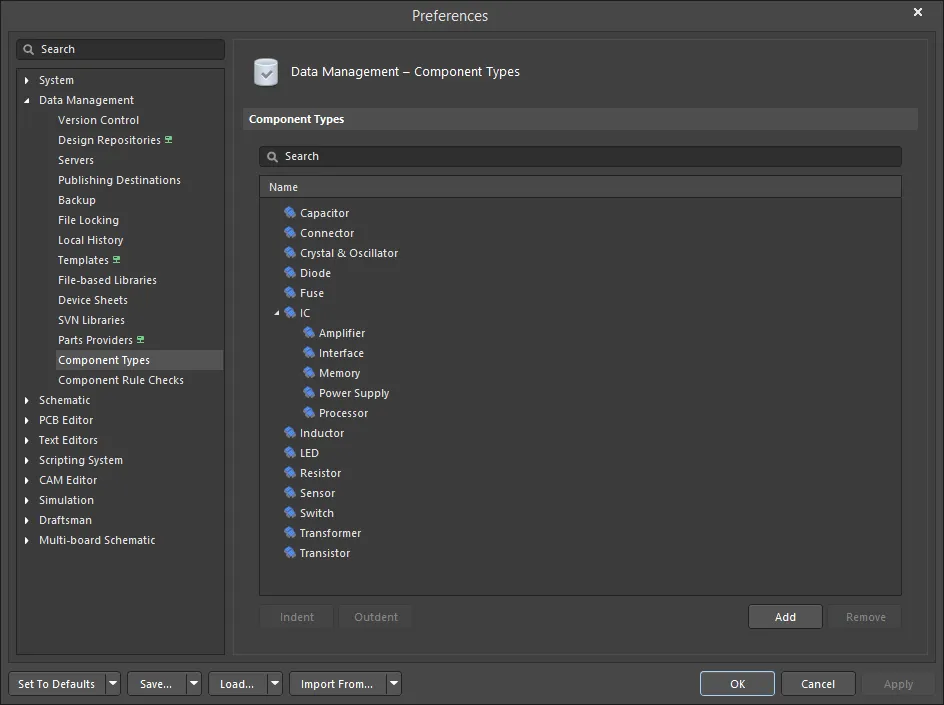 The Data Management - Component Types page of the Preferences dialog
The Data Management - Component Types page of the Preferences dialog
Summary
The Data Management – Component Types page of the Preferences dialog provides controls to manage Component Types.
Access
The Data Management – Component Types page is part of the main Preferences dialog that is accessed by:
- clicking the
 control in the upper-right corner of the work area then selecting the Component Types entry under the Data Management folder.
control in the upper-right corner of the work area then selecting the Component Types entry under the Data Management folder. - clicking the
 button in the Component type dialog.
button in the Component type dialog.
Options/Controls
- Search Filter – enter text in the textbox by which to filter the Name list.
- Name – the name of the available Component Type parameter.
- Indent – click to indent the selected Component Type entry in the list hierachy. An Indented entry will become a subtype of the next (lower) entry in the list. This option is available only if indention of the selected type is possible.
- Outdent – click to outdent the selected Component Type entry in the list hierachy. This option is availalbe only if outdention of the selected type is possible.
- Add – click to add a new Component Type in the list, which will be added with the default name New Type. Enter the new type name in the highlighted text box. The named type is automatically repositioned in the alphabetically ordered list.
- Remove – click to remove the selected Component Type. A confirmation dialog opens asking to confirm the deletion. Click Yes to confirm, No to cancel the deletion.
- Drag and drop a Component Type entry to a new location to change its position in the hierarchy. An entry becomes a subtype of another when dropped onto it. Close and reopen the dialog to restore the alphabetical listing order if it has been disrupted.
