Parent page: Vault Items
Altium Designer, in conjunction with Altium Vault (3.0 or later), caters for the ability to create and manage Draftsman Template Items - Draftsman Document Template and Draftsman Sheet Template - in an Altium Vault. Such Items are created directly within the target vault. Once a Draftsman Template Item has been created (and data released into a revision of it), and its lifecycle state set to a level that the organization views as ready for use at the design level, it can be reused in future board-level design projects, when creating Draftsman documents (*.PCBDwf).
Folder Type
When creating the folder in which to store Draftsman Template Items, you can specify the folder's type. This has no bearing on the content of the folder - releasing a Draftsman Document Template or Draftsman Sheet Template will always result in a corresponding Draftsman Template Item. It simply provides a visual 'clue' as to what is stored in a folder and can be beneficial when browsing a vault for particular content. To nominate a folder's use as a container for Draftsman Template Items, set its Folder Type as Draftsman Templates, when defining the folder properties in the Edit Folder dialog.
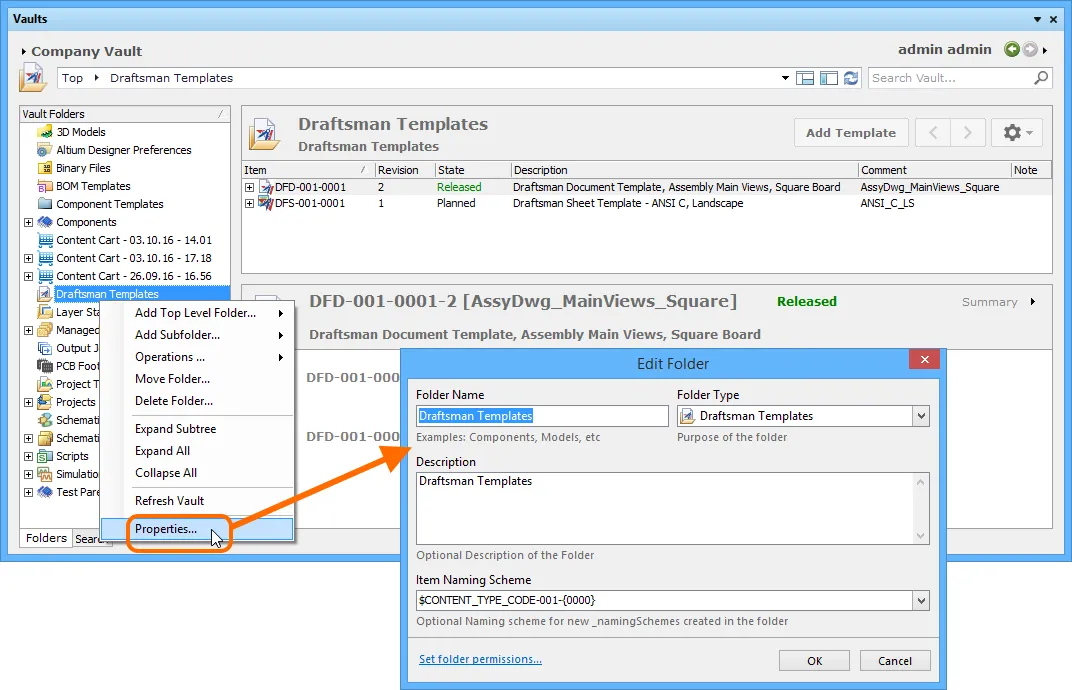
Specifying the folder type - its intended use - gives a visual indication of the content of that folder when browsing the vault!
Item Naming Scheme
Another important aspect of the parent folder is the Item Naming Scheme employed for it. This defines the format of the unique ID for each Item created in that particular folder. Several default example schemes are available, utilizing the short-form code for either the folder type (DRT - Draftsman Templates) or the content type (DFD - Draftsman Document, DFS - Draftsman Sheet):
- $CONTENT_TYPE_CODE-001-{0000} - for example, DFD-001-0001, DFS-001-0001.
- $CONTENT_TYPE_CODE-001-{A00} - for example, DFD-001-A01, DFS-001-A01.
- $FOLDER_TYPE_CODE-001-{0000} - for example, DRT-001-0001.
- $FOLDER_TYPE_CODE-001-{A000} - for example, DRT-001-A001.
Using a default naming scheme, the software will automatically assign the next available unique ID, based on that scheme, having scanned the entire vault and identifiers of existing Items. This can be a great time-saver when manually creating Draftsman Template Items prior to release.
A custom scheme can also be defined for a folder, simply by typing it within the field, ensuring that the variable portion is enclosed in curly braces (e.g. DraftsmanDOC-TMP-{0000}, or DraftsmanSHEET-TMP-{0000}).

The Item Naming Scheme of the parent folder is applied to the Unique ID for each Item
created within that folder.
The Item Naming Scheme employed for the parent folder can be changed at any time. The modified scheme will then be applied to any subsequent newly-created Items within that folder.
Item Types
When creating a target Draftsman Template Item in which to store your document/sheet template, ensure that its Content Type is set accordingly (in the Item Properties dialog):
- For a Draftsman Document Template Item, set its Content Type to
Draftsman Document Template.
- For a Draftsman Sheet Template Item, set its Content Type to
Draftsman Sheet Template.
If you are creating these Items in a Draftsman Templates type folder, these Item types will be available from the right-click context menu when creating the Items.
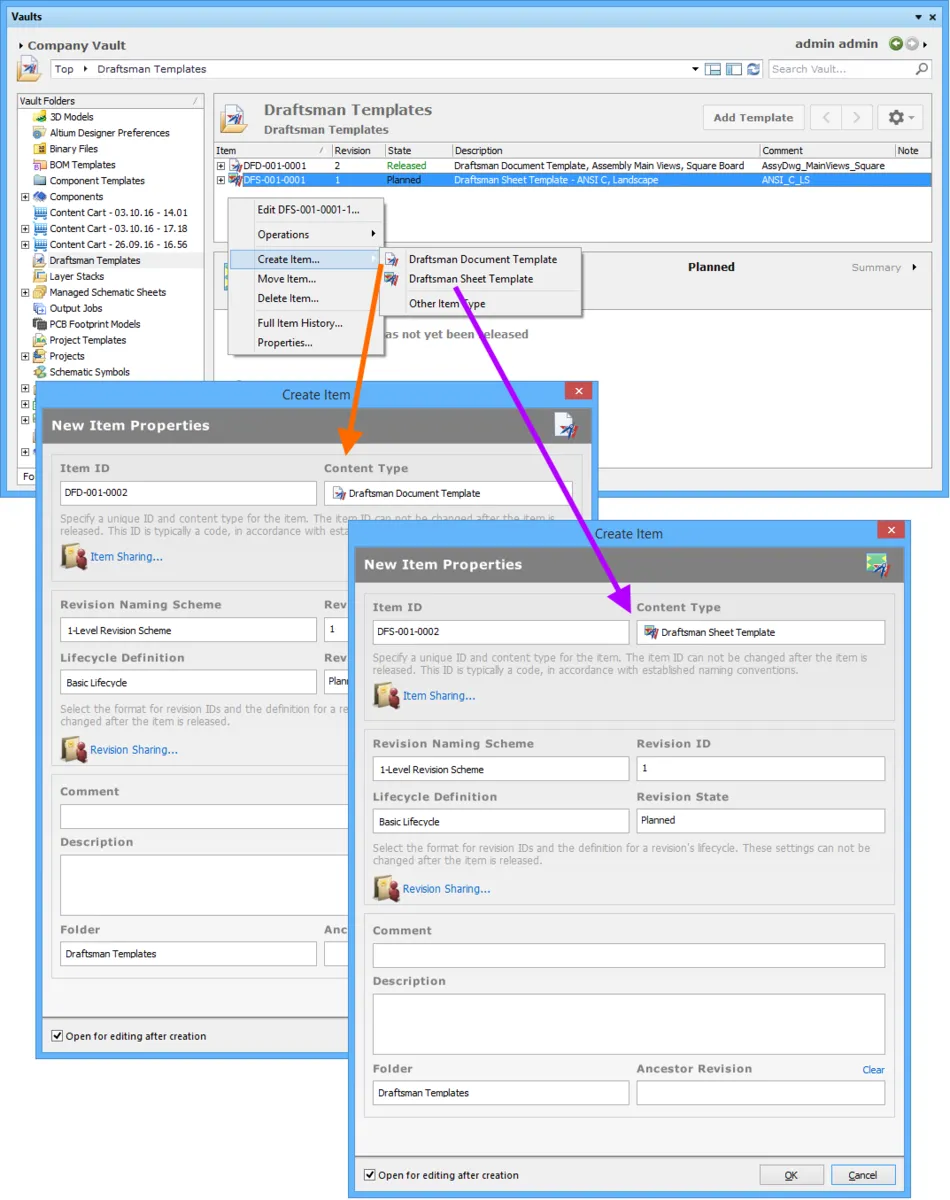
Creating a Draftsman Document Template Item, or Draftsman Sheet Template Item within a Draftsman Templates folder - the correct Content Type is
available on the context menu.
Item Lifecycle Definition and Revision Naming
When defining a Draftsman Template Item, be sure to specify the type of lifecycle management to be used for the Item, and the naming scheme employed for its revisions, respectively.
Control over which Item types can use a particular lifecycle definition or revision naming scheme, can be defined and enabled at a global level from within the Content Types dialog, when defining each schema. For a newly-installed vault, the default schemes assigned for use by a Draftsman Document/Sheet Template Item are: Basic Lifecycle and 1-Level Revision Scheme, respectively.
Once a template definition has been released into the initial revision of a Draftsman Template Item, these schemes cannot be changed for that particular Item.
Specify the required schemes in the Item Properties dialog, using the Lifecycle Definition and Revision Naming Scheme fields respectively.
If the option to control use of lifecycle definitions and revision naming schemes per content type is enabled for any definitions/schemes, and the Draftsman Document/Sheet Template Item type is not set to use a particular definition/scheme, then that definition/scheme will not be available in the applicable drop-down list.
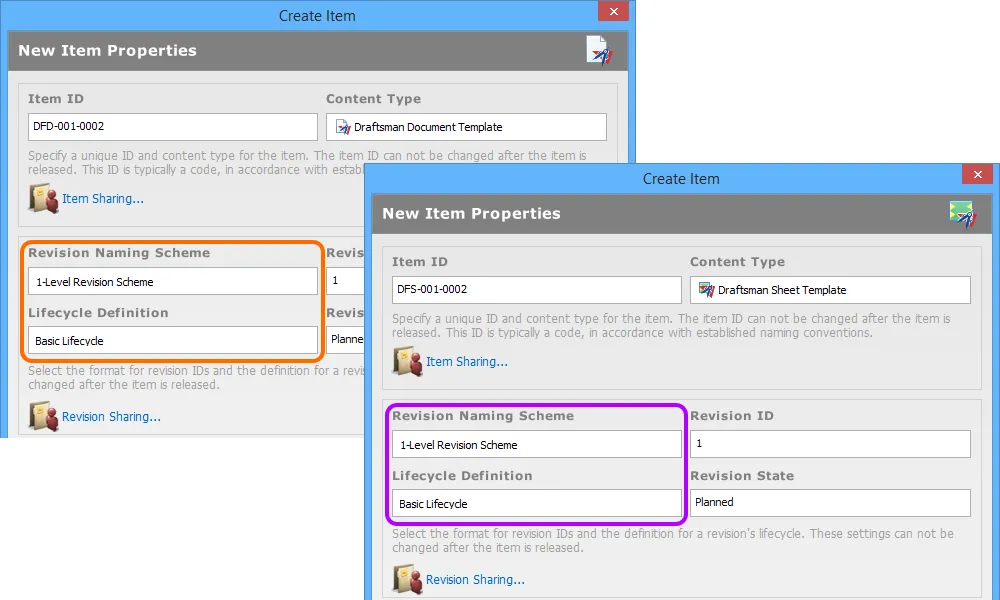
Selecting the Lifecycle Definition and Revision Naming schemes for a manually created Item.
Observing standard revision naming schemes and lifecycle definitions, across the various types of design item in a vault ensures smooth, consistent management of those items.
It is a good idea to add a comment and description as part of the Item's definition. This information is used when searching the vault and enables quick identification of what a Draftsman Document/Sheet Template Item offers.
Releasing a Draftsman Template
So far, we've discussed the support for a Draftsman Document/Sheet Template Item in the vault, in terms of related folder and item types. Releasing an actual defined template into a revision of such an item can be performed in a single streamlined way.
A draftsman document/sheet template can be edited and released into the initial revision of a newly-created Draftsman Document/Sheet Template Item, courtesy of the vault's support for direct editing. Direct editing frees you from the shackles of separate version-controlled source data. You can simply edit a supported Item type using a temporary editor loaded with the latest source direct from the vault itself. And once editing is complete, the entity is released (or re-released) into a subsequent planned revision of its parent Item, and the temporary editor closed. There are no files on your hard drive, no questioning whether you are working with the correct or latest source, and no having to maintain separate version control software. The Altium Vault handles it all, with the same great integrity you've come to expect, and in a manner that greatly expedites changes to your data.
When you create a Draftsman Document/Sheet Template Item, you have the option to edit and release a document/sheet template into the initial revision of that item, after creation. To do so, simply enable the option Open for editing after creation, at the bottom of the Create Item dialog (which is enabled by default). The Item will be created and the temporary PcbDrawing Editor will open, presenting a .DwfDot or .DwsDot document (as applicable) as the active document in the main design window. This document will be named according to the Item-Revision, in the format:
- <Item><Revision>.DwfDot (e.g. DFD-001-0002-1.DwfDot) - for a Draftsman Document Template.
- <Item><Revision>.DwsDot (e.g. DFS-001-0002-1.DwsDot) - for a Draftsman Sheet Template.
A Draftsman document relies on a PCB document for context. To be able to define document options for a Draftsman Document Template while direct editing, a temporary PCB document is created (with the same name as the template), to provide this context.
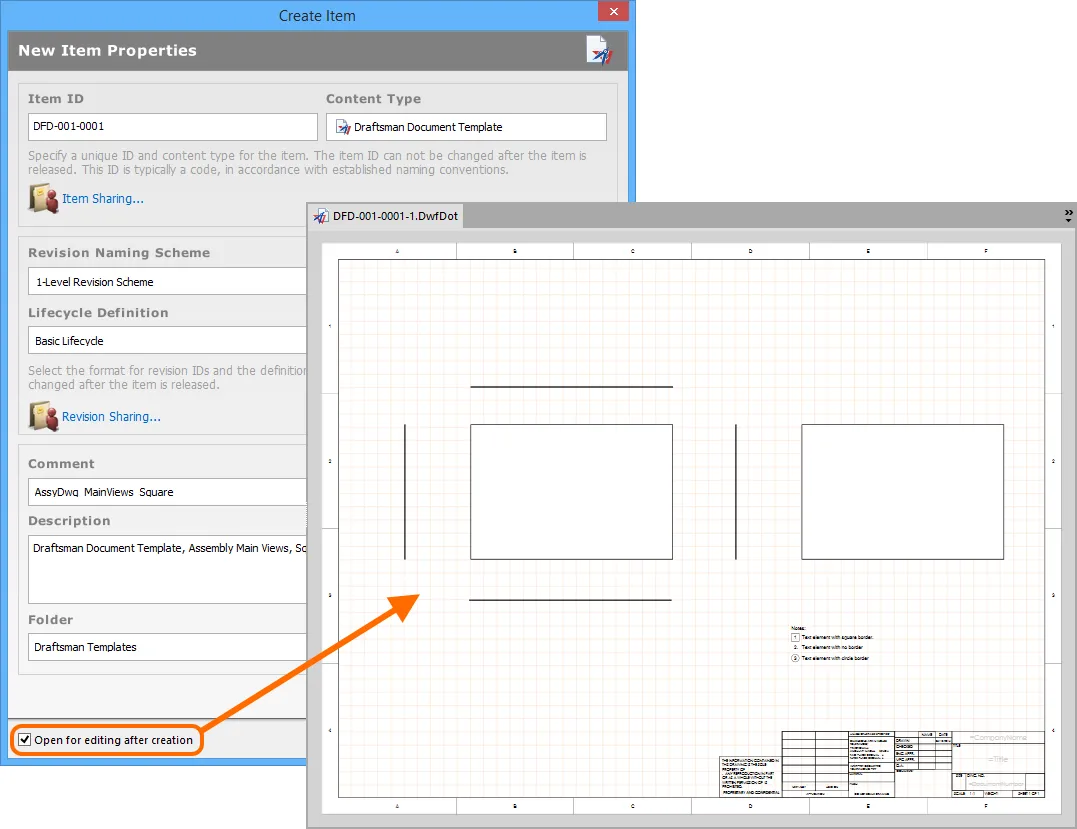
Example of editing the initial revision of a Draftsman Document Template Item, directly from the vault - the temporary PcbDrawing Editor provides the document with which to
define your document template.

Example of editing the initial revision of a Draftsman Sheet Template Item, directly from the vault - the temporary PcbDrawing Editor provides the document with which to
define your sheet template.
Use the document to define the template as required. The Drawing Document Standard toolbar provides three relevant controls when direct editing:
-
 - Save Active Document. Use this button to save the changes made to the document. This is required before you can release the document back to the vault.
- Save Active Document. Use this button to save the changes made to the document. This is required before you can release the document back to the vault.
-
 - Release Document. Use this button to release the defined template document to the vault, storing it within the initial (planned) revision of the target Draftsman Document/Sheet Template Item. The document and editor will close after the release. The template document, *.DwfDot/*.DwsDot, will be stored in the revision of the Item.
- Release Document. Use this button to release the defined template document to the vault, storing it within the initial (planned) revision of the target Draftsman Document/Sheet Template Item. The document and editor will close after the release. The template document, *.DwfDot/*.DwsDot, will be stored in the revision of the Item.
-
 - Cancel Editing. Use this button if you wish to cancel editing. The document and editor will close, and nothing will be released to the target Draftsman Document/Sheet Template Item.
- Cancel Editing. Use this button if you wish to cancel editing. The document and editor will close, and nothing will be released to the target Draftsman Document/Sheet Template Item.
The released data stored in the vault consists of the source template, defined in the Draftsman Document/Sheet Template file (<Item><Revision>.DwfDot/<Item><Revision>.DwsDot).
Reusing a Managed Draftsman Template Item
Related page: Controlling Access to Vault Content
Once a Draftsman document/sheet template has been released to an Altium Vault, and its lifecycle state set to a level that the organization views as ready for use at the design level, that template can be reused in future board-level design projects.
When you are signed in to your Altium Vault, use of available Draftsman Document/Sheet Template Items is automatic. If there are released revisions of Draftsman Document/Sheet Template Items, then only those available templates - shared with you - will be presented in the applicable dialogs where a document template, or sheet template, can be chosen, when working with a Draftsman Document (*.PCBDwf). If there are no released revisions of Draftsman Document/Sheet Template Items in the vault, or if you sign out of your vault, then you will be able to use local, file-based templates.
If you do not sign in to your Altium Vault you can still work with Altium Designer (under your valid Altium Designer License), but you will not be able to access your organization's Altium Vault, or any other services provided through its installation. You will therefore not be able to reuse any vault-based Draftsman Document/Sheet Template Items. You will only be able to use file-based templates defined locally, and available from the templates folder specified on the
Draftsman - Templates page of the
Preferences dialog.
Altium Designer will be configured, with respect to use of Draftsman Document/Sheet Templates, in the following areas:
New Draftsman Document Dialog
In the New Draftsman Document dialog, only those Draftsman Document Template Items available to you through your vault login, will be available to use through the dialog's Templates listing.
The latest revision of each available item will be used. In addition the templates are listed in the format <ItemComment> (ItemID).
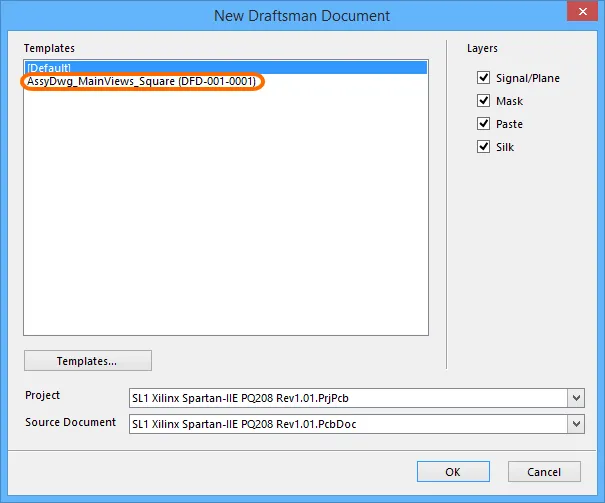
If Draftsman Document Template Items exist, then when signed into the vault they will be presented,
instead of the local templates.
Sheet Properties Dialog
In the Sheet Properties dialog, only those Draftsman Sheet Template Items available to you through your vault login, will be available to use through the dialog's Custom template listing.
The latest revision of each available item will be used.

If Draftsman Sheet Template Items exist, then when signed into the vault they will be presented,
instead of the local templates.
Re-Releasing a Draftsman Template Item
At any stage, you can come back to any revision of a Draftsman Document/Sheet Template Item in the vault, and edit it directly. Simply right-click on the revision and choose the Edit command from the context menu. Once again, the temporary editor will open, with the template contained in the revision, opened for editing. Make changes as required, then commit the release of the document into the next revision of the item.
Right-clicking on the top-level entry for an Item itself, will edit the latest revision of that Item.
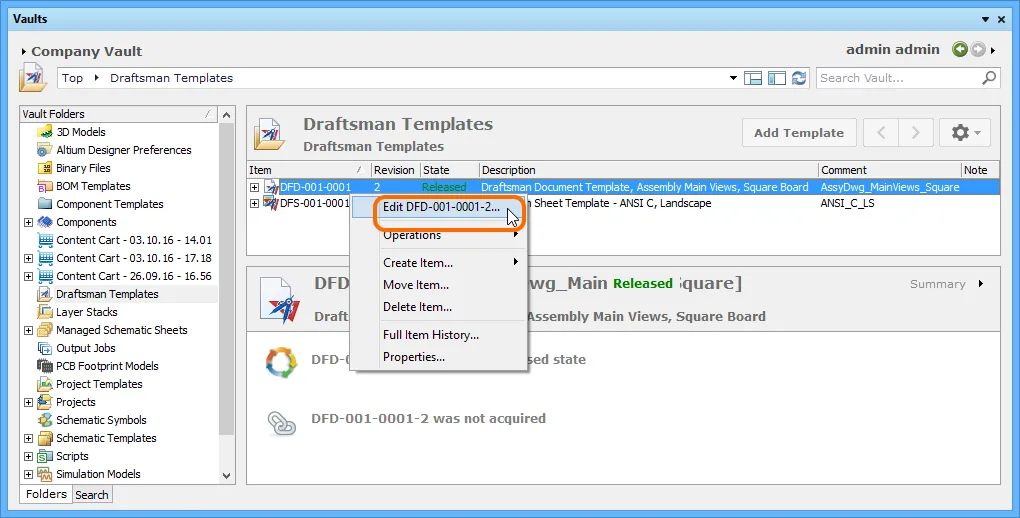
Accessing the command to launch direct editing of an existing revision of a Draftsman Document Template Item.
Downloading Released Data
Download the data stored in a revision of a Draftsman Document/Sheet Template Item by right-clicking on that revision and choosing the Operations » Download command from the context menu. The Draftsman Document/Sheet Template file will be downloaded into a sub-folder under the chosen directory, named using the Item Revision name. The file can be found in the Released folder therein.
Access the Download command from the top-level entry for a Draftsman Document/Sheet Template Item itself, to download the template file stored in the latest revision of that Item.
Click the Explore button in the Download from Vault dialog, to quickly explore to the download folder.
