A Graphic object is an image container that can be placed on a Draftsman document sheet and populated with a standard image file (*.png, *.jpeg, *.jpg, *.jpe, *.jfif, *.gif, *.bmp).

A placed Graphic container object with its loaded image.
To place a Graphic object, select Place » Graphic or click the  button from the graphic tools drop-down of the Active Bar.
button from the graphic tools drop-down of the Active Bar.
After launching the command, the cursor will change to a cross-hair and the editor will enter the Graphic container placement mode. Placement is made by performing the following sequence of actions:
- Click to anchor the first corner of the Graphic container.
- Move the cursor to adjust the size of the container then click again to complete placement.
- Select a suitable image from the file browser.
If the Maintain Aspect Ratio option is checked in the Properties panel (the default setting), move one of the Graphic box editing nodes to sync the box aspect ratio to that of the source image. If the option is disabled, the image is stretched to fit exactly into the drawn frame size.
The graphical method of editing allows a placed graphic container object to be selected in the design space and graphically edit its size or location.
When a Graphic object is selected, editing handles/nodes are available at each corner.
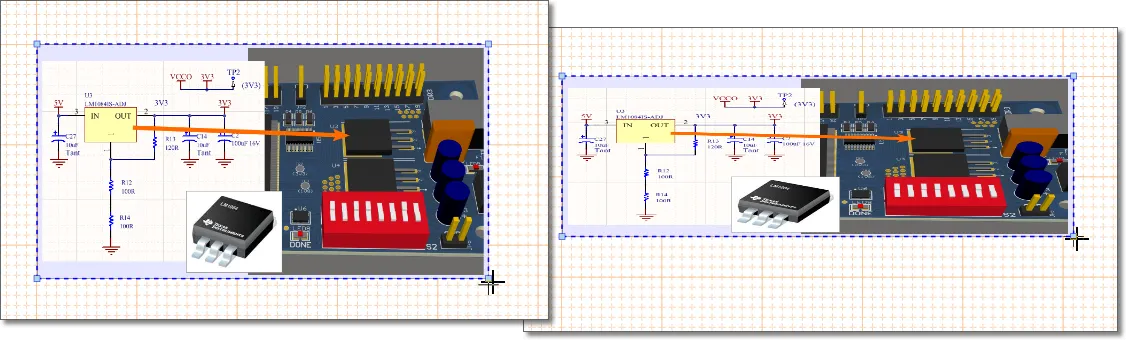
A selected Graphic object is resized by dragging an editing node. If the aspect ratio is not locked, the image can be distorted to any shape.
- Click and drag on any part of the graphic object to reposition it on the document.
- Click and drag a node to alter the size of the graphic container – the displayed image will automatically resize to fit. If the Maintain Aspect Ratio option is unchecked in the Properties panel, the container size can be set to dimensions that do not match the image file aspect ratio.
