Allegro Design Files

The Import Wizard handles both Allegro PCB Design files (*.brd) and Allegro ASCII Extract files (*.alg). To translate Allegro PCB Design files (*.brd), you must have a licensed installation of the appropriate version of the Allegro PCB Editor (the Import Wizard supports up to version 17.4). Learn more about Allegro Import.
Selecting the Design Files to Import

Click Add to choose which Allegro design files to import. You can delete a selected file by clicking Remove.
Selecting the Constraint Files to Import

Click Add to choose which Allegro *.DCFX constraint files to import. You can delete a selected file by clicking Remove.
Note that the constraint file(s) include the board design rules, so must be included to correctly import the board(s). Constraint files can be exported from the Allegro Constraint Manager.
Selecting the Footprint Files to Import

Click Add to choose which Allegro footprint files (*.dra) to import. You can delete a selected file by clicking Remove.
Setting the Reporting Options

Use the Reporting Options page to set up general log reporting options. A Log Report in ASCII file format (*.LOG) is generated for each translated Allegro PCB file. This log is saved in the \Imported subfolder of your original Allegro files. Open the Log Report after translation in a text editor to examine the details.
Under General Settings, enable the desired option(s).
Setting PCB Specific Options
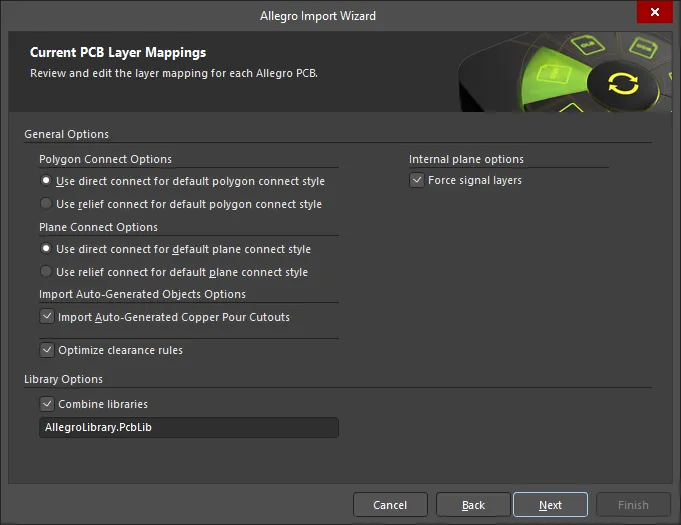
This page of the Wizard is used to specify options specific to the PCB import process.
Select the desired Polygon Connect Options: either Use direct connect for default polygon connect style or Use relief connect for default polygon connect style.
Select the Plane Connect Options: either Use direct connect for default plane connect style or Use relief connect for default plane connect style.
Enable the Import Auto-Generated Copper Pour Cutouts option in the Import Auto-Generated Objects Options region to import the voids that are auto-generated in the Allegro PCB Editor as cutouts when the file is translated.
Enable the Optimize Clearance Rules option to use optimization for the clearance rules.
Enable the Force signal layers option to import plane layers as signal layers.
Editing the Layer Mapping

This page of the Wizard is used to review and edit the layer mapping for each Allegro PCB. Default mapping is provided by the Wizard to build the layer mapping for each PCB. Layer mapping can be customized for each of your designs to be imported. You may wish to import multiple Allegro PCB designs and map the same Allegro layer to the same Altium Designer layer. You can set your layer mapping once and use this layer mapping for all of your files to be imported. The advantage of importing in this manner is that batch layer management can save time when importing multiple designs. The disadvantage to using this is that Default Layer Mapping is not always intelligent with differing structures in designs, and therefore, some manual changes may be required.
The Allegro Layer Name, Allegro Layer Type, Altium Layer Type, and Altium Layer Name are listed in the grid region. Click on the  icon on the right-hand side of each region to filter the displayed list of that region.
icon on the right-hand side of each region to filter the displayed list of that region.
If desired, you can edit the layer mapping for any or all Allegro Import PCB designs or library files on this page of the Wizard. To group by a column, drag the column header into the area at the top of the table specified.
Right-clicking in the grid region provides you with a sub-menu where you can:
-
Load Layer Mapping – select to open the Load Configuration dialog to load the desired mapping files.
-
Save Layer Mapping – select to open the Choose File to Save Layer Mapping dialog and choose the path in which to save the layer mapping.
Specifying the Output Directory

Use this page of the Wizard to review the output project structure and specify the output directory in which to import the files. Use the Browse Folder icon to search for and choose the Project Output Directory.
Click Menu to access options to edit the project structure:
-
Create Project – click to open the Create Project dialog to add a project.
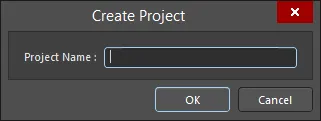
Use the Create Project dialog to add a new project.
-
Rename Project – click to rename the selected project. This option is available only when a
*.PrjPcb file is selected.
-
Remove Selected Projects – click to remove the selected project from the PCB Projects structure.
-
Reset Structure to Default – click to reset the PCB Projects structure to the defaults.
-
Add Designs to Project – click to add a design(s) to the project. This option is available only when a
*.PrjPcb file is selected.
-
Remove Selected Designs - click to remove the selected design files.
Right-clicking in the PCB Projects region gives access to the same menus and sub-menus as clicking the Menu button.
Closing the Wizard

The Allegro Import Wizard has completed. Click Finish to close the Wizard.
Imported Allegro files:
Allegro files translate as follows:
-
Allegro Binary PCB Design files (*.brd) translate to Altium Designer PCB files (*.PcbDoc).
-
Allegro ASCII Extract files (*.alg) translate to Altium Designer PCB files (*.PcbDoc).
-
Allegro footprint files (*.dra) translate to Altium Designer PCB library files (*.PcbLib).