Aby rozpocząć przechwytywanie schematu dla projektu PCB, dodaj nowy dokument schematu do projektu PCB. Aby to zrobić, kliknij prawym przyciskiem myszy wpis projektu w panelu Projects i wybierz polecenie Add New to Project » Schematic z menu kontekstowego (lub użyj polecenia File » New » Schematic z menu głównego).
Siatki i kursory
Przed umieszczeniem obiektów w edytorze schematów należy ustawić siatki, aby ułatwić ich umieszczanie. Istnieją trzy typy siatek: siatki widoczne do nawigacji, siatki przyciągania do umieszczania oraz siatki elektryczne, które pomagają podczas tworzenia połączeń. Siatki są opcjami dokumentu, co oznacza, że są zapisywane z indywidualnym projektem, a zatem ustawienia siatki mogą się różnić w zależności od dokumentu projektu. Siatki należy początkowo ustawić w obszarze General panelu Properties który jest dostępny, gdy w przestrzeni projektowej nie są wybrane żadne obiekty.

Siatka Visible Grid pojawia się, gdy poziom powiększenia pozwala na wystarczające odstępy i jest wyświetlany jako linie lub kropki. Aby włączyć lub wyłączyć widoczną siatkę w bieżącym dokumencie, kliknij przycisk przełączania Visible Grid (  ) w panelu, wybierz opcję View » Grids » Toggle Visible Grid z menu głównego lub użyć skrótu klawiaturowego
) w panelu, wybierz opcję View » Grids » Toggle Visible Grid z menu głównego lub użyć skrótu klawiaturowego Shift+Ctrl+G lub skrótu klawiaturowego.
Siatka Snap Grid to siatka, na której kursor jest blokowany podczas umieszczania lub przesuwania obiektów schematu. Bieżąca wartość siatki przyciągania jest wyświetlana po lewej stronie paska stanu. Można również użyć polecenia View » Grids » Set Snap Grid aby ustawić określoną wartość siatki przyciągania za pomocą okna dialogowego![]() Wybierz rozmiar siatki przyciągania.
Wybierz rozmiar siatki przyciągania.
Siatki elektryczne zastępują siatki przyciągania, ponieważ umożliwiają wykonywanie połączeń z częściami poza siatką. Włącz Snap to Electrical Object Hotspots (przy użyciu opcji View » Grids » Toggle Electrical Grid z menu głównego lub skrótu Shift+E ), aby podczas przesuwania obiektu elektrycznego w przestrzeni projektowej, jeśli znajdzie się on w zasięgu siatki elektrycznej innego obiektu elektrycznego, z którym mógłby się połączyć, zostanie on przyciągnięty do stałego obiektu i pojawi się hotspot (czerwony krzyżyk). Siatka elektryczna powinna być ustawiona nieco niżej niż bieżąca siatka przyciągania, w przeciwnym razie trudno będzie umieścić obiekty elektryczne w odległości jednej siatki przyciągania od siebie.
Siatki można szybko modyfikować lub przełączać między włączonymi i wyłączonymi za pomocą skrótów klawiaturowych lub myszy. Na przykład naciśnięcie przycisku G/Shift+G aby przełączać się między ustawieniami siatki przyciągania zdefiniowanymi na stronie Schematic - Grids w oknie dialogowym Preferences dla aktualnie obowiązującego systemu pomiarowego (imperialny lub metryczny). Można również użyć przycisków View » Grids » Cycle Snap Grid i View » Grids » Cycle Snap Grid (Reverse) z menu głównego. W przypadku zmiany rozmiaru siatki w ten sposób, wprowadzone ustawienie (w oknie dialogowym) zostanie utracone Choose a snap grid size ) zostanie utracone, ponieważ cykliczne zmiany dotyczą tylko aktualnie wybranych ustawień interwału.
Typ kursora można dostosować do własnych potrzeb w obszarze Cursor na stronie Schemat - Edycja graficzna w oknie dialogowym Preferences okna dialogowego. Na przykład, duży krzyżyk 90 stopni, który rozciąga się do krawędzi okna projektu (Large Cursor 90 ) może być przydatny podczas umieszczania i wyrównywania obiektów projektu.
Komponenty Altium Designer są projektowane na siatce imperialnej. Jeśli zdecydujesz się użyć siatki metrycznej, pamiętaj, że szpilki nie będą znajdować się w logicznych przyrostach siatki. Siatka imperialna może być używana z arkuszem metrycznym. Szablon arkusza i jednostki są ustawiane w panelu Document Options Properties, który jest wyświetlany, gdy nic nie jest zaznaczone na arkuszu schematu.
Stosowanie szablonu schematu do arkusza schematu
Szablon schematu to dokument zawierający zdefiniowane przez użytkownika opisy rozmiaru arkusza, obramowania i bloku tytułu, do których można się odwoływać (tj. łączyć je z arkuszem schematu), co eliminuje potrzebę wielokrotnego definiowania wspólnych atrybutów. Dostępne szablony schematów można zastosować do aktywnego dokumentu arkusza schematu w sposób opisany poniżej.
Jeśli nie jesteś połączony ze swoim obszarem roboczym, nadal możesz pracować z Altium Designer (w ramach ważnej licencji Altium Designer), ale nie będziesz mieć dostępu do tego obszaru roboczego ani żadnych innych usług, które zapewnia. W związku z tym nie będzie można używać żadnych szablonów schematów Workspace. Będziesz mógł
only szablonów opartych na plikach zdefiniowanych lokalnie i dostępnych w folderze szablonów określonym na
stronie Data Management - Templates w oknie dialogowym
Preferences (jeśli opcja
Template visibility jest ustawiona na
Server & Local na tej stronie).
Szablon schematu można wybrać jako domyślny szablon dla nowych dokumentów arkusza schematu. Na stronie Zarządzanie danymi - Szablony w oknie dialogowym Preferences najechać kursorem na żądany szablon na liście w zakładce Templates i kliknąć kontrolkę Set as Default w kolumnie Default lub kliknij przycisk Add na karcie Defaults i wybierz Schematic w menu From Server menu (aby wybrać szablon schematu obszaru roboczego z podłączonego obszaru roboczego) lub From File menu (aby wybrać plik dokumentu schematu (*.SchDoc) lub plik szablonu schematu (*.SchDot) z dysku twardego). Domyślny szablon schematu zostanie wyświetlony na liście w zakładce Defaults na karcie strony.
Stosowanie szablonu z panelu właściwości
Panel Properties dla aktywnego dokumentu schematu, w którym nie wybrano żadnych obiektów projektu w przestrzeni projektowej, wyświetlany jest panel właściwości Document Options. W Formatting and Size w sekcji Page Options panelu na karcie General wybierz opcję Template a następnie użyj pola Template aby wybrać szablon, który ma zostać użyty dla arkusza. Lista jest pogrupowana na szablony przestrzeni roboczej (udostępnione w przestrzeni roboczej) i szablony lokalne, oparte na plikach.

Podczas przeglądania panelu dla aktywnego arkusza schematu, panel Properties odzwierciedla wersję wybraną dla szablonu schematu. Po wybraniu szablonu (lub jego aktualizacji), otwarte zostanie okno dialogowe Update Template które umożliwia aktualizację do bieżącego szablonu. Następnie zostanie otwarte okno dialogowe Information, w którym zostanie wyświetlona informacja, że szablon został zaktualizowany.

Okno dialogowe Update Template okno dialogowe
Options and Controls of the Update Template Dialog
-
Choose Document Scope - Wybierz jedną z następujących opcji, aby określić zakres aktualizacji:
-
Just this document - wybierz, aby zaktualizować aktywny dokument schematu tylko o zmiany w jego bieżącym szablonie.
-
All schematic documents in the current project - wybierz, aby zaktualizować aktywny dokument schematu i wszystkie inne dokumenty schematu w aktywnym projekcie, wprowadzając zmiany w ich bieżących szablonach. Aktualnie zamknięte schematy zostaną otwarte.
-
All open schematic documents - wybierz tę opcję, aby zaktualizować aktywny dokument schematu i wszystkie inne otwarte dokumenty schematu (niezależnie od projektu nadrzędnego) ze zmianami w ich odpowiednich bieżących szablonach.
-
Choose Parameter Actions - wybierz jedną z poniższych opcji, aby określić sposób obsługi zmian parametrów:
-
Do not update any parameters - wybór pozostawienia wszystkich parametrów pochodzących z powiązanego szablonu bez zmian.
-
Add new parameters that exist in the template only - dodać wszystkie parametry, które istnieją w szablonie, ale nie istnieją obecnie na arkuszu schematu.
-
Replace all matching parameters - wybrać, aby zaktualizować wartość każdego parametru, który istnieje zarówno w szablonie, jak i arkuszu schematu, wartością obecną w szablonie.
Należy pamiętać, że obiekty tekstowe i graficzne zdefiniowane w szablonie schematu nie mogą być wybierane ani edytowane, gdy szablon jest zastosowany do arkusza schematu. Obiekty te stają się rodzajem znaku wodnego.
Jedynym aspektem, w którym można zmienić zastosowany szablon, jest aktualizacja zastępczych ciągów tekstowych ustawionych jako ciągi specjalne z wartościami parametrów dokumentu, projektu lub wariantu poprzez zmianę tych wartości w odpowiednich lokalizacjach: zakładka Parameters w zakładce Documents Options Propertieszakładce Parametry okna dialogowego Opcje projektu i w oknie dialogowym Edytuj wariant projektu.
Stosowanie szablonu z menu projektu
W głównym podmenu edytora schematów Design » Sheet Templates można wybrać inny obszar roboczy lub szablon lokalny.


Wybierz polecenie Load From File z podmenu Design » Sheet Templates » Local aby przejrzeć i wybrać plik szablonu schematu na dysku twardym. Wybierz polecenie Manage Templates aby otworzyć stronę Zarządzanie danymi - Szablony w oknie dialogowym Preferences okna dialogowego
Stosowanie szablonu przestrzeni roboczej podczas korzystania z konfiguracji środowiska
Ponadto szablon schematu obszaru roboczego może być używany jako element danych konfiguracji w jednym lub większej liczbie zdefiniowanych szablonów Environment Configurations. Po podłączeniu do Workspace i użyciu konfiguracji środowiska, która nie kontroluje użycia szablonów schematów, można ręcznie wybrać wersję szablonu schematu. Aby to zrobić, użyj polecenia Design » Sheet Templates » Set Template from server polecenie. Spowoduje to otwarcie okna dialogowego Choose Template w którym można przeglądać i wybrać żądany szablon w obszarze roboczym.

Użyj polecenia Set Template from server aby ręcznie ponownie użyć (i przełączać się między) dostępnych szablonów schematów.
W razie potrzeby można również użyć lokalnych szablonów schematów oprócz szablonów z obszaru roboczego.
Aktualizacja szablonu
Aby zaktualizować szablon schematu Workspace, który jest aktualnie używany w aktywnym arkuszu schematu, do najnowszej wersji powiązanego elementu szablonu schematu (lub odświeżyć lokalny szablon, którego informacje mogły zostać w jakiś sposób zmienione), użyj przycisku  obok rozwijanej listy Template w menu rozwijanym Document Options Properties lub wybierz polecenie Design » Sheet Templates » Update Current Template z menu głównego.
obok rozwijanej listy Template w menu rozwijanym Document Options Properties lub wybierz polecenie Design » Sheet Templates » Update Current Template z menu głównego.
Usuwanie szablonu z arkusza schematu
Aby usunąć aktualnie używany szablon schematu, wybierz polecenie Design » Sheet Templates » Remove Current Template z menu głównego. Po uruchomieniu polecenia otworzy się okno dialogowe Remove Template Graphics otworzy się okno dialogowe.

Okno Remove Template Graphics okno dialogowe
Użyj tego okna dialogowego, aby określić, z których dokumentów zostanie usunięty bieżący szablon - tylko bieżący dokument, wszystkie dokumenty schematów w bieżącym (aktywnym) projekcie (schematy, które są aktualnie zamknięte, zostaną otwarte) lub wszystkie otwarte dokumenty schematów (niezależnie od projektu nadrzędnego). Po użyciu tego polecenia wpis dla aktualnie używanego szablonu będzie pusty.
Podczas usuwania bieżącego szablonu ze wszystkich dokumentów schematu w bieżącym projekcie, wszystkie aktualnie zamknięte dokumenty zostaną otwarte podczas usuwania. Podczas usuwania bieżącego szablonu ze wszystkich otwartych dokumentów schematu jest on usuwany niezależnie od projektu, do którego należy dokument.
Alternatywnie można usunąć szablon z użycia, przełączając się na inny tryb ( Formatting and Size tryb (Standard lub Custom) w panelu Properties panelu.
Parametry na poziomie dokumentu
Parametry na poziomie dokumentu można skonfigurować dla każdego dokumentu schematu. Parametry dokumentu są definiowane w panelu Properties który jest dostępny, gdy na schemacie nie są wybrane żadne obiekty. Zakładka Parameters można dodawać, edytować lub usuwać parametry schematu. Użyj przycisków nad listą parametrów, aby wyświetlić tylko parametry na liście, jak pokazano na poniższej ilustracji.
Dodawanie parametru odbywa się poprzez kliknięcie przycisku Add a następnie wybierając Parameter, jak pokazano na poniższej ilustracji. Nowy parametr o nazwie Parameter n pojawi się na liście. Kliknij nazwę, a następnie wprowadź żądaną nazwę parametru. Kliknij w kolumnie Value a następnie wprowadź żądaną wartość parametru.

Aby edytować wartość parametru, kliknij komórkę w kolumnie Value a następnie edytuj według potrzeb.
Aby usunąć parametr, zaznacz go na liście, a następnie kliknij przycisk  . W panelu zostanie wyświetlony monit o potwierdzenie usunięcia. Możesz wybrać jeden lub więcej parametrów z listy do usunięcia jednocześnie.
. W panelu zostanie wyświetlony monit o potwierdzenie usunięcia. Możesz wybrać jeden lub więcej parametrów z listy do usunięcia jednocześnie.
Panel właściwości
Gdy aktywnym dokumentem jest dokument schematu (*.SchDoc) i w przestrzeni projektowej nie wybrano żadnego obiektu projektu, w panelu Properties wyświetlany jest panel Document Options.
Document Options Properties można również uzyskać, klikając dwukrotnie obramowanie arkusza.
Wiele opcji/elementów sterujących tego panelu jest prostych i nie wymaga dalszych wyjaśnień. Te, które tego wymagają, zostały opisane w poniższych sekcjach.
General Tab
Selection Filter

Opcje w tej sekcji panelu określają, które obiekty schematu można wybrać w przestrzeni projektowej.
General

-
Units - Szybko zweryfikuj aktywne jednostki z paska stanu, patrząc na wpis Grid po lewej stronie paska. Aby przełączać między używaniem jednostek mils i mm dla aktywnego arkusza schematu, użyj polecenia View » Toggle Units z menu głównego.
-
Visible Grid - Użyj ikony oka, aby pokazać/ukryć siatkę w przestrzeni projektowej.
-
Snap Grid - wprowadź żądaną siatkę w polu tekstowym lub użyj skrótu G aby przełączać się między różnymi siatkami.
-
Snap Distance - gdy kursor znajduje się w odległości wprowadzonej odległości od włączonego punktu przyciągania obiektu (a przyciąganie jest włączone dla aktywnej warstwy), przyciągnie się do tego punktu.
Page Options
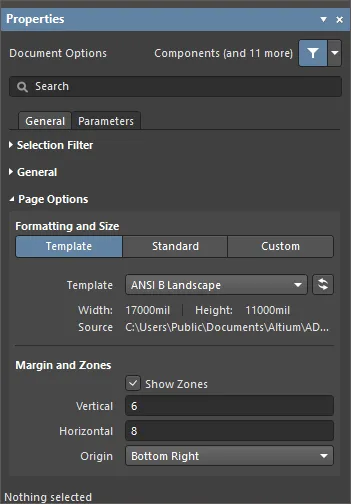
Kilka opcji w tym obszarze nie wymaga wyjaśnienia. Te, które tego wymagają, zostały opisane poniżej.
-
Formatting and Size
-
Template tryb - ustaw rozmiar i format strony, wybierając spośród szeregu wstępnie zdefiniowanych szablonów arkuszy schematów. Szablon schematu to dokument zawierający zdefiniowane przez użytkownika opisy rozmiaru arkusza, obramowania i bloku tytułowego, do których można się odwoływać za pomocą arkusza schematu, eliminując potrzebę wielokrotnego definiowania tych wspólnych atrybutów. Lista zawiera szablony lokalne i szablony obszaru roboczego znajdujące się w lokalizacji określonej na stronie Zarządzanie danymi - Szablony w oknie dialogowym Preferences okna dialogowego. Należy pamiętać, że domyślny arkusz schematu, który ma być używany dla nowych dokumentów schematu, można zdefiniować na tej stronie okna dialogowego Preferences okna dialogowego.
-
Template - Użyj menu rozwijanego, aby wybrać z listy szablonów Workspace i lokalnych, a w razie potrzeby użyj przycisku  , aby odświeżyć szablon, którego informacje mogły zostać w jakiś sposób zmienione.
, aby odświeżyć szablon, którego informacje mogły zostać w jakiś sposób zmienione.
-
Margin and Zones - Określa rozmiar grafiki obramowania arkusza i jego podziały na strefy. Usuń zaznaczenie pola Show Zones aby ukryć podziały stref w grafice obramowania.
-
Vertical - ustaw liczbę podziałów (wierszy) w pionowym marginesie arkusza. Alfanumeryczny typ etykietowania strefy jest definiowany przez ustawienie Origin ustawienie.
-
Horizontal - ustawia liczbę podziałów (kolumn) w poziomym marginesie arkusza.
-
Origin - ustawia, od którego rogu arkusza (arkuszy) dokumentu będą rozpoczynać się alfanumeryczne wskaźniki strefy obwodowej (pozycja strefy
A-1 lub 1-A).
-
Margin Width - ustawia odległość (w bieżących jednostkach) między krawędzią strony a każdą z czterech linii obramowania wskazanych strzałkami powiązanymi z każdym polem wprowadzania.
Parameters Tab
Parameters

Panel Properties panel Parameters zawiera listę wszystkich dostępnych Parameters i Rules dostępne w bieżącym dokumencie projektu.
Podczas korzystania z funkcji
Constraint Manager należy pamiętać, że reguły dodane w panelu
Properties nie zostaną wykryte i przeniesione podczas aktualizacji PCB ze schematu. Tylko reguły projektu zdefiniowane w panelu
Constraint Manager zostaną przeniesione.
-
All przycisk - wybierz, aby wyświetlić zarówno Parameters i Rules.
-
Parameters przycisk - wybierz, aby wyświetlić tylko Parameters.
-
Rules przycisk - wybierz, aby tylko wyświetlić Rules.
-
Parameters
-
Name and Value kolumny - lista dostępnych parametrów pogrupowanych według typu.
Gdy ten sam parametr istnieje w więcej niż jednej lokalizacji (Wariant, Dokument, Projekt), a parametr Dokument nie ma wartości, wartość parametru jest dziedziczona z parametru o najwyższym priorytecie, który ma wartość (wartość parametru zdefiniowana w dokumencie schematu zastępuje wartość zdefiniowaną w opcjach projektu; wartość zdefiniowana w wariancie zastępuje wartość zdefiniowaną w dokumencie schematu). Gdy wartość parametru dokumentu jest dziedziczona (pochodzi z parametru wariantu lub projektu o tej samej nazwie), wartość jest wyświetlana w panelu szarą kursywą Properties kursywą, wskazując, że wartość parametru jest dziedziczona. Wartość parametru dokumentu może być nadal edytowana zgodnie z wymaganiami.
Następujące parametry są zarezerwowane do użytku wewnętrznego:
-
ConfigurationParameters
-
IsUserConfigurable
Chociaż parametry te nie są wyświetlane na liście, nie jest możliwe dodanie parametrów zdefiniowanych przez użytkownika o tych nazwach.
-
Rules
-
Name and Value kolumny - lista aktualnie określonych reguł i ich wartości.
-
Add - Użyj menu rozwijanego, aby wybrać dodanie reguły Parameter lub Rule. Wybranie opcji dodania nowej reguły Rule otworzy okno dialogowe Choose Design Rule Type aby określić typ reguły, która ma być używana podczas dodawania parametru jako reguły do obsługiwanego obiektu projektu w domenie schematu lub w dokumencie schematu.
-
 - Dostępne tylko po wybraniu reguły. Kliknij, aby otworzyć okno dialogowe Edit PCB Rule aby edytować wybraną regułę.
- Dostępne tylko po wybraniu reguły. Kliknij, aby otworzyć okno dialogowe Edit PCB Rule aby edytować wybraną regułę.
-
 - Kliknij, aby usunąć aktualnie wybrany parametr lub regułę.
- Kliknij, aby usunąć aktualnie wybrany parametr lub regułę.
Po wybraniu obiektu projektu w panelu wyświetlane są opcje specyficzne dla tego typu obiektu. Poniższa tabela zawiera listę typów obiektów dostępnych do umieszczenia na arkuszu schematu. Kliknij łącze, aby uzyskać dostęp do strony właściwości danego obiektu.