KB: Microsoft Office dependency을 다시 Install하거나 Repair하세요
솔루션 세부 정보
Microsoft Excel/Access 의존성과 관련된 문제로 인한 가능한 결과는 다음과 같습니다:
Case1) Board Stack Report를 생성하려면, 컴퓨터에 Microsoft® Excel이 Install되어 있어야 한다는 오류 대화 상자가 나타납니다. 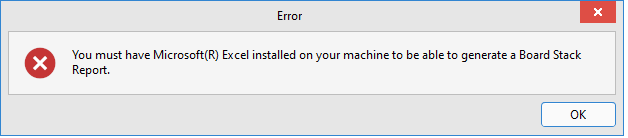
Case2) 컴퓨터에 Microsoft Excel이 없거나 제대로 Install되지 않았다는 오류 대화 상자가 나타납니다.
Excel을 Install하거나, 기존 Install를 복구하세요. 또는 재Install 이 도움이 될 수 있습니다. 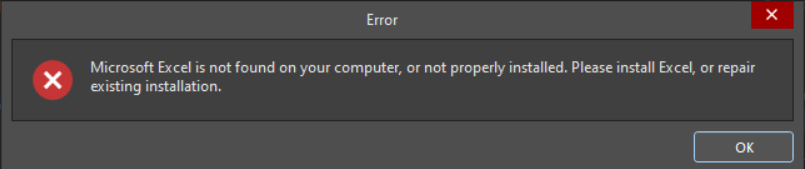
Case3) 시작 화면이 *.dblib를 로딩하는 동안 멈춥니다.
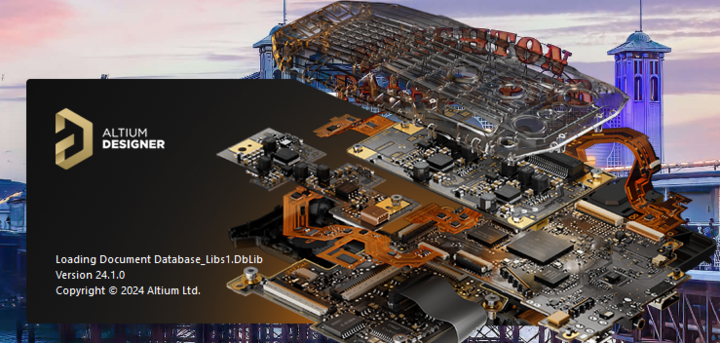
-
모든 경우에서 Repair 또는 (Re)Install이이 필요합니다.
방법은 버전마다 약간씩 다르지만, 이 작업이 어떻게 이루어지는지에 대한 최신 Microsoft Office 지원 기사를 꼭 읽어주세요.
https://support.microsoft.com/ko-kr/office/office-%EC%9D%91%EC%9A%A9-%ED%94%84%EB%A1%9C%EA%B7%B8%EB%9E%A8-%EB%B3%B5%EA%B5%AC-7821d4b6-7c1d-4205-aa0e-a6b40c5bb88b
-
구버전을 쓰시는 경우, "Excel 2016, 2013, 2010 또는 2007 Repair하기"에 대해 간단히 웹 검색을 하셔서, 특정 버전의 스크린샷이 포함된 제3자 웹 페이지를 찾는 것이 더 빠르게 도움이 될 수 있습니다.
버전에서 "Quick Repair" 또는 "Online Repair" 옵션이 제공되면 Online Repair 를 선택하세요. 시간은 더 걸리지만, Quick Repair가 효과가 없어 나중에 다시 Repair해야 하는 번거로움을 줄일 수 있습니다.
-
Reports » Bill of Materials에서 BOM을 생성하는 경우, Export Options 섹션에서 Microsoft Excel이 Install되어 있지 않아도 파일 형식으로 Generic XLS를 지정함으로써 문제를 피할 수 있습니다.
-
기존 템플릿 경로가 올바르게 구성되어 있는지 확인하세요. 또한, 데이터베이스 라이브러리 *.dblib를 사용하는 경우, Microsoft Office의 일부로, 또는 Office가 Install되어 있지 않은 경우 독립적으로 64비트 Microsoft Access Database Engine (2016)을 Install해야 할 수 있으며, 이는 Repair 또는 Re-Install가 필요할 수 있습니다.
특히, Office의 32비트 버전을 사용하고 있거나, Altium Designer 17 이전 버전의 32비트 환경설정을 상속받았거나, 문제가 있는 Windows 업데이트를 겪었다면, 위의 시나리오가 마찬가지로 적용되므로 Altium 18 이상 버전에서 요구하는 64비트 MS Access 엔진을 Install/Repair해야 합니다.
*이 경우, 저희 문서에 설명된 절차를 참고해주세요.
https://www.altium.com/kr/documentation/altium-designer/using-database-libraries-with-32-64-bit-altium-designer-same-computer
ODBC 데이터 소스 관리자(64비트)를 사용하여 드라이버 탭에 Access가 표시되는지 확인할 수 있습니다.
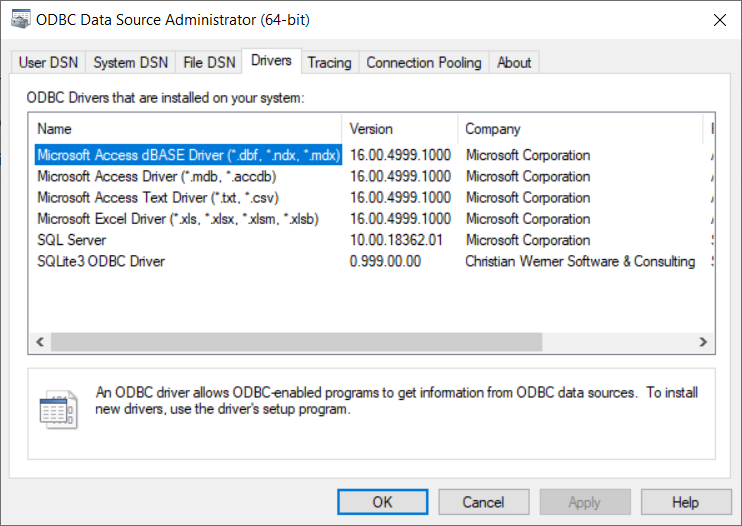
64비트 데이터베이스 엔진 설정을 했더라도 사용자 정의 연결 문자열을 사용하는 데이터베이스 라이브러리 *.dblib 설정을 가져왔을 수 있습니다. 사용자 정의 연결 문자열은 현재 데이터베이스 제공자(ex: "Provider=Microsoft.Jet.OLEDB.12.0")를 포함해야 합니다. 이 경우, 모든 데이터베이스 라이브러리를 제거한 후 다시 추가하면 됩니다.

 AI-localized
AI-localized