The ability to browse the content of the
Altium Content Vault directly through the
Explorer panel has been removed by default. Instead, if you attempt to switch to viewing the
Altium Content Vault, you will be presented with a dialog. This dialog informs you that the
Manufacturer Part Search panel should be used, and offers the ability to continue your search for a part by launching this panel. The content from the
Altium Content Vault has, in reality, been ported behind the scenes in support of Manufacturer Part searching. This is highlighted in the
Manufacturer Part Search panel through use of the

icon. Component entries listed with this icon have schematic symbol and footprint model items defined and referenced, and therefore, can be placed, downloaded or acquired. The
Manufacturer Part Search panel provides the ability to search for real-world manufactured parts by offering a sophisticated search feature based on categories and parametric filtering. The panel harnesses the manufacturer and supplier data resources of the
Altium Parts Provider service to source the most pertinent and up-to-date component data. A selected manufactured part can be downloaded as a library or acquired into your active
managed content server, or its parameters and datasheets can be added to an existing part in the design space. The preferred supplier(s) of that manufactured part may also be selected and added, as
Supplier Link parameters, to an existing design part.
Should you really still need to access the
Altium Content Vault through the
Explorer panel (not recommended), you can do so by enabling the
Explorer.ShowContentVault option, in the
Advanced Settings dialog - accessed by clicking the

button, on the
System - General page of the
Preferences dialog. You will need to restart Altium Designer for the change to this setting to take effect. The content of this document will then still apply.
Providing Altium's own content, is the cloud-based Altium Content Vault. This vault houses all data under the following top-level folders:
Board Templates – offering board templates, managed sheets, and board connector components.Unified Components – offering vendor-specific families of components, as well as generic components including capacitors and resistors.
The option to automatically connect to the Altium Content Vault is enabled by default. But if you have disabled this, connection can be performed from the Data Management - Servers page of the Preferences dialog. Provided you have a licensed instance of Altium Designer and valid Altium Subscription, a connection to the vault will be made instantly. This direct connection enables you to access and place content from the Altium Content Vault directly into your designs, through the Explorer panel.
Note that the Altium Content Vault is hosted on an Amazon S3 Server. Your IT department may need to allow access to this server if proxies are employed. Without access, you will not be able to acquire content from the Altium Content Vault, to your own vault, using the
Content Cart.
The Vault Server Address for the Altium Content Vault is https://vault.api.altium.com:443.

Access and connect to Altium's own vault - the Altium Content Vault - and the considerable design content it contains.
Much of the content in the Altium Content Vault can also be browsed from within the AltiumLive community, through the
Unified Components and
Template Designs sections of the
Design Content area. Note however that this area offers only a subset of the wealth of content available in the vault, and does not, for example, include components that have been created by Altium as a result of customer requests. Connect to and browse the Altium Content Vault to see fully what is on offer.
A powerful vault-searching facility is also available to users of the Altium Content Vault. This facility provides grouping, sorting, and column-based filtering, to narrow-down results.
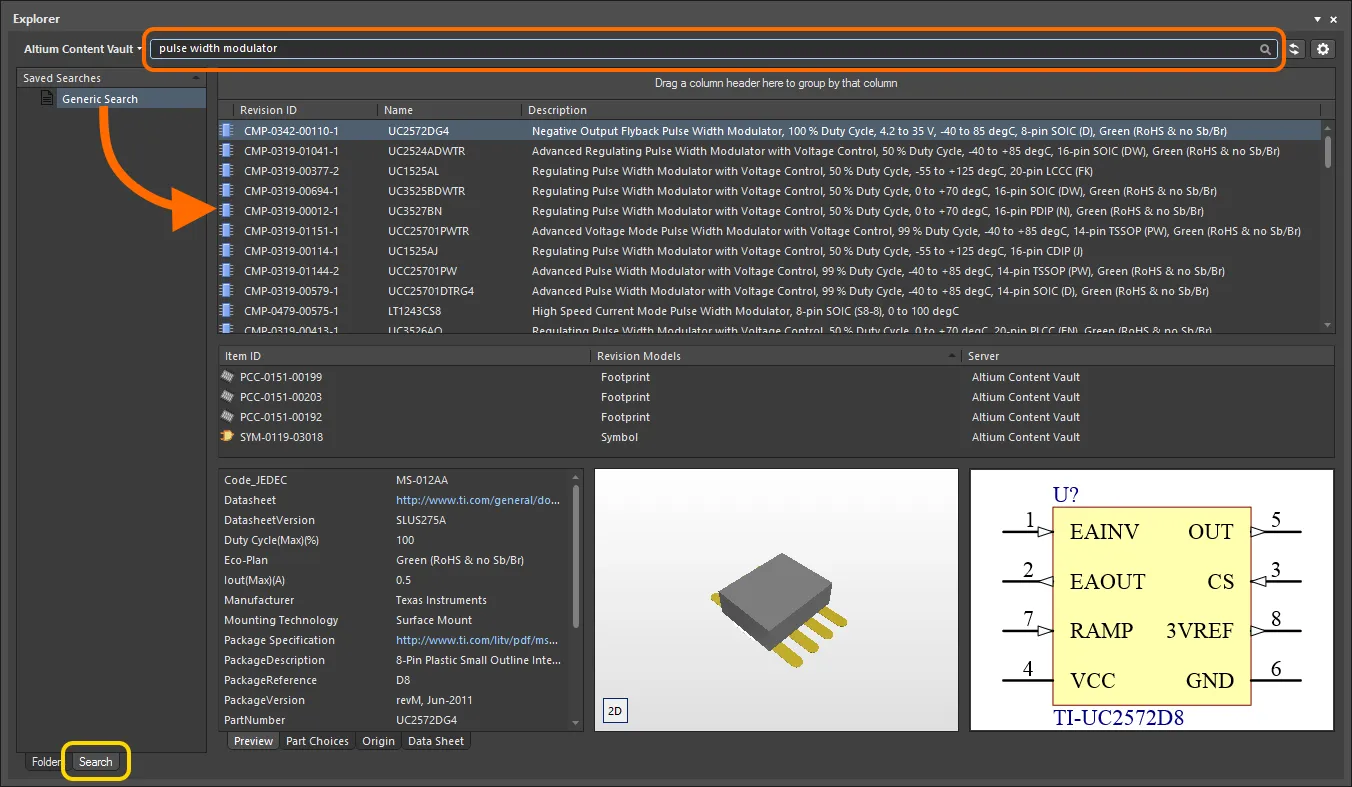
Use the Altium Content Vault's search facility to quickly find the content you need.

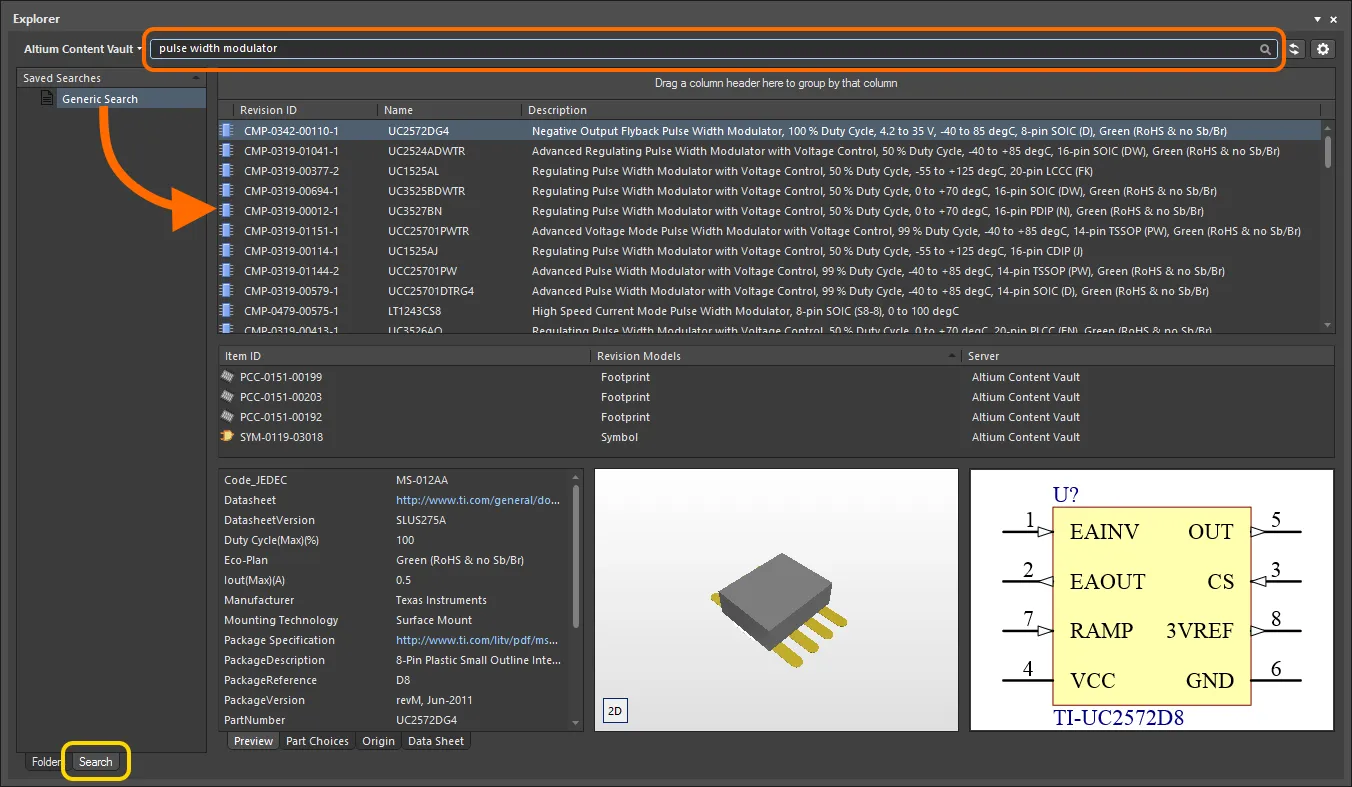

 icon. Component entries listed with this icon have schematic symbol and footprint model items defined and referenced, and therefore, can be placed, downloaded or acquired. The Manufacturer Part Search panel provides the ability to search for real-world manufactured parts by offering a sophisticated search feature based on categories and parametric filtering. The panel harnesses the manufacturer and supplier data resources of the Altium Parts Provider service to source the most pertinent and up-to-date component data. A selected manufactured part can be downloaded as a library or acquired into your active
icon. Component entries listed with this icon have schematic symbol and footprint model items defined and referenced, and therefore, can be placed, downloaded or acquired. The Manufacturer Part Search panel provides the ability to search for real-world manufactured parts by offering a sophisticated search feature based on categories and parametric filtering. The panel harnesses the manufacturer and supplier data resources of the Altium Parts Provider service to source the most pertinent and up-to-date component data. A selected manufactured part can be downloaded as a library or acquired into your active  button, on the
button, on the