Your Altium account provides access to Altium on-demand services, such as On-Demand licensing and connection to an Altium 365 Workspace. To sign in to your Altium account, click on the Current User control at the top-right of the design space (when you are not signed in to your Altium account, the control is presented as  ), then click the
), then click the  entry on the associated menu. Use the subsequent Sign In dialog that appears to enter your Altium account credentials, then click the Sign in button. If you don't have an Altium account, you can click the control to register for one.
entry on the associated menu. Use the subsequent Sign In dialog that appears to enter your Altium account credentials, then click the Sign in button. If you don't have an Altium account, you can click the control to register for one.
 Ensure you are signed in to your Altium account, using your Altium account credentials.
Ensure you are signed in to your Altium account, using your Altium account credentials.
Options and Controls of the Sign In Dialog
-
Email – enter your email. This is the email that was used when your Altium account credentials were created. Contact your local Altium administrator if you do not have your Altium account credentials available.
-
Password – enter your Altium password.
-
Sign in automatically – enable this option to automatically sign into Altium's online services when you start Altium Designer using the specified User Name and Password.
-
Forgot password? – select this option to open the Reset Password dialog, where you may receive a new temporary password that will then be sent to your email address.
-
 – click this button to be directed to Google, where you may sign in using your Google account credentials.
– click this button to be directed to Google, where you may sign in using your Google account credentials.
-
 – click this button to be directed to Facebook, where you may sign in using your Facebook account credentials.
– click this button to be directed to Facebook, where you may sign in using your Facebook account credentials.
-
 – if your organization has set up single sign on access, you may sign in through the Single Sign On dialog by clicking this button.
– if your organization has set up single sign on access, you may sign in through the Single Sign On dialog by clicking this button.
-
By signing in you agree to Altium's Privacy Policy and Terms of Use – you may select Privacy Policy to be directed to the Altium Privacy Policy, or Terms of Use to be directed to Altium's General Terms of Service.
-
Register an account – select this option to be directed to the Altium account registration page, where you may register for a new Altium account, or sign in to a preexisting one.
-
Sign in – once the email and password are entered, this button becomes available. Click to continue with the sign-in process.
The control will change to reflect you are having signed in to your Altium account by displaying your Altium profile picture, or avatar (e.g.  ). The menu will display this also, with full name and with a link to quickly access your Altium account through your default browser.
). The menu will display this also, with full name and with a link to quickly access your Altium account through your default browser.
When you sign in to your account, you do so through an Altium Portal. On the Altium side, a portal is simply a secure connection through to a specific Altium Account Management Server.
Alternatively, you can sign in using your Google® or Facebook® account and, in doing so, link/associate that account with your Altium account – learn more.
If your organization is set up for SAML Single Sign-On (SSO) with an Identity Provider (e.g., Okta®), then you can sign in to your Altium account in this way – learn more.
How you are permitted to sign in to your organization's Altium account is determined by an Administrator for that account on the
Authentication page of the
Company Dashboard. An Administrator can configure and enable SSO from this page.
Third-party Sign-in
Providing more flexibility in how you can connect to your Altium account, Altium Designer offers popular third-party sign-in options: Google® and Facebook®. To link an alternative sign-in option to your account, click the desired connection (Google® shown here) and sign in to that service if required. Enter your existing Altium account credentials on the following page to establish the third-party link to your account.

Confirmation of the account linkage can be seen in your Altium account, which also serves to remove the association if necessary (Unlink Account).

Single Sign On
To enhance compatibility with existing company systems, you can sign in to Altium Designer using your organization's Single Sign-On (SSO) authentication system. Along with the benefits of increased security and more efficient IT user access management, the application of SSO schemes provides the convenience of signing in to Altium software using the same set of credentials that apply to your company-wide systems and services.

The Altium Designer SSO sign-in capability supports the SSO infrastructure embedded in the Altium account management application and Altium 365, which in turn hosts your Altium 365 Workspace. With authentication communications based on the standardized Security Assertion Markup Language (SAML 2.0), the system establishes authorized identities from your company's nominated Identity Provider (IdP) – for example, Okta, OneLogin, etc. The SSO sign-in interface for your company, if not already in place, is usually based on a template or example provided by the IdP – this instigates the SAML-based authentication assertion exchanges and provides access to company services.

-
Outside of Altium Designer, you can establish an SSO session by signing in to either Altium account or an Altium 365 Workspace directly.
-
Your company's Altium account is configured for SSO interaction by an account Administrator in the Authentication page of the Company Dashboard. This backend configuration system allows account administrators to establish, test, enable and disable the SSO capability for company users.
► See the SSO Setup page for configuration information and IdP integration examples.
Altium Account Management
The connection, sign in and portal server details are all available on the System - Account Management page of the Preferences dialog.
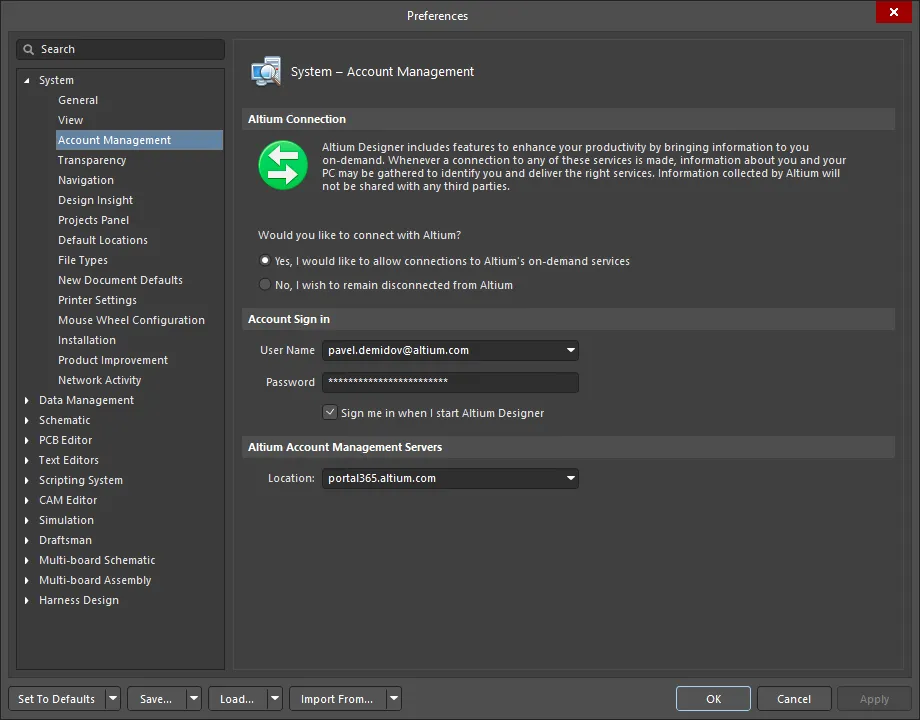
Manage connection and sign-in credentials as part of your Altium Designer preferences.
If you prefer to work offline, switching Altium Designer to an offline mode, and essentially severing the connection to Altium – enable the No, I wish to remain disconnected from Altium option. By enabling this option, your installation of Altium Designer will stay completely disconnected from Altium. While disconnected, you will not be able to access or use any of the on-demand services that require a connection with Altium. In essence, this option is a 'full offline' switch.
