Parent page: Vault Items
Altium Designer, in conjunction with Altium Vault (3.0 or later), caters for the ability to create and manage Excel-based BOM Template Items in an Altium Vault. Such Items are created directly within the target vault, with the relevant Excel template file (*xls, *.xlsx, *.xlt, *.xltx) uploaded to a revision of a target item. Once a BOM Template Item has been created (and data released into a revision of it), and its lifecycle state set to a level that the organization views as ready for use at the design level, it can be reused in future board-level design projects.
A managed BOM Template Item can only be used as a configuration data item in one or more defined Environment Configurations. An environment configuration is used to constrain a designer's Altium Designer working environment to only use company-ratified design elements. Environment configurations are defined and stored within the Team Configuration Center - a service provided through an appropriately licensed Altium Vault installation, and the facilitator of this concept of Environment Configuration Management.
Folder Type
When creating the folder in which to store a BOM Template Item, you can specify the folder's type. This has no bearing on the content of the folder - uploading will always result in a BOM Template Item. It simply provides a visual 'clue' as to what is stored in a folder and can be beneficial when browsing a vault for particular content. To nominate a folder's use as a container for BOM Template Items, set its Folder Type as BOM Templates, when defining the folder properties in the Edit Folder dialog.
An Excel template file can be uploaded into the next planned revision of a new/existing BOM Template Item, irrespective of whether that Item resides in a BOM Templates-type folder, or any other folder type.
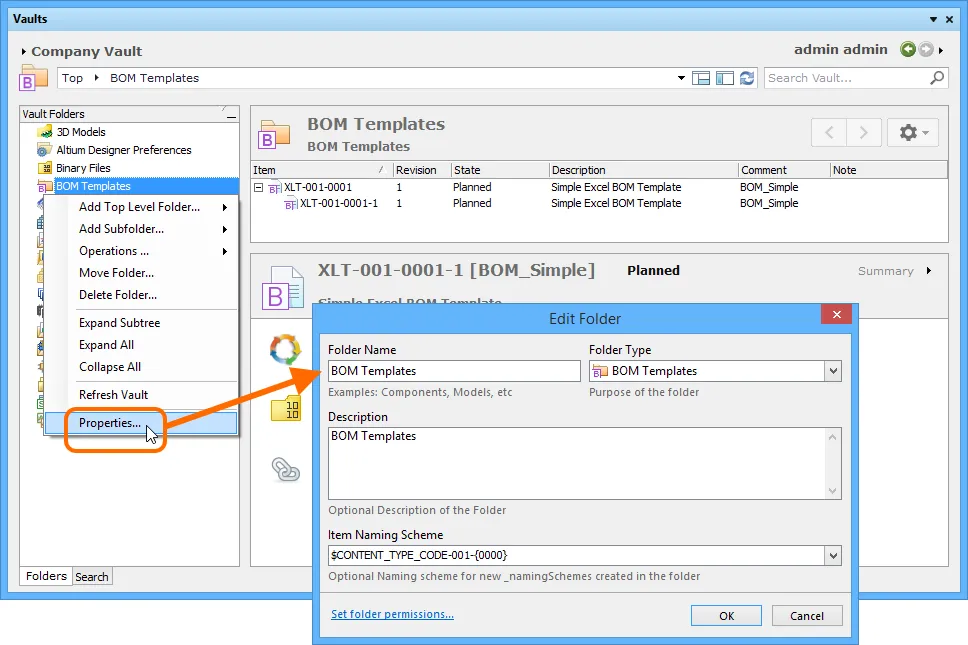
Specifying the folder type - its intended use - gives a visual indication of the content of that folder when browsing the vault!
Item Naming Scheme
Another important aspect of the parent folder is the Item Naming Scheme employed for it. This defines the format of the unique ID for each Item created in that particular folder. Several default example schemes are available, utilizing the short-form code for either the folder type (XLT - Excel Templates) or the content type (XLT - Excel Template):
- $CONTENT_TYPE_CODE-001-{0000} - for example, XLT-001-0001.
- $CONTENT_TYPE_CODE-001-{A00} - for example, XLT-001-A01.
- $FOLDER_TYPE_CODE-001-{0000} - for example, XLT-001-0001.
- $FOLDER_TYPE_CODE-001-{A000} - for example, XLT-001-A001.
Using a default naming scheme, the software will automatically assign the next available unique ID, based on that scheme, having scanned the entire vault and identifiers of existing Items. This can be a great time-saver when manually creating BOM Template Items prior to release.
A custom scheme can also be defined for a folder, simply by typing it within the field, ensuring that the variable portion is enclosed in curly braces (e.g. XLBOM-001-{0000}).
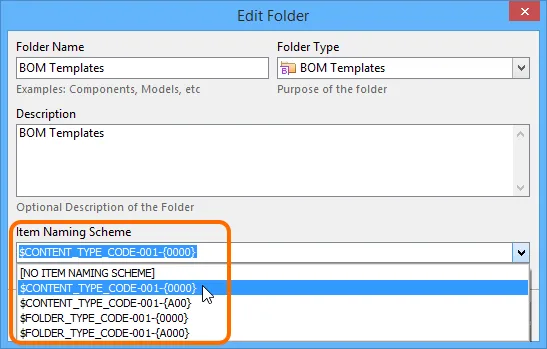
The Item Naming Scheme of the parent folder is applied to the Unique ID for each Item
created within that folder.
The Item Naming Scheme employed for the parent folder can be changed at any time. The modified scheme will then be applied to any subsequent newly-created Items within that folder.
Item Type
When creating the target BOM Template Item in which to store your Excel template file, ensure that its Content Type is set to BOM Template in the Item Properties dialog. If you are creating the Item in a BOM Templates type folder, this Item type will be available from the right-click context menu when creating the Item.
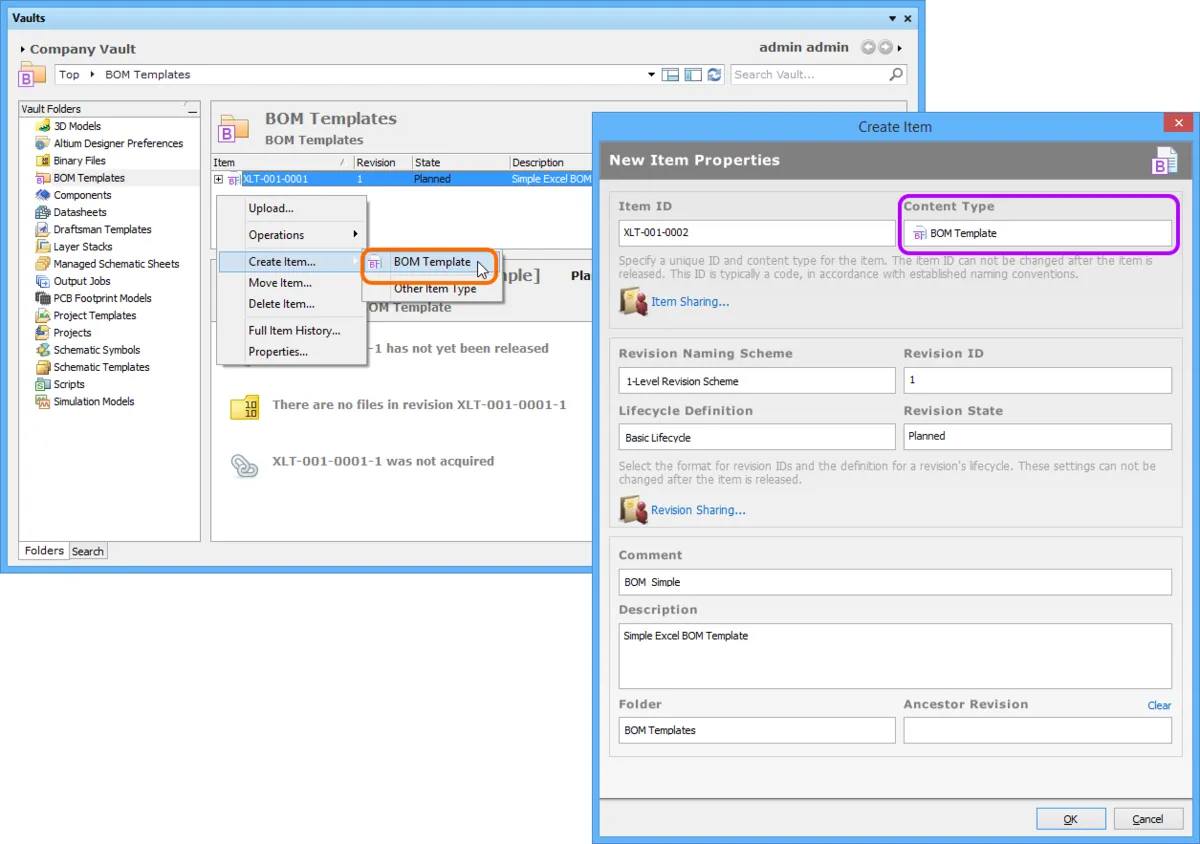
Creating a BOM Template Item within a BOM Templates folder - the correct Content Type is available on the context menu.
Item Lifecycle Definition and Revision Naming
When defining the BOM Template Item, to which the source Excel template file is uploaded, be sure to specify the type of lifecycle management to be used for the Item, and the naming scheme employed for its revisions, respectively.
Control over which Item types can use a particular lifecycle definition or revision naming scheme, can be defined and enabled at a global level from within the Content Types dialog, when defining each schema. For a newly-installed vault, the default schemes assigned for use by a BOM Template Item are: Basic Lifecycle and 1-Level Revision Scheme, respectively.
Once a file has been uploaded into the initial revision of a BOM Template Item, these schemes cannot be changed for that particular Item.
Specify the required schemes in the Item Properties dialog, using the Lifecycle Definition and Revision Naming Scheme fields respectively.
If the option to control use of lifecycle definitions and revision naming schemes per content type is enabled for any definitions/schemes, and theBOM Template Item type is not set to use a particular definition/scheme, then that definition/scheme will not be available in the applicable drop-down list.
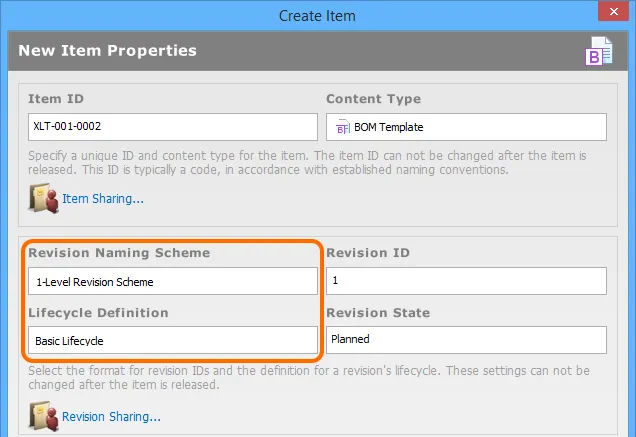
Selecting the Lifecycle Definition and Revision Naming schemes for a manually created Item.
Observing standard revision naming schemes and lifecycle definitions, across the various types of design item in a vault ensures smooth, consistent management of those items.
It is a good idea to add a comment and description as part of the Item's definition. This information is used when searching the vault and enables quick identification of what a BOM Template Item offers.
Uploading a BOM Template File
So far, we've discussed the support for a BOM Template Item in the vault, in terms of related folder and item types. Uploading an Excel template file into the revision of such an item can be performed in a single, streamlined way.
An Excel template file can be uploaded by right-clicking on the required BOM Template Item in the Vaults panel, and choosing the Upload command from the context menu. The standard Windows Open dialog will appear. Browse to, and open, the required template file (supported formats are: *.xls, *.xlsx, *.xlt, and *.xltx).
If the Item has no planned revision, upload will be to the next planned revision, created on-the-fly as part of the upload process.

Manually specifying the Excel template file to be uploaded to the target BOM Template Item.
Once the desired file is selected, proceed with the upload by clicking the Open button. The uploaded file will be available in the Details aspect view for the Item Revision, in the Vaults panel.
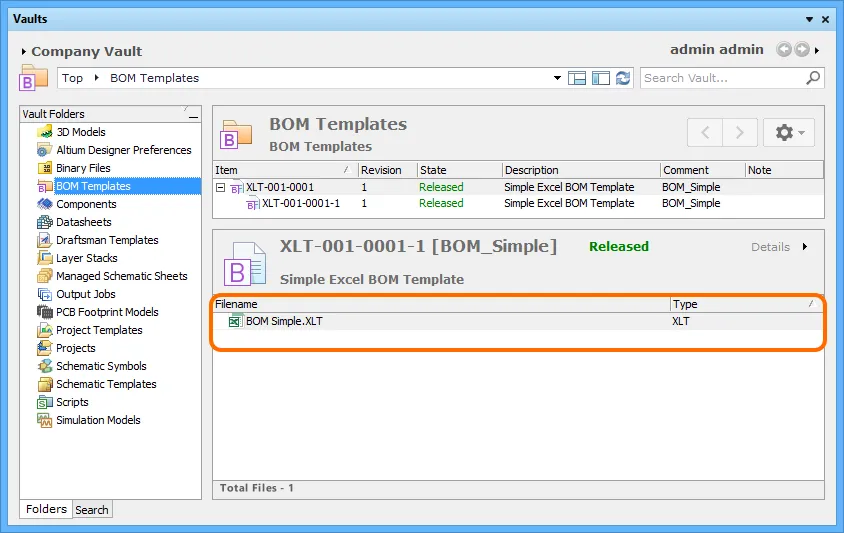
The uploaded file is listed in the Details aspect view for the targeted revision of the BOM Template Item.
Reusing a Managed BOM Template Item
Once an Excel BOM template file has been uploaded to an Altium Vault, and its lifecycle state set to a level that the organization views as ready for use at the design level, that BOM template can be reused in future board-level design projects.
When you are signed in to your Altium Vault, use of available BOM Template Items is automatic. If there are released revisions of BOM Template Items, then only those available templates - shared with you - will be presented in the applicable area of the software where a BOM template can be chosen. If there are no released revisions of BOM Template Items in the vault, or if you sign out of your vault, then you will be able to use local, file-based templates (stored in *.xls, *.xlsx, *.xlt, or *.xltx files).
If you do not sign in to your Altium Vault you can still work with Altium Designer (under your valid Altium Designer License), but you will not be able to access your organization's Altium Vault, or any other services provided through its installation. You will therefore not be able to reuse any vault-based BOM Template Items. You will only be able to use file-based templates defined locally.
A released BOM template can also be used as a configuration data item in one or more defined
Environment Configurations. An environment configuration is used to constrain a designer's Altium Designer working environment to only use company-ratified design elements. Environment configurations are defined and stored within the Team Configuration Center - a service provided through the Altium Vault installation. Once you have signed in to the Altium Vault, and chosen (if applicable) from the selection of environment configurations available to you, Altium Designer will be configured, with respect to use of BOM Templates. If the chosen environment configuration has one or more defined BOM Template Items, then
only those defined templates can be used. If the chosen environment configuration applicable to you does not have any BOM Template Items specified/added, or has been set to
Do Not Control, then these will remain manually definable. In other words, you are free to use local templates. For more information, see
Environment Configuration Management.
In the Bill of Materials dialog, only those BOM Template Item Revisions available to you will be available to use through the dialog's Template menu (in the Excel Options region).
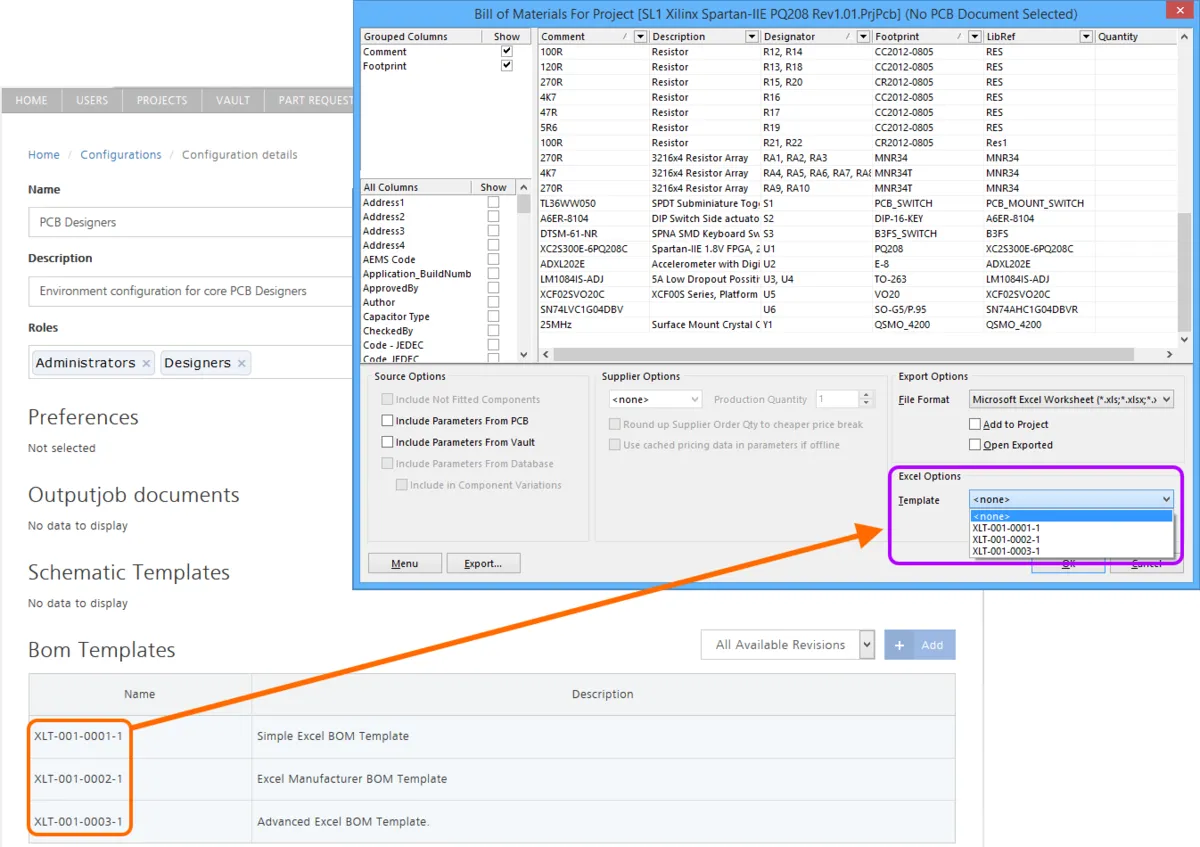
Example of BOM Template Items made available through an active environment configuration.
Downloading a BOM Template File
Download the Excel BOM Template file (*.xls, *.xlsx, *.xlt, *.xltx) stored in a revision of a BOM Template Item, by right-clicking on that revision and choosing the Operations » Download command from the context menu. The file will be downloaded into a sub-folder under the chosen directory, named using the Item Revision name. The file can be found in the Released folder therein.
Access the Download command from the top-level entry for a BOM Template Item itself, to download the Excel BOM Template file stored in the latest revision of that Item.
Click the Explore button in the Download from Vault dialog, to quickly explore to the download folder.
