Working with a Board Region View Object on a Draftsman Document in Altium Designer
Parent page: Draftsman Objects
 A placed Board Region View with attached Callout objects, which automatically identify the board's Layer Stack Regions.
A placed Board Region View with attached Callout objects, which automatically identify the board's Layer Stack Regions.
Summary
A Draftsman Board Region View is an automated projection graphic that represents multiple Layer Stack regions in a board design, such as those applied in Rigid-Flex PCB designs. Its graphic style elements are configurable in the Properties panel.
A Callout placed on the Board Region View will automatically identify the associated board Layer Stack region, and dimensions may be added to the view to provide details of the stack region areas and divisions; see example.
Availability
Board Region Views are available for placement in a Draftsman document in the following ways:
- Choose the Place » Additional Views » Board Region View command (
 ) from the main menus.
) from the main menus. - Right-click in the drawing design space then select Place » Additional Views » Board Region View (
 ) from the context menu.
) from the context menu. - Click the Board Region View option (
 ) on the additional view objects drop-down on the Active Bar located at the top of the design space. Click and hold an Active Bar button to access other related commands. Once a command has been used, it will become the topmost item on that section of the Active Bar.
) on the additional view objects drop-down on the Active Bar located at the top of the design space. Click and hold an Active Bar button to access other related commands. Once a command has been used, it will become the topmost item on that section of the Active Bar.

- Click the
 button on the Drawing Views toolbar (click Views » Toolbars » Drawing Views).
button on the Drawing Views toolbar (click Views » Toolbars » Drawing Views).
Placement
After launching the command, Layer Stack region drawing data is retrieved from the source PCB file, the cursor will change to a cross-hair and the rendered Board Region View is attached to the cursor. Move the cursor to the desired position then click to confirm the placement.
Layer Stack naming and data applied in the Board Region View is drawn from the PCB design, as represented in the PCB editor’s Board Planning Mode view and Layer Stack Manager.
Graphical Editing
Both the position and size of placed Board Region View may be graphically modified.
- A selected Board Region View will show a node handle at the top right of the selection outline, which can be dragged to modify the view's size.
- To move a Board Region View, click within the selection then drag and drop it to a new location.
- As a Board Region View is being dragged, press the Spacebar to rotate the object in 90° increments.
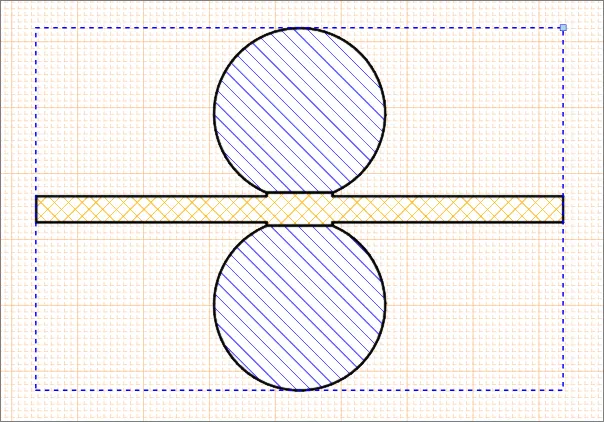 Drag a selected Board Region View to change its position. Drag its resize node to change the drawing scale.
Drag a selected Board Region View to change its position. Drag its resize node to change the drawing scale.
Non-Graphical Editing
Properties page: Board Region View Properties
The non-graphical method of editing a Board Region View is available in the Draftsman Properties panel, which provides a comprehensive range of editable properties, options and design content settings for placed Draftsman views.
 The Properties panel when a Board Region View is selected.
The Properties panel when a Board Region View is selected.
To open the Properties panel and access the properties of a placed Board Region View:
- After selecting the Board Region View object, select the Properties panel from the Panels button at the bottom right of the design space or select View » Panels » Properties from the main menus.
- Double-click on the Board Region View object in the design space.
- Right-click on the Board Region View then select Item Properties from the context menu.
If the Properties panel is already active, click on the Board Region View object to access its properties in the panel.
Editing Multiple Objects
The Properties panel supports multiple object editing, where the property settings that are identical in all currently selected objects can be modified.
