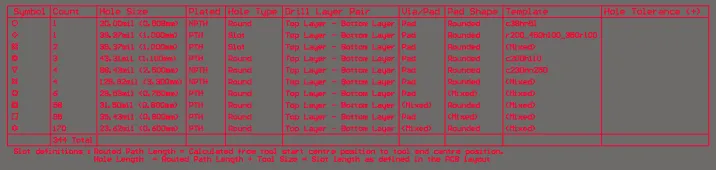Defining the Layer Stack in CircuitMaker
The Home | Board | Layer Stack Manager command creates and opens a *.CMPcbDoc [Stackup] document and the Layer Stack Manager editor opens in the design space.
The Layer Stack Manager
The PCB is designed and formed as a stack of layers. In the early days of printed circuit board (PCB) manufacturing, the board was simply an insulating core layer, clad with a thin layer of copper on one or both sides. Connections are formed in the copper layer(s) as conductive traces by etching away (removing) unwanted copper.
Fast forward to today, where almost all PCB designs have multiple copper layers. Technological innovation and refinements in the processing technology have led to a number of revolutionary concepts in PCB fabrication, including the ability to design and manufacture flexible PCBs. By joining rigid sections of PCB together via flexible sections, complex, hybrid PCBs can be designed that can be folded to fit into unusually shaped enclosures.
In printed circuit board designs, the layer stack defines how the layers are arranged in the vertical direction, or Z plane. Since it is fabricated as a single entity, any type of board must be designed as a single entity. To do this, you must be able to define multiple PCB layer stacks and assign different layer stacks to different zones of the design.
The definition of the PCB layer stack is a critical element of successful printed circuit board design. No longer just a series of simple copper connections that transfer electrical energy, the routing of many modern PCBs is designed as a series of circuit elements, or transmission lines.
Achieving a successful PCB design is a process of balancing the material selection and layer stackup and assignment, against the routing dimensions and clearances required to achieve suitable single-sided and differential routing impedances. There are also numerous other design considerations that come into play when designing a PCB, including layer-pairing, careful via design, possible back drilling requirements, rigid/flex requirements, copper balancing, layer stack symmetry, and material compliance.
The Layer Stack Manager brings together all of these layer-specific design requirements into a single editor.
As a standard document editor, the Layer Stack Manager (LSM) can be left open while the PCB is being worked on, allowing you to switch back and forth between the PCB and the LSM. All of the standard view behaviors, such as splitting the screen or opening on a separate monitor are supported. Note that a Save action must be performed in the Layer Stack Manager before changes are reflected in the PCB.
Stackup Tab
The Stackup tab details the fabrication layers. Layers are added, removed and configured in this tab.
- The properties of the currently selected layer can be edited directly in the grid or in the Inspector panel.
- Right-click in the layer grid then select Add layer or use the Add drop-down commands to add a layer.
- The selected layer can be moved up or down within the layers of the same type using either the right-click or Layer Up/Layer Down ribbon commands.
Via Types Tab
The Via Types tab is used to define the allowed Z-plane layer-spanning requirements of the via(s) used in the design. The diameter and hole size (X&Y properties) of the vias placed in the design continue to be controlled by the default preferences if the via is placed manually or the applicable Routing Style design rule if the via is placed during interactive routing.
- The Layer Stack for a new board includes a single, thru-hole via span definition. For a two-layer board, the default via is named Thru 1:2. The naming reflects the via type and the first and last layers that the via spans. The default thru-hole span cannot be deleted.
- Click Home | Via Types |Add to add an additional Via Type then select the layers that this Via Type spans in the Inspector panel. The new definition will have a name of <Type> <FirstLayer>:<LastLayer> (e.g., Thru 1:2).
- The software will automatically detect the type (e.g., Thru, Blind, Buried) based on the layers chosen and name the Via Type accordingly.
- When Mirror is enabled, a mirror of the current via, spanning the symmetrical layers in the layer stack, is automatically created.
- When you change layers during interactive routing:
- The Inspector panel will display the applicable Via Type.
- If multiple Via Types are available to suit the layers being spanned, press the 6 shortcut to cycle through the available Via Types.
- The proposed Via Type is detailed on the Status bar.
Editing the Layer Properties
The Layer Stack Manager presents the layer properties in a spreadsheet-like grid. The properties can be edited directly in the grid or they can be edited in the Inspector panel. Refer to the Layer Stack Support section of the Inspector panel page.
Defining the Layer Stack
The layers you add in the Stackup tab of the Layer Stack Manager are the layers that will be fabricated during the manufacturing process. The properties of a layer can be edited directly in the grid or in the Inspector panel.
Configuring the Layer Properties and Materials
The properties of each layer can be edited directly in the Layer Stack Manager grid. The Stackup Tab section on this page summarizes the various techniques available for adding, removing, editing, and ordering the layers.
User-defined property columns can be added and the visibility of all columns can be configured in the Select columns dialog. To open the dialog, right-click on any column heading in the grid region then choose Select columns from the context menu.
Layer Types and their Properties
There is a large variety of materials used in the fabrication of a printed circuit board. The table below gives a brief summary of the common materials used.
The selection of layer materials and their properties should always be done in consultation with the board fabricator.
| Layer Type | Materials Used | Comments |
|---|---|---|
| Signal | Copper | Copper layer used to define signal routing carries the electrical signals and circuit supply current. Typically annealed foil and electro-deposited. |
| Internal Plane | Copper | Solid copper layer used to distribute power and ground; can be split into regions. Also must specify the distance from the plane edge to the board edge (pullback). Typically annealed foil. |
| Dielectric | Varies, including FR4, polyimide, and a variety of manufacturer-specific materials offering different design parameters |
Insulating layer; can be rigid or flexible. Used to define core, prepreg and flexible layers. Important mechanical properties are: including dimensional stability over moisture and temp ranges, tear resistance, and flexibility. Important electrical properties include insulation resistance, dielectric constant (Dk), and dissipation factor (loss tangent, Df or Dj) |
| Overlay | Screen printed epoxy, LPI (liquid photo-imageable) | Present text/artwork, such as component designators, logos, product name, etc. |
|
Solder Mask/Coverlay |
1) Liquid photo-imageable solder mask (LPI or LPSM) , Dry Film photo-imageable Solder Mask (DFSM) 2) Adhesive coated flexible film, typically polyimide or polyester. |
1) Protective layer that restricts where solder can be applied to the circuit. A cost-effective and proven technology, suitable for rigid and flex use class A (flex-to-install) applications. Suitable for finer features than flexible film coverlay. 2) Suitable for flex use classes A and B (dynamic flex). Requires rounded holes/corners, which are typically drilled or punched. |
| Paste Mask | Layer from which a paste mask stencil is fabricated. The stencil is typically stainless steel. Openings in the stencil define locations where solder paste is to be applied to the component pads prior to component placement. | Mask layer used to fabricate the solder mask screen, which defines locations where solder paste is to be applied. |
Other Layer-related Design Tasks
The layers in the layer stack form the space on which you build up the design. There are a number of design tasks that are related to the layers that are not performed in the Layer Stack Manager. These tasks are summarized below with links to more information.
Defining the Overall Board Shape
Regardless of the final make-up of the board, the overall outer shape is defined as the Board Shape, which is defined using the Home | Board | Board Shape sub-menu commands from the PCB editor.

The Board Shape can be:
- Defined manually - by redefining the shape or moving the existing board vertices (corners) (Redefine Board Shape or Edit Board Shape).
- Defined From Selected Objects - typically done from an outline on a mechanical layer. Use this option if an outline has been imported from another design tool.
Including a Drill Table
CircuitMaker includes an intelligent Drill Table that is placed like any other design object. You can configure the Drill Table to be a composite table, separate tables, or a table for a specific drill-pairing.
Loading and Saving Stackup Documents
You can load and save stackup document files from the Settings region by clicking the respective buttons.

Load
Click Load to open the Open Stackup Document dialog in which you can select the stackup documents you want to add.
Save
Click Save to open the Save Stackup Document dialog in which you can save the stackup document to your preferred location.