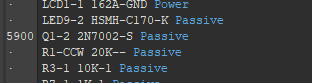KB: Troubleshoot validation errors found in component display mode
Created: 5月 07, 2024 | Updated: 7月 14, 2025

Altium Designer
Troubleshoot validation errors during Electrical Rule Check of schematic, such as "Missing pin found in component display mode" or "Extra pin found in component display mode"
Solution Details
The violation arises typically during Electrical Rule Check of schematic, when an alternate graphical mode is defined for a component and either:
- An extra pin has been added to the display that is not specified in the Normal display mode, or
- A pin has been specified with a different Designator and/or Name to a pin specified in the Normal display mode.

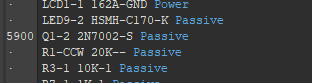
Not only must there be an identical number of pins between graphical display modes, the pins must also be identical in both Designator and Name. Please check this by opening the schematic library containing the component. Then select the Mode dropdown button to switch to another mode. (By default, this view is not enabled. You can enable this by going to: View ► Toolbars ► Mode). Then check the pin assignment (as well as number of pins) to make sure that each of the pins have the same Name and Designator.
Here are links on Display Mode of a component:
Display Modes – Multiple Presentations of the Same Component
on "Missing pin found" error:
Missing pin found in component display mode
on "Extra pin found" error:
Extra pin found in component display mode
If you find an issue, select the text/image and pressCtrl + Enterto send us your feedback.