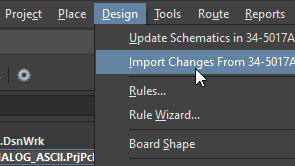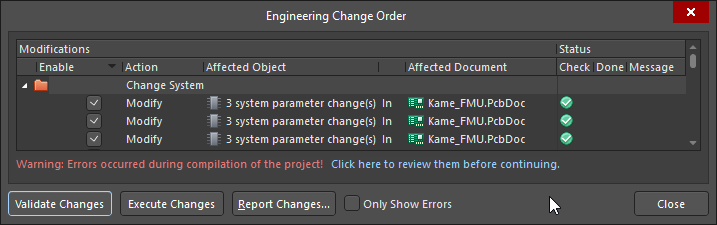KB: OrCAD スキーマティックのインポートとPADS/Allegro PCBのインポートを単一のプロジェクトに統合する
Solution Details
The import process is a two stage process.
1st - Schematic:
Import your OrCAD design (refer to Orcad Designs and Libraries Files section)
2nd - PCB:
Import your PADS design (refer to PADS ASCII Design and Library Files section
OR
Import your Allegro design (refer to the Allegro Design Files section)
KB: Import Allegro files to Altium
Importing the OrCAD .DSN file will create a project with the schematics.
Importing the PADS .ASC or the OrCAD .MAX/Allegro .BRD files will create a project with the PCB.
Copy the PCB out of the imported PCB project folder and paste into the imported project folder that contains the Schematics.
With the Schematic Project open in Altium; add the PCB file to the schematic project by right clicking on the Project in the Project Panel and selecting 'Add Existing to Project...' then selecting the PCB you have copied and pasted from the imported PCB project folder.
After adding the PCB from one imported project into the other imported project with the schematics; save the project and make sure the component links are matched by their designators.
With your PCB open and in focus:
Execute Project » Component Links..
Match all components by their designators by ensuring that the 'Designator' checkbox is enabled at the bottom of the dialog and then clicking the 'Add Pairs Matched By >>' button so that all components are then displayed in the Matched Components List followed by clicking the 'Perform Update' button.
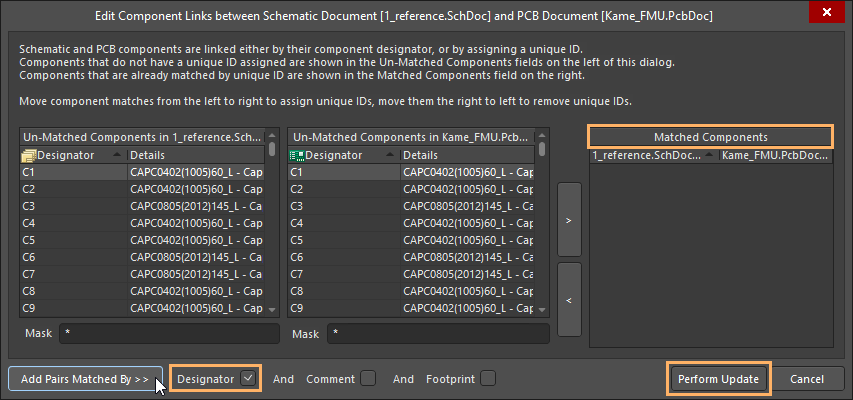
Manually Linking Components
Then create a .PcbLib from the PCB
Design » Make PCB Library
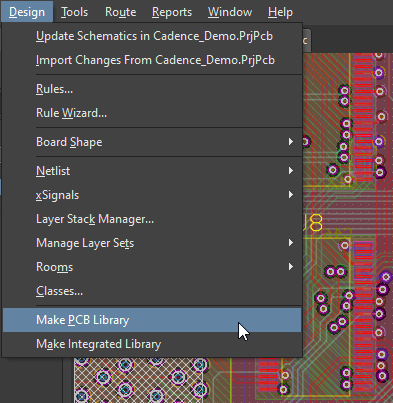
Save the .PcbLib file and save the project. .PcbLib should be automatically added to the project
With the PCB still open and in Focus:
Execute Design » Import Changes From [Project Name] to see what changes would be made in the ECO and that all is intact as desired.