Parent page: プロジェクトの操作
Altium Designer から新しいプロジェクトを作成する方法は、主に次の3つがあります。
-
Create Project ダイアログを使用して新規プロジェクトを作成する方法。
-
アクティブなプロセス定義の管理下で新しいワークスペースプロジェクトを作成する方法。なお、この機能は接続されたワークスペースを使用している場合のみ利用可能です。
-
既存プロジェクトをクローンする方法。
以下のセクションでは、新しいプロジェクトの作成方法について詳しく説明します。
Create Projectダイアログを使用した新規プロジェクトの作成
Altium Designer 内から Create Project ダイアログ(File » New » Project)を使用して新しいプロジェクトを作成できます。
接続されたワークスペース内に新規プロジェクトを作成するだけでなく、Create Project ダイアログでは、既存の外部バージョン管理リポジトリに新規プロジェクトを作成・追加する(任意の場所に作業コピーを作成)、またはローカルハードドライブ上の指定フォルダーに新規プロジェクトを作成することも可能です。

Altium Designer 内から新しいマネージドプロジェクトを作成するための Create Project ダイアログの設定例。Advanced オプションはデフォルトで適切に設定されています。
-
Locations リストで、ご自身のワークスペースのエントリ(定義された名前で表示されます)を選択します。このオプションを表示するには、ワークスペースにアクティブに接続している必要があります。ここが新しいワークスペースプロジェクトを保存する対象サーバーとなります。
-
Project Type リストから作成したいプロジェクトの種類を選択し、必要に応じて利用可能なテンプレートから選択します。ワークスペースにプロジェクトテンプレートが作成・保存されている場合、それらのみが選択肢として表示されます。<Empty> エントリを選択すると、初期ソースドキュメントのないシェルプロジェクトが作成されます。
-
Project Name を入力し、必要に応じてプロジェクト Description も入力します。
プロジェクト名はA-Z、a-z、0-9で始まり、これらの文字を含めることができます。アンダースコア、ダッシュ、スペースも使用可能ですが、スペースは名前の中央のみ使用でき(先頭・末尾のスペースは無視されます)、以下の単語は使用できません:AUX、COM1-COM9、LPT1-LPT9、CON、NUL、PRN。また、次の文字も使用できません:\ . / ? % * : | " < >。
Create Project ダイアログにはさらに以下のオプションがあります。
-
Version Control オプション(デフォルト)をチェックすると、履歴や高度な共有機能など、すべてのVCS機能がプロジェクトに適用されます。チェックを外すと、プロジェクトはワークスペースに保存され、ローカルコピーと同期されます(Simple Sync 形式の「ミラー」プロジェクト)。 ► 詳細はこちら。
Version Control オプションは Altium 365 Workspace に接続している場合のみ利用可能です。NEXUS Server Workspace に接続している場合、このオプションは自動的に有効になります。
-
Enterprise Server Workspace に接続している場合、Repository ドロップダウンメニュー(表示されている場合)には、Workspace の Version Control Service で管理され、あなたに共有されているすべてのデザインリポジトリが表示されます。新しいプロジェクトとそのファイルを保存するリポジトリを選択してください。デフォルトでは Git ベースのリポジトリ(Versioned Storage)が1つ利用可能です。SVNタイプのリポジトリを選択した場合は、リポジトリ内の別のターゲットフォルダーを指定または参照するための Repository Folder オプションが追加で表示されます。
NEXUS Server Workspace に接続している場合、Repository ドロップダウンメニュー(表示されている場合)には、Workspace の Version Control Service で管理され、あなたに共有されているすべてのデザインリポジトリが表示されます。新しいプロジェクトとそのファイルを保存するリポジトリを選択してください。デフォルトでは Git ベースのリポジトリ(Versioned Storage)が1つ利用可能です。SVNタイプのリポジトリを選択した場合は、リポジトリ内の別のターゲットフォルダーを指定または参照するための Repository Folder オプションが追加で表示されます。
-
Advanced コントロールをクリックしてフォルダーパスを指定します。
-
Folder フィールドで、プロジェクト用のフォルダーを Workspace のフォルダー構造内のどこに作成するかを指定します。新規プロジェクトのデフォルトパスは Workspace のブラウザーインターフェースの Admin – Settings – Projects ページで指定されています(デフォルトは Projects\<ProjectName> です)。必要に応じて  ボタンをクリックし、別の Workspace フォルダーを参照・選択できます。
ボタンをクリックし、別の Workspace フォルダーを参照・選択できます。
-
Local Storage フィールドで、プロジェクトのローカル版をハードドライブのどこに保存するかを指定します。デフォルトの保存場所はPreferences ダイアログのSystem – Default Locations ページで定義されています。必要に応じて  ボタンをクリックし、別のフォルダーを参照・選択できます。ここがプロジェクトおよび local Git リポジトリの「作業」フォルダーとなります。プロジェクトは最終的に、またはコミット時に、Workspace の中央設計リポジトリ(Versioned Storage、remote Git リポジトリ)にプッシュされます。
ボタンをクリックし、別のフォルダーを参照・選択できます。ここがプロジェクトおよび local Git リポジトリの「作業」フォルダーとなります。プロジェクトは最終的に、またはコミット時に、Workspace の中央設計リポジトリ(Versioned Storage、remote Git リポジトリ)にプッシュされます。
-
Parameters リストエリアで、プロジェクトに関連付けられ、Workspace に保存されるカスタムの名前/値パラメータペアを追加または削除できます。 ボタンで新しいパラメータの名前と値のペアをリストに追加します。これらのマネージドプロジェクトパラメータは新規プロジェクトとともに Workspace に保存され、Workspace 内で編集可能です。一方、プロジェクトタイプパラメータはプロジェクトファイル(
ボタンで新しいパラメータの名前と値のペアをリストに追加します。これらのマネージドプロジェクトパラメータは新規プロジェクトとともに Workspace に保存され、Workspace 内で編集可能です。一方、プロジェクトタイプパラメータはプロジェクトファイル(*.PrjPcb)に保存され、Altium Designer で編集できます。両方のパラメータタイプは Altium Designer の Special Strings として利用可能です(デザインワークスペースで Properties パネルから Text String を選択してアクセス)。プロジェクトに定義されたパラメータは Project Options ダイアログ(Project » Project Options)のParameters タブでも確認できます。
プロジェクトの必要事項を定義したら、 ボタンをクリックします。新しいプロジェクト構造が、指定したローカルおよびWorkspaceフォルダーに作成されます。プロジェクトは Projectsパネル で開かれ、リモート設計リポジトリ(Workspace内)とローカル(作業コピー)リポジトリ間で完全に同期された状態が、関連する
ボタンをクリックします。新しいプロジェクト構造が、指定したローカルおよびWorkspaceフォルダーに作成されます。プロジェクトは Projectsパネル で開かれ、リモート設計リポジトリ(Workspace内)とローカル(作業コピー)リポジトリ間で完全に同期された状態が、関連する  アイコンによって示されます。Version Control オプションをオフにして作成した場合(Altium 365 Workspaceのみで利用可能)、ミラーされたプロジェクトは Projects パネルに関連する
アイコンによって示されます。Version Control オプションをオフにして作成した場合(Altium 365 Workspaceのみで利用可能)、ミラーされたプロジェクトは Projects パネルに関連する  アイコンとともに表示されます。
アイコンとともに表示されます。
 新しく作成されたプロジェクトは、Workspace内の Versioned Storage 設計リポジトリにコミットされます。
新しく作成されたプロジェクトは、Workspace内の Versioned Storage 設計リポジトリにコミットされます。
また、新しいプロジェクトに構成ドキュメントを含むテンプレートが not 割り当てられている場合、プロジェクトファイル(*.PrjPcb)およびプロジェクトの構造のみが作成されます。プロジェクトは Projectsパネル で開かれ、Scheduled for addition として表示され、関連する  アイコンで示されます。この時点で、プロジェクトにドキュメントを追加したり、現在のシェル状態のままWorkspaceに構造を保存したりできます。その場合は、Projects パネル内のプロジェクトエントリに関連付けられた Save to Server コントロールをクリックします(右クリックのコンテキストメニューやメインの File メニューからも利用可能です)。続くSave to Serverダイアログで、含めるファイルの選択/解除、オプションの Comment の追加を行い、
アイコンで示されます。この時点で、プロジェクトにドキュメントを追加したり、現在のシェル状態のままWorkspaceに構造を保存したりできます。その場合は、Projects パネル内のプロジェクトエントリに関連付けられた Save to Server コントロールをクリックします(右クリックのコンテキストメニューやメインの File メニューからも利用可能です)。続くSave to Serverダイアログで、含めるファイルの選択/解除、オプションの Comment の追加を行い、 ボタンで保存処理を確定します。プロジェクトがサーバーに追加されると、Projects パネルはサーバーリポジトリとローカル作業コピー間で完全に同期された状態を、
ボタンで保存処理を確定します。プロジェクトがサーバーに追加されると、Projects パネルはサーバーリポジトリとローカル作業コピー間で完全に同期された状態を、 アイコンで示します。
アイコンで示します。
新しいプロセスベースWorkspaceプロジェクトの作成
Related pages: プロセス&ワークフロー(Altium 365 Workspace、Enterprise Server Workspace)、プロセスの作成と管理(Altium 365 Workspace、Enterprise Server Workspace)
Project Creationsプロセステーマのプロセス定義が1つ以上アクティブな場合、前述の Create Project ダイアログから新しいWorkspaceプロジェクトを作成する機能は、ローカルおよびVCSタイプのプロジェクトのみに制限されます。Workspaceベースのプロジェクトの作成は、アクティブなプロセス定義の管理下となります。
この機能は、接続されたWorkspaceを使用している場合のみ利用可能です。
Altium Designer内から、Project Creationsテーマのアクティブなプロセス定義は、メインの File » New » Project in <WorkspaceName サブメニューからアクセスできます。選択したコマンドを起動すると、Create New Project ダイアログ(実際には選択したプロセス名が付けられます)が開きます。ダイアログの General タブで、プロジェクト名と説明の入力、タイプの指定、必要に応じてテンプレートの割り当てができます。Advanced タブでは、プロジェクトのローカル作業ディレクトリの指定、ターゲットリポジトリとフォルダーの選択、Workspaceのフォルダー構造内での格納先フォルダーの指定が可能です。準備ができたら、Start をクリックして、該当プロセスのワークフローに従って新しいWorkspaceプロジェクトを作成します。
 定義済みプロセスワークフローに基づいてプロジェクト作成を開始するダイアログ。ダイアログ名は選択したプロセス名が反映されます。
定義済みプロセスワークフローに基づいてプロジェクト作成を開始するダイアログ。ダイアログ名は選択したプロセス名が反映されます。
一般タブ

-
Project Name - Workspaceプロジェクトに適した名前を入力します。
プロジェクト名は AUX で始まり、小文字・大文字の英字または0-9を含めることができます。アンダースコア、ハイフン、スペースも使用可能ですが、名前の中央のみで使用でき(先頭・末尾のスペースは無視されます)、以下の単語は使用できません:COM1-COM9、LPT1-LPT9、CON、NUL、または PRN。また、次の文字は含めることができません:\ . / ? % * : | " < >。
-
Description - プロジェクトの意味のある説明を入力します。
-
PCB Project Type - ドロップダウンから適切なプロジェクトタイプを選択します。
-
Project Template - ドロップダウンからインストール済みテンプレートのリストから希望のテンプレートを選択します。
 をクリックすると、Explorer パネル(タイトルは Select Project Template)のバージョンが開き、希望のテンプレートを選択できます。
をクリックすると、Explorer パネル(タイトルは Select Project Template)のバージョンが開き、希望のテンプレートを選択できます。
-
Start - クリックすると、プロジェクトは基礎となるワークフロープロセスに従って作成されます。
詳細タブ
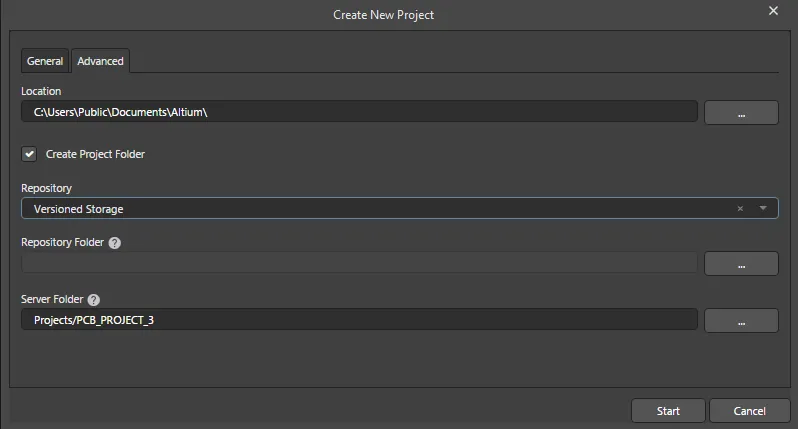
-
Location - プロジェクトの格納場所を指定します。
 をクリックして、希望の場所を参照・選択できます。
をクリックして、希望の場所を参照・選択できます。
-
Create Project Folder - チェックを入れると新しいプロジェクトフォルダーが自動的に作成されます。
-
Repository - ドロップダウンからプロジェクト用のリポジトリを選択します。
-
Repository Folder -
 をクリックすると、Add to Version Control ダイアログが開き、リポジトリフォルダーを指定できます。
をクリックすると、Add to Version Control ダイアログが開き、リポジトリフォルダーを指定できます。
フォルダー名は AUX で始まり、小文字・大文字の英字、0-9、アンダースコアを含めることができます。ハイフン、スペースも使用可能ですが、名前の中央のみで使用でき(先頭・末尾のスペースは無視されます)、以下の単語は使用できません:COM1-COM9、LPT1-LPT9、CON、NUL、または PRN。
-
Server Folder - サーバーフォルダーを指定します。
 をクリックすると、Choose Folder ダイアログが開き、希望のフォルダーを選択できます。
をクリックすると、Choose Folder ダイアログが開き、希望のフォルダーを選択できます。
サーバーフォルダーパスは、スペースまたはスラッシュ以外の任意の記号で始めることができ、末尾にスペース以外の任意の記号を含めることができます。サーバーフォルダー名の中央にはスペースを使用できます。