Working with Connections on a Multi-board Schematic in Altium Designer
回路図内のモジュール間に確立された接続は、全体的なシステム設計における子プロジェクトコネクタ、コネクタピン、およびネット間の接続性を最終的に表します。マルチボード回路図編集環境は、全体的な製品設計が開発されるにつれて、その接続性を定義、変更、チェック、および更新するために使用できる包括的な機能を提供します。
子プロジェクトの接続
子プロジェクトモジュールを作成して接続するプロセスを完了するためには、エントリ間に論理的な接続を配置します。マルチボード接続は、子ボード設計間で使用される物理的な接続(ワイヤー、プラグとソケット、ケーブル、またはハーネス)を表します。
マルチボード回路図で子プロジェクトを表現する方法の詳細については、論理システム設計のキャプチャページを参照してください。
マルチボード回路図エディタには、利用可能な接続タイプの範囲があります。次のタイプの接続が利用可能です:
-
直接接続(配置 » 直接接続)は、一方のボードのコネクタが物理的な接続(ケーブルまたはハーネス)を使用せずに他方のボードのコネクタに直接差し込まれる場合に使用されます。
-
ケーブル(配置 » ケーブル)は、マルチボードシステム内の2つのボード間で複数の信号を伝達する物理的な接続であり、そのケーブルは2つのボードのそれぞれに1つのコネクタに差し込まれます。
-
ハーネス(配置 » ハーネス)は、マルチボードシステム内の2つ以上のボード間で複数の信号を伝達する物理的な接続であり、そのハーネスはそれらのボードのそれぞれに1つ以上のコネクタに差し込むことができます。
接続を配置するには:
-
必要なタイプの接続の配置コマンドを選択します。
-
カーソルが十字線に変わり、接続配置モードを示します。エントリの接続インジケーター(オレンジ色の円)上にカーソルを合わせると、緑色の円に変わり、有効な接続ポイントを示します。
-
接続ラインの開始点を確認するためにクリックします。
-
カーソルを再配置して、接続の経路を定義する一連の頂点を配置するためにクリックします。
-
目的地のエントリ接続ポイント上にカーソルを合わせて、接続ラインの経路を完成させるためにクリックします。
-
他のエントリペア間でさらに接続を配置するか、右クリックまたは
Escを押して配置モードを終了します。
配置された接続を扱う際の注意点:
-
配置された接続オブジェクトの経路と終端点は、設計スペース内でグラフィカルに編集できます。選択されると、接続ラインが緑色で強調表示されます。ラインセグメントをその垂直面でクリックしてドラッグすると、接続ラインの経路を変更できます。モジュールエントリでの接続終端点をクリックしてドラッグしてその位置を再配置し、クリックして確認します。通常、接続端は別のモジュールエントリに移動されますが、自由空間に配置することもでき、その場合は名目上の終点識別子を採用します。
-
配置され終了した接続には、オブジェクト識別子としての指定子(
C_1例示の上)が自動的に割り当てられ、接続のプロパティパネルで編集可能です。その終端は、<TargetModuleDesignator>-<TargetEntryDesignator>の形式で接続対象情報によって識別されます。 -
モジュールエントリが接続を使用して別のエントリに接続されると、モジュールが選択されたときの結合部品列エントリ領域のプロパティパネルに、エントリが接続されている部品の指定子と名前がリストされます。
-
ケーブルまたはハーネス接続の終端エントリには、コンポーネント(物理部品)を割り当てることができます。設計スペースで終端エントリを選択し、部品フィールドの右側にある
 ボタンをクリックして、コネクタを選択ダイアログを使用して必要な部品を選択します。ダイアログでOKをクリックした後、選択されたコンポーネントの名前が部品フィールドに表示されます。ワークスペースライブラリからコンポーネントが選択された場合、ライフサイクルおよびリビジョン状態情報もパネルに表示されます(PCBプロジェクト回路図に配置されたワークスペースコンポーネントのプロパティパネルでも同じ情報が利用可能です - 詳細については、配置されたコンポーネントの操作ページを参照してください)。
ボタンをクリックして、コネクタを選択ダイアログを使用して必要な部品を選択します。ダイアログでOKをクリックした後、選択されたコンポーネントの名前が部品フィールドに表示されます。ワークスペースライブラリからコンポーネントが選択された場合、ライフサイクルおよびリビジョン状態情報もパネルに表示されます(PCBプロジェクト回路図に配置されたワークスペースコンポーネントのプロパティパネルでも同じ情報が利用可能です - 詳細については、配置されたコンポーネントの操作ページを参照してください)。
-
接続が配置され(ケーブルまたはハーネス接続の場合、コンポーネントがその終端エントリに割り当てられると)、結合部品列のテーブル結合部品/ピン領域の一般タブでモジュールまたは終端エントリが選択されたときに、結合部品と対応するコネクタエントリのリストに関するデータが表示されます -
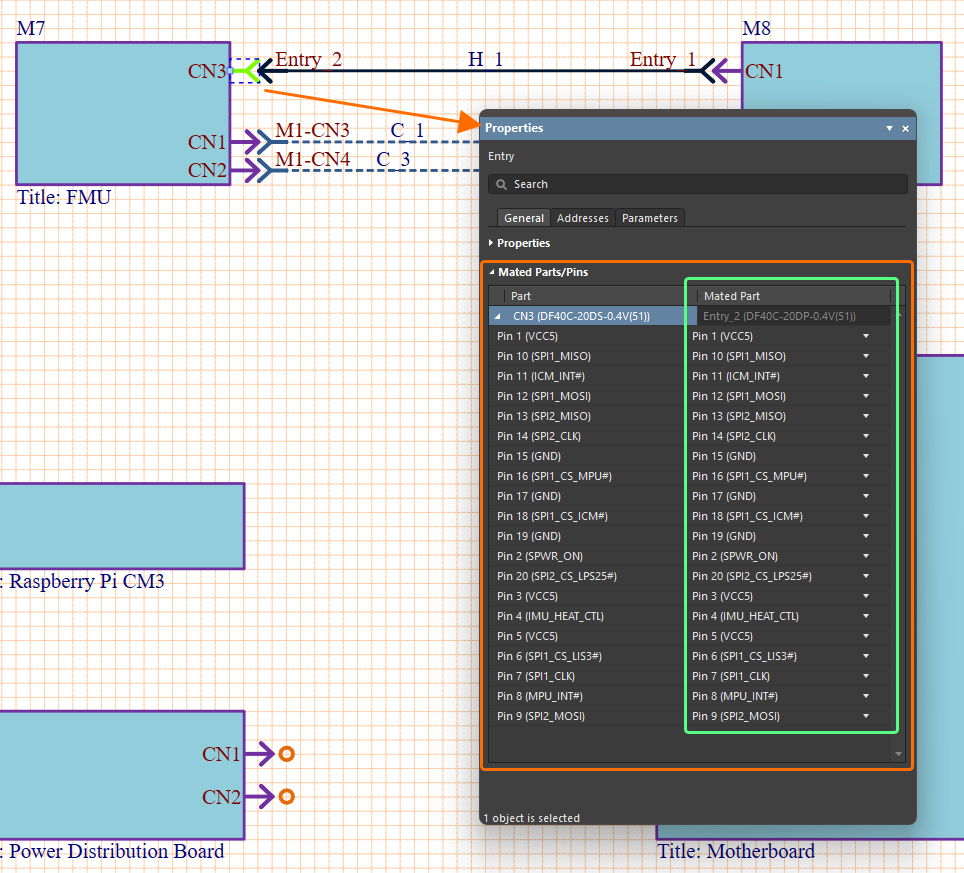 。また、アドレスタブのパネルは、選択されたエントリの接続パスとネットを、エントリのモジュール内のソース接続の部品、ピン、およびネット名(元の名前列)、'ターゲット'モジュール内の終端接続の部品、ピン、およびネット名(宛先の名前列)、接続のネット名を単一の名前または集約されたネット名として(
。また、アドレスタブのパネルは、選択されたエントリの接続パスとネットを、エントリのモジュール内のソース接続の部品、ピン、およびネット名(元の名前列)、'ターゲット'モジュール内の終端接続の部品、ピン、およびネット名(宛先の名前列)、接続のネット名を単一の名前または集約されたネット名として(target_net/source_net、ネット名列) -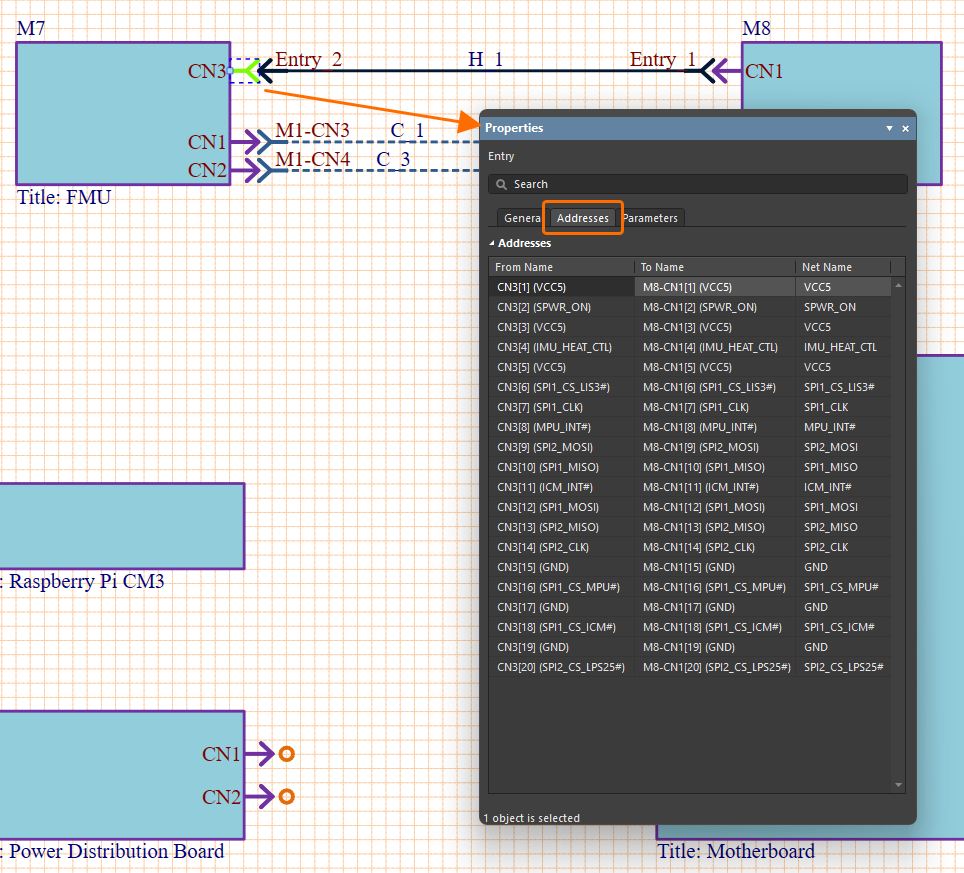 の観点から表形式で提供します。
の観点から表形式で提供します。
-
ハーネス接続の一方の端が未接続のまま(自由空間で終了)の場合、その接続の端にあるエントリが選択されたときにプロパティパネルでシステムエントリオプションを有効にすることで、エントリをシステムレベルの接続として示すことができます。これは、ネストされた構成にある複数のマルチボードプロジェクト間で接続を行うために使用できます。
子マルチボードプロジェクトには、システムエントリオプションが有効になっているハーネスコネクタのエントリがあります。
親マルチボードプロジェクトに変更がインポートされると、このハーネスコネクタは子プロジェクトのモジュールのモジュールエントリとして追加されます。
接続の編集
設計スペースで接続グラフィックを選択すると、プロパティパネルでその詳細を表示および編集できます。
-
プロパティパネルの一般タブの領域でのコントロールを使用して、接続の指定子の値、可視性、およびスタイルを変更します。このパネルの領域では、現在選択されている接続内の個々の接続数(接続数)も報告されます。
-
エントリ領域は、選択されたケーブルまたはハーネス接続の各終端の属性に関する詳細を提供します。提供されたコントロールを使用して、対応するエントリの指定子の可視性とそのタイプ(エントリ列)を切り替え、指定子を定義(指定子列)、コネクタ端を終端するために使用されるコンポーネントを割り当てます(部品列;同様に、エントリのプロパティから上記のようにコンポーネントを割り当てることができます)。結合された列は、接続端が結合されているターゲットボード設計の接続を示します。関連するドロップダウンリストは、他の利用可能な接続ターゲットを提供します - 一般的には、他の接続端によって占められているものです。
-
グラフィカルパネルの領域のコントロールを使用して、接続の表示、つまり接続線の線スタイルと色を設定します。利用可能な線スタイルオプションは、設計スペースでオブジェクトが選択されていないときにプロパティパネルの線スタイル領域で定義されています。詳細については、マルチボードスキーマティックドキュメントの設定ページを参照してください。
-
パラメータタブのパネルのコントロールを使用して、接続パラメータを追加、変更、削除し、設計スペースでの可視性を設定します。
子プロジェクトモジュール間の接続は、コネクタが異なるPCBモジュールに配線されるセクションに分割される場合、特にピン対ピンの一致ではない場合があります。モジュール間接続内のピン/ネットの一致を編集または修正するには、プロパティパネルの接続リストエントリでFrom/Toの割り当てを必要に応じて変更します。新しいネット割り当てを選択し、その個々の接続を介してモジュール間接続内の異なる端末間の信号関係を変更するには、FromまたはToドロップダウンリストを使用します。ハーネス接続の場合、1つのコネクタのピンが同じターゲットコネクタ上の複数のピンに接続されることがあります。
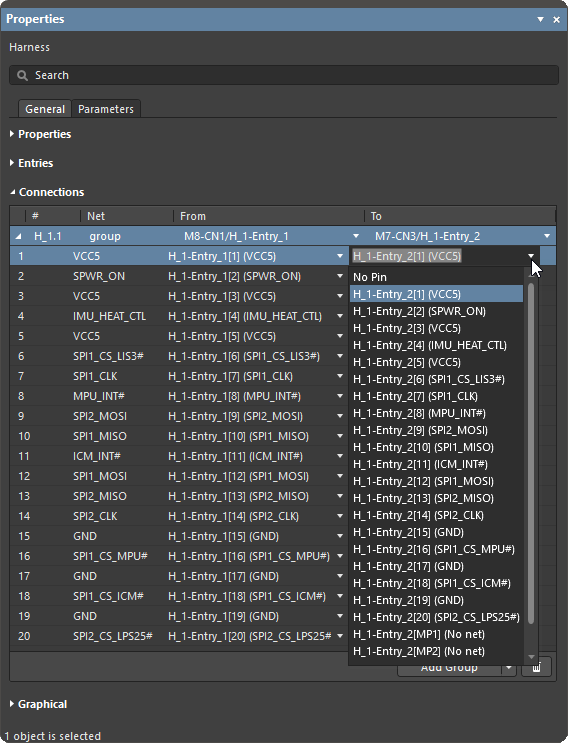
接続内の個々の接続を編集するには、接続マネージャダイアログ(詳細を学ぶ)を使用します。
接続の分割
子プロジェクトのコネクタが複数の接続されたプロジェクトにサービスを提供する設計状況では、ソースコネクタはマルチボードスキーマティックエディタの分割機能を使用して論理的に分割されます(ピン/ネットの観点から)- 実際には、1つのモジュールが他の2つのモジュールに接続されます。このような設計の例は、PCB上の単一のヘッダープラグが2つの小さなヘッダーソケットに対応することを意図しており、それぞれが他の2つのPCBに接続される場合です - 単一の(例えば、20ピン)接続からのセクション化された信号が、一方のPCB上の(例えば、10ピン)接続ともう一方のPCB上の(10ピン)接続に分配されます。
|
接続を分割するには、モジュールを選択し、プロパティパネルでエントリを選択します。 次に表示される分割エントリダイアログで、別のエントリに分離(分割)したいピン/ネットの組み合わせをチェックします。 示された例では、モジュールM1のエントリHDR6が、モジュールM2(パネルLCDディスプレイ)とモジュールM3(電源ボード)の両方に接続することを意図しています。HDR6エントリの接続は、電源モジュールM3のHDR3に接続される3つの電源ネットを論理的に分離するために分割されました。これにより、M3のための3つの電源接続のみを提供するM1上の追加のHDR6エントリ(HDR6 [1-2,15])が作成され、元のHDR6エントリは自動的にLCDモジュールM2のHDR1に最終的に接続される残りの17の接続を提供するように再割り当てされます。 設計スペースで接続を選択すると、プロパティパネルでその構成ネットを見ることができます。ここでは、(分割された)HDR6ネットの一部が、メインボード(M1)と電源(M3)の間の3つの電源ラインを表す接続C_2を介してHDR3に接続されています。画像に示されているように、パネルの接続領域にリストされている各仮想接続には、FromおよびTo列にそれぞれのエントリ名、ピン、ネットが含まれています。 |
接続マネージャーの使用
一度確立されると、マルチボード設計の全体的な接続性は、メインメニューまたは設計スペースの右クリックメニューから設計»接続マネージャーコマンドを選択してアクセスされる接続マネージャーダイアログで詳細に説明されます。
ダイアログの上部領域には、親接続指定子とタイプ(直接、ケーブル、またはハーネス)の下にグループ化されたすべてのネット/ピン割り当てが、システム設計IDとネット名と共にリストされ、それらのfromおよびtoピン/ネット接続が含まれています。
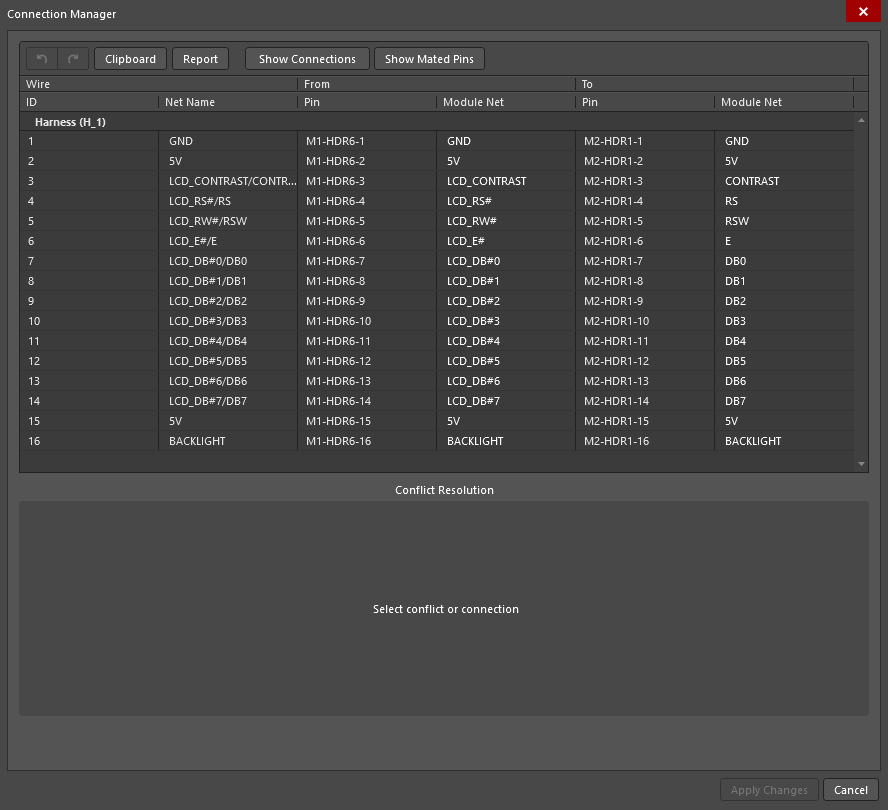
接続マネージャーは、システム設計エディターの既存の接続性データマップと一致しない、実際には、インポートされた接続更新と見なされる接続を強調表示します(マルチボード設計更新についての詳細は、システム設計更新ページを参照してください)。上部リストの強調表示されたネットエントリを選択すると、ダイアログの下部、競合解決領域に競合のグラフィック表現が表示され、解決するために使用できる一連のボタンオプションにアクセスできます。
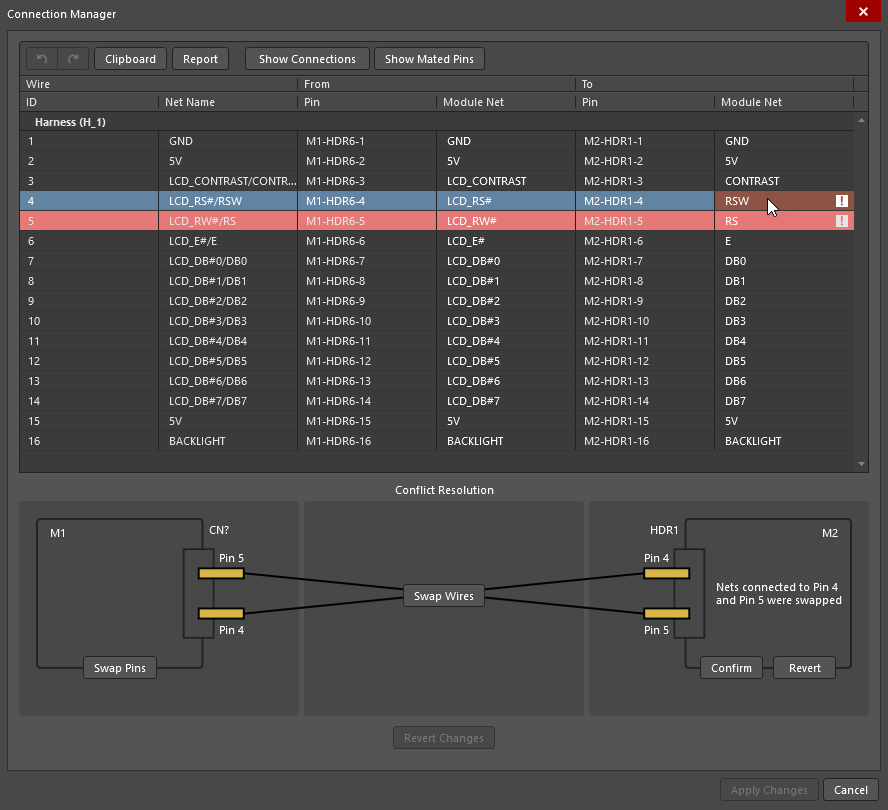
接続マネージャーリストの強調表示されたフィールドに表示されるネット情報は、提案された変更を表します。ここで示されている例のケースでは、子プロジェクト(LCDモジュール)のHDR1ピン4および5のネットが異なる順序になっており、実際には交換されています。
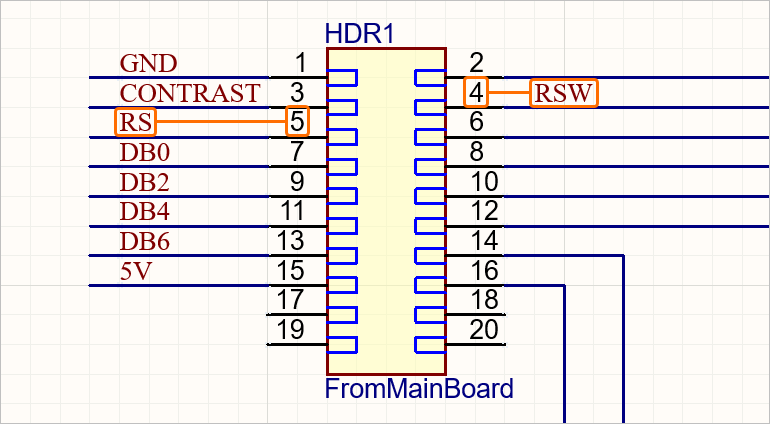
接続マネージャーはこの変更を解釈し、競合解決グラフィック上で適切な修正アクションボタンを提供します。オプションには次のようなものがあります:
-
 – モジュールM2のHDR1コネクタのピン4および5のネットは、ダイアログで強調表示された(更新された)割り当てと一致するようにマルチボード設計で変更されます。
– モジュールM2のHDR1コネクタのピン4および5のネットは、ダイアログで強調表示された(更新された)割り当てと一致するようにマルチボード設計で変更されます。
-
 – モジュールM2のHDR1の現在のネットとピンの関係は維持されます。提案された変更はマルチボード設計によって無視されます。この場合、マルチボード設計は子設計とネット割り当てが一致しません。
– モジュールM2のHDR1の現在のネットとピンの関係は維持されます。提案された変更はマルチボード設計によって無視されます。この場合、マルチボード設計は子設計とネット割り当てが一致しません。
-
 – 接続の他端(M1のHDR6、メインボードPCB)のピン/ネット割り当ては、2つのモジュール(M1およびM2)間の正しいネット関係を維持するために変更されます。
– 接続の他端(M1のHDR6、メインボードPCB)のピン/ネット割り当ては、2つのモジュール(M1およびM2)間の正しいネット関係を維持するために変更されます。
-
 – M2のHDR1とM1のHDR6の間を接続する仮想ワイヤーは変更(この場合は交換)され、ネット接続の競合を修正し、コネクタのピン/ネット割り当ては変更されません。この場合、ワイヤー4はHDR6のピン4とHDR1のピン4の間、ワイヤー5はHDR6-5とHDR1-5のピンの間を接続します。
– M2のHDR1とM1のHDR6の間を接続する仮想ワイヤーは変更(この場合は交換)され、ネット接続の競合を修正し、コネクタのピン/ネット割り当ては変更されません。この場合、ワイヤー4はHDR6のピン4とHDR1のピン4の間、ワイヤー5はHDR6-5とHDR1-5のピンの間を接続します。
競合解決オプションが選択されると、次の確認ダイアログで肯定的な回答が与えられると、同じタイプのすべての競合に競合解決アクションが適用されます。
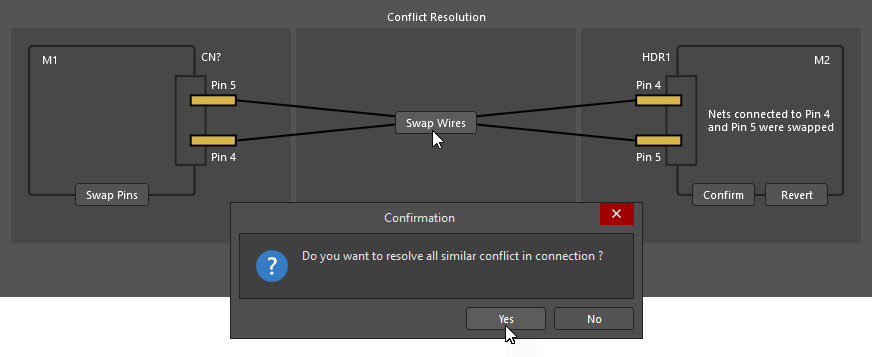
修正されたネット割り当ては緑色で強調表示され、ダイアログの下部の接続グラフィックにも反映されます。
ボタンを選択して、更新された割り当てをマルチボード設計に適用します。
競合解決の変更が適用された後、関連する接続がシステム設計スペースで選択されたときに、プロパティパネルで検査できます。
以下に示されたプロパティパネルの画像では、H_1接続の例示された競合は![]() オプションを使用して解決されました。これにより、接続4と5が交差して、正しいネットの連続性が維持されるようになりました。つまり、ResetとRead/Writeネットがプロジェクトモジュール間で一致しています(それぞれLCD_RW# → RSW、LCD_RS# → RS)。
オプションを使用して解決されました。これにより、接続4と5が交差して、正しいネットの連続性が維持されるようになりました。つまり、ResetとRead/Writeネットがプロジェクトモジュール間で一致しています(それぞれLCD_RW# → RSW、LCD_RS# → RS)。
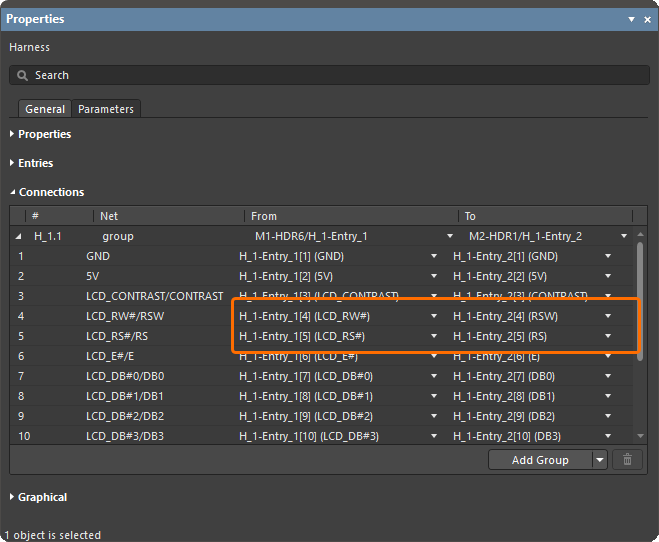

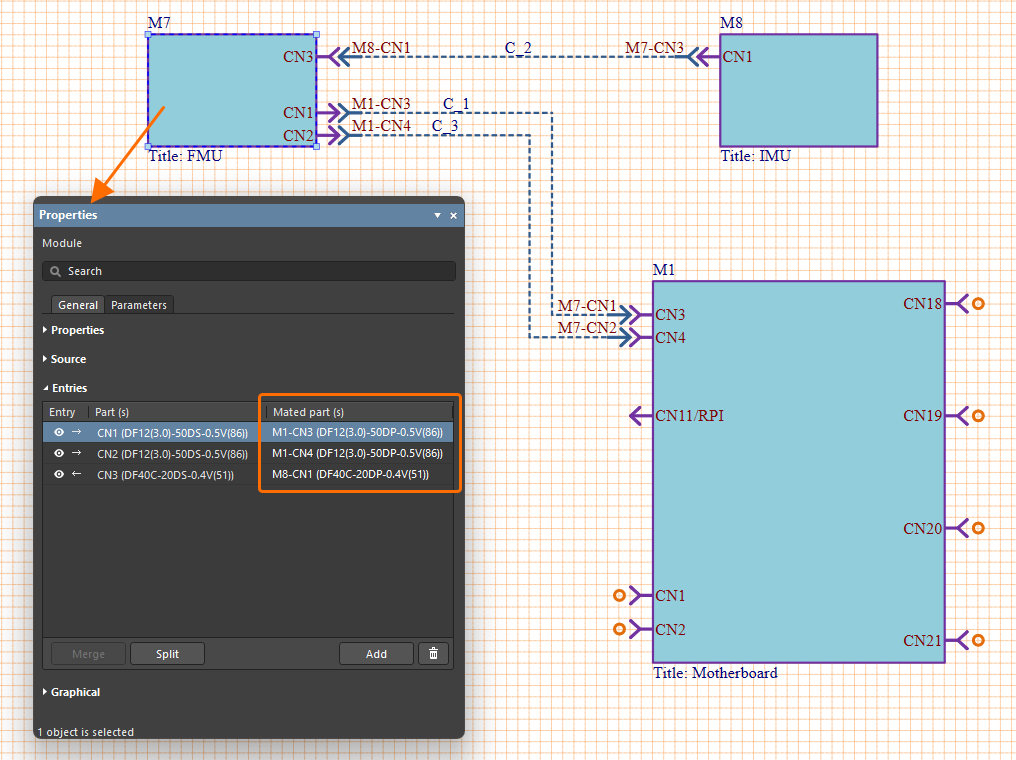 )
)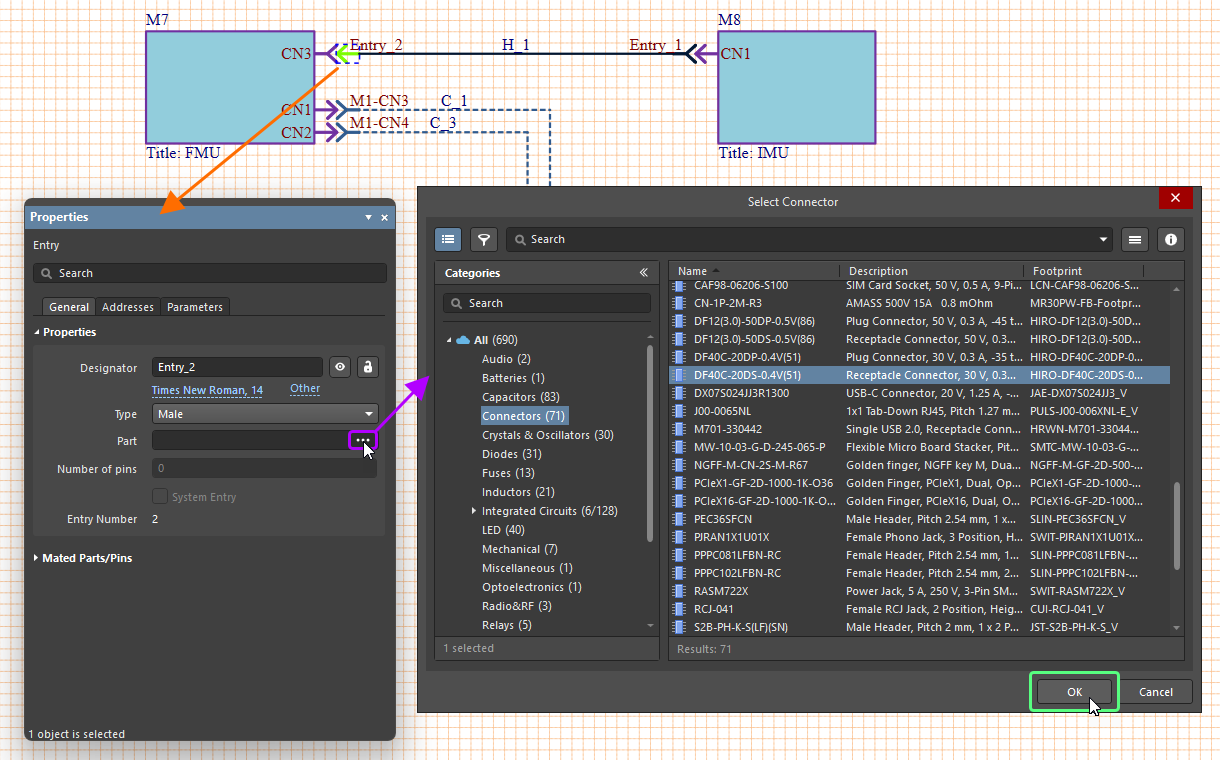
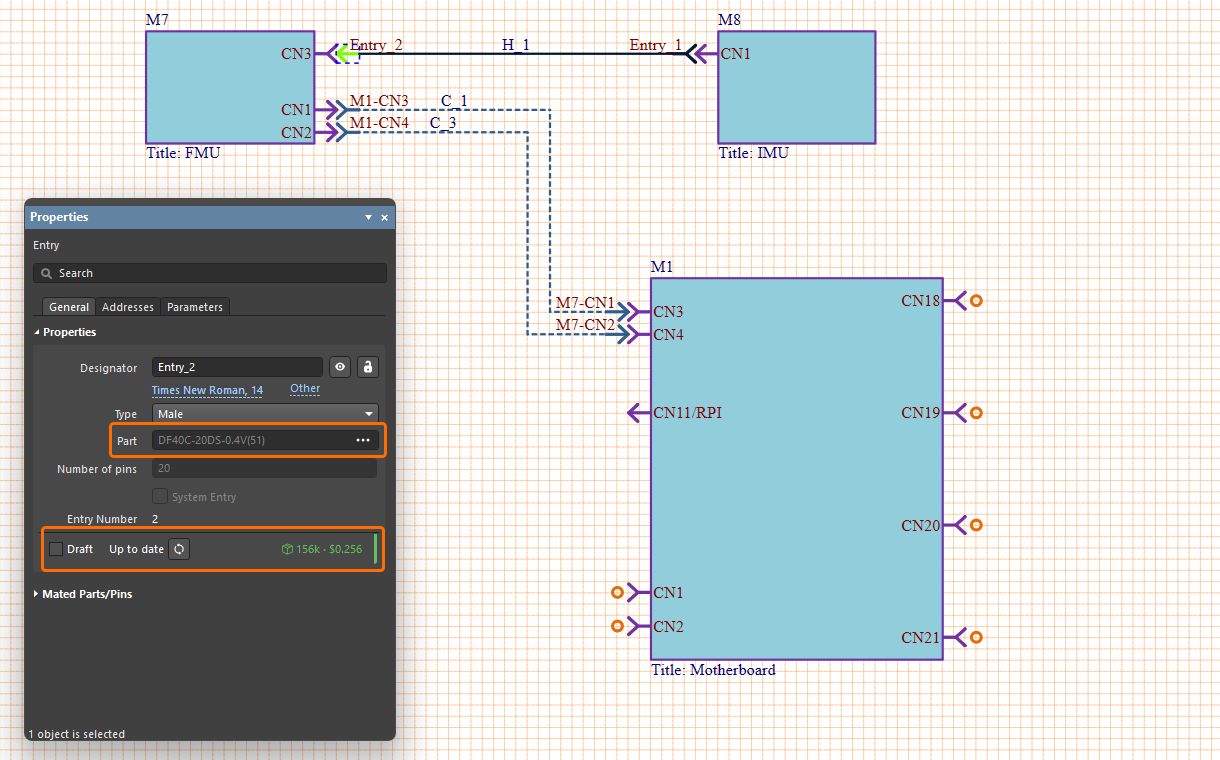
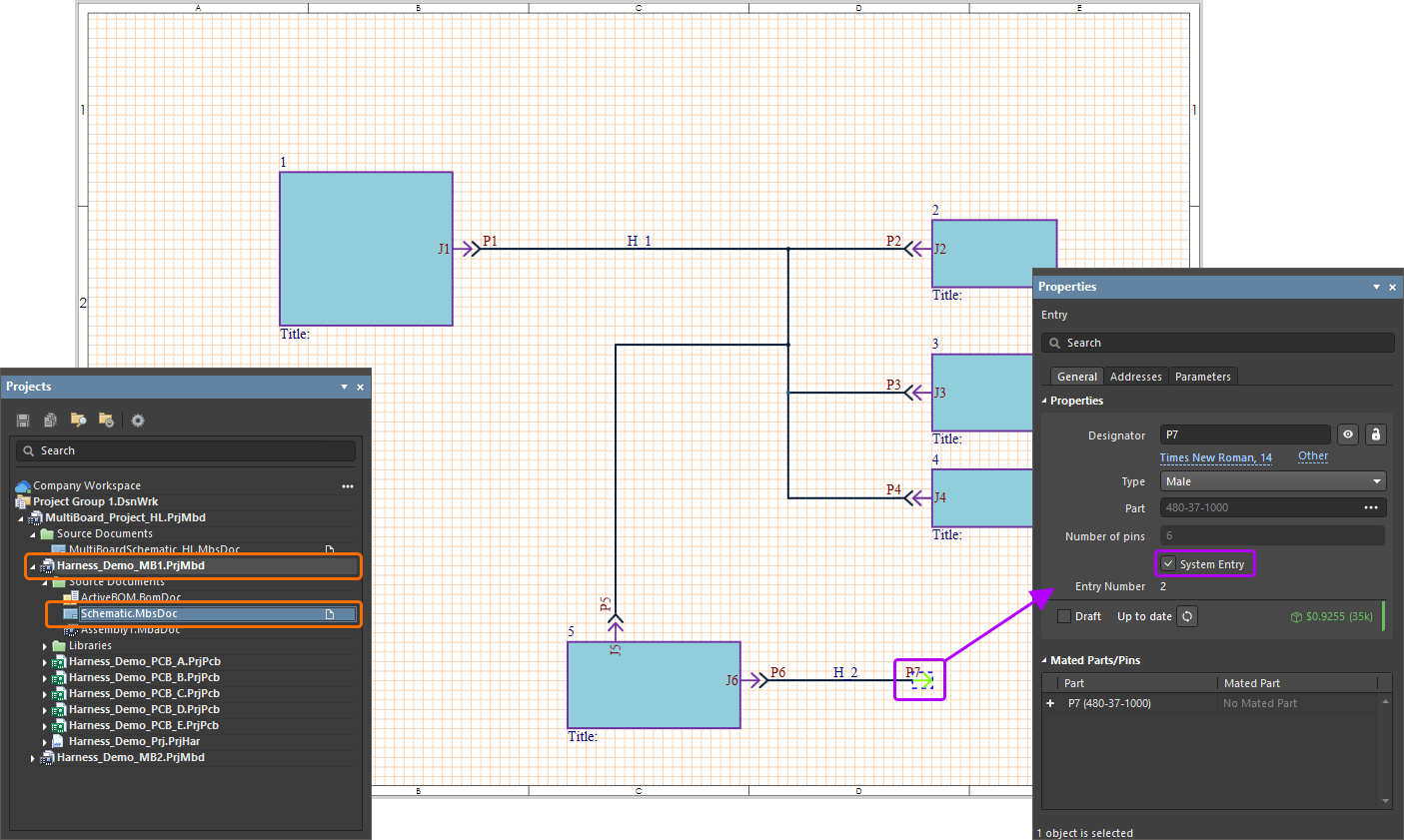
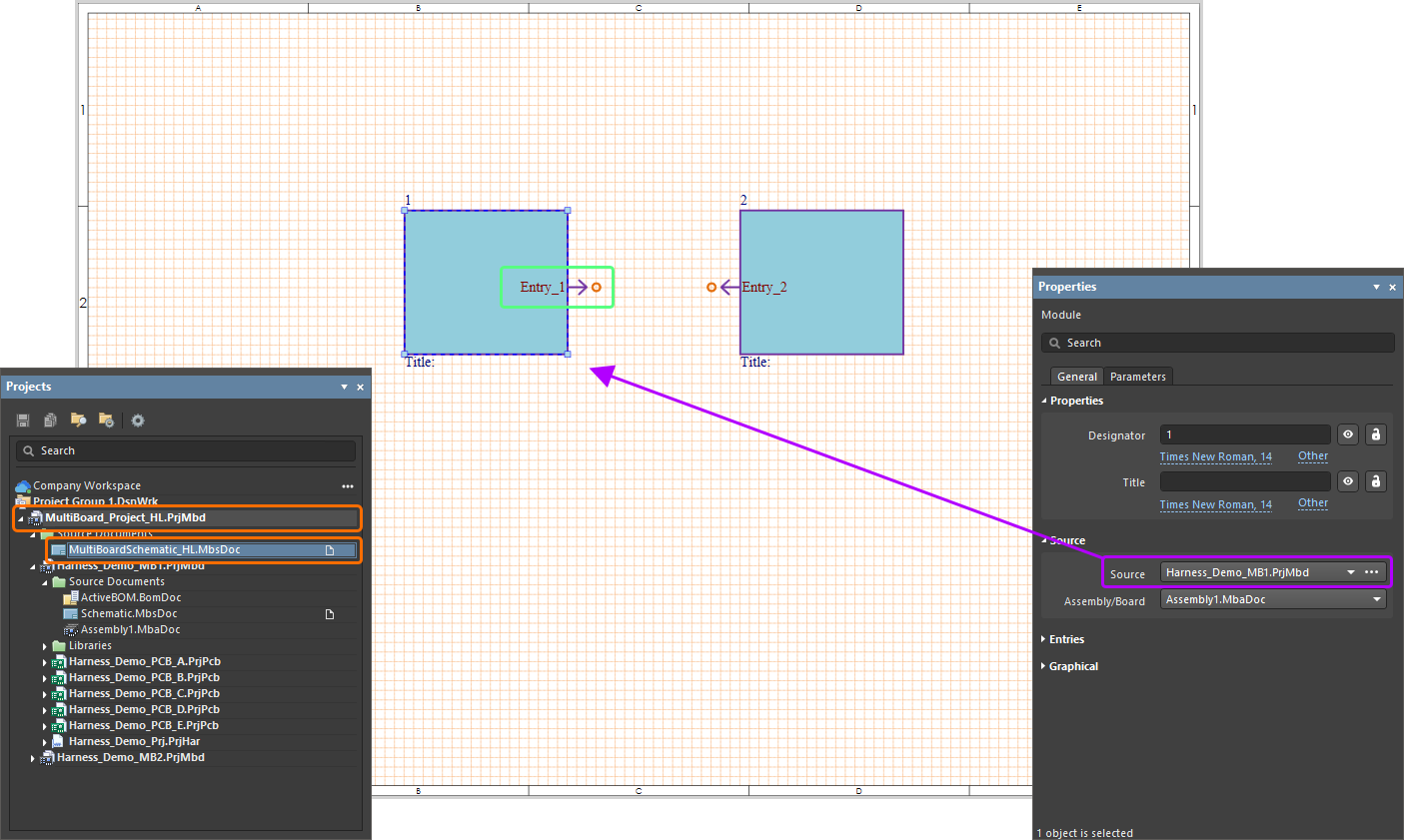
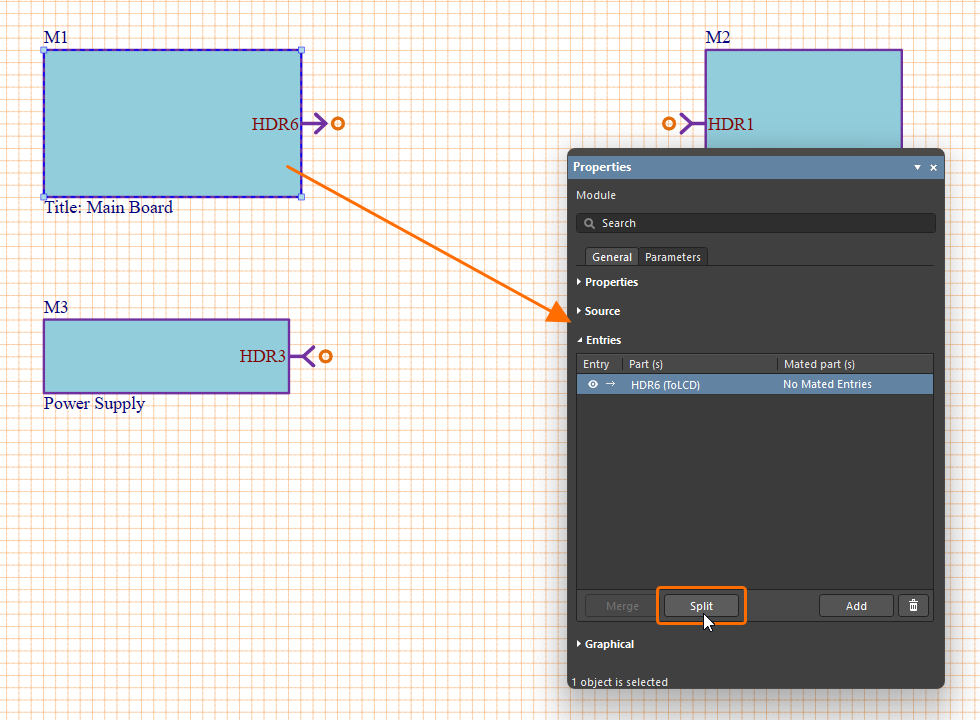
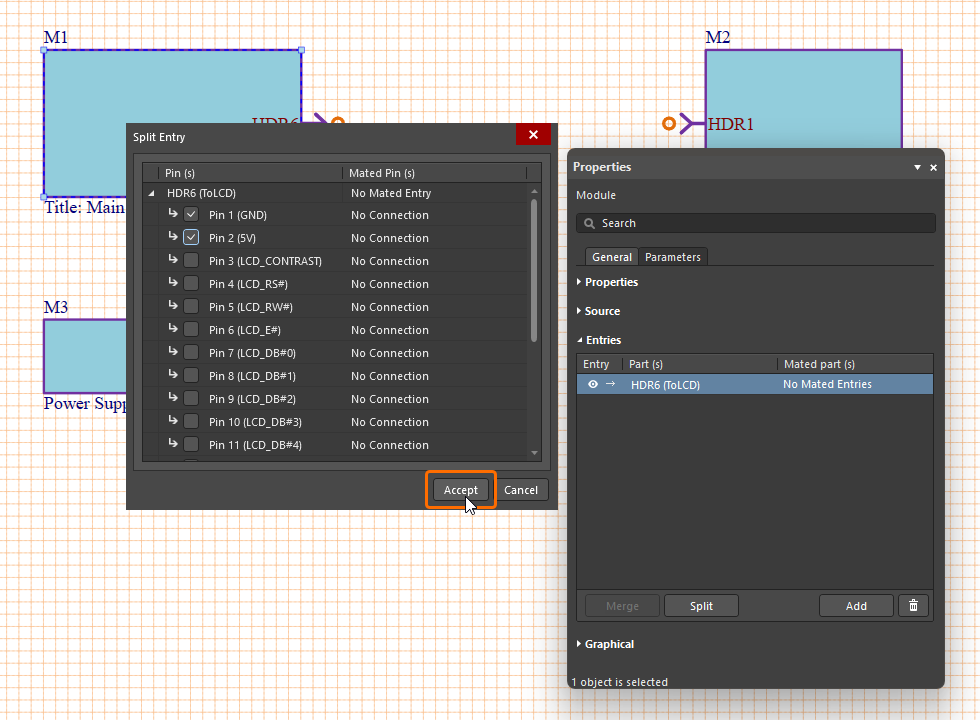
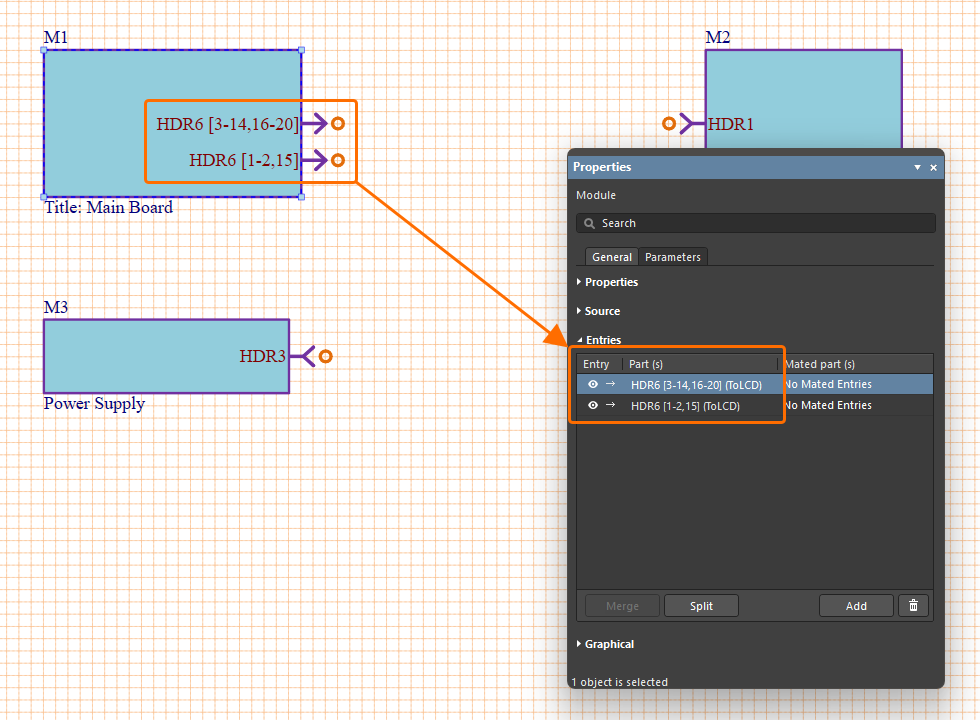
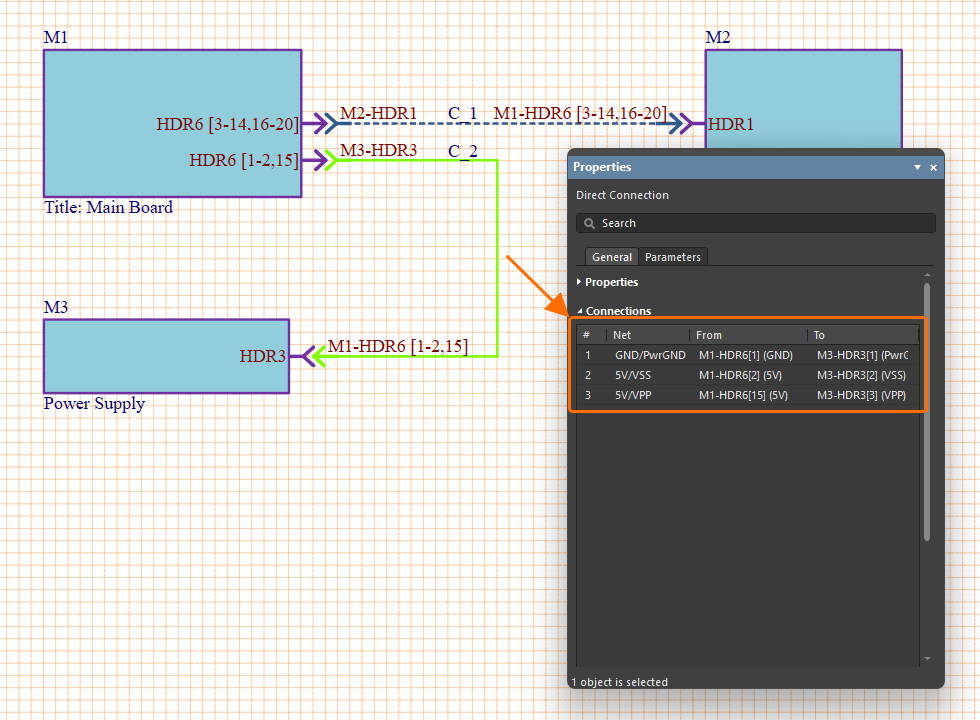
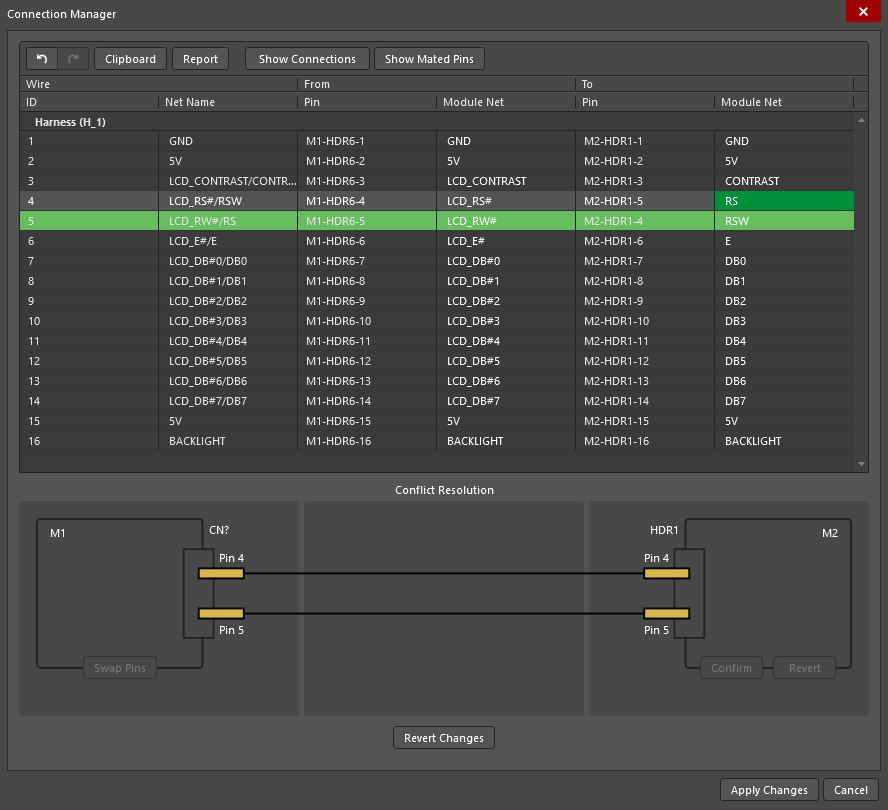
 AI-localized
AI-localized