Altium Designer でのドラフトマン配置&編集テクニック
PCB図面の作成に使用できるさまざまなオブジェクトがあります。Draftsmanエディタの設計スペースには、図面を構成する多数の設計オブジェクトを含めることができます。図面作成プロセスの途中で、これらのオブジェクトの配置とプロパティを変更する必要があります。これは、図面の必要な外観を達成するために作業を進めるにつれて行われます。
オブジェクトの配置と編集の共通性
Altium DesignerのDraftsmanでオブジェクトを配置するプロセスは、配置されるオブジェクトに関係なく、おおよそ同じです。最も単純なレベルでは、プロセスは以下の通りです:
-
次の場所のいずれかから配置するオブジェクトを選択します:
-
メインのPlaceメニュー。
-
設計スペースの上部にあるアクティブバー。
-
設計スペースの右クリックメニューのPlaceサブメニュー。
-
-
オブジェクトが配置用に選択されると、該当する場合はソースPCBファイルから図面データが取得され、カーソルが十字線に変わり、編集モードに入っていることを示し、関連する場合はオブジェクトがカーソルの下に「浮かんで」表示されます。カーソルを位置づけてクリックするか、
Enterを押してオブジェクトを配置します。寸法などの一部のオブジェクトについては、オブジェクトの関連するすべての位置を定義するために、位置を指定してクリックする手順を続ける必要があります。 -
ビュータイプ以外のオブジェクトを配置した後、十字線カーソルが表示された配置モードのままになり、同じタイプの別のオブジェクトを直ちに配置できます。配置モードを終了するには、右クリックするか、
Escキーを押します。領域オブジェクトを配置するなどの場合、オブジェクトの配置を終了するために一度、配置モードを終了するためにもう一度、これを行う必要がある場合があります。配置モードを終了すると、カーソルがデフォルトの形状に戻ります。
配置前の編集
オブジェクトのデフォルトプロパティは、PreferencesダイアログのDraftsman – Defaultsページでいつでも変更できます。オブジェクトのほとんどのプロパティ、または論理的に事前に定義できるプロパティは、編集可能なデフォルト設定として利用可能です。これらのプロパティは、後続のオブジェクトを配置する際に適用されます。Primitive Listでオブジェクトを選択すると、右側にそのオプションが表示されます。
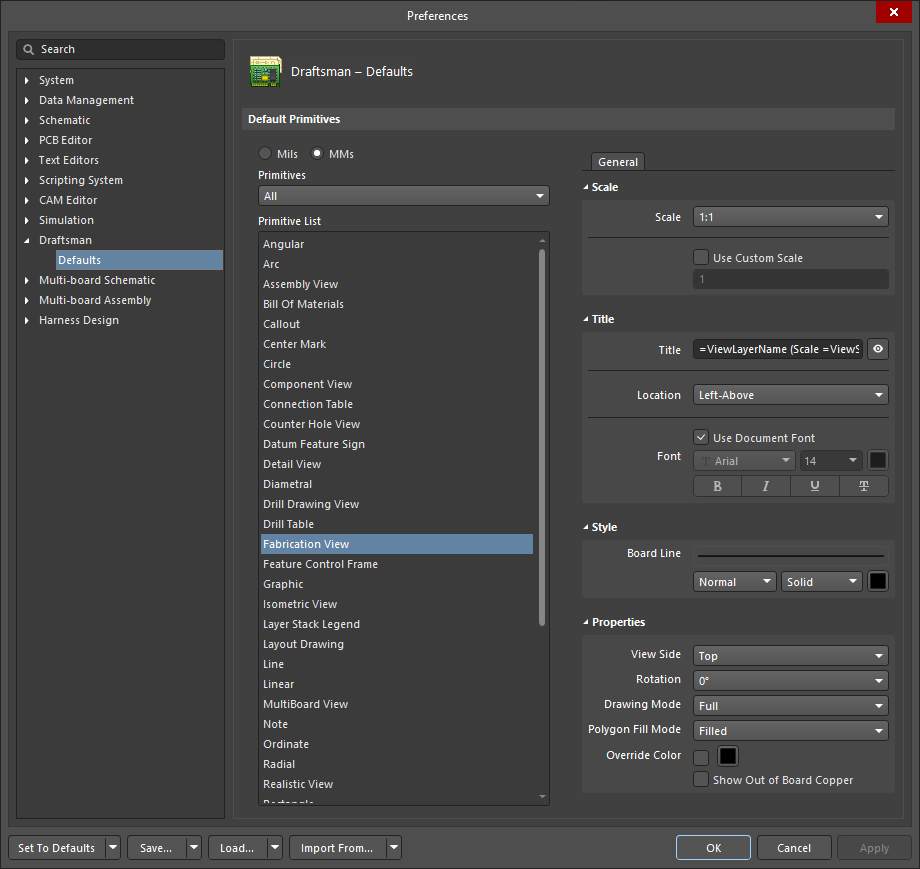
Primitive Listの列を使用してオブジェクトのプロパティにアクセスし、必要に応じてデフォルト値を編集します。
配置後の編集
オブジェクトが配置された後、それを編集する方法はいくつかあります。以下に説明します。
関連するプロパティパネル
この編集方法は、関連するPropertiesパネルモードとダイアログを使用して、配置されたオブジェクトのプロパティを変更します。
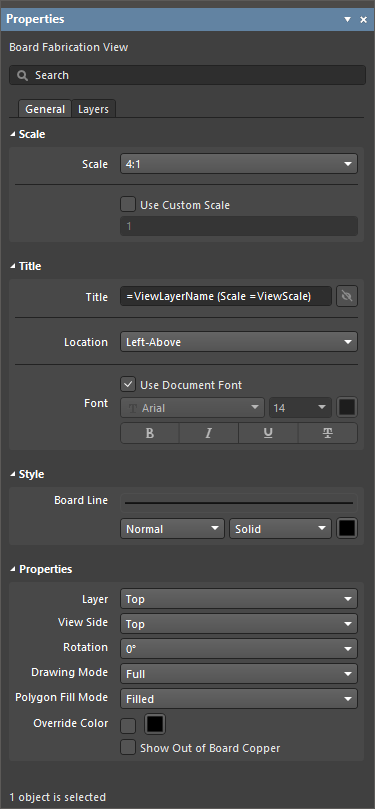
パネルの内容は、選択されたオブジェクトに合わせて自動的に変更されます。
配置されたオブジェクトのプロパティにアクセスするためにPropertiesパネルを開くには:
-
オブジェクトを選択した後、設計スペースの右下にある
 ボタンからPropertiesパネルを選択するか、メインメニューからView » Panels » Propertiesを選択します。
ボタンからPropertiesパネルを選択するか、メインメニューからView » Panels » Propertiesを選択します。
-
設計スペースのオブジェクトをダブルクリックします。
-
オブジェクトを右クリックしてから、コンテキストメニューからItem Propertiesを選択します。
プロパティパネルが既にアクティブな場合は、オブジェクトをクリックしてパネル内のそのプロパティにアクセスします。パネルは、設計スペース内の現在選択されているオブジェクトのプロパティ設定に合わせて自動的に内容を充填します。
グラフィカル編集
この編集方法を使用すると、設計スペース内で配置されたオブジェクトを直接選択し、その位置を変更し、サポートされている場合はサイズや形状も変更できます。選択されたオブジェクトは、以下のいずれかの方法で示されます:
-
角や端点にある1つ以上の編集ハンドル。
-
青い点線の選択境界ボックス。
-
オブジェクトが青い選択色に変わります。
選択したら、グラフィカルに次の操作ができます:
-
オブジェクトを移動する – オブジェクトのどこかをクリックして保持し、オブジェクトをドラッグして位置を変更します。オブジェクトが回転をサポートしている場合は、
Spacebarを押してオブジェクトを反時計回りに回転させるか、Shift+Spacebarを押して90度刻みで時計回りに回転させます。 -
オブジェクトのサイズ変更 – サポートされている場合は、編集ハンドル/ノードをクリックしてドラッグしてオブジェクトのサイズを変更します。グラフィカルなサイズ変更をサポートするオブジェクトには、ビュータイプのオブジェクト、注釈、グラフィカルツールが含まれます。レイヤースタックの凡例やテーブルタイプのオブジェクトは、グラフィカルなサイズ変更をサポートしていません。
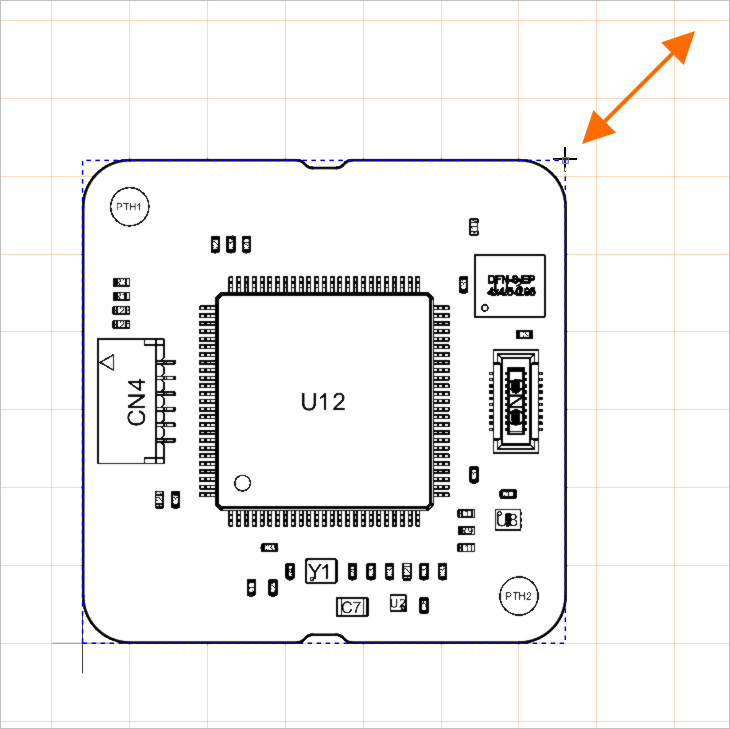
選択されたボードアセンブリビューの編集ハンドルの例。ハンドルをドラッグしてビューのスケールを変更します。
移動と回転コマンド
オブジェクトは、Moveポップアップメニューのコマンドを使用しても移動および回転させることができます。このメニューは、Mショートカットキーを押すことでアクセスできます。
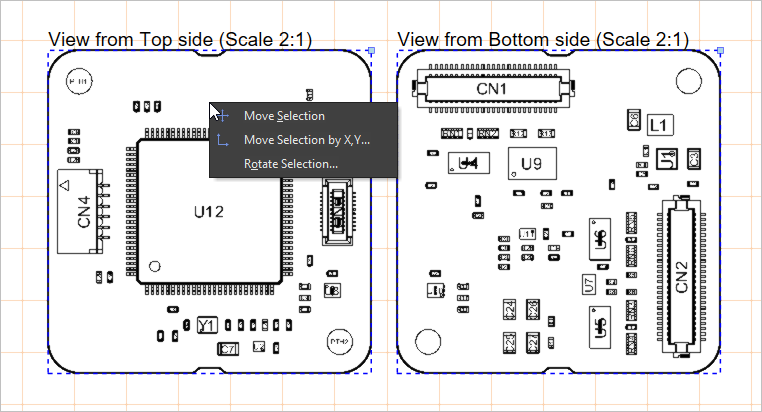
移動するオブジェクトを選択し、Moveポップアップメニューを開いて、必要なコマンドを選択します。
| Move Selection | コマンドを起動した後、設計スペース内をクリックしてから、選択が添付されたカーソルを動かし、オブジェクトが望ましい位置にあるときに再度クリックします。 |
| Move Selection By XY | コマンドを起動した後、Get X / Y Offsetsダイアログが開きます。ダイアログのX OffsetおよびY Offsetフィールドを使用して、選択を水平(X)軸および垂直(Y)軸に沿って移動する距離を指定します。移動の方向に応じて、正または負の値を指定できます。 |
| Rotate Selection | コマンドを起動した後、回転角度(度)ダイアログが開きます。必要な角度を0.001°から360.00°まで(分解能0.001°)で入力します。反時計回りの回転には正の値を、時計回りの回転には負の値を入力します。OKをクリックしてダイアログを閉じ、カーソルを位置づけてクリックし、回転の基準点を定義します。選択したオブジェクトは、入力された角度で基準点を中心に回転します。 |
コピーと貼り付け
Draftsmanでは、Editメインメニューのコマンドや標準のショートカットを使用して、Draftsmanドキュメント内またはドキュメント間でオブジェクトを切り取り、コピー、貼り付けすることができます。
複数オブジェクトの編集
Propertiesパネルは、複数オブジェクトの編集をサポートしています。ただし、Propertiesパネルを通じて異なるオブジェクトタイプに同時に変更を加えることはできませんが、同じタイプの複数の選択されたオブジェクトに対して同時に変更を加えることができます。Shift+クリックを使用して複数選択します。パネルは選択に最後に追加されたオブジェクトの値を表示します。
フォーマットペインター
フォーマットペインター機能は、既存のテキストスタイルを他のDraftsmanテキスト要素に簡単かつ迅速に転送する方法を提供します。
下のビデオで示されているように、伝播したいスタイルプロパティ(Propertiesパネルで定義されている)を持つ既存のテキスト要素を選択し、その後Format PainterコマンドをEditメインメニューまたはデザインスペースの右クリックメニューから選択します。このアクションにより、現在選択されているテキストのスタイルプロパティが効果的にキャプチャされます。
フォーマットペインターツールアイコンに変わるカーソル(![]() )を使用して、スタイルプロパティを採用する他のテキスト要素を探して選択します。互換性のあるテキストオブジェクトには、ビュータイトル、テキストオブジェクト、およびノート項目などの編集可能なテキスト要素が含まれます。
)を使用して、スタイルプロパティを採用する他のテキスト要素を探して選択します。互換性のあるテキストオブジェクトには、ビュータイトル、テキストオブジェクト、およびノート項目などの編集可能なテキスト要素が含まれます。
テキスト検索
Draftsmanエディターを使用すると、定義された検索オプションに従って特定のテキスト(または部分的なテキスト)を迅速に見つけることができます。Edit » Find Textコマンドをメインメニューから選択するか、Ctrl+Fキーボードショートカットを使用してFind Textダイアログにアクセスします。
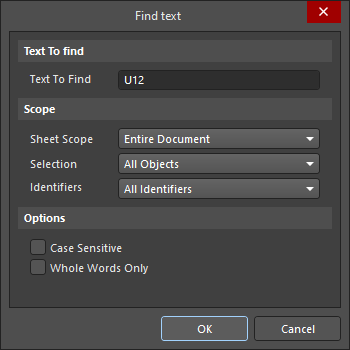
Find Textダイアログ
このダイアログを使用して、検索する既存のテキストを指定し、スコープと追加オプションを設定します。
検索するテキスト |
|
| Text To Find | 検索したいテキスト文字列をこのフィールドに入力します。完全な単語を入力するか、部分的な文字列を検索します。後者の場合は、Whole Words Onlyオプションを無効にする必要があります。文字列にはワイルドカード文字 |
スコープ |
|
| Sheet Scope | ドラフツマンドキュメントに関与するテキスト検索のスコープをこのフィールドで決定します。以下のオプションから選択してください:
|
| Selection | 現在のオブジェクトの選択状態に基づいて、検索のスコープをさらに制限するためにこのフィールドを使用します。以下のオプションから選択してください:
|
| Identifiers | テキストベースのオブジェクトのタイプに基づいて、検索のスコープをさらに制限するためにこのフィールドを使用します。以下のオプションから選択してください:
|
オプション |
|
| Case sensistive | このオプションを有効にすると、検索対象のテキストは、Text To Findフィールドに入力された検索テキストの大文字と小文字を一致させる必要があります。 |
| Whole Words Only | このオプションを有効にすると、検索テキストは完全に存在し、より大きなテキスト文字列の一部ではない場合にのみ制限されます。たとえば、このオプションが有効な場合にcatを検索すると、ソフトウェアはcategoryの最初の3文字を有効な検索一致とは見なしません。このオプションを無効にすると、部分的な文字列を自由に検索できます。 |
検索が複数の一致をもたらす場合、Find text - Jumpダイアログが開きます。
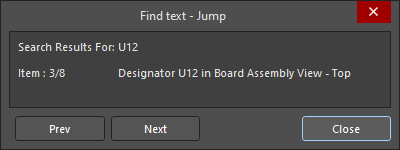
Find text - Jumpダイアログ
ダイアログの![]() および
および![]() ボタンを使用して、前の一致するテキスト項目と次のテキスト項目にそれぞれ移動します。一致する発見されたテキストの出現を前後に移動すると、ダイアログの上部には元の検索テキストとデザインスペースで現在表示されている項目のタイプとその一致するテキストが反映されます。
ボタンを使用して、前の一致するテキスト項目と次のテキスト項目にそれぞれ移動します。一致する発見されたテキストの出現を前後に移動すると、ダイアログの上部には元の検索テキストとデザインスペースで現在表示されている項目のタイプとその一致するテキストが反映されます。
ドキュメント内でテキスト検索ダイアログで指定された最後のテキスト検索の次の出現を見つけるには、メインメニューからEdit » Find Nextコマンドを選択します(ショートカット:F3)。
DXFインポート
Draftsmanは、標準のDXFファイルのインポートを通じてさらにグラフィカルなオプションを提供します。これらはFile » Import from DXFメニューコマンドからドローイングスペースにロードされます。標準のWindows開くダイアログを使用してDXF(*.dxf)ファイルを選択し、その後開くDXF Import Settingsダイアログでインポートオプションを設定します。
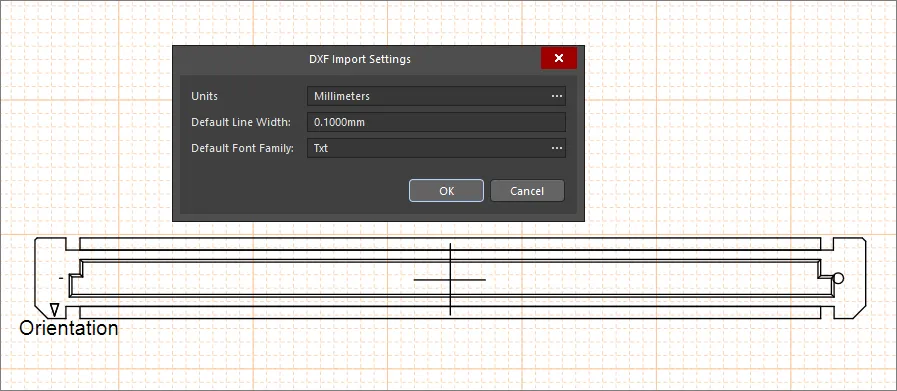

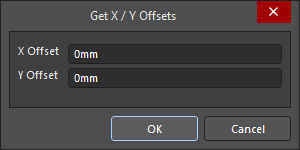 )
) )
) AI で翻訳
AI で翻訳