あらゆるエレクトロニクス設計の中心となるのはコンポーネントです。最終的に基板へはんだ付けされるコンポーネントは、それぞれの設計ドメインで表現(モデル化)されている必要があります。すなわち、回路図上のシンボル、シミュレータ内の SPICE モデル、基板上のフットプリント、そしてメカ設計者に渡すファイル内の 3D STEP モデルとして表現されていなければなりません。
コンポーネントとライブラリの構築と維持についてさらに詳しく学びましょう。
Altium Designer の Components パネルは、Workspace コンポーネントと非 Workspace コンポーネントの両方を操作するための強力なインターフェースを提供します。カテゴリを指定し、検索フィールドにクエリ(コンポーネント名の全部または一部、値など)を入力することで、必要なコンポーネントをシンプルな検索モードで探すことができます。さらに Workspace コンポーネントに対しては、フィルタベースのパラメトリック(ファセット)検索機能により、目的のコンポーネントパラメータを指定して検索することができます。またこのパネルからは、Component Editor の Single Component Editing モードで Workspace コンポーネントを編集したり、コンポーネントを元の Workspace で表示したり、コンポーネントの作成やクローン作成、選択したコンポーネントの Part Choices や Type の編集といったコンポーネント管理機能を実行することもできます。コンポーネントは、ドラッグして回路図上に配置するか、コンポーネントの右クリックメニューから Place コマンドを使用して配置できます。
もちろん自分でコンポーネントを作成することもできますが、Altium Designer には実在の製造部品を検索できる強力な Manufacturer Part Search パネルが用意されています。Workspace を使用している場合は、見つけた部品をその Workspace に保存し、その後 Components パネルからアクセスできます。このプロセスでは、Component Editor を Single Component Editing モードで使用して新しい Workspace コンポーネントを作成し、それを Workspace に保存します。
Components パネルは、Altium Designer 内で利用可能な Workspace コンポーネントおよび データベース、ファイルベースライブラリコンポーネントへ直接アクセスする手段を提供します。
このパネルは、接続された Workspace と、開いているまたはインストールされているライブラリからコンポーネントを取得します。選択したコンポーネントの詳細情報(Parameters、Models、Part Choices、Supplier データなど)、コンポーネント同士の比較、そして Workspace コンポーネントに対しては、目的のコンポーネントパラメータを指定するフィルタベースのパラメトリック検索機能を提供します。
❯ ❮
Javascript ID: Pnl_Components_Modes_AD24_3
|
|
|
Components パネルは、Manufacturer Part Search パネルで使用されている基本的な検索エンジン機能とビューを利用します。Manufacturer Part Search パネルが Altium Parts Provider サービスを活用し、コンポーネントのメーカーおよびサプライヤーデータの検索に特化しているのに対し、Components パネルには、接続された Workspace およびデータベース/ファイルベースライブラリソースから、すぐに配置可能なコンポーネントが表示されます。
Workspace コンポーネントについては、各コンポーネントの最新リビジョンのみがパネルに表示されます。
コンポーネント操作の多くは
Components パネルから行えますが、
Explorer パネルを使用することもできます。基本的に、前者は後者で利用可能な機能のサブセットを提供しており、コンポーネント管理に焦点を当てたものです。コンポーネント自体に関する一部の機能(編集せずにデータシートを追加する、状態を変更する、コンポーネントやモデルを一括削除するなど)は、依然として
Explorer パネルからのみ実行できますが、これらは一般的ではない例外的なケースや、管理/Workspace 構造化作業の一環として使用されることが多いでしょう。コンポーネントはコンテンツタイプの 1 つに過ぎないことを忘れないでください。
Explorer パネルは、Workspace でサポートされるあらゆるコンテンツタイプに対して真価を発揮します。たとえば、コンポーネントにとって非常に重要なエンティティであるコンポーネントテンプレートの作成と管理は、(
Library Importer を使用したライブラリインポート時にテンプレートを作成する場合を除き)
Explorer パネル内からのみ実行できます。
Components パネルへのアクセス
Components パネルを開くには、メインメニューから View » パネルs » Components を選択するか、メイン画面右下の  ボタンメニューから Components オプションを選択します。レスポンシブデザイン構成により、パネルレイアウトはフルスクリーンの通常モード(
ボタンメニューから Components オプションを選択します。レスポンシブデザイン構成により、パネルレイアウトはフルスクリーンの通常モード( )と、Categories/Filters オプションがメニューに折りたたまれるコンパクトモード(
)と、Categories/Filters オプションがメニューに折りたたまれるコンパクトモード( )の間で動的に切り替わります。
)の間で動的に切り替わります。
回路図ドキュメント内からは、P, P キーボードショートカットで Components パネルを開きます。また、メインメニューから Place » Part コマンドを使用するか、回路図エディタのデザインスペースの右クリックメニューから Place»Part コマンドを使用するか、Active Bar 上の Part ボタン( )を使用することもできます。
)を使用することもできます。
PCB ドキュメント内からは、P, C キーボードショートカットで Components パネルを開きます。また、メインメニューから Place » Component コマンドを使用するか、PCB エディタのデザインスペースの右クリックメニューから Place»Component コマンドを使用するか、Active Bar 上の Component コマンド( )を使用することもできます。
)を使用することもできます。
現在の Altium Designer セッションで Components パネルを最初に起動した際、Workspace に接続されている場合は次のコントロールが利用できます。
-
Use Existing Components – クリックすると、パネル上部のドロップダウンで現在選択されているコンポーネントタイプをブラウズします。
-
Delete Existing Components – クリックすると Delete Existing Components ダイアログが開き、その後 Workspace の Settings の Data Cleanup ページが開き、削除するコンテンツタイプを選択できます。
-
Import Library – クリックすると標準の Windows Open ダイアログが開き、ローカルまたはネットワークフォルダに保存されているデータベースまたはファイルベースライブラリを選択できます。ライブラリファイルを開くと、選択したライブラリが読み込まれた状態で Library Importer の Simple モード が起動します。
-
Create Component – クリックすると Create New Component ダイアログが開き、その後 Component Editor が Single Component Editing モードで起動し、新しいコンポーネントを定義できる状態になります。

パネルの Categories ペイン(コンパクトモードではドロップダウンメニュー)には、All カテゴリエントリ配下のすべての Workspace コンポーネントと、利用可能なライブラリが一覧表示されます。パネルが通常モードのときは、Categories リストアイコン  または « アイコンをクリックして列の表示を折りたたんだり展開したりでき、右上の
または « アイコンをクリックして列の表示を折りたたんだり展開したりでき、右上の  ボタンでコンポーネント Details ペインの表示/非表示を切り替えられます。Categories ペイン内を絞り込みながら移動する際には、Up/Down および PgUp/PgDn キーボードショートカットでリストを順送り/逆送りできます。Left/Right キーボードショートカットで個々のブランチを開閉できます。
ボタンでコンポーネント Details ペインの表示/非表示を切り替えられます。Categories ペイン内を絞り込みながら移動する際には、Up/Down および PgUp/PgDn キーボードショートカットでリストを順送り/逆送りできます。Left/Right キーボードショートカットで個々のブランチを開閉できます。
Workspace コンポーネントの Categories グルーピングは、各コンポーネントに関連付けられた Component Type パラメータから導き出されます。たとえば、あるコンポーネントの Component Type が Resistor に設定されている場合、そのコンポーネントは(Workspace 内のどのフォルダに存在するかに関係なく)Components パネルの Resistor カテゴリに一覧表示されます。
NOTE: コンポーネントがどの Category に一覧表示されるかは、その Component Type パラメータによって決まり、Workspace 内のどのフォルダに存在するかとは無関係です。したがって、Explorer パネルを使ってコンポーネントを別のフォルダに移動しても、その変更は Components パネルには反映されません。
Operations メニュー
Operations メニューのオプションを使用すると、ファイルベースライブラリの環境設定を行ったり、検索を実行したり、コンポーネントモデルコレクションを表示するかどうかを指定したりできます。これらのオプションにアクセスするには、パネル右上の Operations メニュー  ボタンを選択します。
ボタンを選択します。
Components List
コンポーネントリストグリッド内では、リストに含める内容は次の方法で管理します。
-
コンポーネントリストのソート順の設定 – 列見出しをクリックして、その列のデータでコンポーネントリストをソートします。見出しを再度クリックするとソート順が反転します。
-
表示列の順序設定 – 列見出しをドラッグ&ドロップして新しい位置に移動します。
-
表示するパラメータ列の指定 – 列ヘッダーを右クリックして Select Columns を選択し、Select Columns ダイアログを開きます。そこで Up/Down ボタンを使用して、パラメータ列の表示/非表示を切り替えたり、位置順序を変更したりします。

Select columns ダイアログ
Options and Controls of the Select Columns ダイアログ
-
列データによるグループ化 – 列ヘッダーを右クリックし、Enable Columns Grouping オプションを選択してから、列ヘッダー(例:Footprint)をリスト上部のグループ化スペースにドラッグします。指定したグループ化列の各ユニークなパラメータ(例:フットプリントの種類)ごとに、リストエントリがまとめられます。
Grouping を使用してリスト内のコンポーネントを集約する場合、収容できるエントリ数は 10,000 件が上限です。
-
特定の列エントリによるリストのフィルタリング – 列ヘッダーで
 を選択すると、その列のユニークなパラメータエントリのリストが表示されます。エントリを選択すると、そのパラメータ(例:フットプリントタイプコード)を含むコンポーネントだけにリストが絞り込まれます。フィルタをリセットするには All オプションを選択します。(Custom) を選択すると Filter Editor ダイアログが開き、選択した列のフィルタリングをさらに詳細に設定できます。
を選択すると、その列のユニークなパラメータエントリのリストが表示されます。エントリを選択すると、そのパラメータ(例:フットプリントタイプコード)を含むコンポーネントだけにリストが絞り込まれます。フィルタをリセットするには All オプションを選択します。(Custom) を選択すると Filter Editor ダイアログが開き、選択した列のフィルタリングをさらに詳細に設定できます。
Displaying Columns
Components パネル内の内容は、さまざまな方法で表示できます。各列名(Name、Description、Footprint)を右クリックすると、コンポーネントの表示方法に応じて次のオプションから選択できます。

-
Best Fit – Name 列と Descriptions 列の内容を結合し、各列の間に余分なスペースがないように密接に配置します。
-
Best Fit All Columns – すべての列の内容を結合し、各列の間に余分なスペースがないように密接に配置します。
-
Clear Sorting – 列のソートを元に戻すために使用します。
-
Enable Columns Grouping – 特定の列の列ヘッダーをドラッグして、Name、Description、Footprint 列の順序を変更できるようにします。
-
Select Columns – Select Columns ダイアログを開き、このセクションで表示したい他の列を選択できるようにします。
-
Apply Column Visibility to Child Categories – 選択したカテゴリに子カテゴリがある場合、このコマンドを使用して、親カテゴリから子カテゴリへ列の表示設定を引き継げるようにします。このコマンドは子カテゴリが存在する場合にのみ利用可能です。
Component Search and Functions
Searching for Components
Components パネルで利用可能なコンポーネントを検索するには、Search フィールドに語句を入力し、必要に応じてパネルの Categories および Filters の選択を使用して、コンポーネントリストを目的に合わせて絞り込みます。フィルタは Workspace components に対してのみサポートされており、Manufacturer Part Search パネル と同様に、Components パネルは単位認識(テキストから数値)の検索フィルタをサポートします。検索機能は、入力された検索条件に基づいて結果の優先順位を付けます。
Search 機能を使用すると、アクティブな Search 文字列を選択して編集したり、そこに追加したりできます。

「アクティブな」検索文字列をクリックすると、それが Search フィールドに入力されます。その検索は Search フィールドから再利用したり編集したりできます。
Search フィールドでは、文字列中にアスタリスク(*)を付けたワイルドカード検索もサポートされています。
リストされたコンポーネントを右クリックして Find Similar Components を選択するとアクセスできる Find Similar Components ダイアログでは、選択したコンポーネントに基づいて検索条件を定義できます。

最終的な検索結果は、選択したコンポーネントタイプ(Workspace コンポーネントか非 Workspace コンポーネントか)と Workspace への接続状態によって異なります。たとえば、Workspace コンポーネントは非 Workspace コンポーネントより多くのパラメータを表示することがよくあります。選択したコンポーネントと同じ、または異なるコンポーネントやパラメータを特定して収集するには、ドロップダウンから Same、Any、Different の選択肢を利用します。
Options and Controls of the Find Similar Components ダイアログ
ダイアログは、選択したコンポーネントの属性を Component、Parameters、および Models.
で区切られた 3 つの主要セクションに分けて表示します。 Apply ボタンを使用して、ダイアログを閉じることなく検索条件をテストし、微調整して望ましい結果が得られるようにします。
Attribute Grid
この領域に表示されるデータは、ダイアログにアクセスする際にクリックしたコンポーネントに依存します。
選択したコンポーネントの属性グリッドは、次の 3 列に分かれています。
-
Left Column – 選択したコンポーネントのすべての属性名を一覧表示します。
-
Center Column – 選択したコンポーネントから取得した、それら属性の値を一覧表示します。
異なる値を持つコンポーネントを検索するには、検索パターンを属性値列に直接入力します。任意の文字列のグループを検索するには、ワイルドカードとして '*' 文字を使用できます。たとえば、C* は C1、C2、C20、C397、Cap5 などを検索します。ダイアログ内で属性値を編集しても、参照コンポーネントの属性が変更されることはありません。
-
Right Column – 関連付けられた属性を使用して類似コンポーネントを検索する方法を指定するためのオプションをドロップダウンリストで提供します。オプションは次のとおりです。
-
Any – この属性について任意の値を持つ類似コンポーネントを検索します。
-
Same – この属性に、選択したコンポーネントと同じ値が設定されている類似コンポーネントを検索します。
-
Different – この属性に、選択したコンポーネントとは異なる値が設定されている類似コンポーネントを検索します。
Additional Controls
Placing Components
選択したコンポーネントは、ドラッグ&ドロップ、右クリックコンテキストメニューから Place を選択、Details ペインの  ボタンを使用、必要なコンポーネントのエントリをダブルクリック、または Enter ホットキーを使用して、回路図上に配置します。
ボタンを使用、必要なコンポーネントのエントリをダブルクリック、または Enter ホットキーを使用して、回路図上に配置します。
パネルからコンポーネントを配置するには、次の操作が可能です。
-
Component Details ペインで Place ボタンをクリックします。カーソルは自動的に回路図シートの範囲内に移動し、コンポーネントがカーソル上にフローティング表示されます。配置したい位置に移動してクリックすると配置されます。コンポーネントを 1 つ配置すると、同じコンポーネントの別インスタンスが再びカーソル上に現れます。配置モードを終了するには右クリックします。

-
コンポーネントを右クリックし、コンテキストメニューから Place を選択します。コンポーネントがカーソル上にフローティング表示されるので、位置を決めてクリックして配置します。パネルがデザインスペース上にフローティング表示されている場合は、回路図を見てコンポーネントを配置しやすいようにパネルがフェード表示になる点に注意してください。コンポーネントを 1 つ配置すると、同じコンポーネントの別インスタンスが再びカーソル上に現れます。配置モードを終了するには右クリックします。
-
Click, Hold&Drag – パネルのグリッド領域からコンポーネントをクリック&ドラッグして回路図シート上に移動します。このモードでは、ドラッグ中はカーソルを押し続ける必要があり、カーソルを離した時点でコンポーネントが配置されます。コンポーネントを配置した後は、別のコンポーネントや別のコマンドを自由に選択できます。
ドラッグ&ドロップではコンポーネントは 1 インスタンスのみ配置されます。複数インスタンスを配置する必要がある場合は、Place コマンド/ボタンを使用するか、コンポーネントエントリをダブルクリックしてください。
コンポーネントの配置は本当に簡単です。ただし、その前に、コンポーネントを配置する対象の回路図シート(または PCB ドキュメント)が Altium Designer で開かれており、アクティブドキュメントになっていることを確認してください。ドキュメントが複数ウィンドウにまたがって開かれている場合は、対象の回路図ドキュメントを含むウィンドウにフォーカスがあることも確認します。
Altium Designer を複数ウィンドウで使用しているとき、Components パネルまたは Explorer パネルが、対象回路図を含まないウィンドウにいずれかのドッキングモードでドッキングされている場合、Place コマンドはグレーアウトされたままになります。これは、ドッキングされたパネル内をクリックすると、そのパネルが接続されているウィンドウにフォーカスが移るためです。一方、パネルがフローティング表示されている場合は、必要な Altium ウィンドウ(対象回路図がアクティブなウィンドウ)にフォーカスを当てることができ、そのウィンドウはパネル内で作業している間もフォーカスを保持します。
マルチパートコンポーネントの配置
配置するコンポーネントがマルチパートの場合、パネルの Models 領域にあるシンボルプレビュー画像の下で選択されているパートが最初に配置されます。
マルチパートコンポーネントのパートを 1 つ配置した後は、そのパートが選択されている状態で Properties パネル内の Part ドロップダウンを使用して、このコンポーネントの別パートに変更できます。または、メインメニューの Edit » Increment Part Number コマンド、あるいはパートの右クリックメニューの Part Actions » Increment Part Number コマンドを使用して、次に利用可能なパートへ切り替えることもできます。
Altium Designer では、定義された Normal および Alternate の display modes( )を使用して、マルチパートコンポーネントを 1 つのシンボル(すべてのサブパート)として、または複数のシンボル(各サブパートごとに 1 つ)として、単一コンポーネントから表現することができます。
)を使用して、マルチパートコンポーネントを 1 つのシンボル(すべてのサブパート)として、または複数のシンボル(各サブパートごとに 1 つ)として、単一コンポーネントから表現することができます。
-
マルチパートコンポーネントの表示モード(Normal または Alternate)に空のサブパートがある場合、これらのサブパートは配置時に省略されます( )。
)。
-
マルチパートコンポーネントで、ある 1 つのサブパートにのみプリミティブが定義されている場合、そのサブパートを回路図シート上に配置するとき、デジグネータのサフィックスは非表示になります( )。
)。
-
現在選択されている表示モードに対してサブパートにプリミティブが存在しない場合、または現在選択されているサブパートに対して表示モードにプリミティブが存在しない場合、コンポーネントの Properties パネル内にある Mode の Part ドロップダウンの該当エントリはグレーアウトされます( )。そのようなエントリをドロップダウンで選択すると、警告アイコンが表示されます(
)。そのようなエントリをドロップダウンで選択すると、警告アイコンが表示されます( )。
)。
-
コンポーネントにプリミティブを持たないサブパートがあり、それらのサブパートが回路図上に配置されていない場合、デザイン検証を実行しても Unused sub-part in component 違反は発生しません。
コンポーネントによるフィルタリング
Workspace コンポーネントを表示しているとき、Filters ペインには、現在の検索と利用可能なパラメータに基づいて選択されたフィルタオプションが表示されます。リストされたコンポーネントのパラメトリックフィルタリングにより、特定のコンポーネントまたはコンポーネントタイプを見つけるための追加オプションが提供されます。Categories ペイン上部の  ボタンから Filters ペインを開きます。パネルのコンパクトモードでは、
ボタンから Filters ペインを開きます。パネルのコンパクトモードでは、 ボタンをクリックして Filters をパネル拡張としてポップアウトします。
ボタンをクリックして Filters をパネル拡張としてポップアウトします。
フィルタは Workspace components に対してのみサポートされます。ペイン内の Filter Search フィールドを使用して、特定のパラメータフィルタを検索します。
❯ ❮
Javascript ID: Pnl_Components_Filter
|
-
パネルの Filters のパラメトリック検索機能は、Workspace コンポーネントをホストしている Workspace から適切なコンポーネントパラメータデータが渡されることに依存します。その結果、ソフトウェアが古い Altium サーバ製品に接続されている場合、Filter 機能が無効になることがあります。以前のサーババージョンで Filter を有効にするには、Advanced Settings ダイアログ で ComponentSearch.LegacyAFS.Filters オプションを有効にします。
-
あるパラメータが Filters ペインに表示されるには、そのパラメータについて少なくとも 2 つの異なる値が、選択されたカテゴリ内のコンポーネントで使用されている必要がある点に注意してください。また、Filters ペインには、最大で 100 個までの最も一般的なパラメータ(接続されている Workspace 内のすべてのコンポーネントタイプを対象に、より多くのコンポーネントで使用されているパラメータ)が表示される点にも注意してください。次のパラメータ(または次の名前で始まるパラメータ)は、常にペインの先頭に表示されます: Power, Value, Resistance, Res, Capacitance, Case, Package, Tolerance, RoHS, Lead.
パネルの Filters オプションは、特定のパラメータタイプを Favorites として選択することでニーズに合わせて調整できます。これらは現在のコンポーネントカテゴリに対してリストの先頭に移動します。パラメータフィルタ名の右側にカーソルを合わせ、 アイコンをクリックしてフィルタをお気に入りに設定します。お気に入りフィルタ設定は、コンポーネントカテゴリごとに適用および保存されます。
アイコンをクリックしてフィルタをお気に入りに設定します。お気に入りフィルタ設定は、コンポーネントカテゴリごとに適用および保存されます。

Workspace コンポーネントの場合、右クリックメニューから Component Editor(Edit)を介してコンポーネントを編集したり、コンポーネントの作成やクローン作成、選択したコンポーネントの Part Choices や Type の編集(Operations)といったコンポーネント管理機能を実行したりできます。

コンポーネントの Details ペインには、モデル画像の表示、オンラインデータシートの表示(References)、リアルタイムの Supplier 情報(Part Choices)、Workspace プロジェクトおよび Managed Sheets 内でその部品がどこで使用されているかの確認(Where Used)などの追加情報オプションがあります。また右クリックメニューから、選択したコンポーネントパラメータデータまたはすべてのコンポーネントパラメータデータ(技術情報)をタブ区切り形式でコピーしたり、お気に入りに指定されたパラメータを 5 つのデフォルトパラメータにリセットしたりすることができます。

接続された Altium 365 Workspace 内のコンポーネントをブラウズしている際に、選択したコンポーネントの健全性に関する問題が見つかった場合、その旨が  (エラー)または
(エラー)または  (致命的エラー)アイコンとして、コンポーネントパラメータリスト上部の Component issues 行に表示されます。アイコンの右側の数字は、検出された問題の数を示します。数字の右側にある下向き矢印をクリックすると、問題の簡単な説明が表示されます。
(致命的エラー)アイコンとして、コンポーネントパラメータリスト上部の Component issues 行に表示されます。アイコンの右側の数字は、検出された問題の数を示します。数字の右側にある下向き矢印をクリックすると、問題の簡単な説明が表示されます。
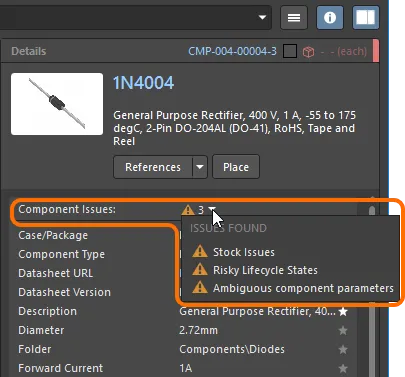
検出されたライブラリ健全性の問題の例。
Workspace ライブラリの健全性は、Altium 365 Workspace のブラウザインターフェースからアクセスできる Library Health ダッシュボードページで、より詳細に確認できます。詳細については Library Health Dashboard を参照してください。
Components パネルで、カスタムフィルタリング機能を使用してフィルタリングをさらに絞り込むことができます。

この機能は次の方法で利用できます:
-
ヘッダーのフィルター (
 ) アイコンをクリックしてフィルタードロップダウンを表示します。
) アイコンをクリックしてフィルタードロップダウンを表示します。
-
このドロップダウンでは、Filter Value(デフォルト)を選択してフィルターするか、ユーザー定義の Filter Rule を設定してフィルターすることができます。リストから値を選択すると、自動的に式に変換され(その後編集可能)、フィルターとして使用されます。
-
独自のフィルターを定義するために Filter Rules を選択した場合、最初のドロップダウンからオペレーターを選択し、
-
次に 2 つ目のドロップダウンでフィルター値を選択するか入力します。
-
現在のフィルターは結果リストの下に表示されます。
 ボタンをクリックして Filter Editor ダイアログを開き、フィルターを編集します。
ボタンをクリックして Filter Editor ダイアログを開き、フィルターを編集します。
Where Used
Components パネルで Workspace コンポーネントを選択すると、その最新リビジョンが現在どこで使用されているかの情報が Where Used 領域に表示されます。この領域には、次の内容に対するクイックフィルター情報が提供されます。
-
Projects – コンポーネントが使用されている Workspace プロジェクト。プロジェクトが Workspace に保存されると、情報が only 表示されます。
-
Managed Sheets – コンポーネントが使用されている管理対象回路図シート。
-
Reuse Blocks - 接続された Workspace のライブラリの一部として保存されている Reuse Block。
選択したコンポーネントを使用しているエンティティが Workspace 内に存在する場合にのみ、タブが表示される点に注意してください。

コンポーネントが Workspace プロジェクトのすべての 設計バリアント で使用されていない場合、Where Used 領域のそのプロジェクトのエントリには、そのコンポーネントが使用されているバリアント数と、このプロジェクトのバリアント総数、さらにコンポーネントが使用されているバリアントの一覧が表示されます( )。
)。
Component Data Caching
Components パネルを使用する場合、Workspace コンポーネントのデータは Workspace からローカルマシンにキャッシュされます。これにより、Altium Designer が Workspace に接続されていないときでも Workspace コンポーネントへのオフラインアクセスモードが提供され、通常どおりコンポーネントのブラウズや配置などを行うことができます。
現在の Altium Designer セッションで Components パネル を最初に起動した際、オフラインモードの場合はパネル内に警告が表示され、キャッシュされたコンポーネントデータを引き続き使用するか、キャッシュをクリアするかを選択するコントロールが表示されます。

Use Cached Data をクリックしてキャッシュされたコンポーネントを使用します。 この状態は、パネルのコンポーネントリストペイン下部のバーにある Offline mode – cached data is being used 警告テキストによって示されます。このモードでは Filters は有効にならない点に注意してください。
キャッシュは時間の経過とともにコンポーネントデータを蓄積していきますが、Clear Cache オプションを使用していつでも(すべての Workspace に対して)クリアできます。このオプションは、Preferences ダイアログの Data Management – Servers ページ 内の Known Servers の下にあります。
キャッシュ動作では、現在接続されている Workspace(例:
Altium 365 Workspace)のコンポーネントのみがキャッシュから提示されるため、一部のキャッシュデータが無効になる場合があります。この動作は、
Preferences ダイアログの
Data Management – Servers ページから管理できます。
Part Choices List
Workspace コンポーネントに関連付けられている Part Choices List を編集するには、エントリの右クリックメニューから Operations » Create/Edit Part Choices オプションを選択します。
続いて表示される Edit Part Choices ダイアログの  ボタンを使用して Add Part Choices ダイアログを開きます。このダイアログでは、選択したコンポーネントの
ボタンを使用して Add Part Choices ダイアログを開きます。このダイアログでは、選択したコンポーネントの Name パラメータを用いて部品メーカーを自動的に検索します。あらかじめ定義された検索語をオフにすると、代替品を手動で検索できます。機能的には、このダイアログは Manufacturer Part Search パネル のモーダル版です。

Part Choice リストは、適切な星アイコンのレベルを選択することでランク付けできます。リストは自動的に並べ替えられ、最もランクの高いメーカーの選択肢が先頭に表示されます。

Part Choice は、そのコンポーネントのデータが適用されるあらゆる場所(回路図設計、BOM ドキュメント、出力レポートなど)に引き継がれます。
Components パネルでコンポーネントを選択すると、その Part Choice リストは Details ペインの Part Choices 領域に表示されます。関連する Part Choice の基本情報(在庫、中央値単価、メーカーライフサイクル)は、Details ペイン上部にも表示されます。関連付けられた色付きストライプは、推定されたライフサイクル状態に基づく部品の基本的な適合性を示します。たとえば、Obsolete (赤) としてフラグ付けされたコンポーネントは、Volume Production (緑) と評価されたコンポーネントより推奨されません。色付きストライプにカーソルを合わせると、その Manufacturer Lifecycle 状態が表示されます。

SiliconExpert または Z2Data の統合機能を使用している場合は、追加のデータおよびコントロールが Details ペイン上部に表示されることがあります。詳細については、Pulling Part Data from SiliconExpert および Pulling Part Data from Z2Data ページを参照してください。
Components パネルの右クリックメニュー

パネルの右クリックポップアップメニューでは、次のコマンドが提供されます。
-
Place [ComponentName/FootprintName/SimulationModelName] – 現在選択されているコンポーネントまたはシミュレーションモデルをアクティブな回路図ドキュメントに、または現在選択されているフットプリントをアクティブな PCB ドキュメントに配置するために使用します。
-
Find Similar Components – Find Similar Components ダイアログ を開き、選択したコンポーネントに類似したコンポーネントを検索するための条件を設定するために使用します。
-
Navigate to [ComponentName] – 選択した Workspace コンポーネントを Explorer パネル で開くために使用します。ここでは、詳細なアイテム情報にアクセスし、アイテムのリビジョンおよびライフサイクル設定、Where Used、サプライチェーンの詳細などを管理できます。
-
Edit – クリックすると、Component Editor(Single Component Editing モードまたは Batch Component Editing モード)で選択した Workspace コンポーネントを編集するか、選択したドメインモデル(シンボル、フットプリント、シミュレーションモデル)をそのエディタで編集します。現在のコンポーネントタイプが現在使用中のテンプレートと異なる場合は、 Change component type ダイアログが開きます(
Change component type ダイアログが開きます( )。このダイアログを使用して、選択したコンポーネントのタイプを変更します。
)。このダイアログを使用して、選択したコンポーネントのタイプを変更します。
-
Create – クリックすると、Create new component ダイアログが開き、新しいコンポーネントを追加する際のコンポーネントタイプを選択できます。
-
Delete – クリックすると、接続されている Workspace から選択したコンポーネントを削除します。
-
Operations – Workspace コンポーネントに対する追加機能のドロップダウンメニューにアクセスするために使用します(以下参照)。
-
Submit Request – アクティブな部品リクエストプロセス定義にアクセスするために使用します。Part Requests プロセステーマに対してアクティブなプロセス定義が存在しない場合、Submit Request ボタンはグレー表示(使用不可)になります。Workspace から一度サインアウトして再度サインインするか、Altium Designer を再起動して更新する必要がある場合があります。
-
Download – 選択したコンポーネントを、ソースライブラリパッケージ (*.LibPkg) およびライブラリファイルを含む zip 形式のコンパイル済み Integrated Library (*.IntLib) として ダウンロードするために使用します。複数のコンポーネントエントリを選択して、それらのコンポーネントを 1 回のセッションでダウンロードできます。
-
Make a copy – クリックすると、選択したコンポーネントをコピーします。Component Editor が Single Component Editor モードで開きます。
-
Change Component Type –  Choose component type ダイアログ (
Choose component type ダイアログ ( ) を開くために使用します。ここから、現在のコンポーネントタイプを、リスト内の他の既存の定義済みタイプのいずれかに変更できます。このダイアログには、コンポーネントタイプに関連付けられているコンポーネントテンプレートに関する情報と、そのタイプのコンポーネントが接続された Workspace 内で見つかる/保存されるフォルダが表示されます。
) を開くために使用します。ここから、現在のコンポーネントタイプを、リスト内の他の既存の定義済みタイプのいずれかに変更できます。このダイアログには、コンポーネントタイプに関連付けられているコンポーネントテンプレートに関する情報と、そのタイプのコンポーネントが接続された Workspace 内で見つかる/保存されるフォルダが表示されます。 ボタンをクリックして、Preferences ダイアログの Data Management – Component Types ページで利用可能なコンポーネントタイプの一覧を管理します。
ボタンをクリックして、Preferences ダイアログの Data Management – Component Types ページで利用可能なコンポーネントタイプの一覧を管理します。
-
Change State – 選択したコンポーネントのリビジョン状態を変更するために使用します。コマンドを使用すると Batch state change ダイアログ が開き、コンポーネントのリビジョン状態を変更できます。
-
Create/Edit Part Choices – Workspace コンポーネントに関連付けられている Part Choice リストを作成または編集するための Edit Part Choices ダイアログにアクセスするために使用します。
-
Full Item History – 現在選択されているコンポーネントの詳細ビューにアクセスするために使用します。このビューは Altium Designer 内の新しいタブビューとして開かれます。Item View では、特定のアイテムのリビジョンおよびライフサイクル履歴の非常に詳細なビューが提供され、そのアイテムを構成するすべての要素も表示されます。このビューにはタイムラインも含まれます。タイムラインを使用して、そのアイテムのリビジョンレベルまたはライフサイクル状態に対して行われた変更の正確な日時と、変更を行ったユーザーを確認できます。
-
Refresh – クリックすると、パネルをすばやくリフレッシュします。現在のコンポーネント選択は保持されます。
Component Compare 機能
Compare 機能を使用すると、選択した 2 つのコンポーネント(部品)のパラメータを比較できます。この機能には、グリッド領域で 2 つのコンポーネントを選択し、 アイコンを有効(青色)にすることでアクセスします。 Selected Component Details 領域がグリッド領域の右側に開きます。上部領域(下図の領域 1)には、選択したコンポーネントの画像、名前、説明、および価格が左右に並べて表示されます。Datasheet ボタンをクリックすると、対応するコンポーネントのメーカーのデータシート(利用可能な場合)が開きます。Place ボタンをクリックすると、コンポーネントをデザイン空間に配置できます。コンポーネントはデザイン空間内でフローティング表示されるので、目的の位置をクリックして配置します。続けて他のコンポーネントを配置することも、右クリックまたは Esc して配置モードを終了し、Components パネルに戻ることもできます。
アイコンを有効(青色)にすることでアクセスします。 Selected Component Details 領域がグリッド領域の右側に開きます。上部領域(下図の領域 1)には、選択したコンポーネントの画像、名前、説明、および価格が左右に並べて表示されます。Datasheet ボタンをクリックすると、対応するコンポーネントのメーカーのデータシート(利用可能な場合)が開きます。Place ボタンをクリックすると、コンポーネントをデザイン空間に配置できます。コンポーネントはデザイン空間内でフローティング表示されるので、目的の位置をクリックして配置します。続けて他のコンポーネントを配置することも、右クリックまたは Esc して配置モードを終了し、Components パネルに戻ることもできます。
下部領域(下図の領域 2)には、コンポーネントのパラメータが左右に並べて表示され、相違点は赤いテキストで強調表示されるため、比較が容易です。

Compare 機能は、Components パネルがコンパクトモードのときにも利用できますが、動作が少し異なります。この機能には、グリッド領域で 2 つのコンポーネントを選択することでアクセスします。Selected Component Details 領域がグリッド領域の下に開きます。上部領域には、コンポーネントの名前、価格、およびパラメータのビューが表示され、相違点は赤いテキストで強調表示されます。下部領域には、コンポーネントの Symbols と Models が左右に並べて表示されます。

コンポーネントシンボルとフットプリントの編集
特定コンポーネントのシンボルとフットプリントは、Models セクション(右上の  をクリックしてアクセスする Details ペイン内)で非表示にできます。非表示にすると、シンボルとフットプリントはクリック可能なリンクに置き換えられ、クリックすると元の表示に戻せます。さらに、表示されるモデルのサイズをスケーリングする機能も含まれています。シンボルとフットプリントの両方について、モデル領域の下端をクリック&ドラッグして画像サイズを変更します。
をクリックしてアクセスする Details ペイン内)で非表示にできます。非表示にすると、シンボルとフットプリントはクリック可能なリンクに置き換えられ、クリックすると元の表示に戻せます。さらに、表示されるモデルのサイズをスケーリングする機能も含まれています。シンボルとフットプリントの両方について、モデル領域の下端をクリック&ドラッグして画像サイズを変更します。


Components パネルで参照している Schematic Library(*.SchLib)ファイルの場合、選択したコンポーネントのシンボルとフットプリントは、モデルプレビュー右下の  ボタンを使用して編集できます。
ボタンを使用して編集できます。

有効でリンクされたフットプリントがすでに存在する場合、Components にアクセスするとフットプリントを編集できるようになります。
コンポーネント選択ダイアログ
Components パネルで使用されている検索エンジンとビューは、コンポーネントを選択する他の Altium Designer アプリケーションでも使用されます。これらの(モーダル)ダイアログにはコンポーネント検索機能が含まれており、OK 確認ボタンと、利用可能なアクションコマンドに若干の違いがあります。ダイアログは一般的に Component Search と呼ばれます。
汎用コンポーネントへのアクセスと配置

設計の初期段階のレイアウト作業を迅速化するために、標準的で基本的な Generic Components のコンセプトが用意されています。汎用コンポーネントは、利用可能なコンポーネントソースから特定のメーカー部品を探して選択することなく、設計内に素早く配置できます。汎用コンポーネントは、設計プロセスの後の段階で適切なコンポーネントに容易に置き換えられるプレースホルダーとして意図されており、仮想コンポーネントまたはパラメトリックコンポーネントと見なすこともできます。
汎用コンポーネントの作成について詳しくは、Creating Generic Components ページを参照してください。
Altium Designer が Workspace に接続されている場合、利用可能な汎用コンポーネントは、Categories ペインで All オプションを選択したときに公開されるパネルからアクセスできます(パネルがコンパクトモードの場合は上部のドロップダウンメニューから)。Generic Component タイル内の  ボタンをクリックすると、そのコンポーネントがカーソルにアタッチされ、アクティブな回路図ドキュメントに配置できるようになります。コンポーネントを回路図に配置すると、シンボルのピン、ライン、枠線プリミティブ、つまりアウトラインが赤色で表示され、汎用コンポーネントが使用されていることを示します。Components パネル内でタイル自体を選択すると、そのコンポーネントタイプのカテゴリがパネル内で開きます。
ボタンをクリックすると、そのコンポーネントがカーソルにアタッチされ、アクティブな回路図ドキュメントに配置できるようになります。コンポーネントを回路図に配置すると、シンボルのピン、ライン、枠線プリミティブ、つまりアウトラインが赤色で表示され、汎用コンポーネントが使用されていることを示します。Components パネル内でタイル自体を選択すると、そのコンポーネントタイプのカテゴリがパネル内で開きます。
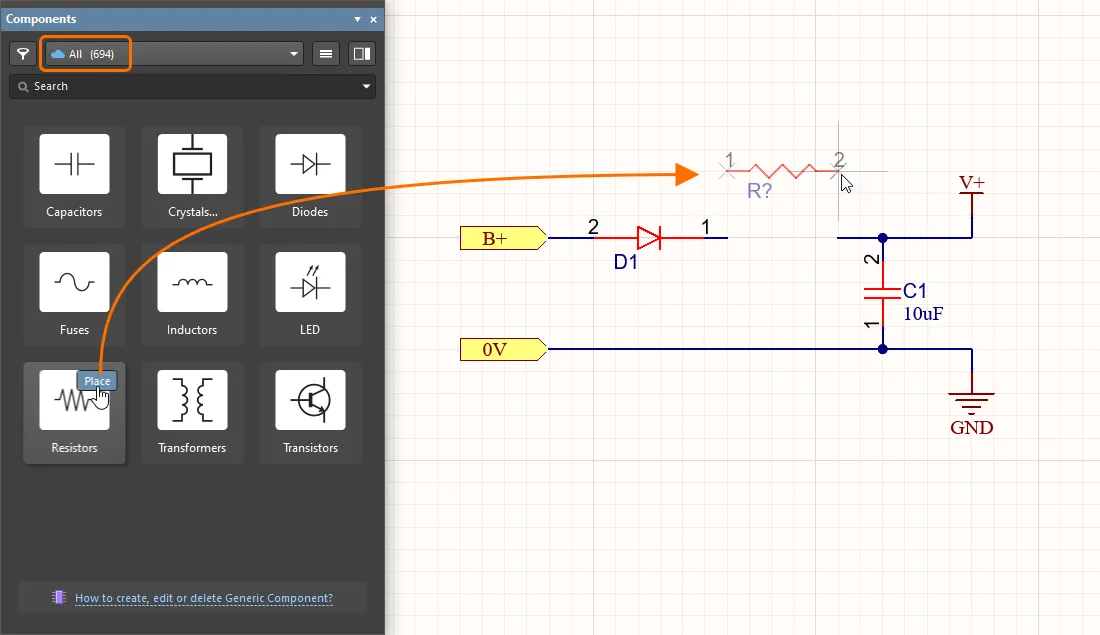
Components パネルから汎用コンポーネントを配置する
配置済みの汎用コンポーネントを選択すると、そのプロパティが Properties パネル に表示され、この種のコンポーネントに関連する設定とパラメータのみが提供されます。利用可能なパラメータは、関連する Component Template(ここでの例では Resistors)によって決定されます。パラメータ値は手動で入力するか、そのタイプのすべての利用可能なコンポーネントから取得した値を提供するドロップダウンメニューリストから選択できます。
❯ ❮
Javascript ID: GenericComponents_Parameters
|
汎用コンポーネントのパラメータ指定 – ドロップダウンからパラメータ値を選択。
|
ジャンパコンポーネントのサポート
ジャンパ(wire links とも呼ばれる)は、配線の代わりに Jumper コンポーネントを使用できるようにするもので、片面基板をうまく設計するために不可欠な要素であることがよくあります。Altium Designer は、特別なコンポーネントタイプである Jumper を通じてジャンパコンポーネントの使用をサポートします。
Jumper フットプリントを PCB 上に直接配置することから始めることもできますが、推奨されるワークフローは回路図から開始する方法です。詳しくは、Working with Jumper Components ページを参照してください。


 AI で翻訳
AI で翻訳