コンポーネントの位置決めと配置オプション
コンポーネントを移動するためにクリックして押し続けると、Snap to Center オプションがオンの場合、そのコンポーネントは基準点で保持されます。基準点とは、PCBフットプリントエディタで作成されたときのコンポーネントの 0,0 座標です。
Smart Component Snap オプションを使用すると、このスナップ先を中心にする動作を上書きし、コンポーネントの基準点よりも目的のパッドに近い位置をクリック&ホールドすることで、最も近いコンポーネントパッドにスナップさせることができます。特定のパッドを特定のグリッドポイントに合わせたい場合に非常に便利です。ただし、小さな表面実装コンポーネントを扱う場合には、基準点で「つかむ」ことが難しくなるため、逆効果になることがあります。
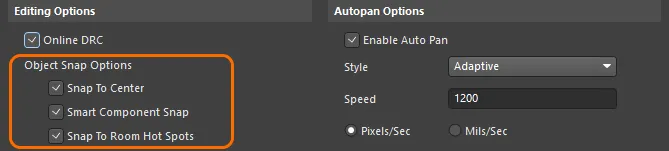
Snap To Center を有効にすると、常にコンポーネントを基準点で保持します。Smart Component Snap は、特定のパッドで位置合わせする必要がある場合に役立ちます。
配置モード
配置中に R キーを押すことで、コンポーネントの配置モードを切り替えることができます。
-
Ignore 障害物 – 通常の配置動作です。これらのルーチンは、3Dボディがあればそれを、なければ銅やシルクのプリミティブを使用して、オブジェクトのクリアランスを判定します。
-
Push 障害物 – 配置しようとしているコンポーネントが、他のコンポーネントを押しのけて、コンポーネント間のクリアランスを満たすようにします。ユニオン内のコンポーネントは押されることがあり、ユニオン内のコンポーネントの位置は変わる可能性がありますが、ユニオン自体は分解されません。ロックされたコンポーネントは押されません。このモードでは、コンポーネントは 選択バウンディングボックス によって識別されます。
-
Avoid 障害物 – 配置しようとしているコンポーネントが、他のコンポーネントとのクリアランス違反を起こさないように強制されます。このモードでは、コンポーネントは 選択バウンディングボックス によって識別されます。
デザインスペース下部のステータスバーとヘッズアップディスプレイに、現在の配置モードが表示されます。
R ホットキーを使用して配置モードを切り替えています。なお、コンポーネント C7 はロックされており、Push Obstacles モードでは移動できません。
Push/Avoid Obstacles は、他のオブジェクト(トラック、パッド、テキストなど)が同時に選択されている複合選択では使用できません。
スマートコンポーネントアライメント
スマートコンポーネント配置機能により、ドラッグ中にコンポーネントを動的に整列させることができます。コンポーネントが隣接コンポーネント、または隣接コンポーネントのパッドと整列したときに、緑色のインジケータラインが表示されます。
配置中にホットキーを使用することで、次のアライメントオプションにアクセスできます。
コンポーネント配置グリッド
コンポーネントを配置または移動する際、それらはコンポーネントの下に現在設定されている直交または極座標グリッドにスナップします(そのグリッドがコンポーネント配置用として定義されている場合)。グリッドの用途(目的や適用範囲)の定義は、 Comp および Non Comp オプションを使用して、そのグリッドのエントリに関連付けられた Grid Manager 領域(Properties パネル内)で行います。
詳細については、Working with Grids & Guides ページを参照してください。
配置するコンポーネントの検索
ボード上で位置決めしたいコンポーネントを目視で見つけられる場合は、クリック&ホールドして移動します。そうでない場合、密度の高いデザインでは、特定のコンポーネントを目視で探すのに非常に時間がかかることがあります。そのような場合は、Choose Component ダイアログを使用して、デザインスペース内の特定のコンポーネントを移動できます。カーソルをそのコンポーネントにジャンプさせるか、コンポーネントを現在のカーソル位置に移動させることができます。ダイアログにアクセスするには、メインメニューから Edit » Move » Component コマンドを選択し、コンポーネント以外の任意の場所をクリックします。

Options and Controls of the Choose Component Dialog
-
Component Filter - ダイアログ上部のこのフィールドでは、文字列ベースの検索フィルタを入力して、必要なコンポーネントを素早く絞り込むことができます。デザイン内に多数のコンポーネントがある場合に特に有用です。入力すると、下のコンポーネントリストは、入力文字列に一致するコンポーネントのみが表示されるようにフィルタされます。ワイルドカード文字 ? (任意の1文字)および * (任意の文字列)を使用できます。
フィールドをクリアするか、* ワイルドカードを入力すると、ボード上のすべてのコンポーネントが一覧表示されます。
このオプションを使用すると、ダイアログをマウスで操作するたびに、選択したコンポーネントが常に OK ボタンをクリックした位置にジャンプすることになります。この場合、カーソルをメインデザインスペース内の必要な位置に置いたままにして、矢印キーと Tab キーを使用してダイアログのコントロールを操作し、必要なコンポーネントを選択する方が便利な場合があります。
インタラクティブ配置コマンド
PCBデザインの配置を編集するための半自動ツールがいくつか用意されています。標準的な オブジェクト整列コマンド に加えて、Tools » Component Placement メニューのコマンドを使用して、次の操作を実行できます。
| Arrange Within Room |
このコマンドは、ルームに割り当てられているコンポーネントを、そのルーム内に整列配置します。
ルーム内にコンポーネントを配置する際、ルームがそのルームに関連付けられたコンポーネント群より小さい場合、コンポーネントは可能な限りルームの内側および/または近傍に配置されます。その後、必要に応じてルームのサイズを変更できます。これは、ワークスペース内で手動で行うことも、適切なルームラッピングコマンドを使用して行うこともできます。
|
| Arrange Within Rectangle |
このコマンドを使用すると、選択したコンポーネントを、定義した長方形領域内に整列配置できます。
長方形領域内にコンポーネントを配置する際、定義した長方形がコンポーネント群より小さい場合、その長方形はコンポーネント群全体を収容できるようにリサイズされます。
|
| Arrange Outside Board |
このコマンドは、選択したコンポーネントをキープアウト境界(通常はボード外形)の外側に配置します。 |
選択コンポーネントの再配置
Tools » Component Placement » Reposition Selected Components コマンドは、選択した複数のコンポーネントを、選択した順番で順次再配置するために使用します。
このコマンドは、クロスセレクトモードと組み合わせて使用できます。クロスセレクトモード(Tools » Cross Select Mode)を有効にし、複数の回路図コンポーネントを選択してからPCBエディタに切り替え、このコマンドを実行すると、回路図で選択したのと同じ順序で各コンポーネントを再配置できます。
ピック&プレースファイルを使用したコンポーネントの位置決め
メインメニューの Tools » Component Placement » Place From File コマンドを使用して、ピック&プレースファイル内で指定された位置に基づいて、デザイン内のコンポーネントを配置することができます。この機能は、重要な配置情報がピック&プレースファイルの形で提供される場合に特に有用です。また、Altium Designer から以前に生成した Pick and Place ファイルに基づく、お気に入り/推奨の配置を素早く適用する手段としても有用です。
コマンドを起動すると、Load File Name ダイアログが開きます。このダイアログを使用して、該当するピック&プレースファイルを参照して開きます。デザイン内に既に存在し、ピック&プレースファイルにリストされているコンポーネントは、現在位置がファイルに記載された位置と異なる場合、その位置が更新されます(ファイル側の位置が使用されます)。
-
移動したくないコンポーネントは、その Locked オプションを設定してロックできます。これは、コンポーネントを選択した状態で Properties パネルから行うことができます。
-
移動を行うには、コンポーネントがデザインスペース内に既に存在し、ピック&プレースファイルに記載されているものと同じデジグネータを持っている必要があります。
-
ピック&プレースファイルには、Center-X(Mid-X)、Center-Y(Mid-Y)、comment、designator、layer、rotation の各データ列が含まれている必要があります(show image![]() )。
)。
-
インチ系およびメートル系の単位がサポートされています(使用されている単位はピック&プレースファイル内に記載されています)。
-
位置変更の基準としては、Center-X (Mid-X) および Center-Y (Mid-Y) 座標が使用され、その他の座標は無視されます。
コンポーネントの入れ替え
2つのコンポーネントを選択して、その位置を簡単に入れ替えることができます。入れ替えたいコンポーネントを選択した後、右クリックして Component Actions » Swap Components を選択するか、メインメニューから Tools » Component Placement » Swap Components コマンドを選択します。
右クリックメニューを使用してコンポーネントを簡単に入れ替えることができます。
コマンドを実行した時点でコンポーネントが選択されていない、または 2 つを超えるコンポーネントが選択されている場合は、まず入れ替えたい最初のコンポーネントを選択し、次に 2 つ目のコンポーネントを選択するよう求められます。コンポーネントは入れ替えられ、その後も続けて別のコンポーネントのペアを入れ替えることができます。右クリックするか Esc を押すとスワップモードを終了します。
ロックされているコンポーネントは入れ替えることができません。
コンポーネント配置ガイド
デザイン空間内でコンポーネントを移動すると、コンポーネント内のある点からボード上の位置へ向かって、太い緑色または赤色の線が表示されます。この線は「最適配置ベクトル (Optimal Placement Vector)」と呼ばれ、新しい位置が以前の位置より良い (緑) か悪い (赤) かを示す指標として機能します。
このベクトルには、提案されるターゲット位置と、その色という 2 つの明確な特性があります。
ベクトルの両端の位置を決定するために、この機能は、接続ラインの終端位置によって定義される多角形形状の重心を使用します。関心のある重心は 2 つあり、1 つは移動中のコンポーネント上で接続ラインが終端する点によって定義される重心(コンポーネント重心)、もう 1 つはその接続ライン群の反対側の終端点によって定義される重心(ターゲット位置重心)です。
最適配置ベクトルは、これら 2 つの重心間に描画され、コンポーネント側の端はドットで強調表示されます。相対的な指標であるため、コンポーネントの移動を開始するために最初にクリックした時点では、ベクトルは常に緑色で描画されます。コンポーネントを移動するにつれて、接続ラインは移動中のコンポーネントに対して適用されるネットトポロジを維持するよう自動的に再最適化されるため、あるパッドから別のパッドへと移動することがあります。そのため、コンポーネントを動かすと OPV のターゲット側の端が飛び回るように変化することがあります。重心同士が離れて OPV が長くなると、色が赤に変わる場合があります。逆に、重心同士が近づいて OPV が短くなると、色が緑に変わる場合があります。
ベクトルの長さだけが色を決定する条件ではなく、OPV の色は、移動中のコンポーネントに接続されている接続ライン全体の長さにも影響されます。コンポーネントを移動した結果、接続ライン全体の長さが長くなる場合、OPV は赤になります。逆に、コンポーネントを移動した結果、接続ライン全体の長さが短くなる場合は、OPV は緑になります。
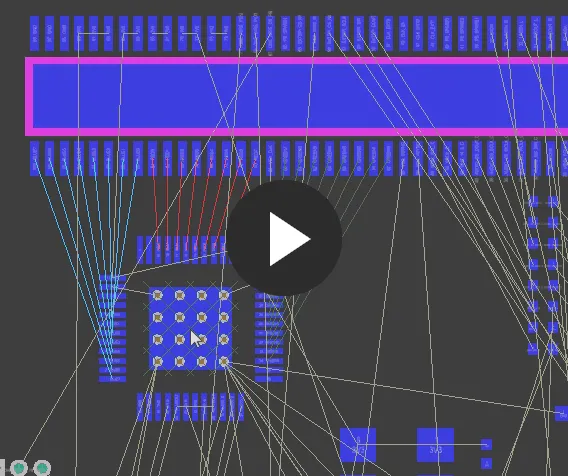
ベクトルの長さは長くなっていますが、接続ライン全体の長さが短くなっているため、OPV は緑色のままです。コンポーネントを回転させると接続長が長くなるため、OPV は赤になります。
OPV はあくまで相対的なガイドであることを覚えておいてください。コンポーネントを配置するたびに、その新しい位置が、次にそのコンポーネントを移動する際の計算の開始点になります。
Components パネルからの配置
コンポーネントは通常、デザインから PCB への変更をインポートすることで配置します(Design Synchronization)。しかし、Components パネルから直接 PCB エディタ内にコンポーネントを配置することもできます。手順は次のとおりです。
-
Components パネル ( または View » Panels » ComponentsPlace » Component) を開きます。
-
必要なコンポーネントを検索してリストから選択し、次のいずれかを行います。
-
右クリックしてコンテキストメニューから Place <ComponentName> を選択するか、
-
選択したコンポーネントをダブルクリックします。コンポーネントはデザイン空間内にフローティング表示されます。目的の位置に移動してクリックし、配置します。あるいは、
-
Components パネル内のコンポーネント名をクリックして押さえたまま目的の位置までドラッグし、クリックして配置します。これは「単発」の配置手法であり、選択したコンポーネントのインスタンスを 1 つだけ配置できます。他の方法では複数インスタンスを配置できます。
配置前にコンポーネントのプロパティを編集するには、Tab を押します。
ジャンパコンポーネントのサポート
ジャンパ(wire link とも呼ばれます)は、配線の代わりに Jumper コンポーネントを使用できるようにするもので、片面基板をうまく設計するために不可欠な要素となることがよくあります。Altium Designer では、特別なコンポーネントタイプ Jumper を通じてジャンパコンポーネントの使用をサポートしています。
Jumper フットプリントを PCB 上に直接配置することから始めることもできますが、推奨されるワークフローは回路図から開始する方法です。詳細については、Working with Jumper Components ページを参照してください。