Altium Designerは、Altiumソフトウェアを迅速かつ効率的にライセンス認証し、使用を開始できるようにする、合理化されたライセンスシステムを提供します。利用可能な機能と機能の正確なセットは、購入された特定のライセンスによって異なります。 このシステムは、さまざまなライセンスタイプを提供しており、ライセンスニーズに合わせて選択できます。これには、Webベースのオンデマンドライセンスが含まれます。Altium Portalを通じて顧客アカウントと密接に統合されたWebベースのオンデマンドライセンス管理により、ライセンスファイルを移動したり、各マシンでアクティベートする必要なく、任意のコンピュータでライセンスを使用できます。これにより、ライセンスの地理的範囲とEULA で定められた条件内で、自分のサーバーを実装することなく、グローバルなフローティングライセンス機能が提供されます。
会社ダッシュボードは、会社アカウントのグループ管理者およびライセンス管理者が、その会社アカウントに関連するユーザー、ライセンス、その他の資産を管理し、組織のプロファイルを定義するための専用エリアです。これは、Altiumコミュニティ内の他の組織とそのユーザーによる閲覧のために公開することができます。
会社ダッシュボードページを参照して、詳細を学びましょう。
ライセンスタイプ – 概要
Altium Designerのライセンスシステムには、3つの異なるライセンスタイプがあります:
-
オンデマンド – クライアント側のライセンス取得は、Altiumによって管理されるサーバーによって行われます。任意のクライアントコンピュータがEULA で定められた条件とライセンスの地理的範囲内で、Altiumアカウントにサインインしている間のみ、オンデマンドライセンスの席を取得できます。サインアウトすると、席が解放され、別のユーザーが取得できます。クライアントコンピュータは、Altium Portalへのインターネットアクセスが必要です。ライセンスは、チームのすべてのデザイナーが「使用して解放」できるように中央でプールされるか、または、会社内の定義された役割にライセンスを割り当てることができます。
あるいは、オンデマンドライセンスの席はローミング可能であり、指定された時間のために取得できます。このモードでは、サインアウトしてオフラインで作業でき、実質的に取得した席で自由にローミングできる、一時的なスタンドアロンライセンスと言えます。
このライセンスタイプは、アクティブなインターネット接続を持つ複数のマシンから作業を計画しているユーザーにとって、最大の柔軟性を提供します。
-
プライベートサーバー – Altium Designerのインストールをオフライン(インターネットから隔離)で保持する必要がある組織にとって、オンデマンドソフトウェアライセンスの利便性と柔軟性は、クラウドベースのAltiumライセンスサービスではなく、ローカライズされたプライベートライセンスサービス(PLS)によって提供されます。クライアント側のライセンス取得は、Altiumインフラストラクチャサーバー (Altium製品のリモートインストールとライセンス管理を提供する無料のオンプレミスサーバー)またはAltiumオンプレミスエンタープライズサーバー (設計データ管理のための独立したサーバーベースのソリューション)のプライベートライセンスサービスによって管理されます。会社のLAN/WANに接続されたPCに実装された専用のプライベートライセンスサービスは、管理者によって設定され、会社のAltiumライセンスをローカルで取得し、必要に応じてネットワーク経由でAltiumソフトウェアインストールに提供されます。PLSホストのAltiumライセンスの席(インスタンス)は、使用中のワークステーションソフトウェアによって「リース」され、その後、不要になったときに「取り消し」(利用可能なライセンスプールに戻され)されます。ライセンスは、ライセンス席を指定された時間のためにターゲットマシンにリースするローミングベースでも提供できます。これにより、ソフトウェアのホストPC(例えば、ラップトップ)がネットワークから隔離されている間も自由に「ローミング」できます。
このライセンスタイプは、複数のマシンからライセンスにアクセスする柔軟性を求めますが、Altiumオンデマンドライセンスサーバーに接続できない人に適しています。Altiumインフラストラクチャサーバー/AltiumオンプレミスエンタープライズサーバーとそのPLSは、複数のAltiumソフトウェアインストールをホストする企業に必要な柔軟性を提供し、さらに、ライセンスと席の使用状況を中央サーバーから設定、監視、制御できるという利点があります。これは、インターネットから隔離された可能性のあるローカルLAN/WAN上でホストされます。
-
スタンドアロン – クライアント側のライセンス取得は、ライセンスファイル( を選択することでアクセスできる License Management ビューから行われます。これはライセンスを取得するための「コマンドセンター」です。
を選択することでアクセスできる License Management ビューから行われます。これはライセンスを取得するための「コマンドセンター」です。
-
このページで説明されているLicense Managementビューは、System.LicenseManagement2023オプションがAdvanced Settingsダイアログで有効になっている場合に利用可能です。 System.LicenseManagement2023 オプションが無効の場合、以前のバージョン の License ManagementビューがAltium Designerでライセンスを管理するために使用されます。
-
License Managementビューは、Extensions and Updatesビュー の上部にあるLicense Managementタブをクリックすることで直接アクセスすることもできます。

現在のユーザーコントロールメニューからLicense Managementビューにアクセスします。
ライセンスの問題が発生した場合、例えば、ライセンスの有効期限切れ、サブスクリプションの有効期限切れ、ライセンス席の不足など、License Managementビューは警告メッセージを提供し、この特定のライセンスに適用可能な場合は、問題を解決するためのコントロールを提供します。
可能なライセンス問題
There are no seats left available for this license.
この警告は、ライセンスの利用可能な席が他のユーザーによってすべてリースされている場合に表示されます。
Your license expires in <n> days, and you won't be able to use <ProductName>.
この警告は、期間限定ライセンスの有効期限が近づいている場合に表示されます。
Subscription renewals are no longer available for Perpetual Licenses. After expiration, you can use your license but won't have access to the latest updates and cloud capabilities.
この警告は、永久ライセンスのサブスクリプションの有効期限が近づいている場合に表示されます。 Learn Moreコントロールを使用してお問い合わせページを開き、Altiumの代表者とさらなる手順について話し合うためのリクエストを送信できます。
Subscription renewals are no longer available for Perpetual Licenses. You can use your license but don't have access to the latest updates and cloud capabilities.
この警告は、永久ライセンスのサブスクリプションが有効期限切れになった場合に表示されます。 Learn Moreコントロールを使用してお問い合わせページを開き、Altiumの代表者とさらなる手順について話し合うためのリクエストを送信できます。
License Managementビューのライセンスリストを簡単にナビゲートするために、リストの右上にある次のコントロールを使用できます:
-
有効期限切れのライセンスがある場合は、Hide Expired Licensesコントロールを有効にしてこれらのライセンスをリストから隠します。
-
リストに7つ以上のライセンスがある場合は、Searchフィールドが利用可能です。 それを使用して、そのフィールドでライセンスを検索します。
-
検索フィールドの隣の  ボタンを使用して、必要なソート方法を選択します:製品名(昇順または降順)、空席の数、ライセンスタイプ、またはデフォルトのソート(使用中のライセンス » 有効なライセンス » サブスクリプションが有効期限切れの永久ライセンス » ビューワーライセンス » 有効期限切れのライセンス)。
ボタンを使用して、必要なソート方法を選択します:製品名(昇順または降順)、空席の数、ライセンスタイプ、またはデフォルトのソート(使用中のライセンス » 有効なライセンス » サブスクリプションが有効期限切れの永久ライセンス » ビューワーライセンス » 有効期限切れのライセンス)。

また、ライセンスタイルからフィールドをコピーすることもできます。 必要なフィールドを右クリックしてCopyコマンドを選択し、このフィールドをクリップボードにコピーします。

オンデマンドライセンシング
オンデマンドライセンスにアクセスするには、システム設定を通じてファイアウォールにamazontrust.comをホワイトリストに追加する必要がある場合があります。
オンデマンドライセンスにアクセスして使用する前に、まず安全なAltiumポータルを通じてAltiumアカウントにサインインする必要があります。サインインしていない場合は、デザインスペースの右上にある現在のユーザーコントロール(サインインしていないときは  として表示されます)をクリックし、メニューから
として表示されます)をクリックし、メニューから を選択してSign Inダイアログにアクセスします。また、ライセンス管理ビューから
を選択してSign Inダイアログにアクセスします。また、ライセンス管理ビューから ボタンをクリックしてダイアログにアクセスすることもできます。
ボタンをクリックしてダイアログにアクセスすることもできます。

オンデマンドライセンスを使用するには、Altiumアカウントにサインインしてください。
詳細については、Altiumアカウントへのサインインを参照してください。
サインインすると、ライセンス管理ビューの上部にAltiumアカウントの情報が表示され、利用可能なライセンス領域には、使用可能な特定のライセンス(オンデマンドライセンスとスタンドアロンライセンスの両方)が自動的に表示されます。会社アカウントに関連付けられ、あなたが使用するために割り当てられたすべての購入済みライセンスがここに表示されます。これには、Altium Designerライセンスや、特定の有料/ライセンス付き拡張機能に関連するライセンスが含まれます。
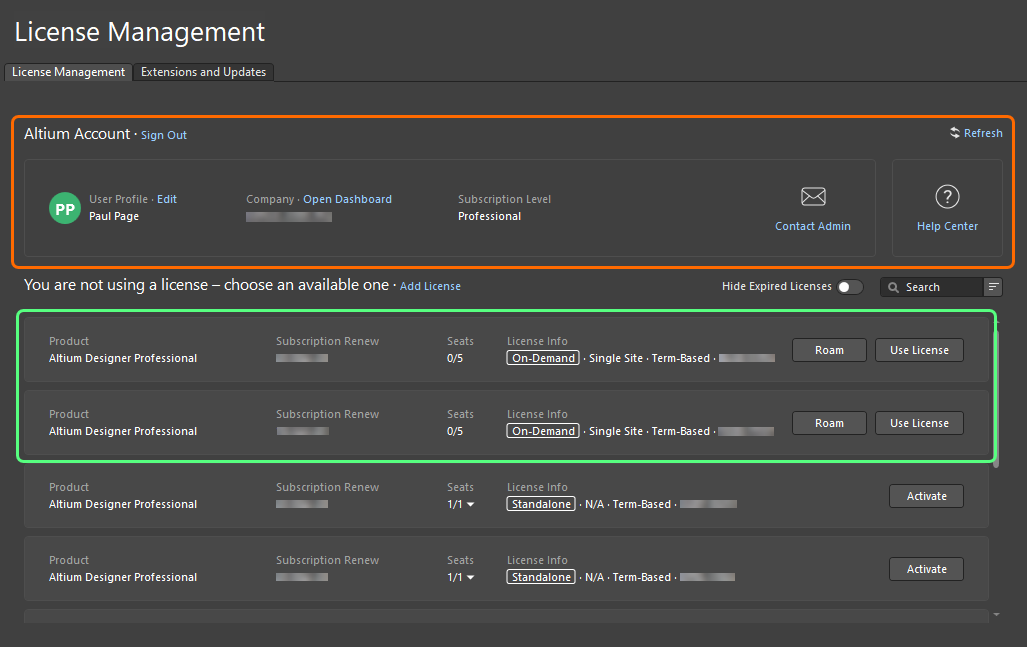
サインインすると、利用可能なオンデマンドライセンスがライセンス管理ビューに表示されます。
オンデマンドライセンスごとに、以下の情報が表示されます:
-
Product – 何がライセンスされているのか。
-
Subscription Renew – サブスクリプションの有効期限。
-
Seats – ライセンスで現在使用中の席の数と、利用可能な席の総数を確認します。少なくとも1人のユーザーによって使用されているライセンスの場合、数字の右側にあるドロップダウン矢印をクリックすると、個々の席の使用状況の詳細を提供するポップアップが表示されます。ライセンスの席を使用しているのは誰か、どのモードで席を使用しているか、そして席の有効期限(特にローミングモードで席を使用している場合に関連する)を確認できます。 
あなたが会社のAltiumのグループ管理者またはライセンス管理者である場合は、会社のダッシュボードのReportsページにもアクセスできます。このページでは、オンデマンド ライセンスのさまざまなライセンス使用状況の監視およびレポート機能について説明します。
Refer to the Generating Reports page to learn more.
-
License Info – ライセンスの種類 (On-Demand) や地理的範囲など、一般的なライセンス情報。
Altium Accountr領域のContact Adminコントロールを使用して、会社アカウントのすべてのグループ管理者(最大20名まで)にメールを送信します。
オンデマンドライセンスの使用
オンデマンドライセンスの通常の使用モードでは、Altiumアカウントにサインインしている間にのみ、クライアントコンピューターがオンデマンドライセンスのシートを取得します。サインアウトすると、シートが解放され、別のユーザーがそれを取得できるようになります。
このモードで利用可能なオンデマンドライセンスのシートを使用するには、ライセンスタイル内の ボタンをクリックするか、タイルを右クリックしてコンテキストメニューからUse Licenseコマンドを選択します。
ボタンをクリックするか、タイルを右クリックしてコンテキストメニューからUse Licenseコマンドを選択します。
また、Altium Designerが利用可能になったときに自動的にライセンスをリース(使用)するオンデマンドライセンスの自動リース機能を利用することもできます – 詳細を学ぶ。Altium Designerのライセンス管理ビューから、ライセンスの使用を選択する通常のプロセスが自動的に実行されます。
ライセンスが使用中の場合、そのタイルは アイコンでラベル付けされ、緑色の枠で強調表示されます。Seatsフィールドは、そのライセンスの別のシートが取られたことを反映して更新されます。
アイコンでラベル付けされ、緑色の枠で強調表示されます。Seatsフィールドは、そのライセンスの別のシートが取られたことを反映して更新されます。
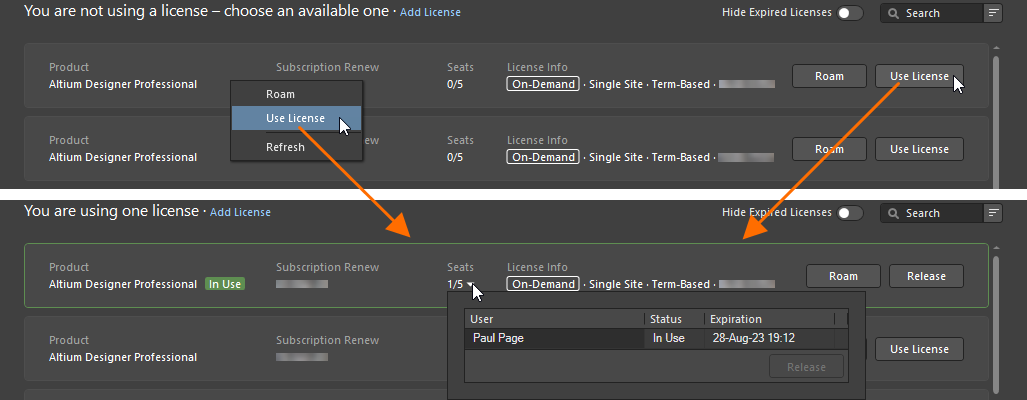
オンデマンドライセンスを通常モードで使用するには、Use Licenseオプションを使用します。
同じマシンでAltium Designerの複数のインスタンスを実行している場合、各インスタンスはライセンスのシートを維持します。
ライセンスを解放するには、ライセンスタイル内の ボタンをクリックするか、タイルを右クリックしてコンテキストメニューからReleaseコマンドを選択します。別のコンピューターからシートを強制的に解放することもできます(オンデマンドライセンスのリモート解放を参照)。
ボタンをクリックするか、タイルを右クリックしてコンテキストメニューからReleaseコマンドを選択します。別のコンピューターからシートを強制的に解放することもできます(オンデマンドライセンスのリモート解放を参照)。
Altium Designerのオンデマンドライセンスのシートは、Altium Designerが非アクティブまたはアイドル状態、つまりクライアントマシンでマウスやキーボードの活動がなく、プロジェクトのリリースなどの長期的なAltium Designerプロセスが現在進行中でない場合にも自動的に解放されることがあります。これは、会社のダッシュボードのライセンス割り当てで設定できます。詳細については、サブスクリプションとライセンスの管理ページを参照してください。この機能はAltium Designer 25.1以降のバージョンで利用可能です。
オンデマンドライセンスのローミング
オンデマンドライセンスのシートはローミングすることができます。つまり、指定された時間のために取得することができます。このモードでライセンスを使用するには、Altiumアカウントにサインインしたままでいる必要はありません。サインアウトしてオフラインで作業することができ、本質的にライセンスシートを自由にローミングできます。
このモードで利用可能なオンデマンドライセンスのシートを使用するには、ライセンスタイルの ボタンをクリックするか、タイルを右クリックしてコンテキストメニューからRoamコマンドを選択します。Retain Licenseダイアログが表示され、シートをローミングする日数および/または時間を定義できます。希望する日数および/または時間を入力するか、上/下の矢印を使用して数字が表示されるまで調整します。
ボタンをクリックするか、タイルを右クリックしてコンテキストメニューからRoamコマンドを選択します。Retain Licenseダイアログが表示され、シートをローミングする日数および/または時間を定義できます。希望する日数および/または時間を入力するか、上/下の矢印を使用して数字が表示されるまで調整します。
-
このモードでオンデマンドライセンスをローミングできる最大時間は、実際のライセンスの有効期間です。これは、時間制限のあるライセンスに特に関連しています。
-
オンデマンドライセンスのシートをローミングしていて、ローミング期間が経過すると、そのシートの使用は猶予期間なしで停止します。
-
グループ管理者または会社アカウントのライセンス管理者は、会社のダッシュボードのSubscriptions and Licensesページからライセンスのローミング可能性と最大ローミング期間を設定できます。詳細を学ぶ。
ローミングモードで使用中のライセンスは、 アイコンでラベル付けされ、緑色の枠で強調表示されます。Seatsフィールドは、そのライセンスの別のシートが取られたことを反映して更新されます。
アイコンでラベル付けされ、緑色の枠で強調表示されます。Seatsフィールドは、そのライセンスの別のシートが取られたことを反映して更新されます。
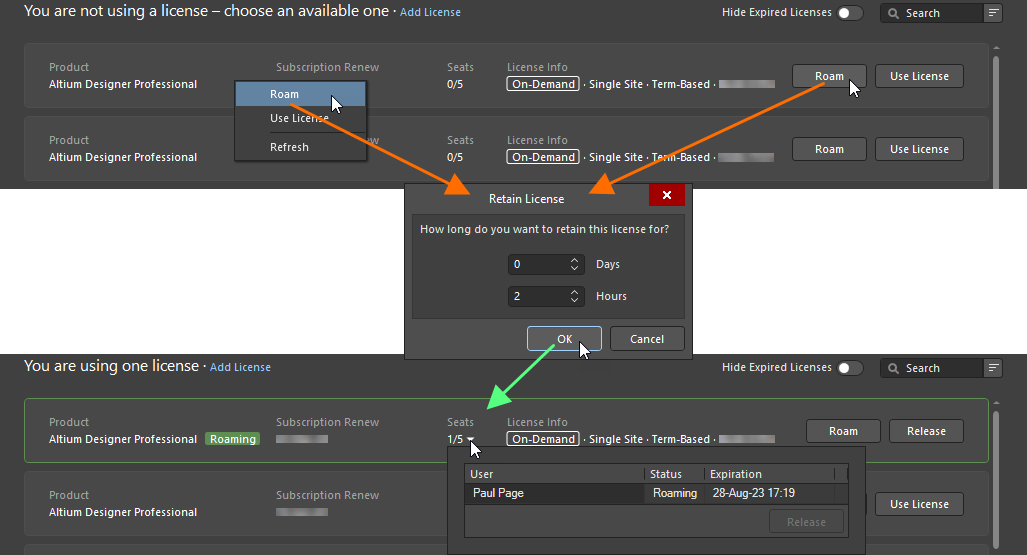
ローミングモードでオンデマンドライセンスを使用するには、Roamオプションを使用します。
ライセンスをローミングモードで使用する場合、Altiumアカウントからサインアウトしてオフラインで作業することができます。このモードでライセンスのシートを使用しているときにAltiumアカウントにサインインする必要があるのは、ライセンスを解放するか、ローミング期間を延長したい場合のみです。後者は、 ボタンを再度クリックして行い、ライセンスの保持ダイアログを使用してローミング期間を必要に応じて調整します。
ボタンを再度クリックして行い、ライセンスの保持ダイアログを使用してローミング期間を必要に応じて調整します。
ローミング中のライセンスの解放は、Altiumアカウントにサインインしてライセンスタイルの ボタンをクリックするか、タイルを右クリックしてコンテキストメニューからReleaseコマンドを選択することで行われます。
ボタンをクリックするか、タイルを右クリックしてコンテキストメニューからReleaseコマンドを選択することで行われます。
オンデマンドライセンスのリモート解放
通常モードまたはローミングモードで使用されているライセンスのシートをAltium Designer内から直接強制解放することが可能です。たとえば、コンピュータ上でシートの解放を忘れた場合、そのコンピュータから解放して、別のコンピュータで空いているシートを使用することができます。'解放権限'の範囲は、あなたが会社アカウントのグループ管理者かどうかによります:
ライセンスを解放するには、解放したいライセンスのSeatsフィールドのドロップダウン矢印をクリックします。解放するシートのエントリを選択し、 ボタンをクリックします(またはエントリを右クリックしてRelease)を選択)。次に起こることは、解放されたライセンスが使用されているモードによります:
ボタンをクリックします(またはエントリを右クリックしてRelease)を選択)。次に起こることは、解放されたライセンスが使用されているモードによります:
-
シートを通常モードで使用すると、リリースを続行するための確認を求めるダイアログが表示されます。Yesをクリックして、シートを強制的に解放します。

-
シートがローミングされている場合は、Altium Honor Codeダイアログが表示されます。このダイアログは基本的に、Altium Honor Codeに基づいて、リリース後に他のコンピューターでローミングライセンスを使用しない、または他の人に使用を許可しないという約束を求めます。ダイアログのテキストを注意深く読み、ダイアログとEULAの両方で記載されている条件を尊重することを約束する場合は、使用可能なフィールドにI Agreeと入力します。次に、 ボタンをクリックしてリリースを続行します。
ボタンをクリックしてリリースを続行します。

リモートユーザーの視点からすると、ローミング中でライセンスがリモートでリリースされた場合、サインインするまで何も気付かないでしょう。通常モードでライセンスを使用している場合(またはローミング中にサインインした場合)、次の20分以内のある時点で、ライセンスがリモートでリリースされたこと、誰によってリリースされたかを警告するダイアログが表示され、Altium Designerの使用を続けるために別のライセンスを使用するよう求められます。
会社アカウントのグループ管理者は、Company DashboardのReportsページ内から、現在使用中のオンデマンドライセンスの任意のシートを強制的にリリースすることもできます - 詳細を学ぶ。
プライベートサーバーライセンシング
メインページ:Private License Service(Altium On-Prem Enterprise Server、Altium Infrastructure Server)
Altium On-Prem Enterprise ServerのPrivate License Serviceへの接続は、そのPrivate License Service ModeがLocal PLSに設定され、そのLicense Manager Authentication ModeがServer Sessionに設定されている場合、Altium DesignerからCurrent Userコントロールのメニューから選択したSign inダイアログを使用してEnterprise Serverに接続すると確立されます - Accessing Your Workspaceページを参照して詳細を学びます。
Altium On-Prem Enterprise ServerのPrivate License Serviceへの接続は、そのPrivate License Service ModeがLocal PLSに設定され、そのLicense Manager Authentication ModeがNo Authenticationに設定されている場合、またはAltium Infrastructure ServerからAltium DesignerがPrivate License Server Setupダイアログを使用して構成されます。ダイアログにアクセスするには:
ダイアログのPrimary server領域に、Server nameおよび/またはServer address、さらにServer portを入力します。Use nameまたはUse addressを選択して接続します。領域からすべてのエントリを削除したい場合は、 ボタンをクリックします。OKをクリックして、入力したデータを使用してサーバーに接続します。
ボタンをクリックします。OKをクリックして、入力したデータを使用してサーバーに接続します。
スタンドアロンライセンシング
Altium Designerを通じてスタンドアロンライセンスをアクティベートする
スタンドアロンライセンスを使用する場合、Altium Designerを通じてそのライセンスを初めてアクティベートするとき(またはライセンスファイルのバックアップがなく、ライセンスを再アクティベートする必要がある場合など)に、Altiumアカウントにサインインする(Altiumポータルを通じて)以外に、ライセンスがEULAに従って使用されていることを確認するために、PCに関する情報が収集されます。それ以外の場合、このタイプのライセンスがアクティベートされると、スタンドアロンの定義そのものである、自己完結型のオフライン方式で作業できます。
サインインすると、Altiumアカウントの情報がライセンス管理ビューの上部に表示され、ビューの利用可能なライセンス領域は、使用可能な特定のライセンス(オンデマンドライセンスとスタンドアロンライセンスの両方)を自動的に提示します。
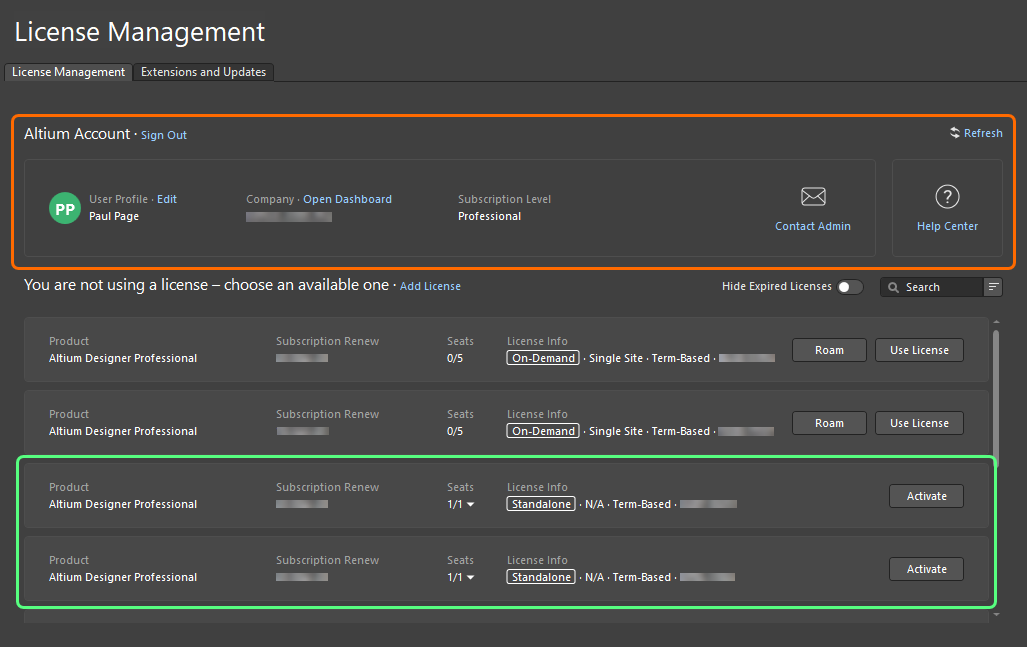
サインインすると、利用可能なスタンドアロンライセンスがライセンス管理ビューに表示されます。
各スタンドアロンライセンスについて、次の情報が提示されます:

スタンドアロンライセンスをアクティベートするには、ライセンスタイル内の ボタンをクリックするか、タイルを右クリックしてコンテキストメニューからActivateコマンドを選択します。ライセンスがアクティベートされると、そのタイルには
ボタンをクリックするか、タイルを右クリックしてコンテキストメニューからActivateコマンドを選択します。ライセンスがアクティベートされると、そのタイルには アイコンが表示され、緑色の枠でハイライトされます。
アイコンが表示され、緑色の枠でハイライトされます。
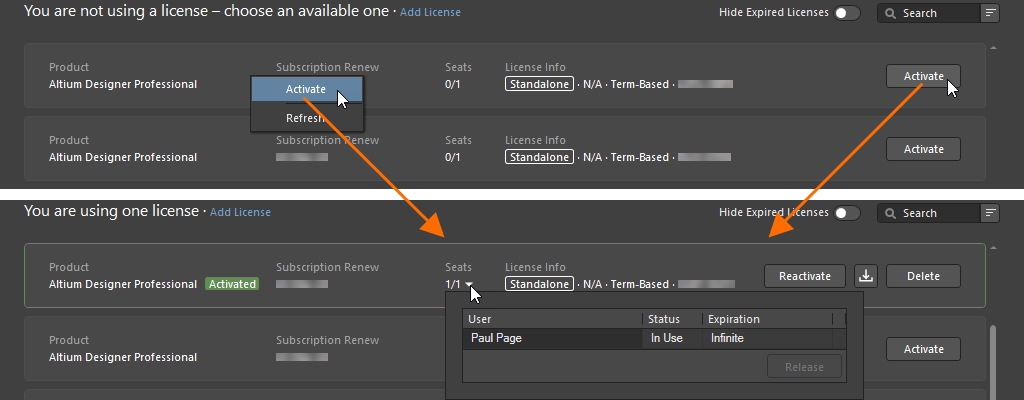
スタンドアロンライセンスを使用するには、ライセンス管理ビューからアクティベートします。
Altium Designer内でスタンドアロンライセンスをアクティベートする際、そのライセンスが既にアクティベートされている場合、この事実を警告し、同じライセンスを使用しているネットワーク上の別のユーザーとの競合が発生する可能性があることを警告するダイアログが表示されます。ライセンスを使用しているのが自分だけであることが確かな場合は、Yesをクリックしてアクティベーションを続行します。
スタンドアロンライセンスをアクティベートした後は、Altiumアカウントからサインアウトして、ライセンスをオフラインで使用することができます。これは、スタンドアロンライセンスの本質であり、多くのユーザーが利用している側面です。
スタンドアロンライセンスファイルの追加
企業アカウントのグループ管理者またはライセンス管理者は、ブラウザを使用して直接スタンドアロンライセンスファイルをアクティベートすることもできます(詳細を学ぶ)。これは、クライアントコンピュータが何らかの理由でインターネットにアクセスできない場合に特に便利です。インターネットに接続できる管理ユーザーがライセンスをアクセスしてアクティベートし、関連するAFLファイルを組織内の各クライアントユーザーに渡します。また、Altium Designerを通じてアクティベートされたスタンドアロンファイルのALFファイルは、ライセンス管理ビューから保存することができます(詳細を学ぶ)。
ターゲットコンピュータにライセンスファイルの保存コピーがある場合、次の方法でシステムに追加できます:
開いたダイアログを使用して、ALFファイルを参照して選択します。
スタンドアロンライセンスの再アクティベーション
アクティベートされたスタンドアロンライセンスは、ライセンスタイル内の ボタンをクリックするか、タイルを右クリックしてコンテキストメニューからReactivateコマンドを選択することで、ライセンス管理ビューから再アクティベートできます。
ボタンをクリックするか、タイルを右クリックしてコンテキストメニューからReactivateコマンドを選択することで、ライセンス管理ビューから再アクティベートできます。

既にアクティベートされたスタンドアロンライセンスを再アクティベートするには、Reactivateオプションを使用します。
現在Altiumアカウントにサインインしていない場合は、Sign Inダイアログが開き、サインインします。サインインすると、この事実を警告し、同じライセンスを使用しているネットワーク上の別のユーザーとの競合が発生する可能性があることを警告するダイアログが表示されます。ライセンスを使用しているのが自分だけであることが確かな場合は、Yesをクリックして再アクティベーションを続行します。
スタンドアロンライセンスを再アクティベートする必要があるクライアントコンピュータがインターネットにアクセスできない場合、企業アカウントのグループ管理者またはライセンス管理者が企業ダッシュボードを通じてライセンスファイルをアクティベートできます。クライアントコンピュータ上で現在のスタンドアロンライセンスを削除し(詳細を学ぶ)、上記のように新しくアクティベートされたスタンドアロンライセンスファイルを追加できます。
スタンドアロンライセンスファイルのバックアップ
2台のコンピューター間でスタンドアロンライセンスを使用できるようにするには(ただし、EULAに従っています)、ライセンスファイルを他のコンピューターに転送するためのコピーが必要です。これには、最初にファイルを保存またはバックアップする必要があります。ライセンスファイルをバックアップしておくと、誤ってライセンスファイルを削除しても、Altiumアカウントにサインインして再アクティブ化する必要がなくなります。
スタンドアロンライセンスファイアクティブ化されたスタンドアロンライセンスファイルのバックアップを作成するには、ライセンスタイル内の ボタンをクリックするか、タイルを右クリックしてコンテキストメニューからSaveコマンドを選択します。次に表示されるダイアログで、ファイルを保存する場所を決定します。
ボタンをクリックするか、タイルを右クリックしてコンテキストメニューからSaveコマンドを選択します。次に表示されるダイアログで、ファイルを保存する場所を決定します。

スタンドアロンファイルのバックアップコピーを作成するには、Saveオプションを使用します。
スタンドアロンライセンスの削除
アクティブ化されたスタンドアロンライセンスをコンピュータから削除するには – つまりライセンスを非アクティブ化するには – ライセンスタイル内の ボタンをクリックするか、タイルを右クリックしてコンテキストメニューから保存コマンドを選択します。確認ダイアログが表示されるので、はいをクリックして進めます。
ボタンをクリックするか、タイルを右クリックしてコンテキストメニューから保存コマンドを選択します。確認ダイアログが表示されるので、はいをクリックして進めます。
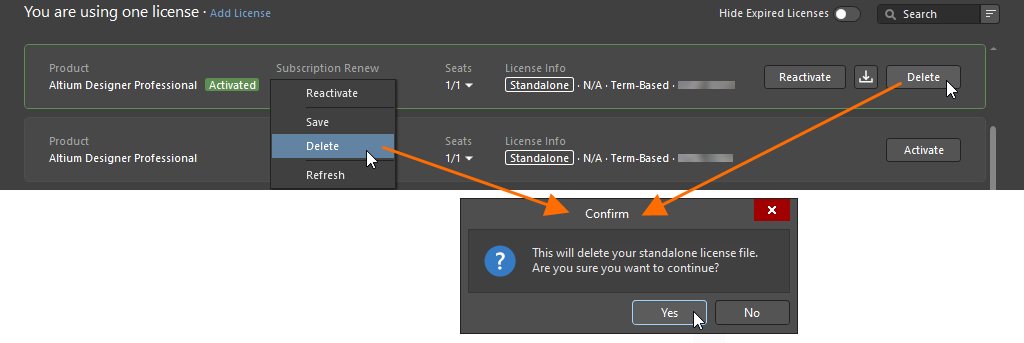
スタンドアロンライセンスを非アクティブ化するには、削除オプションを使用します。
スタンドアロン ライセンスの削除
アクティベーションされたスタンドアロンライセンスをコンピュータから削除(基本的にライセンスのアクティベーションを解除)するには、ライセンスタイルの ボタンをクリックするか、タイルを右クリックしてコンテキストメニューからSaveコマンドを選択します。確認ダイアログが表示されますので、Yesをクリックして続行します。
ボタンをクリックするか、タイルを右クリックしてコンテキストメニューからSaveコマンドを選択します。確認ダイアログが表示されますので、Yesをクリックして続行します。
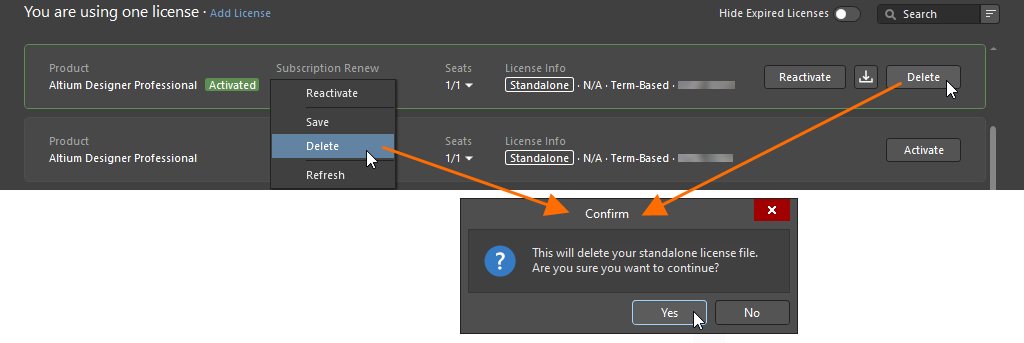
スタンドアロン ライセンスを非アクティブ化するには、Deleteオプションを使用します。
Altium Designer Viewerライセンスの取得
Altium Designer Viewerライセンスを使用すると、フル機能ライセンスを使用または必要とせずにAltium Designerを閲覧できます。Altiumアカウントがあれば、Altium Designer Viewerライセンスを作成して取得することができます。Altium Designer Viewerライセンスには有効期限がなく、サブスクリプションの日付はライセンスのリクエスト日に設定されます。Altium Designer ViewerライセンスはAltiumアカウントにリンクされており、会社のダッシュボードからはアクセスできません。
Altium Designer Viewerライセンスを取得するには、Altiumアカウントにサインインし、ライセンス管理ビューを開いて、Altium Designerライセンスのタイル内の ボタンをクリックします。Altium Designer Viewerライセンスを作成すると、そのタイル内のボタンが
ボタンをクリックします。Altium Designer Viewerライセンスを作成すると、そのタイル内のボタンが に変わります。これは、ライセンスが既にAltiumアカウントで利用可能になっていることを示します。このライセンスは、1席のオンデマンドライセンスと同様に使用および解放できます。
に変わります。これは、ライセンスが既にAltiumアカウントで利用可能になっていることを示します。このライセンスは、1席のオンデマンドライセンスと同様に使用および解放できます。

Altiumアカウントにサインインしているときにライセンス管理ビューから直接Altium Designer Viewerライセンスを取得します。
Altium Designer Viewerライセンスは、利用可能なソフトウェアアップデートを後のバージョンに実行するために使用することはできません。
いつでもAltium Designer Viewerライセンスを非アクティブ化または削除したい場合は、Altiumカスタマーサポートに連絡してください。
ライセンス用語
| 用語 |
意味 |
| アクティベーション |
これは、ライセンスが現在使用中であることをAltiumに通知するプロセスです。期間ベースのライセンスの場合、これにより期間が開始されます。Altiumライセンスファイル(*.alf)はアクティベーションプロセスの一部として作成され、その後Altiumソフトウェアを有効にするために使用されます。スタンドアロンまたはプライベートサーバーライセンスのアクティベーションを行う場合、ALFファイルはアクティベーションに使用されるブラウザーで定義されたデフォルトのダウンロード場所にダウンロードされます。その後、ユーザーはAltiumソフトウェア内から標準のライセンスプロセスを実行して、これら2つのライセンスタイプのアクティベーションプロセスを完了する必要があります。他のライセンスタイプのアクティベーションは自動的であり、アクティベーションプロセスを完了するためにさらなるユーザーの介入は必要ありません。 |
| Altiumアカウント |
また、Altiumユーザーアカウントとも呼ばれ、個人がAltiumの製品およびサービスにアクセスするために登録および使用するアカウントです。 |
| 会社アカウント |
また、Altium会社アカウントとも呼ばれ、Altiumのデータベースにおける各会社の詳細の記録です。会社アカウントの詳細は、会社ダッシュボードを通じてグループ管理者がアクセスできます。
|
| 連絡先 |
また、通知連絡先とも呼ばれ、Altiumからのソフトウェア、コンテンツ、サービスおよびAltiumのソフトウェア、コンテンツ、サービスの提供に関連するその他の事項についての(電子メールおよび郵便での)通知を受け取るために指名されたユーザーです。連絡先は、ソフトウェアライセンスが購入されたときに定義されます。 |
| グループ |
グループ管理者によって作成されたユーザーの集まりです。グループは、会社全体でのライセンスの割り当てと使用を管理するために作成されます。通常、特定の設計チームなど、会社の部門ごとにユーザーをグループ化します。ユーザーはグループに割り当てられ、そのグループにはライセンスが割り当てられ、そのライセンスはグループのメンバーのみが利用できます。 |
| グループ管理者 |
会社アカウントの管理タスクは、グループ管理者、つまりグループ管理者グループのメンバーによってのみ実行できます。各会社アカウントには、会社アカウントが最初に作成されたときにグループ管理者が定義ライセンス |
| ライセンス |
ソフトウェアライセンスは、顧客がAltiumから購入するエンティティです。このライセンスにより、エンドユーザーライセンス契約(EULA)で定義された条件の下で、そのライセンスで指定されたAltiumソフトウェアを使用する権利が与えられます。ライセンスは、Altiumソフトウェアの特定の席数(同時にソフトウェアを実行できるPCの数)に対して購入され、席数は会社ダッシュボードのSubscriptions and Licensesページに表示されます - 詳細を見る。 |
| ライセンスタイプ |
ライセンスタイプは、ライセンスが現在どのように有効化されているかを定義します。3つの明確なライセンスタイプがあります:オンデマンド、プライベートサーバー、スタンドアロン。詳細については、ライセンスタイプ - 概要セクションを参照してください。
|
| ライセンス管理者 |
ライセンス管理タスクは、ライセンス管理者グループのメンバーであるライセンス管理者によって実行できます。ライセンス管理者は、会社ダッシュボードのSubscriptions and Licensesページへの完全なアクセス権を持っています。会社ダッシュボードの他のページは、読み取り専用アクセスでライセンス管理者が利用できます。 |
| メンバー |
ユーザーがグループに追加されると、メンバーとして参照されます。ユーザーは複数のグループのメンバーになることができます。 |
| 席 |
PC上で実行されているAltiumソフトウェアの個別のインストール。ソフトウェアライセンスに関連付けられた席の数は、ライセンスが購入されたときに決定されます。各席は、正しく機能し、法的に使用ライセンスを持つために、有効なライセンスへのアクセスを必要とします。 |
| サブスクリプション |
Altiumサブスクリプションは、サブスクリプション期間中にリリースされるソフトウェアのリリースとアップデート、新しいコンテンツとサービスへのアクセスをユーザーに提供します。 |
| 期間ベース、時間ベース |
ユーザーが有効なソフトウェアサブスクリプションを持っている間は操作を続けるソフトウェアライセンス。ソフトウェアサブスクリプションが期限切れになると、ソフトウェアライセンスは操作を停止します。 |
| ユーザー |
Altiumの製品とサービスのユーザーとしてあなたの会社アカウントに登録されている個人。ユーザーは、1つ以上のAltiumソフトウェアライセンスを割り当てられている場合があります。 |
| 使用 |
ライセンスが法的に使用できる範囲を定義します。これには以下が含まれます:
-
商用 – ソフトウェアは、プロフェッショナルな開発環境で収入を生み出すために使用できます。
-
商用トライアル – ソフトウェアは、プロフェッショナルな開発環境で収入を生み出すために使用できますが、トライアル期間として指定された期間のみです。
-
教育 – ソフトウェアは、承認された教育機関での教育目的でのみ使用でき、非商業的な設計に限られます。
-
Altium社内使用 – ソフトウェアは、現在のAltium社員によってのみ使用でき、Altium関連の設計作業に限られます。
|