KB: Warning: License Renewal Failed
Solution Details
If you are seeing this:
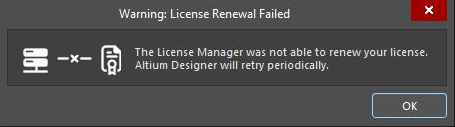
Try this:
- In Altium Designer, release any licenses
- Close Altium Designer
- Delete the *_Security folder(s) in C:\ProgramData\Altium\ (it may be necessary to view hidden files to see the ProgramData folder)
- Restart Altium Designer
The security folder will be re-created when you open Altium Designer
You may only have one (There will be one for each version of Altium Designer installed on your computer)
This solution has also been known to resolve these issues:
"Use" is grayed-out
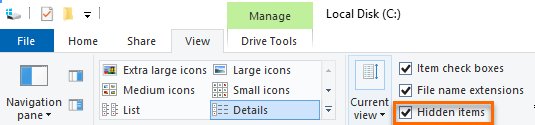
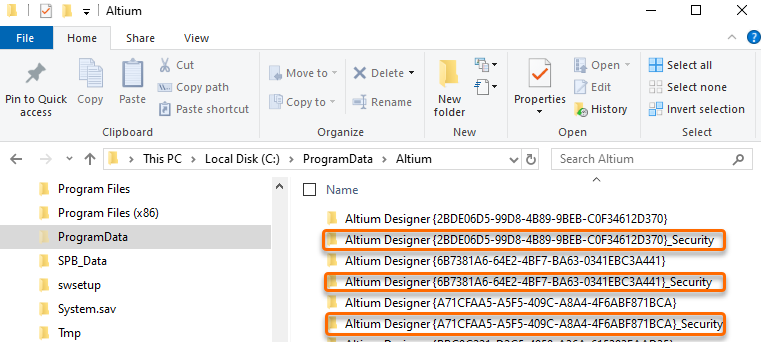
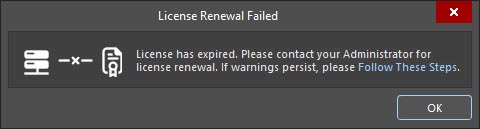
Automatic Leasing needs to be disabled on all old and unused licenses on the dashboard. A group administrator for your organization can go to the company dashboard » licenses » click on the expired license to get to the page that has the License Allocation section at the bottom » click on "Manage" so that you can modify the allocation where you will be able to turn off Automatic Leasing. This feature is turned off by default for a new license.
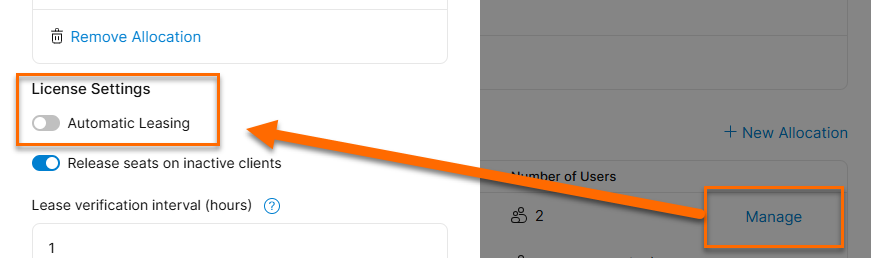
This documentation will help you if you need more information to work with allocations:
Note: in order to see all of your (expired) licenses on your dashboard, you may need to adjust the filter. You will probably need to turn off "Show only active licenses":
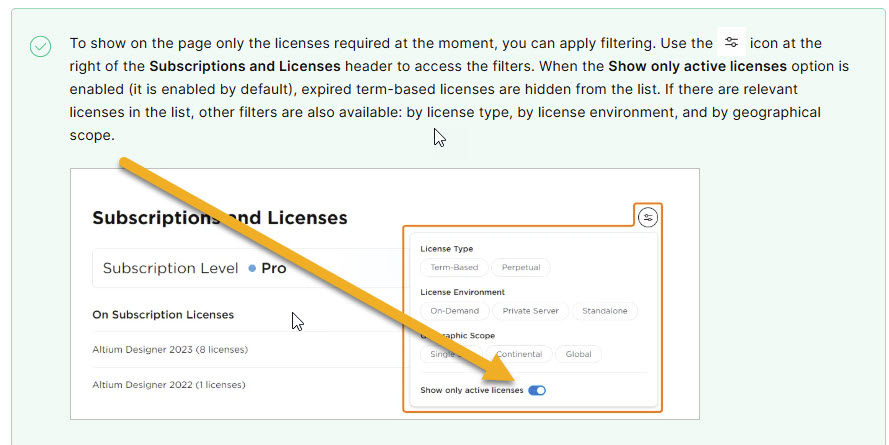
If you are seeing this:

Your security protection / anti-virus software may be blocking or may have quarantined an Altium *.dll file.
