KB: Resolving 'Invalid Character Found in Text Content' Error During Project Release in Altium Designer
Solution Details
Understanding the Issue
This error often arises from discrepancies between schematic and PCB designators where unsupported characters have been introduced, likely due to manual editing errors. For example, a schematic may list a designator as "TP8," but it appears in the PCB as "TP8??" due to unintended characters. 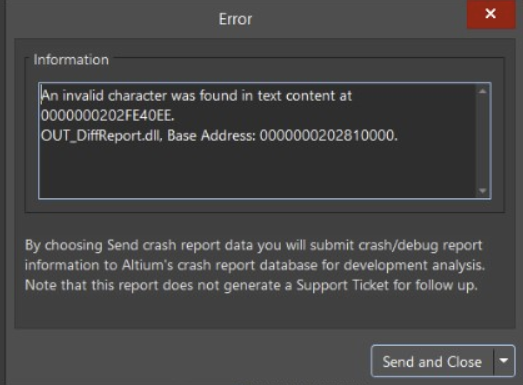
Steps to Resolve the Invalid Character Error
Identify Unsupported Characters:
Review the PCB designators for any unusual or unsupported characters, such as question marks, spaces, or special symbols that are not typically recognized during the release process.
Correct the Designators:
- Open the PCB file where the error was noted.
- Locate the component with the invalid character in its designator and correct it to match the schematic representation or to remove unsupported characters.
- Save the changes to ensure that the designator is properly updated.
Recompile the Project:
After making the necessary corrections, recompile the project to ensure that all changes are correctly integrated and that there are no remaining inconsistencies.
Rerun the Output Job or Project Releaser:
- Navigate to the Project Releaser or the Output Job configuration.
- Restart the process to generate the Differences Report or complete the project release.
- Verify that the error does not recur and that the output is successfully generated.
Validate Project Consistency:
Ensure that all designators across the schematic and PCB are consistent and free of any invalid characters. This step is crucial for preventing similar errors in future outputs.
By following these steps, users can address and resolve the "Invalid character was found in text content" error, facilitating a smoother release process in Altium Designer.
