KB: Prevent Background Turning Dark when Placing Track
Created: May 07, 2024 | Updated: May 29, 2025
Pressing P, T to place track. Once a net is clicked on to route, the background turns dark. This is a problem because I am now routing my board blind. Can't find the setting to fix this
Solution Details
When you enter track placement mode, as soon as you click (or press Enter) to anchor the end point, everything dims except the current Net. You can turn this off in Preferences » PCB Editor Display » Highlighting Options section then uncheck the box for "Apply Mask During Interactive Editing"
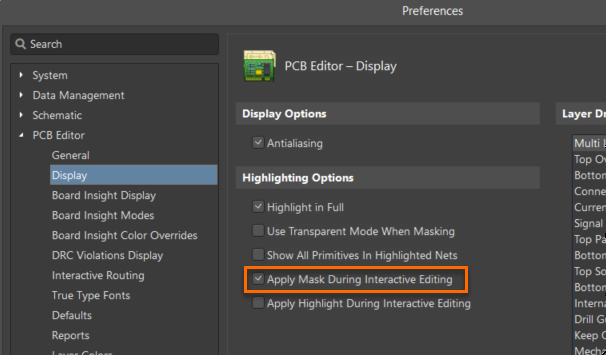
You'll find this:
Apply Mask During Interactive Editing - enable to mask non-selected objects during interactive editing. Masking makes it easier to focus on the objects being edited as non-selected objected objects are 'faded'.
In here:
Display
Here's another knowledge article that discusses how to adjust the level of Masking and Dimming that occurs (in case you don't want to turn it off entirely.):
KB: PCB Panel Selection and Highlight Controls
