KB: Cannot use standalone or private server license due to "This installation of Altium Designer is not supported..."
Solution Details
The most common reason for the Subscription Expired, or Version Not Supported message is that you have a standalone or private server license, which needs to be reactivated or refreshed following a recent license subscription renewal.
For a standalone license, the following video will guide you on how to reactivate your license.
This installation of Altium Designer is not supported by the subscription of this license.
The video shows the License Management page before AD23.8. With the newer version of the page, you only need to click on the "Reactivate" button in the license frame while you have an Internet connection and are signed in with your AltiumLive credentials.
If your private license server license(s) may need to be "refreshed" because your subscription has been renewed without updating the license information on your private license server. The steps to resolve this issue depend on which license server you are using which can be determined by checking to see what port are you using in your client's "Set up Private License Server" settings. (AD23.8 and newer has a pull down box that shows "Disconnect". Use the down arrow, then select set up new to see your current settings.) Our legacy Private License Server (PLS) uses port 21001 and our Altium Infrastructure Server (AIS), along with our On-Prem Servers (Vault/NEXUS/Concord Pro/Enterprise) servers use port 9780. If your Altium Designer license management page indicates an "Activation Code Used" that is another confirmation that you are using AIS. Instructions to refresh your license(s) for your version below.
To "Refresh" or update a license on your AIS:
This is performed through the server's License Manager page (ADMIN » LICENSES), by clicking on the circular blue refresh arrow button at the right end of the license line on the licenses page.
Here's a link to a video:
https://youtu.be/5_NQg-Sf1eE?t=3m18s
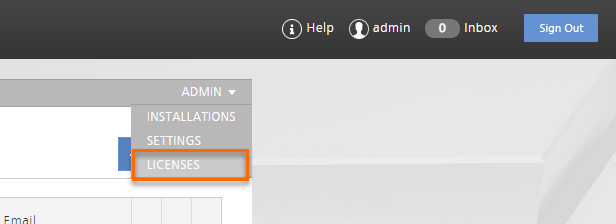
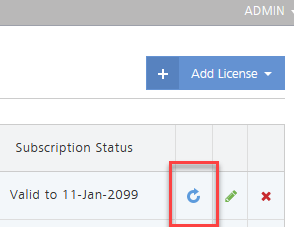
If your AIS is not connected to the internet, you must first delete the expired license, then use the "Add Licenses" button and select "From file" (after you have the *.alf file downloaded from your Company Dashboard.) This video covers how to get your license (*.alf) file(s) (it's at a later point from the same video as above):
https://youtu.be/5_NQg-Sf1eE?t=310
Here's documentation for your current Company Dashboard Licenses tab:
Activating File-based Licenses
To "Refresh" or update a license on your PLS:
You must first select and delete the expired license, then click the Activate button at the bottom left. You will then be prompted to log in with your AltiumLive account credentials. At the next screen, find the license and click the Activate button.
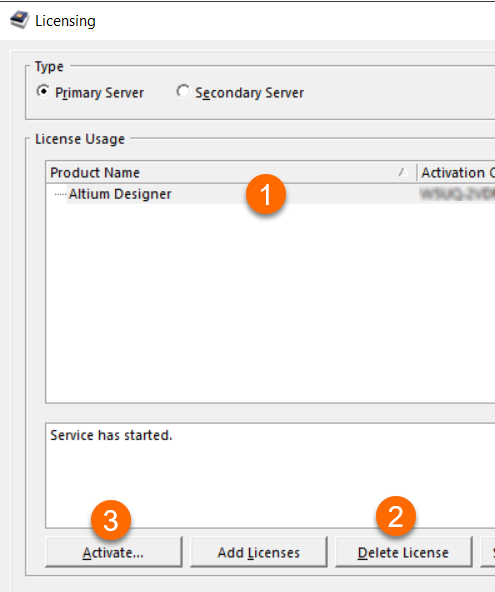
If your PLS is not connected to the internet, use the Add Licenses button after you have the *.alf file downloaded from your Company Dashboard. This video covers how to get your license (*.alf) file(s):
https://youtu.be/5_NQg-Sf1eE?t=310
If you are using a secondary PLS that is not connected to the internet, a secondary private license file can't be downloaded from the company dashboard. The secondary license file can only be acquired by using the Activate button when connected to the Internet. As an alternative approach, you can install PLS on a computer that is connected to the internet, activate the license then use the Save License Files button or look in C:\ProgramData\Altium2004 for the new *.alf file to copy to your production secondary PLS. A secondary PLS is only available with our legacy Private License Server (PLS), not with Altium Infrastructure Server (AIS).
Here is our Legacy Private License Server (PLS) documentation if you are interested in more detail:
Private Server Licensing
At the Altium Designer client:
It may be necessary to use the refresh option while the license is highlighted in the license management page of Altium Designer to see the new expiration date. if that doesn't help, you may need to:
1 In Altium Designer, release any licenses
2 Close Altium Designer
3 browse to C:\ProgramData\Altium\ (may have to view hidden files to see the ProgramData folder)
4 Delete *_Security folder(s)
5 Restart Altium Designer
- the license on the PLS has been refreshed and is showing the correct subscription end date,
- the license management page of Altium Designer is showing the future date in the subscription status column,
- You tried deleting the *_Security folder(s) on the client PC as described just above.

There may be a license file (*.alf) somewhere on the PLS server that is old, and the PLS is picking up that old information. Delete all the licenses from the PLS interface, then search the server's hard drive for the *.alf, file(s) and delete them all, then activate the current licenses. If that doesn't help, uninstall the PLS and re-install it. You can download the installer from here:
Altium-Download Page-Other Installers-Miscellaneous
Comparison:
The legacy Private License Server (PSL) can still be downloaded from here:
Private License Server (PSL)
Legacy Private License Server (PLS) Documentation (uses port 21001):
https://files.doc.altium.com/sites/default/files/wiki_attachments/299480/Legacy%20-%20Using%20a%20Private%20Server%20License.pdf
Summary:
Legacy
32-bit
Can't use Roaming,
but supports redundancy with Primary and Secondary servers
No reporting
Runs as a service - Altium Security Service
Free
Our current version is called Altium Infrastructure Server (AIS) which you can get from our downloads page:
Altium Infrastructure Server - download
Altium Infrastructure Server (AIS) documentation (uses port 9780):
Altium Infrastructure Server - documentation
Notice in the left column, you can click on links to sub-pages for System Requirements & Installing the Software
(We don't recommend installing on machine that is running SQL)
Altium Infrastructure Server (AIS) Managing license access with users and roles:
Manage License Access - documentation
Client set up:
License Altium Software - documentation
Video: Connect to an AIS Private License Server https://youtu.be/Eg9nuajqP5Y?t=4m46s
(Use port 21001 for PLS. Use port 9780 for AIS)
Here are the reasons some customers choose to update (still 32-bit):
Web interface management
Works better over a VPN because It uses TCP/IP traffic which is generally more routable than UDP.
Keeps track of session information for better reconnection after interruption
Can use roaming ("checking out" a license)
Assign Licenses
Roaming
Can adjust the license idle usage time before the license is returned
(Queries a client over the network as set by the nominated timeout interval (configurable from 1 to 4 hours, 4 by default) and expects a response.)
Can "release" a license from the server if you want to take away a license that someone isn't really using (left in a hurry)
Altium Designer client will display the license activation codes which can be handy for trouble shooting
Altium Designer client will display Windows account user information rather than machine name for user
License usage reporting options
Supports Network Installation Service
Uses IIS. The default ports are 80 and 443 or possibly 8080.
Free - licenses to make it work and to be able to manage it remotely, come in the zip package
The Infrastructure Server can only be accessed by Altium Designer version 16.0 and above.
We don't recommend installing on machine that is running SQL
