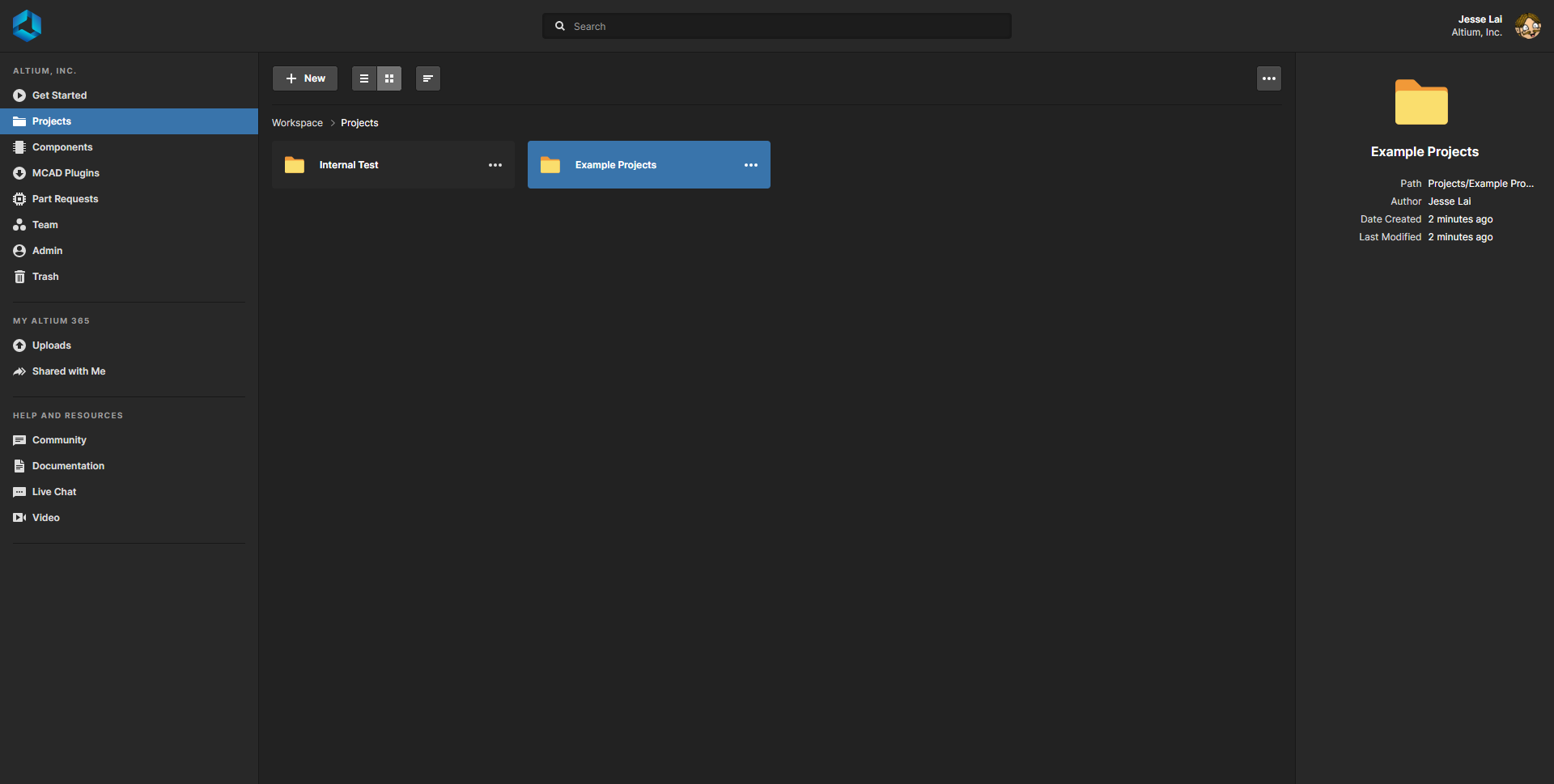KB: Use Folders to Manage Projects in Altium 365 Pro
Solution Details
In previous versions of Altium Designer, it is possible to organize projects by grouping them into specific folders via the Explorer panel. The grouping is not limited to a specific type, and it is very flexible to the users as intended to help them, for example, recognize multiple projects as being part of one large project. Now in Altium 365, users are able to view projects by first navigating through specific folders and then access the project.
How to Create the Folders for Grouping Managed Projects in Altium 365 Web Browser
1 In the A365 web browser, go to the Projects tab.
2 Click 
3 Click 
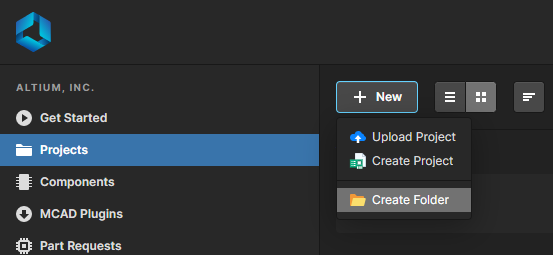
A pop-up window will appear, where you need to input a required Folder Name and an optional Description, followed by clicking  to finalize.
to finalize.
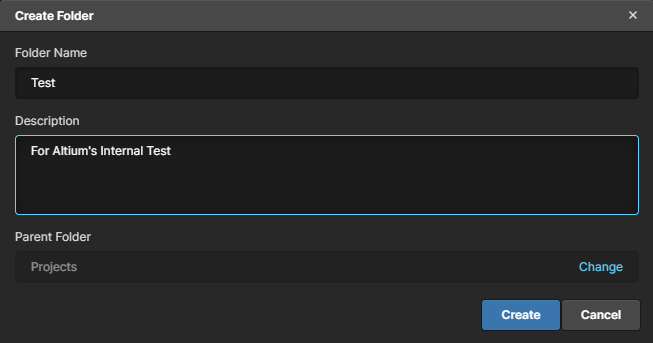
How to Create the Folders for Grouping Managed Projects in Altium Designer
1 In Altium Designer, open the Explorer panel.
2 Right click on the Projects top level folder.
3 Select "Add Sub Folder » Other Folder Type".
4 Set Folder Type to Generic Folder.
5 Change Folder Name to desired custom name.
6 Click "Add".
7 For existing managed projects, drag and drop the projects into the newly created folder.
8 When creating new managed projects, set the folder's path to match the newly created Project subfolder.
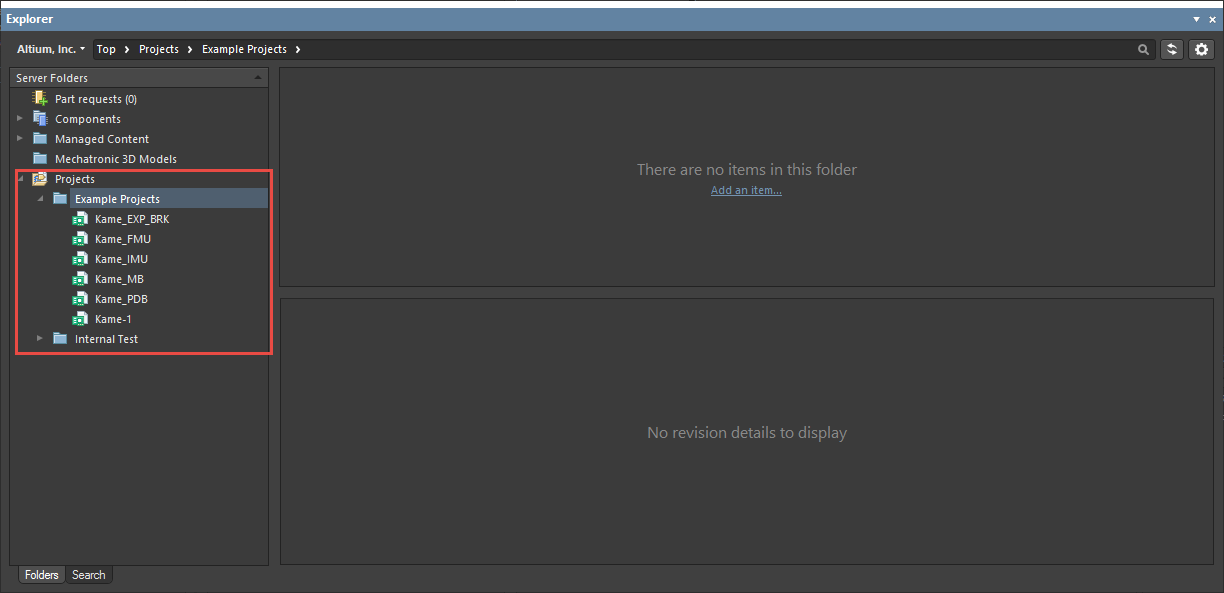
This is what the end result would appear when viewed in Altium 365's Projects section.