Parent page: Altium NEXUS Server
The Altium NEXUS Server installation provides localized (and centralized) version control, courtesy of its Version Control service. This service provides version control possibilities right there where you need them, locally, without searching, or paying for, external VCS management software.
By defining design repositories in this centralized fashion, an organization can fully control which repositories its designers can access and use.
Relevance of the information on this page:
A new installation of the Altium NEXUS Server provides a single Git-based design repository for accommodating all of your managed design projects – and that's it! This avoids any setup and complexity regarding the Server's local Version Control service. You have a single design repository – Versioned Storage – for all your designers to access and release into. As such, the VCS page of the Server's browser interface becomes purely informational – you cannot add a new repository, and the single Git repository cannot be modified in any way, nor deleted. The information on this page therefore does not apply to you.
If you have upgraded your Server from Altium Vault 3.0 then use of SVN repositories will also be enabled, so that you can continue to use your previous (and established) design flow. In this case, you can continue to create repositories through the local Version Control service (SVN-only), or connect to external repositories (SVN or Git). The information on this page is therefore still relevant to you.
Important: Note that otherwise, the  button will be grayed out, and the ability to create/add repositories is unavailable.
button will be grayed out, and the ability to create/add repositories is unavailable.
► See additional information.
Key Advantages
There are two key advantages to using this centralized Version Control service:
- You have common users and rights management for both the Altium NEXUS Server and SVN. When you sign in to the Altium NEXUS Server, the Version Control service works with your session/credentials.
- Repositories defined through the Altium NEXUS Server (through the VCS page (Admin – VCS) of the NEXUS Server's browser-based interface) are populated to the design client automatically during login, so users do not have to worry about URLs, protocols, password etc. It is simply configured once, on the server, and shared with the intended users as required.
When a new user for the Altium NEXUS Server is created, the defined Password for that user is stored in both the NEXUS Server and the SVN service, since the latter cannot access the password from the former directly.
Repository Creation
Repositories can be created through the local Version Control service (SVN-only), or external repositories can be connected to (SVN or Git). Together, all repositories are centrally managed through the VCS page (Admin – VCS) of the NEXUS Server's browser-based interface, in terms of:
- Their displayed name, description and repository path.
- Their configured accessibility – which specific users can access them (or roles in the case of repositories defined through the local Version Control service).
- Their availability – add or remove them centrally, rather than individual designers having to create and connect to repositories independently.
Two Design Repositories are available by default, provided by the local Version Control service and named DefaultRepository (an SVN repository) and Versioned Storage (a Git repository) respectively. The DefaultRepository repository cannot be renamed, but you can add a description for it, manage user access to it, or remove it, as required. The Versioned Storage repository, which is purely for the integrated storage of managed projects, cannot be renamed, shared, or removed.
When an Altium design software user signs in to the Altium NEXUS Server, the Design Repositories available to them will automatically be added to the Data Management – Design Repositories page of the Preferences dialog. Note that the list will also include any 'unmanaged' repositories that have been manually added from this Preferences page.
 Centrally define access to your organization's Design Repositories. Repositories can be internal to the Altium NEXUS Server installation, defined using the local Version Control service, or external through use of Altium NEXUS's built-in SVN, or third party SVN or Git service. Access control is performed through the VCS page of the Altium NEXUS Server's browser-based interface. When a user signs in to the Altium NEXUS Server, the Design Repositories available to them will automatically be added to the Data Management – Design Repositories page of the Preferences dialog.
Centrally define access to your organization's Design Repositories. Repositories can be internal to the Altium NEXUS Server installation, defined using the local Version Control service, or external through use of Altium NEXUS's built-in SVN, or third party SVN or Git service. Access control is performed through the VCS page of the Altium NEXUS Server's browser-based interface. When a user signs in to the Altium NEXUS Server, the Design Repositories available to them will automatically be added to the Data Management – Design Repositories page of the Preferences dialog.
Adding a Repository
To add a Design Repository, click the  button, located at the top-right of the page. The Add Repository window will appear, use this to define the repository.
button, located at the top-right of the page. The Add Repository window will appear, use this to define the repository.
Only SVN-type repositories can be created through the local Version Control service. Existing (external) repositories can be linked to, and these can be either SVN or Git.
The properties required depend on whether you are creating a new repository using the local Version Control service, or linking to an existing, external repository:
- New – simply give the repository a name and a description.
- Existing – in addition to a name and description, you need to supply the URL to the repository, and valid credentials (User Name, Password) to access that repository (if required).
When creating a repository that is internal to the NEXUS Server, the name should start with, and can contain A-Z, a-z, or 0-9. Underscores, dashes, and spaces are allowed within the middle of the name. You can not use the following words: AUX, COM1-COM9, LPT1-LPT9, CON, NUL, and PRN. There are no naming restrictions for an external repository.
 Create a new SVN-based Design Repository through the NEXUS Server's local Version Control service, or link to an existing repository (SVN or Git) that has been created external to the NEXUS Server.
Create a new SVN-based Design Repository through the NEXUS Server's local Version Control service, or link to an existing repository (SVN or Git) that has been created external to the NEXUS Server.
A linked, external Design Repository is distinguished in the list of repositories by its External property being ticked ( ).
).
To edit the properties of a Design Repository at a later stage, click its associated Edit control ( ). To remove a Design Repository, click its associated Remove control (
). To remove a Design Repository, click its associated Remove control ( ).
).
The list of repositories is automatically sorted alphabetically by Name, with local repositories defined through the Version Control service listed first, and then external repositories thereafter. The Git-based Versioned Storage repository – which cannot be modified or deleted – always appears at the top of the list.
Sharing a Repository
Having centralized your Design Repositories, you need to ensure that those requiring access to a given repository – including the designers who will be working on board designs – have that access. This is achieved by sharing that repository, or rather managing its access permissions. To do this, click on the repository's associated Share control ( ).
).
The Manage Permissions window will appear, with all the controls necessary to share the repository with other users.
 With Design Repositories centrally organized, sharing with others is simply a case of managing each repository's permissions.
With Design Repositories centrally organized, sharing with others is simply a case of managing each repository's permissions.
Things to be aware of:
- For a local repository created through the NEXUS Server's Version Control service (i.e. not external), its default permissions share that repository with the user who created the repository, and the Administrators role. Both of these have full Read/Write access.
- For an external repository, it is shared with no-one by default – not even the user who added a connection to it through the interface.
- Only local repositories (not external) can be shared with defined role groups for the NEXUS Server, or publicly. Roles are listed after individual users.
- In terms of permissions, a user/role has Read/Write access when the Can Write option is enabled (
 ). If this option is disabled, they have Read access only.
). If this option is disabled, they have Read access only.
Be Aware: The permission settings when sharing an internal design repository are not functioning exactly as one would expect. Even though an internal design repository itself could be shared for Read-only access with a server user, that user is still able to create NEW managed projects within that repository, and obtain full Read/Write permissions for the corresponding project folders that are created. Note that this erroneous functionality applies only to new managed projects and their folders, created by that user. The user will not have Write permissions to other folders in the repository.
- To remove an existing user/role from having shared access to a repository, click the associated Remove control (
 ).
).
Sharing a Local Repository with a NEXUS Server User
To share a local (not external) repository with another NEXUS Server user:
- Click the Add User control in the Manage Permissions window.
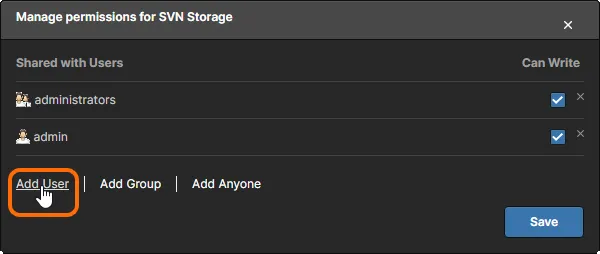
- In the Add Users window that appears, start typing the full name, username, or email address of a NEXUS Server user in the Select Users to be added field, to pop-up a list of matching users. Select the required user from this list. Multiple users can be chosen. To remove a user, click the delete cross, to the right of their name.

- Set the permission for the user(s) using the Permission field. Use the drop-down to choose between Read access, or Read/Write access.
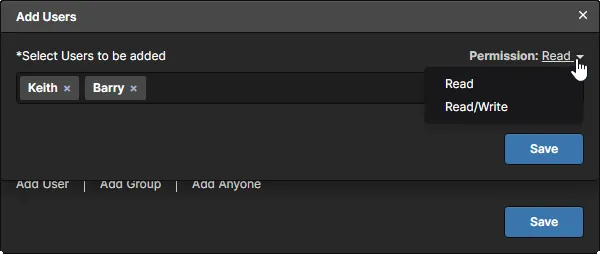
- Click the
 button to confirm the user addition(s) and return to the Manage Permissions window.
button to confirm the user addition(s) and return to the Manage Permissions window.
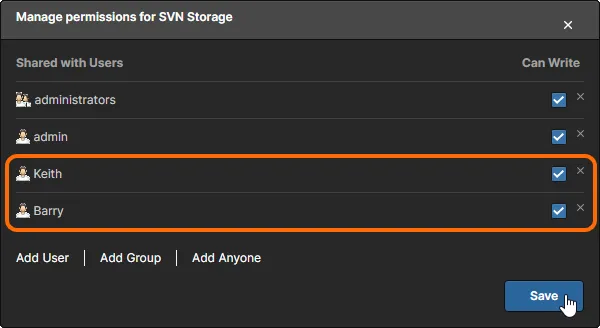
- Click the
 button in the Manage Permissions window.
button in the Manage Permissions window.
To edit the permissions for an existing user, use the Can Write option in the Manage Permissions window, to toggle between Read/Write access (enabled) or Read-only access (disabled).
Sharing a Local Repository with a defined Role Group
If the repository has been created through the local Version Control service, rather than an external repository, then you also have the ability to share with Role groups defined for your Altium NEXUS Server. To share a local (not external) repository with another role group:
- Click the Add Group control in the Manage Permissions window.
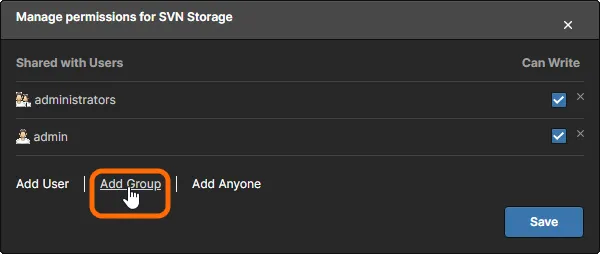
- In the Add Groups window that appears, start typing the name of a role group in the Select Groups to be added field, to pop up a list of matching roles. Select the required role from this list. Multiple roles can be chosen. To remove a role, click the delete cross, to the right of its name.
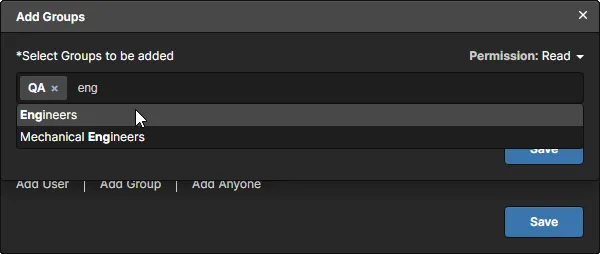
- Set the permission for the role group(s) using the Permission field. Use the drop-down to choose between Read access, or Read/Write access.
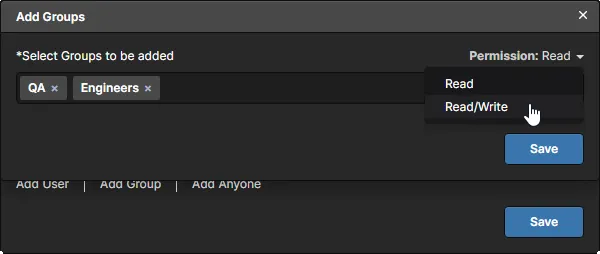
- Click the
 button to confirm the role addition(s) and return to the Manage Permissions window.
button to confirm the role addition(s) and return to the Manage Permissions window.
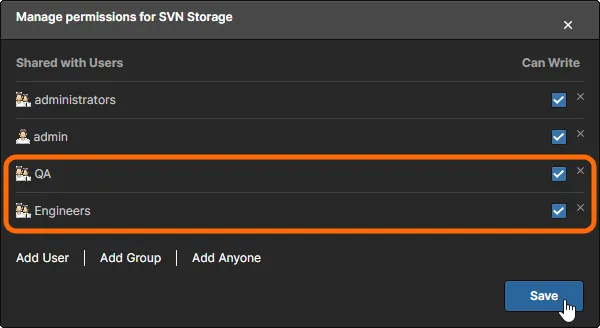
- Click the
 button in the Manage Permissions window.
button in the Manage Permissions window.
To edit the permissions for an existing role, use the Can Write option in the Manage Permissions window, to toggle between Read/Write access (enabled) or Read-only access (disabled).
Sharing a Local Repository with All Users
If the repository has been created through the local Version Control service, rather than an external repository, then you also have the ability to share that repository with all NEXUS Server users. To share a local (not external) repository with anyone that can sign in to the server:
- Click the Add Anyone control in the Manage Permissions window.
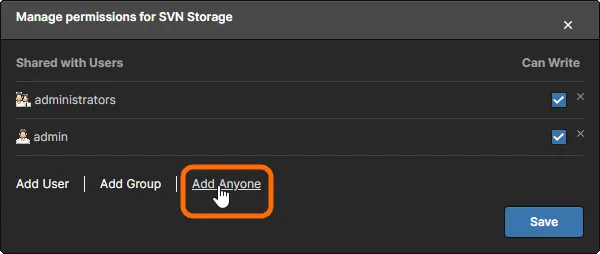
- The Anyone entry will be added directly to the list of shared entities, and automatically shared for Read/Write access.

- Click the
 button in the Manage Permissions window.
button in the Manage Permissions window.
To edit the permissions for the Anyone entity, use the Can Write option in the Manage Permissions window, to toggle between Read/Write access (enabled) or Read-only access (disabled).
Sharing an External Repository with a NEXUS Server User
To share an external repository with a NEXUS Server user:
- Click the Add User control in the Manage Permissions window.
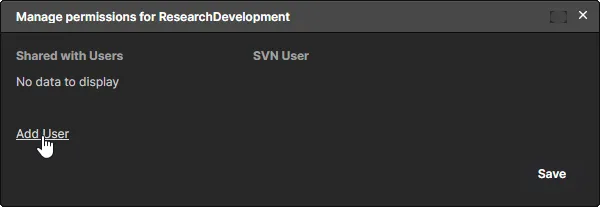
- In the Add Users window that appears, start typing the full name, username, or email address of a NEXUS Server user in the Select Users to be added field, to pop up a list of matching users. Select the required user from this list. To remove the user, click the delete cross, to the right of their name.
In the SVN User field, enter a name that is registered with the external repository (SVN or Git) and therefore has access. Typically, this would be a user's matching name registered with the repository

- Click the
 button to confirm the user addition and return to the Manage Permissions window. Click Add User to add further users as outlined in step 2, above. Note that in the second example image below, user
button to confirm the user addition and return to the Manage Permissions window. Click Add User to add further users as outlined in step 2, above. Note that in the second example image below, user Barry has been set to use his matching repository name BarrySmith, rather than the general ServerAdmin name.
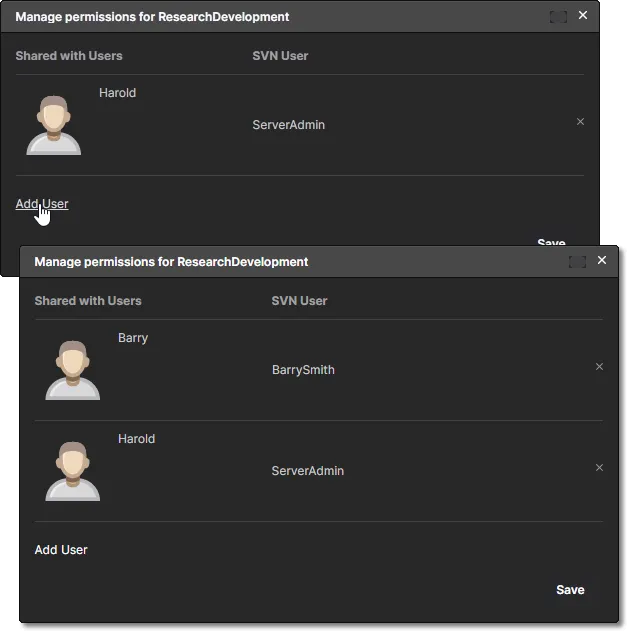
- Click the
 button in the Manage Permissions window.
button in the Manage Permissions window.
Altium NEXUS Server users can be mapped to any valid user name in the external SVN repository, and multiple NEXUS users may be mapped to a single user name in the external SVN repository.
- Access itself (in Read-only, or Read/Write terms) is ultimately determined by the external repository installation. The Altium NEXUS Server does not influence the external repository's user authorization, and so cannot manage these permissions from the server side.
- When accessing a server's external repository from the NEXUS design client, such as when creating a new project, repository connection credentials may be requested if this has not been done previously. These credentials will be used automatically for subsequent activity with this repository.
External Access to a Local SVN Design Repository
A Design Repository that is created through the NEXUS Server's local Version Control Service can be accessed using an SVN client such as TortoiseSVN. Access is made using the regular network protocol (the svn:// is currently supported). The correct repository address can be accessed/copied from two places:
- The VCS page of the NEXUS Server's browser interface – within the Repository Path field for the target repository.
 An 'internal' repository created from the NEXUS Server will show its address path relative to the server, which is the
An 'internal' repository created from the NEXUS Server will show its address path relative to the server, which is the localhost address of the host PC.
 From the perspective of a NEXUS design client – or any application not on the server host PC – the repository address paths are based on the name their host PCs.
From the perspective of a NEXUS design client – or any application not on the server host PC – the repository address paths are based on the name their host PCs.
The address shown will depend on whether you are accessing the repository from the same machine on which the NEXUS Server is installed (svn://localhost/<RepositoryName>), or from a remote PC (svn://<ComputerName>/<RepositoryName>, where ComputerName is the name of the PC on which the NEXUS Server resides).
Use the acquired address in your Subversion client's repository browsing facility. On first access an intermediate Authentication dialog will open requesting valid connection credentials. Enter the name and password of a NEXUS Server user account to proceed. These credentials are valid if:
- The user account was added after the repository was created in the NEXUS Server. The users that apply to created repositories can be seen in the
passwd file found in the server PC's \ProgramData\Altium\NexusServerData\Repository folder – see below.
- The repository has been shared with the user account, by adding that username via the Add User command in the server's Manage Permissions for <repository name> window. This is evident in the repository's
authz file, found in the server PC's \ProgramData\Altium\NEXUSServerData\Repository folder.
 Browsing the content of a Design Repository created through the Altium NEXUS Server installation's local SVN-based Version Control service.
Browsing the content of a Design Repository created through the Altium NEXUS Server installation's local SVN-based Version Control service.
A Design Repository that is created through the local Version Control service has its internal data stored in a corresponding sub-folder in the \ProgramData\Altium\NexusServerData\Repository folder (for a default installation of the Altium NEXUS Server). It's recommended that the files in the folder should not be changed or edited, other than by IT personnel for maintenance purposes.
Server & VCS User Synchronization
When a new user for the Altium NEXUS Server is created, the defined credentials (User Name and Password) for that user are stored in both the server's database and the Version Control service, since the latter cannot access the password from the former directly. The password is stored with the Version Control service in plain text format (in the \ProgramData\Altium\NexusServerData\Repository\passwd file).
The entries in this list provide access to the NEXUS Server SVN repository when working with the service through the NEXUS design client. There may be occasions where a user's credentials are not included in the file, such as when NEXUS Server users already exist when the first SVN repository is created (rather than the other way around). This can be addressed by manually adding those name/password combinations to the passwd file, or by re-entering the password for each user profile in the NEXUS Server – the latter approach will populate the passwd file accordingly, and without requiring direct access to the server PC.
 In a default installation of the NEXUS Server, user credentials are stored for the Version Control service in the associated Passwd file.
In a default installation of the NEXUS Server, user credentials are stored for the Version Control service in the associated Passwd file.
Deleting a Repository
To delete a repository from the NEXUS Server's Version Control service, click the Remove control ( ) associated with that repository, on the VCS page of the NEXUS Server's browser-based interface.
) associated with that repository, on the VCS page of the NEXUS Server's browser-based interface.
Note that removing a repository from the
Data Management – Design Repositories page of the
Preferences dialog in the Altium NEXUS design client only removes that repository from being used by that instance of the NEXUS client. It does not delete the repository from the NEXUS Server's Version Control service. If you sign out of the server and back in again, the repository will appear once more in the list of available repositories to that instance of the NEXUS design client
External repository entries can be deleted, irrespective of whether or not the repository contains any projects. Local repositories on the other hand (those created internally through the NEXUS Server's Version Control service) can not be deleted if they contain one or more projects. You will be alerted to this, and should remove the projects first before being able to proceed with the deletion.
Even then, if a local repository has no projects, it will not actually be deleted, but rather moved to an archive directory (\ProgramData\Altium\NexusServerData\RepositoryDumps, for a default NEXUS Server installation). The repository will be contained within a Dump file, with a Unique ID prefix (e.g. 775f6c22-b9a1-468c-9f1f-4f217bb3be6b_central design repository.dump).
