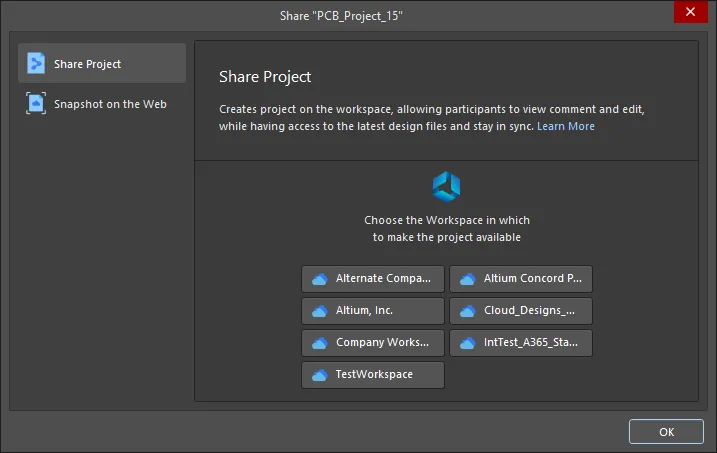
The Share dialog when attempting to share an open project that is not registered with a Workspace and no Workspace is connected
Summary
If you are signed in to your Altium account and are attempting to share an open project that is not registered with a Workspace (i.e. it is a local project or a project under external version control), and you are not currently connected to a Workspace, the dialog will present a list of all Workspaces available to you, prompting you to select which Workspace to register the project with.
If you are already connected to a Workspace, then that will be used as the target in which to register the project. Note that the project will be made available in the target Workspace at the time the project is shared with nominated people.
Access
This iteration of the Share dialog is accessed when you are signed in to your Altium account, are attempting to share an open project that is not registered with a Workspace (i.e. it is a local project or a project under external version control), and are not currently connected to a Workspace.
Options/Controls
- Choose the Workspace in which to make the project available – select one of the listed Workspaces in which to make the current project available.