Supporting the need to work with database component libraries from OrCAD® CIS™, Altium Designer’s Import Wizard provides a flexible, automated OrCAD CIS library conversion option to create an equivalent Altium Designer Database Library and the associated schematic/PCB libraries.
Using a connectivity system that is not unlike OrCAD’s Component Information System (CIS), an Altium Designer Database Library hosts links to component data in an ODBC Compliant data source, such as a company component database. The records in the centralized database reference the source models (symbols, footprints, etc.,) and parameters for sets of company ratified components.
An Altium Designer Database Library provides library-based links to those component definitions, which allows database-sourced company components to be placed directly into designs that are in turn synchronized back the data source.
The elementary database link mapping file for OrCAD CIS is a CIS Configuration file (*.dbc), which is processed by the Import Wizard to create a corresponding Altium Designer Database Library structure (*.DBLib). The associated OrCAD library files (*.olb , *.llb), which are essentially the linked sources of component symbols and footprints, are also handled by the importer to create Altium Designer Library files (*.SchLib, *.PcbLib).
To access OrCAD CIS import capabilities in Altium Designer, the OrCAD feature must be enabled for your installation of Altium Designer. This feature is enabled in Altium Designer by default. It can be enabled/disabled after installation.
For more information about changing installed core functionality, refer to the Installing & Managing page (Altium Designer Develop, Altium Designer Agile, Altium Designer).
Importing OrCAD CIS Files
The OrCAD CIS design file importer is available through Altium Designer's Import Wizard (File » Import Wizard) by selecting the Orcad CIS Configuration Files and Libraries option on the Wizard's Select Type of Files to Import page. The Wizard provides options for nominating the main component database, the source OrCAD CIS Configuration and library files, and the target Altium Designer Database Library.

Altium Designer currently only supports OrCAD CIS .DBC files in binary format.
Directly opening an OrCAD CIS file (*.dbc, *.olb, *.llb) in Altium Designer (File » Open) will activate the Import Wizard with that file already specified for import.
Import Wizard - Orcad CIS Configuration Files and Libraries
Orcad CIS Configuration Files and Libraries
Altium Designer currently only supports OrCAD CIS .DBC files in binary format.
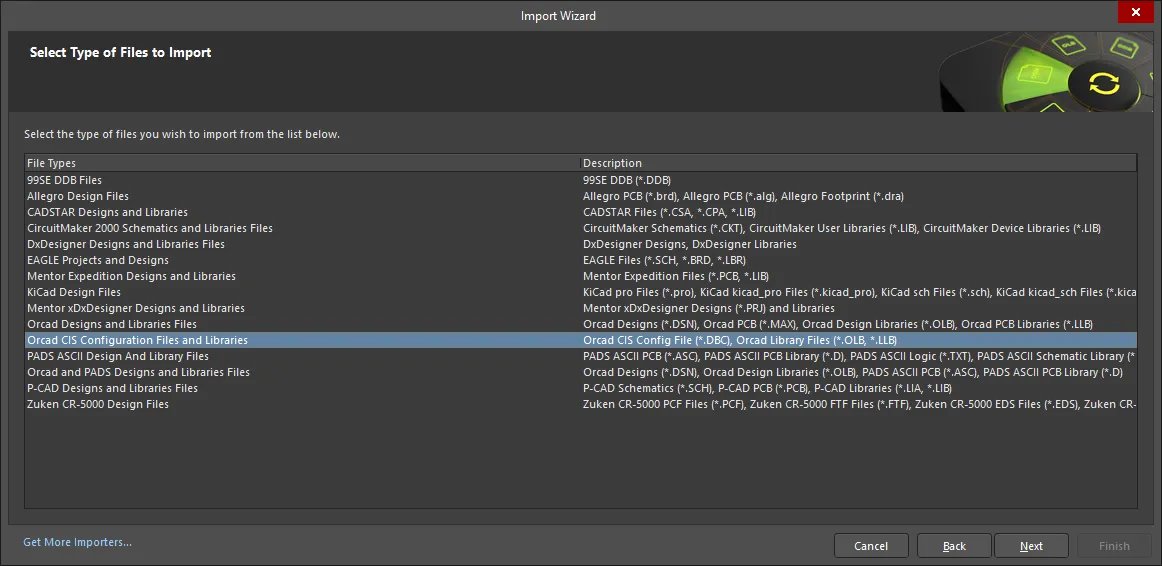
Locating the Database
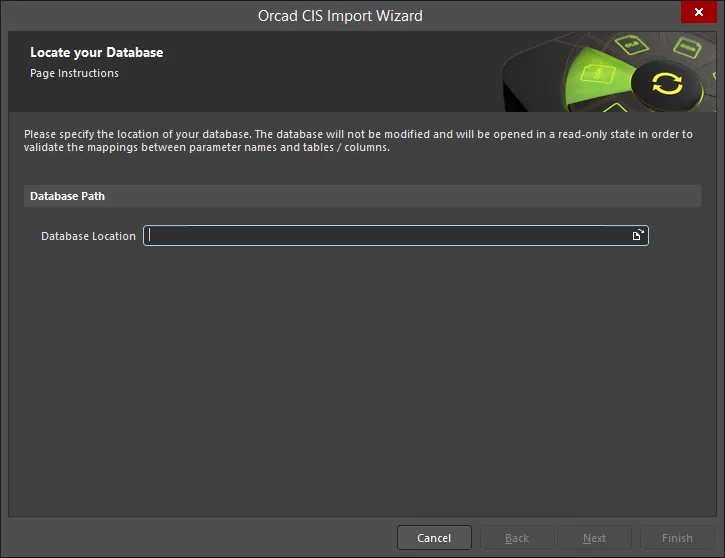
Use the Browse Folder icon to search for and select the location of your OrCAD database. Your database will be opened in a read-only state in order to validate the mappings between parameter names and tables/columns.
Locating Configuration Files
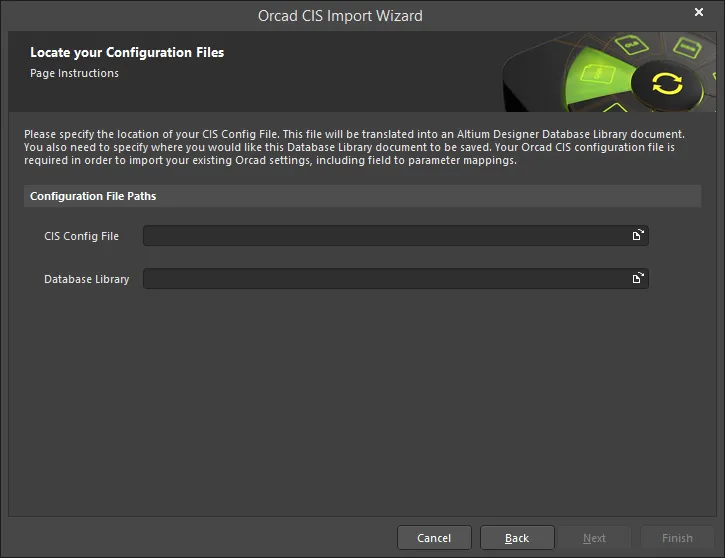
This page of the Wizard is used to specify the location of your CIS Config file. Use the Browse Folder icon to search for and select the CIS Config File. Use the Database Library Browse Folder icon to specify the location you want the database library document to be saved.
Locating OrCAD Libraries

Use this page of the Wizard to specify the OrCAD schematic and/or PCB libraries that are referenced by the database. The libraries will be converted into Altium Designer libraries and saved in the Destination Folder specified.
Click Add to open the Select Library Path dialog to select the desired library path.
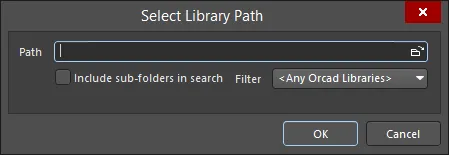
Use the Select Library Path dialog to specify the desired path.
-
Browse Folder icon - click to search for and select the library path that holds the desired OrCAD source schematic and/or PCB library files.
-
Include sub-folders in search - enable to include sub-folders in the search.
-
Filter - use the drop-down to filter the search by file types:
-
<Any Orcad Libraries> - select to find any OrCAD libraries.
-
Schematic Libraries (*.OLB) - select to find only OrCAD schematic libraries.
-
Footprint Libraries (*.LLB) - select to find only OrCAD footprint libraries.
Library files found within the specified path will populate the Wizard page as shown below.

Click Remove to delete selected files. Click Clear to delete all files.
Closing the Wizard
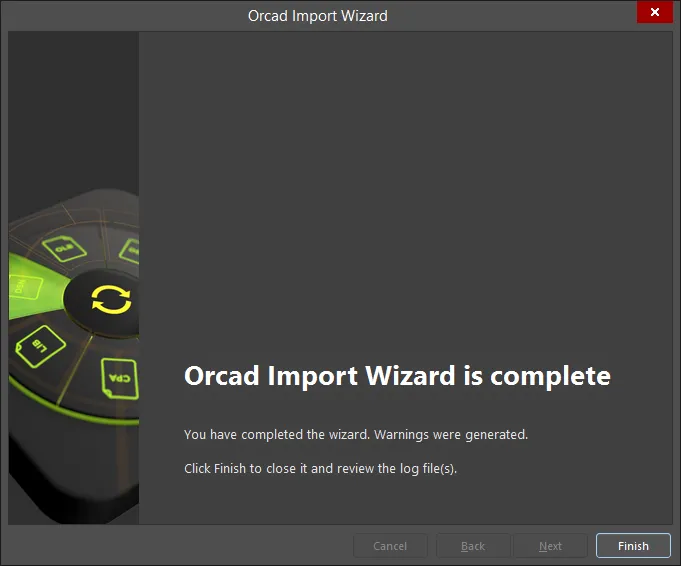
Click Finish to close the Wizard. The Database Library (*.DBLib) that was generated during the import process will open.
OrCAD CIS files translate as follows:
-
OrCAD OLB (schematic library) files will be translated into Altium Designer schematic library files (
*.SchLib).
-
OrCAD LLB (PCB library) files will be translated into Altium Designer PCB library files (
*.PcbLib).
File Processing
The Import Wizard translates or processes OrCAD CIS library-based files as follows:
The final result is that the OrCAD CIS linking structure that accesses data fields in the external component database (such as a Microsoft® Access™ *.mdb file) is replicated in the Altium Designer Database Library (DBLib). Also, the OrCAD library files that are used as sources for component symbols and models are converted to Altium Designer library files, which then become the symbol/model sources for the new DBLib database field mapping.
Using the Wizard
Altium Designer’s Import Wizard steps you through the processes of nominating the range of source and target files for the OrCAD CIS translation.
Ensure that you choose the Orcad CIS Configuration File and Libraries option as the type of files to import in the Wizard’s Select Type of Files to Import page then use the subsequent pages to specify:
-
The location of the external database – typically, your ODBC-compliant company component database.
-
The location of the OrCAD CIS Configuration file.
-
The location of the target DBLib file, which will be created or added to in the final Wizard steps.
-
The OrCAD Schematic and/or PCB libraries referenced by the external database.

Note that the external database and OrCAD source files are not altered (written to) during the import process since the Wizard simply reads the data to create the new database linking structure.
Database Library Document
When the Import Wizard steps are complete, the specified Database Library file will be made active in Altium Designer.
The library document can be reviewed and edited if necessary. Relevant notes are:
-
The Import Wizard automatically adds a library search path to the DBLib file that points to the nominated directory that contains the translated library files.
-
The defined lookup key determines the data relationship between the external database and the DBLib parameters (or properties, in OrCAD terms). If necessary, the key lookup field/parameter pair can be changed in the Field Settings region by selecting an alternative relationship from the drop-down menus.
Once the initial review and/or editing is complete, the DBLib file must be saved.
When used as a source library in Altium Designer, components placed from the active Database Library will draw the mapped parameter and symbol/model data from the external database.
Use the Update From Libraries command to update a placed component in response to changes made in the external component database or the associated source libraries (Tools » Update From Libraries). To update the component’s parameters from the source database, select Tools » Update Parameters From Database.