Altium Designer's installation management system allows you to handcraft your installation of the software at any time after the initial installation. This covers updates to the core functionality (or system resources) and the ability to install, update, or remove additional functionality. The latter is made possible through the provision of optional Extensions. This functionality could include a new importer or exporter, a tool for schematic symbol generation, or maybe support for mechanical CAD collaboration. In short, any targeted packages of functionality that extend and enhance the feature set of the software.
This document takes a dedicated look at the concept of extensions and, more importantly, their management.
Extensions Explained
The Extension is a key concept of the system to understand. An extension is effectively an add-on to the software, providing extended features and functionality. A core set of features and functions are installed and handled transparently as part of the initial install, referred to as System Resources. In addition, a range of Optional Extensions are available that are packets of functionality that are optionally installed or removed by the user as required. It is the extension concept that enables the installation to be handcrafted in accordance with design needs.
Customization of an Altium Designer installation essentially boils down to management of the available extensions. Install, update, or remove available extensions as and when you need. A range of extensions are available from Altium for use with Altium Designer. In addition, and with the Altium Developer extension, you can extend the functionality of Altium Designer yourself through the use of the Altium Designer SDK (Software Development Kit) - creating your own extensions for the software.
Also inherent to the Altium Developer extension is the dedicated Developer Interface, which is the user interface for managing custom extensions. Part of this interface is a publishing feature that enables you to share those extensions securely with a wider audience through release to a global repository of extensions (a Global Extensions Gallery, if you will). This is a cloud-based Altium Repository that opens up the possibility for third-party developers to offer and trade extensions for Altium Designer through secure distribution, licensing, and installation of the extensions they craft.
The global repository of extensions can be accessed through the AltiumLive Partner Dashboard at https://apps.live.altium.com. The Dashboard exposes a newly published extension to other registered users, such as those in a company group, by providing controlled distribution and (if necessary) licensing of the extension.
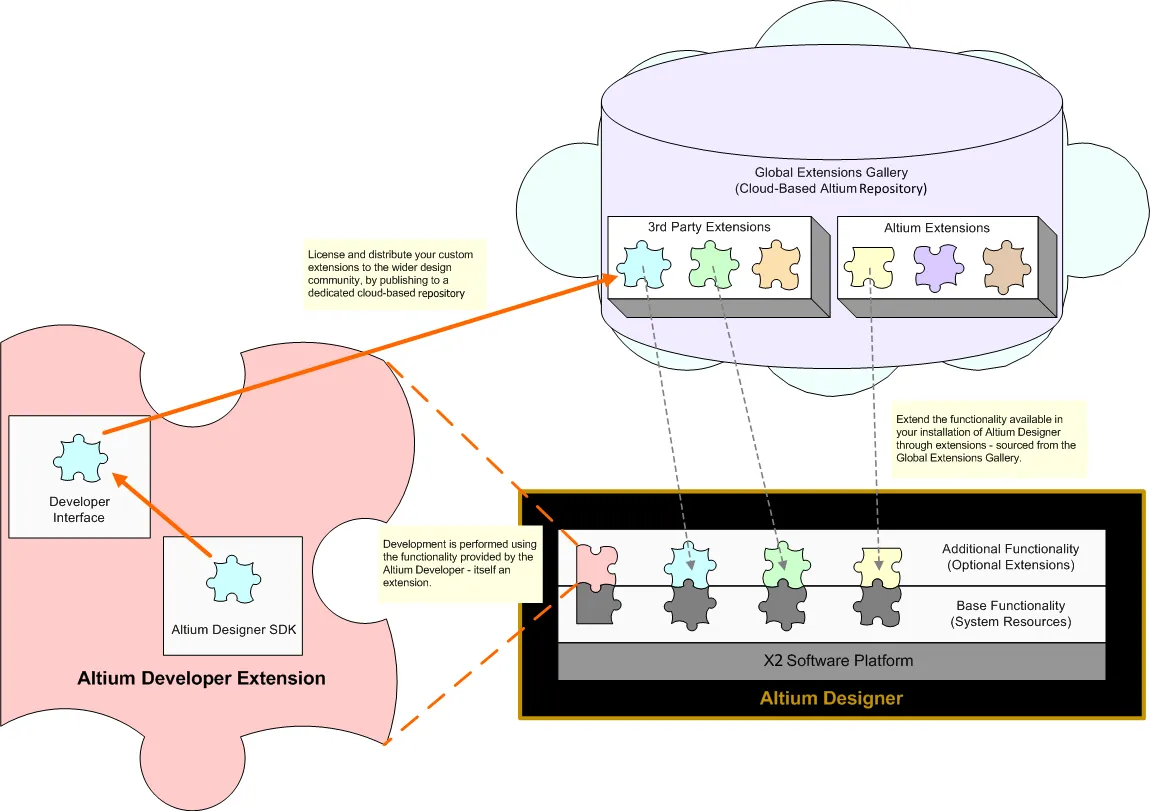
Functionality is added to or removed from Altium Designer through installation and removal of optional extensions.
Types of Extensions
As a concept, an optional extension is a single entity – a package of functionality that installs seamlessly into Altium Designer's wider platform environment. However, from the designer's perspective, optional extensions can be further categorized to provide a greater depth of meaning as to just what is being installed. As a result, an optional extension can be classified into one of the following types:
-
System Extension – a dedicated package of core platform functionality that has been 'brought out' of the platform and delivered in the guise of an extension. By delivering this functionality as an extension, Altium can deliver updates to that core functionality without having to release an update to the entire platform itself. This streamlines delivery of such functionality to the designer using the software and gives Altium's Developers freedom to enhance areas of the core software platform outside of that platform, all while retaining the cohesive delivery of a unified platform.
-
Software Extension – a dedicated add-on for the software that extends its features and functionality in some measurable way. Software extensions can be delivered by Altium itself, or be developed by third parties and traded for a defined purchase price.
From the software's perspective, an extension is an extension. The back-end mechanics of handling extensions, i.e. integrating them into the platform's unified design environment, is the same regardless of the type of extension being installed.
Browsing Installed and Available Extensions
Additional software functionality, provided through optional extensions, can be browsed, installed, and managed through the Extensions and Updates page. It is from here that you can see which extensions are currently installed, if additional functionality is available through further extensions, or if there are any updates available for them. Additionally, you are not constrained in any way – you can freely install, update, or remove extension-based functionality at any time as your needs change.
The view is accessed by clicking the Current User control at the top right of the design space and selecting  from the menu.
from the menu.

Accessing the Extensions and Updates page – command central from which to efficiently manage the functionality available to the software.
The view itself consists of the following distinct 'pages' (use tabs at the top of the view to switch between them):
-
Installed – functionality currently installed as part of your Altium Designer installation.
-
Available – system extensions and software extensions that are available for installation to your instance of Altium Designer.
-
Updates – any updates that are available for currently installed extensions (of all types), as well as the main platform itself.
-
The Extensions and Updates page can also be accessed directly from the License Management view by clicking the Extensions and Updates control at the top of the view.
-
The Extensions and Updates page also reflects the current state of the Altium Designer platform itself, with controls available to modify the core features and functionality installed with the platform (learn more), and also to update the platform to the next point version of Altium Designer as and when it becomes available (learn more).
-
When accessing a page in the view, extension information is retrieved from the location in which that extension is stored. Altium's own extensions are stored in, and information, therefore, retrieved from, a dedicated cloud-based Altium Repository. To force a manual refresh of the extension data, use the Refresh control –  – at the top right of a page.
– at the top right of a page.
Currently installed extensions are listed in the System Extensions and Software Extensions regions of the Installed page.

Browse through a listing of currently installed extensions.
Access the Available tab of the page to browse a listing of all extension-based functionality currently available for your installation of Altium Designer, including system extensions and software extensions. This is functionality that can be optionally added to or removed from your Altium Designer installation.
Note that some extensions require dedicated licensing to use their functionality in Altium Designer.

Browse through a listing of available extensions.
By default, only those extensions that have not yet been added to your installation are presented on the Available tab. To view all available extensions regardless of their installation status, disable the Available but not installed option at the top right of a region. An extension that has not yet been installed will reveal the download icon ( ) when you hover over it, while one that is currently installed is indicated by the installed icon (
) when you hover over it, while one that is currently installed is indicated by the installed icon ( ).
).
For each installed extension, its associated installation files are stored in a dedicated folder that is named after that extension. Extension folders can be found along the following path: \ProgramData\Altium\Altium Designer <GUID>\Extensions. In addition, the root Extensions folder contains a registry file – ExtensionsRegistry.xml – which is used to keep track of all extensions currently installed for that instance of Altium Designer.
On the Available tab, extensions will be listed that are available in the source of extensions and updates specified in the preferences of the current Altium Designer installation. Click the  icon at the top of the page to open the System – Installation page of the Preferences dialog where you can configure this source. Note that when using the global installation service, you must be signed in to your Altium Account – a link will be provided on the page with which to do so if you are not currently signed in. After changing the settings, click OK to save changes and close the Preferences dialog. Click the
icon at the top of the page to open the System – Installation page of the Preferences dialog where you can configure this source. Note that when using the global installation service, you must be signed in to your Altium Account – a link will be provided on the page with which to do so if you are not currently signed in. After changing the settings, click OK to save changes and close the Preferences dialog. Click the  icon at the top right of the Available tab to refresh the list of available extensions from the specified source.
icon at the top right of the Available tab to refresh the list of available extensions from the specified source.
Click on the name of an extension (of any type) on the Installed or Available tab to access a detailed page for that extension.

Examine and manage your installation at the individual extension level.
Information includes:
-
Who created the extension
-
Its version
-
Its release date
-
Where it is sourced from (the Global Repository or the organization's local server, for example)
-
A more detailed description
-
Any pertinent release notes
To return to the main view of the page from which the extension detailed page was accessed, either click the page tab or click on the corresponding part of the breadcrumbs at the top left of the page.
Installing an Extension
An individual extension can be installed in one of two ways:
-
From the summary-level Available tab of the Extensions and Updates page, hover over the extension and click the  icon at the top right of its entry. Hover the mouse over the download icon to view details of the version available.
icon at the top right of its entry. Hover the mouse over the download icon to view details of the version available.
-
From the extension's detailed page, click the  button.
button.
Alternatively, if you want to install all software extensions, click the Install All control above the Software Extensions region on the summary-level Available tab.

Install an extension from the Extensions and Updates page.
At the summary-level Available tab, a progress bar will appear that shows the progress of the download (getting the file set for that extension from the source repository) and subsequent installation. You can click to install as many extensions as you like; they will be added to a queue, with up to four extensions being downloaded and installed at any given time. Should you need to cancel installation of an extension, click its associated cancel icon ( ).
).

A restart of Altium Designer is required after an extension finishes installing in order for the functionality it provides to take effect. A dialog will open alerting you to this; click Yes to restart at that time, or No if you want to install additional extensions. If you click No, the extension will appear on the Installed page with the  icon to indicate a restart is required for its installation to be completed.
icon to indicate a restart is required for its installation to be completed.
System extensions can also be installed from the Configure Platform page when making changes to the core functionality of the installation (learn more).
Updating an Extension
Access the Updates page of the Extensions and Updates page to browse a listing of all software elements of Altium Designer, for which there is an update, including system extensions and software extensions. In its System Extensions and Software Extensions regions, the page presents all available extension updates.

Browse whether any currently installed extensions (or the main platform) have an update available.
At the top right of the Updates page banner area, click  to refresh the update and license information or
to refresh the update and license information or  to configure Altium Designer's installation and update notification settings. The latter opens the System – Installation page of the Preferences dialog, where you can configure how frequently Altium Designer will check for software updates and notify you (
to configure Altium Designer's installation and update notification settings. The latter opens the System – Installation page of the Preferences dialog, where you can configure how frequently Altium Designer will check for software updates and notify you ( ). Note that an option is available to check for new updates each time Altium Designer is activated. This is the On Start-up setting in the Check Frequency drop-down menu.
). Note that an option is available to check for new updates each time Altium Designer is activated. This is the On Start-up setting in the Check Frequency drop-down menu.
Depending on how you have configured your automatic checking for updates, a pop-up dialog will open when you launch Altium Designer notifying you that a later version of the software is available. Clicking Yes will take you directly to the Updates page of the Extensions and Updates page.
An individual extension can be updated in one of two ways:
-
From the summary-level Updates page of the Extensions and Updates page, hover over the extension and click on the  icon at the top right of its entry. Hover the mouse over the download icon to view details of the version available.
icon at the top right of its entry. Hover the mouse over the download icon to view details of the version available.
-
From the extension's detailed page, click the  button.
button.
Alternatively, if you want to update all software extensions, click the Update All control above the Software Extensions region on the summary-level Available tab.

Update an extension to a new version from the Extensions and Updates page.
Those using Altium Designer with a Standalone, Private Server, or On-Demand license (in roaming mode) or those with an expired Altium Subscription can see what software updates are available regardless of log-in status. Note that you need to be logged in and have a valid license/subscription to download and install updates.
Installing a new version of the platform will automatically install any related extensions that also have updates. Conversely, updating an extension that requires a later version of the core platform will result in the update to that core platform also. To learn more about updating Altium Designer from the Extensions and Updates page, refer to the Installing and Managing Altium Designer page.
At the summary-level Updates page, a progress bar will appear that shows the progress of the download (getting the file set for the later version of that extension from the source repository). As with installation, you can click to update as many extensions as you like. They will be added to a queue with up to four extensions being downloaded at any given time. Should you need to cancel the update of an extension, click its associated cancel icon ( ).
).
A restart of Altium Designer is required after an extension finishes updating in order for the later functionality it provides to take effect. A dialog will pop up alerting you to this; either click Yes to restart at that time or No if you want to update (or install) additional extensions. If you click No, the extension will appear on the Installed page with the  icon to indicate a restart is required for its installation to be completed.
icon to indicate a restart is required for its installation to be completed.
Uninstalling an Extension
A currently installed extension can be uninstalled in one of two ways:
-
From the summary-level Installed page of the Extensions and Updates page, hover over it and click on the  icon at the top right of its entry.
icon at the top right of its entry.
-
From its detailed page, click the  button.
button.
Alternatively, if you want to uninstall all currently installed software extensions, click the Delete All control above the Software Extensions region on the summary-level Installed page.
Be sure to restart Altium Designer after you have finished uninstalling the required extensions in order for their functionality to be removed from the installation. A dialog will pop up alerting you to this; click Yes to restart at that time or No if you want to make additional changes to your installation. If you click No, the extension will appear on the Available tab with the  icon to indicate a restart is required for its removal to be completed.
icon to indicate a restart is required for its removal to be completed.
System extensions can also be removed from the Configure Platform page when making changes to the core functionality of the installation (learn more).
For each extension that is uninstalled, its associated installation folder and files will be removed from the following path: \ProgramData\Altium\Altium Designer <GUID>\Extensions. In addition, the registry file – ExtensionsRegistry.xml – will be updated to remove entries for those uninstalled extensions.