Altium MCAD CoDesigner
Bridging the ECAD-MCAD Divide
The electronic product you hold in your hand is the melding of numerous, independent designs. Firstly there's the enclosure you're holding; inside that, there will be one or more electronic circuit boards, and on the board, there is often a microprocessor running software. Beyond that, there can be specialized sections of circuitry to perform unusual sensing or signal transmission, or programmable hardware to implement high-speed signal processing.
Each of these independent designs - the mechanical enclosure, the electronic circuit, the printed circuit board, the microprocessor code, and the programmable hardware - uses its own design paradigm, with each design crafted through its own design editor.
Over many years, these unique design spaces have become more closely connected. This close connection is essential to ensure that all aspects of the final product correctly interface with each other, delivering to us those easy-to-use and familiar products such as our mobile phones, our laptops, and our electric cars.
The ECAD-to-MCAD divide is the last of these design spaces to be bridged. Bridging them by saving files in an intermediate file format works, but is becoming inadequate - being error-prone, limited in functionality, and difficult to coordinate and manage.
What is needed is a 3D PCB design editor that can directly communicate design changes to various mechanical design packages. Altium MCAD CoDesigner, technology from Altium, is solving this challenge by bringing the ECAD and MCAD design domains together.
Understanding the 3D Design Features in the PCB Editor
 If you're using CoDesigner to pass your board design back and forth to your mechanical engineer, you'll want to know about the 3D design capabilities available in Altium's PCB editor. As well as creating or importing 3D models of the components, you can also import the product case and perform 3D clearance checking (hover the cursor over the image).
If you're using CoDesigner to pass your board design back and forth to your mechanical engineer, you'll want to know about the 3D design capabilities available in Altium's PCB editor. As well as creating or importing 3D models of the components, you can also import the product case and perform 3D clearance checking (hover the cursor over the image).
For a rigid-flex design the board can be interactively folded in the PCB editor, ideal for performing clearance checking of the folded board in its final state.
And if your MCAD software is not supported by CoDesigner yet, you can export the ECAD board in the STEP or Parasolid format, ready to load into your MCAD software.
► Learn more about Laying Out Your PCB in Altium Designer
Direct ECAD-MCAD Design with Altium CoDesigner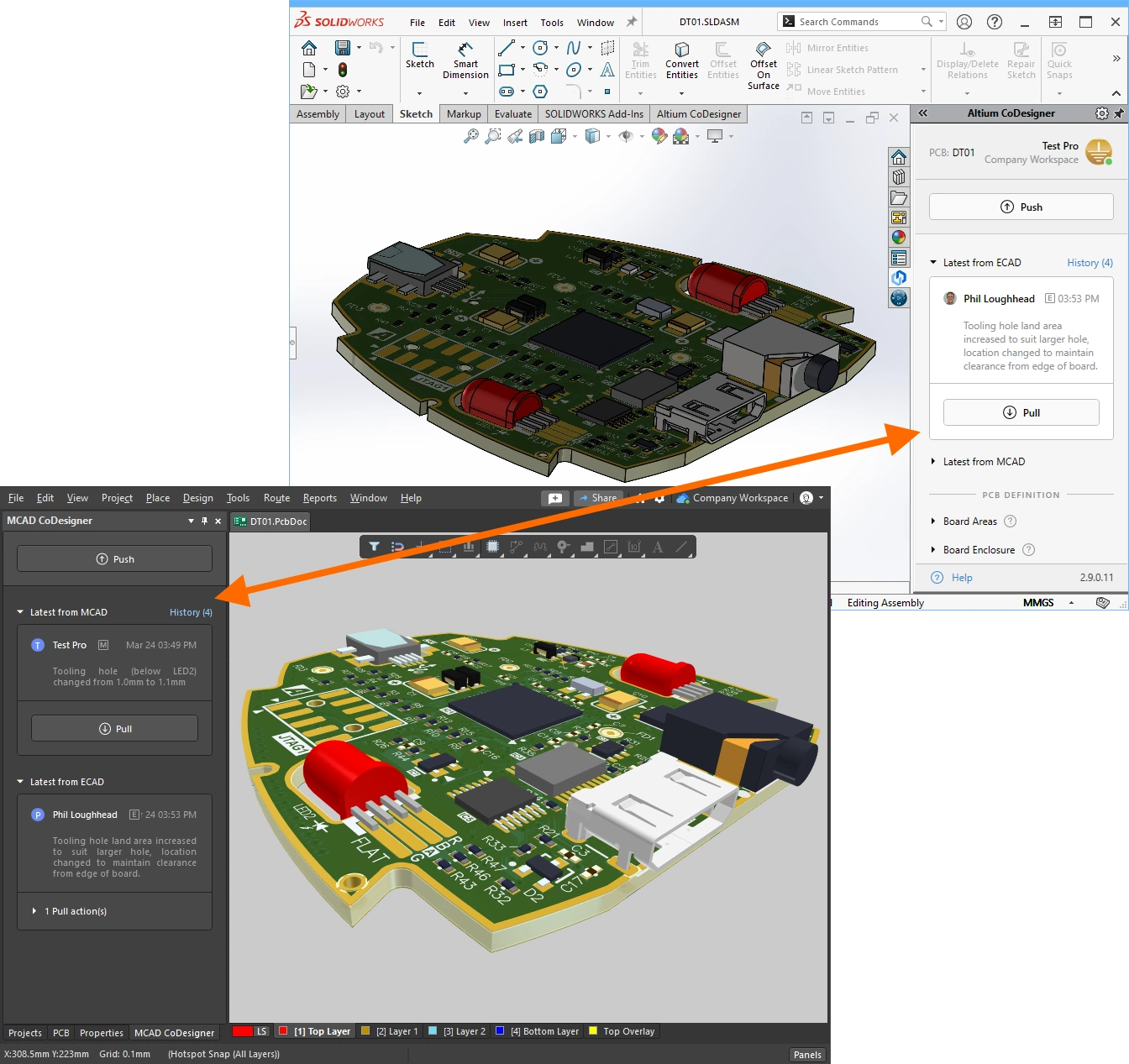
Working between the electronic and mechanical design domains brings unique challenges. Small and complex product enclosures that house multiple, irregular shaped printed circuit boards - to successfully design these products, the ECAD and MCAD designers must be able to fluidly pass design changes back and forth between their design domains.
Passing complex and detailed design changes between different design software is much more than just being able to save data in another format. The electronic and mechanical design teams work independently and need to be able to selectively transfer design changes at any point in their design process.
Altium CoDesigner supports this, delivering direct ECAD-to-MCAD CoDesign.
► Learn more about Installing & Configuring Altium MCAD CoDesigner
► Learn more about Direct ECAD-MCAD Design with Altium MCAD CoDesigner
Linking the ECAD and MCAD Design Components
 Each MCAD package represents and stores its design objects in its own way, and CoDesigner must be able to read and write to all of them. Altium CoDesigner's default approach is to pass the components back and forth as 3D models in the standard Parasolid format, ensuring the design is mechanically accurate in both the ECAD and MCAD domains.
Each MCAD package represents and stores its design objects in its own way, and CoDesigner must be able to read and write to all of them. Altium CoDesigner's default approach is to pass the components back and forth as 3D models in the standard Parasolid format, ensuring the design is mechanically accurate in both the ECAD and MCAD domains.
However, components are much more than their physical envelope. For example, in the PCB domain, they also hold silkscreen and paste detail, a link to their schematic symbol, as well as parametric information that couples them into the supply chain. In an ideal world, the ECAD and MCAD designers can each place a native design component from their own library, and link their native components to each other. CoDesigner supports this linkage, through the shared Altium 365 Workspace.
► Learn more about Linking ECAD and MCAD Design Components
 Synchronizing a Rigid-Flex Board
Synchronizing a Rigid-Flex Board
Perhaps the most challenging printed circuit board design to bring to production is a rigid-flex design. Designing a rigid-flex circuit is very much an electromechanical process, because the rigid-flex board must be designed to be assembled and folded into the housing during product assembly. To date, this tight electro-mechanical design challenge has been solved by making a mechanical mock-up, also known as a paper doll cut-out.
Altium CoDesign helps solve this challenge, delivering the ability to transfer the folded rigid-flex design between the ECAD and MCAD domains.
► Learn more about Synchronizing a Rigid-flex Board
Synchronizing a Multi-board Assembly
 Electronic devices are often built as an assembly of multiple circuit boards, cleverly shaped and arranged within a mechanical enclosure to deliver a functional product. While the PCBs will be designed in ECAD, the process of defining the shape of each board and then positioning the finished PCBs within the enclosure, is best performed in MCAD.
Electronic devices are often built as an assembly of multiple circuit boards, cleverly shaped and arranged within a mechanical enclosure to deliver a functional product. While the PCBs will be designed in ECAD, the process of defining the shape of each board and then positioning the finished PCBs within the enclosure, is best performed in MCAD.
To do this, you need to be able to synchronize the individual boards and the entire assembly of PCBs (including the enclosure), back and forth between ECAD and MCAD.
► Learn more about Synchronizing a Multi-board Assembly
 Synchronizing a Harness Design Project
Synchronizing a Harness Design Project
The boards in a multi-board product use harnesses to connect the PCBs together, as well as to wire in the various buttons, displays and controls that the user interacts with.
Altium MCAD CoDesigner in PTC Creo now supports synchronizing a Harness Design between ECAD and MCAD, transferring connectors, splices, connectivity and topology from ECAD to MCAD; and the physical lengths of the harness elements from MCAD back to ECAD.
► Learn more about Synchronizing a Harness Design Project
ECAD-MCAD Video Tutorials
Do you prefer to learn by watching? Then you might want to check out the growing collection of ECAD-MCAD Video Tutorials. Each video gives a quick overview of how to solve a specific design challenge, such as Shaping the PCB in MCAD, or Maintaining the MCAD Constraints During Design Exchange.
► Watch the ECAD-MCAD Video Tutorials
Where to Next?
If you're new to Altium software, you might like to start with the concept-to-completion tutorial - based around a simple nine-component circuit, you'll start with a blank schematic sheet and end up with the PCB, along with the files needed to fabricate the board. Like all of Altium's design technologies, the editors are designed to be quick to learn and easy to work in. Context-sensitive right-click menus are used extensively, and context-sensitive help (F1) and in-command shortcut lists (Shift+F1) are available everywhere.
Otherwise, you might like to check out the following articles:
- Getting Familiar with the Altium Design Environment
- Capturing Your Design Idea as a Schematic
- Laying Out Your PCB
- Designing with Multiple PCBs
- Building & Maintaining Your Components and Libraries


