Altium Designer provides a central location where you can set up various preference settings for the Altium Designer environment and global options specific to various editors and their features. These global system settings apply across projects and relevant documents.
Preferences are configured from within the Preferences dialog, which is accessed by clicking on the  control at the top right of the design space.
control at the top right of the design space.
 Access the Preferences dialog, which is the central hub for setting global system and editor-specific settings.
Access the Preferences dialog, which is the central hub for setting global system and editor-specific settings.
Preferences are clustered into categories. Click on a category name on the left-hand side of the dialog to open the selections for that category. Click on an entry within a category to present the detailed page for that area on the right. The banner at the top of the region will display the name of the page being edited in the format <CategoryName> - <ChildPageName>. Use the controls and options available on a page to configure your preferences for that area of the software as required. This might be a mixture of satisfying company policy and your preferred working environment.
-
When connected to a Workspace, a green icon ( ) appears next to the Data Management Preferences pages that are subject to the Workspace's control.
) appears next to the Data Management Preferences pages that are subject to the Workspace's control.
-
When an option on a preference page is changed, its entry will be distinguished in the left-hand pane by becoming bold and having an asterisk (*) displayed to the right of its name.
Preference Categories
The following categories of preferences are available:
Resetting Preferences to Their Defaults
You can set the options and controls on the selected preferences page, pages of the selected category, or all pages back to their defaults. Click the Set To Defaults button at the bottom of the dialog and select one of the following commands:
-
Default (Page) – use to set the options and controls on the selected child preferences page back to their defaults.
-
Default (Branch) – use to set the options and controls on all child preferences pages of the selected category back to their defaults. Ensure the desired parent category folder is selected; otherwise, this command will be unavailable.
-
Default (All) – use to set the options and controls on all preferences pages to their defaults.
When uninstalling Altium Designer (Altium Designer Develop or Altium Designer Agile), you can also select the Remove Preferences option in the Altium Designer Uninstaller wizard to remove only the preferences-based folders, covering system application data and security files, user application data files, and user local application data.
Saving and Loading Preferences
You can save preferences to and load preferences from a preferences file or a design preferences Item in your Workspace.
Saving and Loading Preferences Using a Preferences File
To save your preferences to a preferences file (*.DXPPrf), click the Save button at the bottom of the Preferences dialog, and select Save to file. A dialog will open in which you can select the location and name of the file.
To load preferences from a preferences file, click the Load button at the bottom of the Preferences dialog and select Load from file. The Load Preferences dialog will open so you can browse and open the desired file.
Saving and Loading Preferences Using a Connected Workspace
To save your preferences to a connected Workspace, click the Save button at the bottom of the Preferences dialog and select Save to server. The Choose Item dialog will open. Use the dialog to choose an existing designer preferences item to save preferences to its next revision.
If the target designer preferences item doesn't exist, create it using the Choose Item dialog in the chosen Workspace folder by right-clicking in the revision list region of the dialog (or, if the folder does not contain any item yet, by clicking the Add an item control) and selecting the Create Item » Altium Designer Preferences command.

Saving the currently defined preferences for your active instance of Altium Designer to a planned revision of a target Designer Preferences item in a Workspace.
After choosing the required target Item Revision, click OK – the Edit Revision dialog will open, in which you can change the Name and Description, and add release notes as required. Clicking OK to proceed will present the Release preferences dialog. This dialog is used to manage the way in which the range of Altium Designer preferences is released to the targeted revision of the designer preferences.
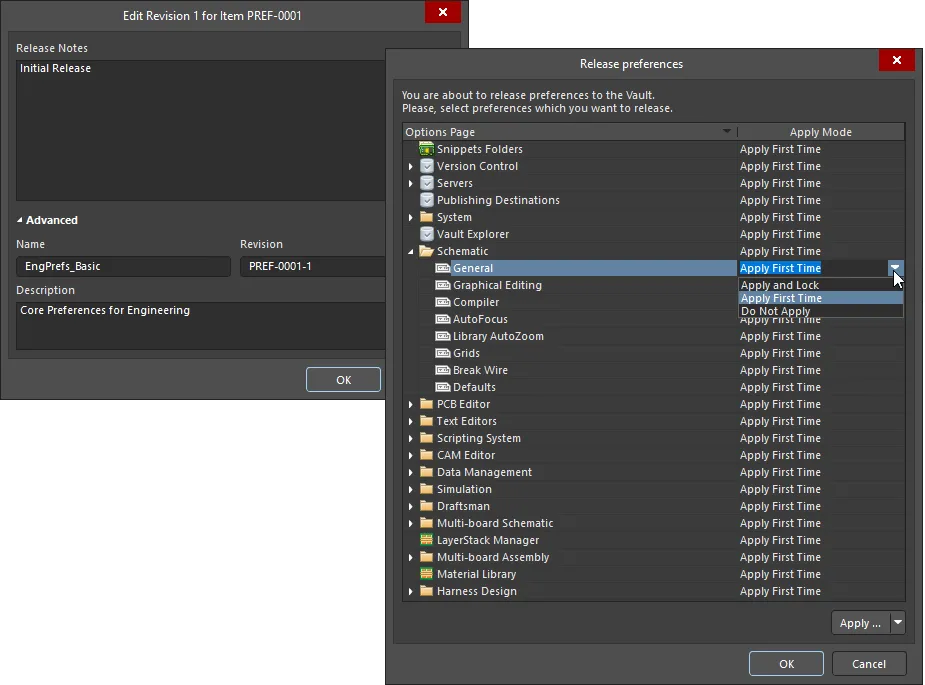
Edit the revision as required, including adding release notes, then proceed to define how the preferences are released, through the Release preferences dialog. The mode in which preferences/settings are released will determine their accessibility when later reusing the revision of the designer preferences.
The dialog presents an entry for each of the pages of options found in the Preferences dialog, along with entries for the following range of additional (and useful!) Altium Designer settings:
-
Customizations (under System) – user interface customizations (menus, shortcuts, buttons, etc.).
-
Item Manager (under System) – Item update settings.
-
Vault Explorer – settings relating to the Explorer panel.
-
View Configurations (under PCB Editor) – layer colors and activation, custom display configurations.
-
Snippets Folders (under PCB Editor) – target folders for design Snippets.
-
LayerStack Manager – settings relating to the Stackup Editor.
-
Material Library – settings related to the materials library, used when defining a layer stackup in the Stackup Editor.
The dialog offers three applicable modes – Apply Modes – for how preferences will be applied to Altium Designer when the revision of the designer preferences is loaded from the Workspace:
-
Apply and Lock – the preferences/settings will be loaded in Altium Designer as read-only (uneditable) options. They will return to an editable state when the user is no longer connected to the Workspace.
-
Apply First Time – the preferences/settings will be loaded in Altium Designer as initial settings and can be edited.
-
Do Not Apply – the preferences/settings will not be loaded in Altium Designer, allowing the existing settings to remain.
The distinction between the two 'apply' modes (listed above) is most useful when a revision of a Designer Preferences item is added to an Environment Configuration, where the preferences will be automatically applied when a user connects to the Workspace and chooses to use that configuration.
All of the additional settings, with the exception of Customizations, can only be set to Apply First Time, or Do Not Apply.
The Apply Mode can be defined using the following.
-
For an individual entry, click within the corresponding Apply Mode cell and choose the required mode from the drop-down menu.
-
For all entries in an expandable section/category, click within the corresponding Apply Mode cell for that section's/category's entry and choose the required mode from the drop-down menu.
-
For all entries in a single sweep, use the menu associated with the Apply button at the bottom-right of the dialog.
An entry of Custom at a section/category level means that the child entries are at differing mode levels.
Once you have defined the modes as required, click OK; the release will proceed with the preferences stored in the revision of the target designer preferences. The released data stored in the revision consists of configuration settings files for preferences pages, and associated settings files for application look and feel, all contained in a single zip file,preferences.zip.
If you need to change the preferences set stored in a Designer Preferences item, make changes to the active preferences as required, then save those preferences to the next planned revision of that Item.
Downloading a Preferences File
Download the Preferences zip file (preferences.zip) stored in a revision of a Designer Preferences item by right-clicking on that revision in the Explorer panel and choosing the Operations » Download command from the context menu. The file will be downloaded into a sub-folder under the chosen directory and named using the Item Revision ID. The file can be found in the Released folder therein. The zip includes:
-
A configuration settings file (*.ini) for each preferences page whose Apply Mode (upon release of the revision) was set to Apply First Time, or Apply and Lock.
-
Files relating to any of the additional settings whose Apply Mode (upon release of the revision) was set to Apply First Time. These could include, for example:
-
Object defaults (ADVPCB.DFT, Sch_DefPrimitives.dft, Sch_DefPrimitives.MMsdft, PcbDrawing_Primitives.xml)
-
2D and 3D view configuration files (*.config_2dsimple, *.config_3d)
-
PCB Color templates (*.PCBSysColors)
-
DXP.RAF
-
DXP.RCS
-
UserTools.TLT
Access the Download command from the top-level entry for a Designer Preferences item to download the preferences file stored in its latest revision.
You can reuse the revisions of any designer preferences that are available to you. The ability to load preferences stored in a local file (*.DXPPref) also remains available if you need it.
To load a revision of designer preferences from your Workspace to Altium Designer, choose the Load from server command from the Load drop-down menu in the Preferences dialog, and then choose the desired item revision in the Choose Item dialog. After clicking OK, the Load preferences from Vault dialog will appear. The dialog reflects the exact setup that you defined for each preferences/settings entry – through the Release preferences dialog – when the revision was released.
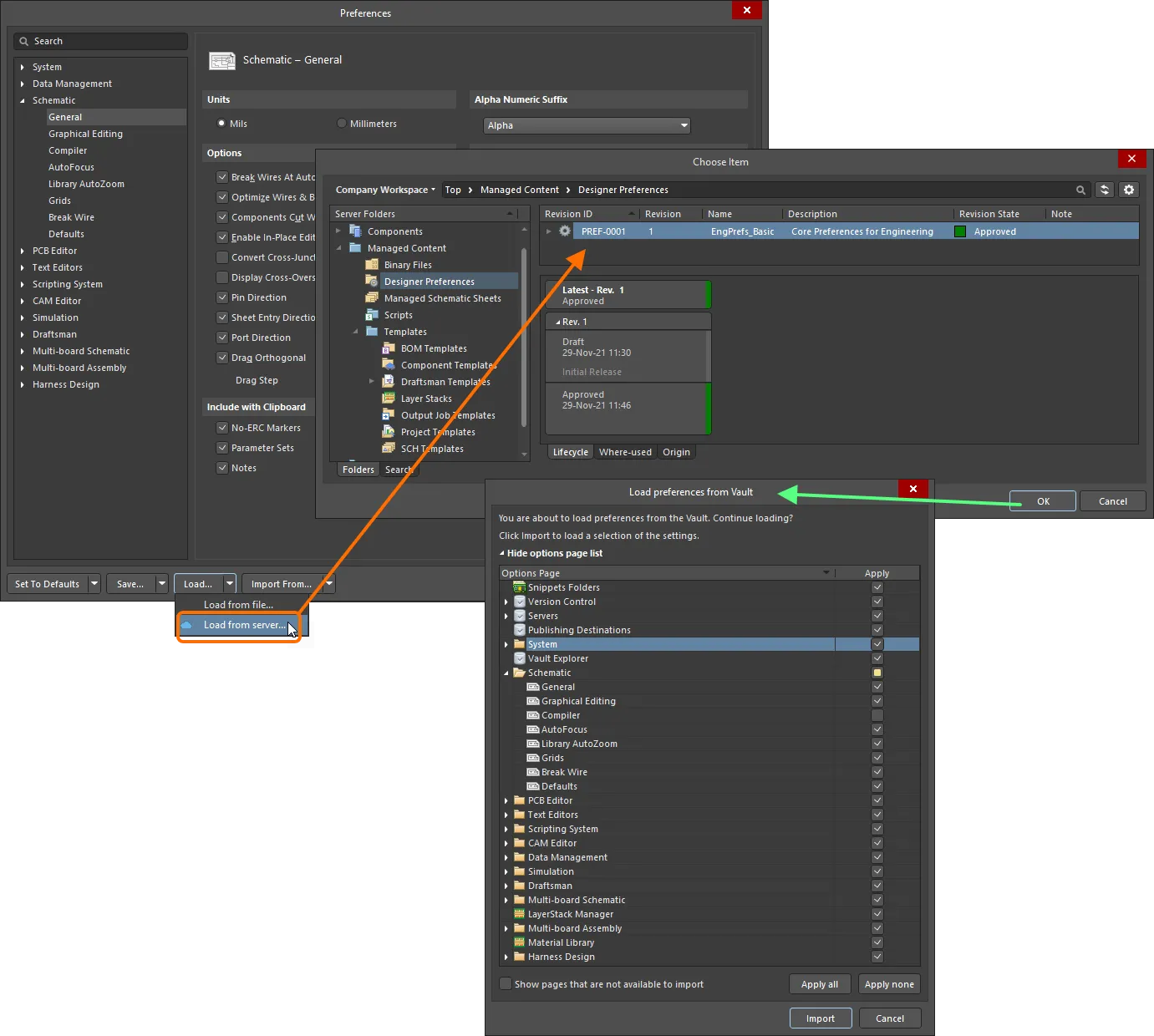
Manually choosing a revision of designer preferences, whose defined preferences/settings are to be applied to Altium Designer. Check and adjust the preferences/settings that will be loaded from the Workspace using the Load preferences from Vault dialog.
The  icon reflects the custom nature of a section/category (the child entries are at differing 'apply' mode levels).
icon reflects the custom nature of a section/category (the child entries are at differing 'apply' mode levels).
Click Import to have the preferences (as defined in the Item Revision) applied to your instance of Altium Designer. If you want, you can make changes on the fly by toggling the Apply state for an entity. Note that if you enable an entity that was set as Do Not Apply, it will become Apply First Time.
A dialog indicating progress will open. After the process is finished, a final dialog will open, alerting you that you may need to restart Altium Designer for changes to menus, toolbars, or locale to take effect.
A Preferences page set to Apply and Lock during the release in the Release preferences dialog will be set to read-only when the revision of the designer preferences is loaded in Altium Designer. This is indicated by the symbol  displayed at the top-right of the page, and also the symbol
displayed at the top-right of the page, and also the symbol  to the right of the page's entry in the main tree (at the left of the Preferences dialog).
to the right of the page's entry in the main tree (at the left of the Preferences dialog).

Preferences that have been released as Apply and Lock will be read only for the current session when reloaded in Altium Designer.
These pages will remain locked while you are connected to the Workspace for only that session.
Preferences that were set to Do Not Apply during release are unaltered in Altium Designer when the preferences are loaded.
Reusing a Design Preferences Item as Part of an Environment Configuration
A released preferences set can also be used as a configuration data item in one or more defined Environment Configurations. An environment configuration constrains your working environment to only use company-ratified design elements. Environment configurations are defined and stored within the Team Configuration Center, a service provided through the Workspace. For more information, see Environment Configuration Management (Altium 365 Workspace, Enterprise Server Workspace).
Once you have connected to the Workspace and chosen (if applicable) from the selection of environment configurations available to you, Altium Designer will be configured with respect to the use of preferences. If the chosen environment configuration has a defined Designer Preferences item revision, then that is applied straight away. If the chosen environment configuration applicable to you does not have a Designer Preferences item revision specified, then preferences will remain manually definable. In other words, you are free to manually reuse a revision of a Designer Preferences item, or use a locally saved preferences file.
When an environment configuration that includes a revision of a Designer Preferences item is enforced, Altium Designer’s existing preferences settings will be replaced by those enabled in that revision, i.e., those set to Apply First Time or Apply and Lock. Preferences set to Do Not Apply are left unaltered when the configuration is applied and the preferences loaded.
If preferences were set to Apply First Time when originally released to the item revision in the Workspace, they will only be applied once when they are subsequently loaded into Altium Designer. When the connected user then changes those preference options, they will not be overwritten the next time the user connects to the Workspace.
Note that the preferences management menus (at the bottom of the Preferences dialog) are disabled, except for the Save commands.
Importing Preferences from a Previous Altium Designer Version
To load preferences from previous versions of Altium Designer, click Import From at the bottom of the dialog. The associated menu will list all previous versions/releases currently installed on the computer from which preferences can be imported. After selecting the required version, the Import settings dialog will open in which you can choose to import preferences from the selected installation.

Import settings from your previous version's installation.
You will also be suggested to import preferences from the most recent previous installation at startup after installing and launching your new version of Altium Designer. The benefit of importing at initial startup is getting the working environment looking exactly the way it was set up in the previous installation. Importing preferences at a later stage will only 'restore' a subset of this environment.