A Draftsman Board Fabrication View is an automated graphic composite of the PCB project's unpopulated (bare) board, as viewed from the Top or Bottom. The drawing data is sourced from a specified physical board layer, and polygon copper fills can be displayed as solid, hatched or as simple outlines. Its drawing representation and data sources are all configurable in the Properties panel.
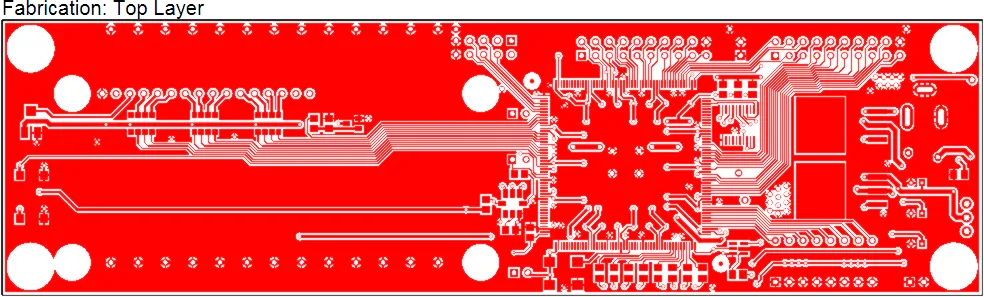
Draftsman Fabrication views can be displayed from either side (or flipped) and be rendered with solid or outlined copper fills.
A Fabrication view for the nominated project PCB is placed in a document by selecting the  button on the Active Bar, or via the Place menu options. After launching the command, drawing data is retrieved from the source PCB file, the cursor will change to a cross-hair and the rendered Fabrication View is attached to the cursor. Move the cursor to the desired position then click to confirm the placement.
button on the Active Bar, or via the Place menu options. After launching the command, drawing data is retrieved from the source PCB file, the cursor will change to a cross-hair and the rendered Fabrication View is attached to the cursor. Move the cursor to the desired position then click to confirm the placement.
Note that drawing data is retrieved from the PCB document specified in the Source section of the Properties panel when in Document Options mode. To change the panel to that mode, deselect all objects in the design space (click in free space).
Both the position and size of placed Board Fabrication View can be graphically modified.
A selected Board Fabrication View will show a node handle at the top right of the selection outline, which can be dragged to a new location to modify the view's size. To move a Board Fabrication View, drag and drop it to a new location.
 Drag a selected Board Fabrication View's resize node to change its scale.
Drag a selected Board Fabrication View's resize node to change its scale.
For even greater detail, consider creating a
Board Detail View from your Board Fabrication View.
Displayed layers
A Board Fabrication View will display the layer graphics and color that matches the specified view Layer, as set by the Layer selection in the Properties section of the Properties panel (General tab).
Other board layers may be enabled under the panel’s Layers tab. As with the Board Assembly View, the graphic draw order of selected layers is determined by their listed order, which may be modified using the  and
and  buttons.
buttons.
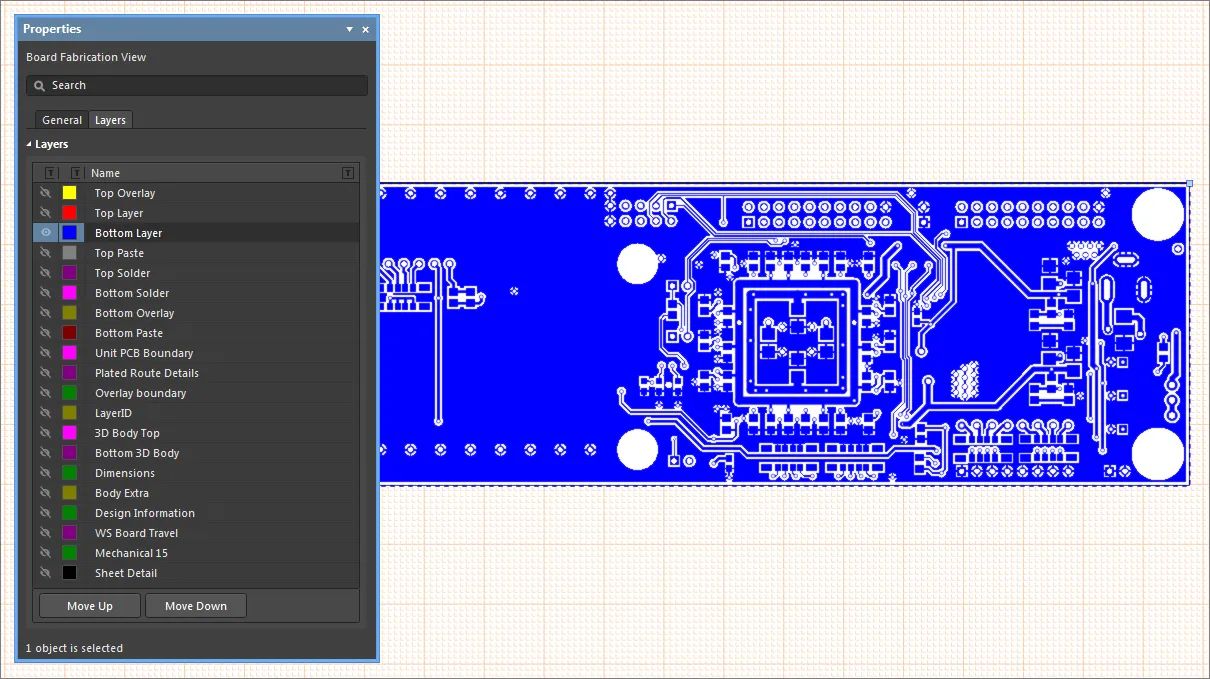
Board Fabrication View Properties
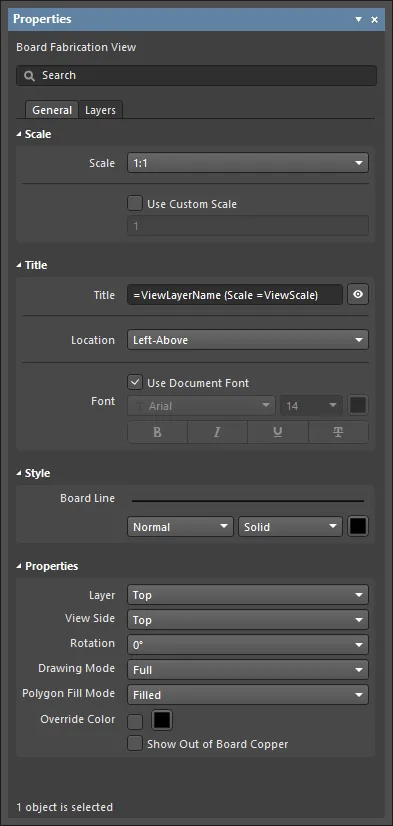
The Board Fabrication View mode of the Properties panel
General Tab
Scale
- Scale – select the drop-down to choose from a range of preset size scale ratios. This option is not available if the Use Custom Scale option is checked.
- Use Custom Scale – select this option to enter a specific scale in its associated field. The scaling of the drawing object is relative to
1, where 0.9 would represent a scale of 90%.
Title
- Title – the title name string that will be displayed (if enabled) with the Fabrication View object. Use the associated
 button to toggle its visibility. Enter the title name and any desired system/custom parameters to create a meaningful name for the placed view. See the Parameters section in the panel's Document Options mode for a list of the currently available parameters.
button to toggle its visibility. Enter the title name and any desired system/custom parameters to create a meaningful name for the placed view. See the Parameters section in the panel's Document Options mode for a list of the currently available parameters.
- Location – use the drop-down to choose from a range of relative locations for the title. The Manual option is automatically selected if the title is manually moved (dragged and dropped to a new location).
- Font – sets the displayed font used for the view's title string.
- Use Document Font checkbox selected – the title font used is that defined by the document options. See the Document Font entry in the General region of the Properties panel when in Document Options mode.
- Use Document Font not selected – use the drop-down menus to choose the desired font type and size and select the lower buttons to enable text attributes. The associated color button opens the color selector where the font color can be specified by RGB or HEX value, by free-form selection or from a range of presets. Note that the slider control sets the color Opacity level, where 0% represents full transparency.
Style
- Border Line – the thickness and style of the Fabrication View's border/outline. Use the line weight drop-down menu to choose from a range of line thickness presets and the line pattern menu to choose from a range of line styles. The associated color button opens the line color selector dialog as outlined above.
Properties
- Layer – the board layer data that is used as a source for the placed Fabrication View. Use the drop-down menu to select from the range of physical layers available in the board design.
To create a Fabrication
Document Template that will include all fabrication-related Layers, set this option to
All (for document template) then save the page as a Document Template (
*.DwfDot). When the Document Template is subsequently used for a new Draftsman document, a separate page will be created for each Fabrication Layer (Signal and Component layers) of the active board design.
- View Side – the direction of view used to render the board drawing. Use the drop-down menu to specify the Top or Bottom view direction.
- Rotation – the angle of rotation used to render the board drawing as applied by the drop-down menu.
- Drawing Mode – how board conductors are rendered. Use the drop-down to select either
Full (solid) or Simplified (as lines) drawing mode. Fills are rendered as selected below.
- Polygon Fill Mode – how polygon fills are rendered. Use the drop-down to set fills to be drawn as solid, hatched or as simple outlines.
- Override Color - use to set the default color for all layers.
- Show Out of Board Copper – check to enable the display of any copper that has been placed beyond the board design's boundary.
Layers Tab
The panel's Layers tab provides a tabular listing of all layers available in the board design, along with their visibility and color settings.
- Layer visibility – enable a layer's visibility setting (
 ) to allow its content to be rendered as an overlay on the selected Fabrication View. The visibility of the primary rendering layer, as defined by the Layer setting in the Properties section under the General tab, cannot be disabled.
) to allow its content to be rendered as an overlay on the selected Fabrication View. The visibility of the primary rendering layer, as defined by the Layer setting in the Properties section under the General tab, cannot be disabled.
- Layer color – select a layer's color button to change its overlay color on the Fabrication View using the
![]() color selector drop-down, which offers standard color shades plus definable RGB levels.
color selector drop-down, which offers standard color shades plus definable RGB levels.
- Move Up/Down buttons – use the buttons to change the listed position of the selected layer and therefore its draw order relative to other layers. The topmost enabled layer in the list is rendered last, on top of the next enabled layer that is lower in the list, and so on – the list order represents the draw order.