如何更改电子邮件地址 - 用户名
Created: 五月 07, 2024 | Updated: 十一月 20, 2024
Starting in version: 18
Up to Current
本文将讨论更改登录AltiumLive所用电子邮件地址的方法,以及当电子邮件地址与用户名不一致时如何解决(由于Altium 365 Workspaces日渐流行,因此经常需要进行此操作)。
Solution Details
Resetting your e-mail address (even if it was correct before) will synchronize the username to be the same as the e-mail address.You can change/reset your own e-mail/username from https://live.altium.com/#signin > Avatar user profile icon > "My Profile" > "Change Email" control that is near your e-mail address
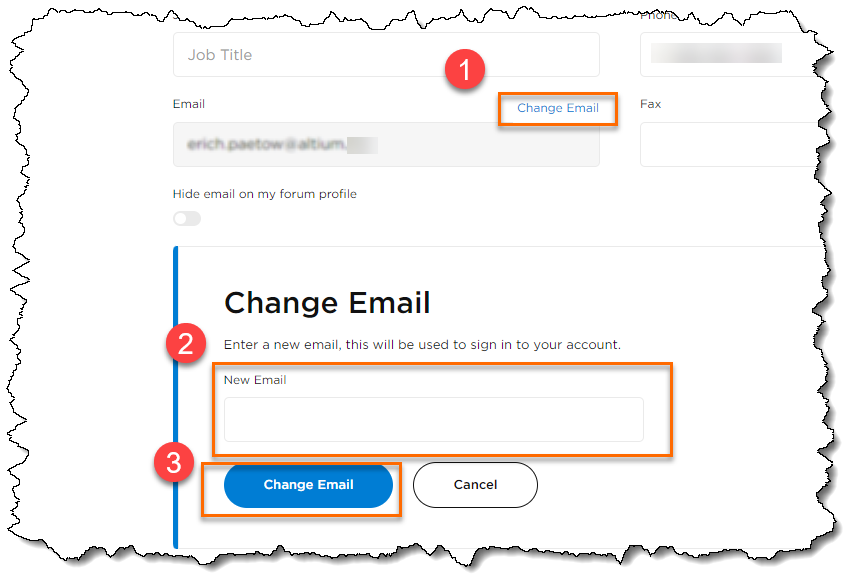
- You will need to confirm by response from both e-mail addresses. If you no longer have access to one of the e-mail addresses, you will need to have your organization's group administrator change your e-mail/username for you from their company dashboard. - see below
- If your e-mail is correctly indicated, but your Username is not the same as your e-mail address, you can put the current e-mail in the New Email box, then click the "Change Email" button to change username. (You may even be greeted with a screen to have you make the correction right at the start.)
If you have a Workspace, when you open it, you may be prompted to fix the issue with having different username and "email for notifications" from within workspace by clicking on your Avatar user profile icon > "Fix This" from notification
- If you pick Username - no confirmation e-mail is required. Picking notification e-mail will send two confirmation e-mail messages so if you no longer have access to one of the e-mail addresses, you will need to have your organization's group administrator change your e-mail/username for you from their company dashboard. - see below
Group Administrators can change/synchronize the email address for any user without confirmation e-mails by following these steps from their AltiumLive Company Dashboard:
https://dashboard.live.altium.com/
- Company Dashboard > Users tab > click on the user that needs change > click the "Edit Profile" button > delete the e-mail and type the correct e-mail address (even if it is the same) > click the "Save" button at the bottom. This will synchronize the username to be the same as the e-mail address.
Re-entering the e-mail address and saving the record will synchronize the username & e-mail address to be the same if they were different before.
For security reasons, we cannot change your e-mail address for you (unless you are a group administrator for your organization - in which case, you could do it yourself.)
You may want to pass this information (as well as the information above) to your group administrator:
To get to the company dashboard, you sign in here:
https://live.altium.com/#signin
Then click on your avatar icon portrait,
Then choose Company Dashboard
If you don't see that option, you may need to clear your cache and cookies. You can use Shift+Ctrl+Del to get to the settings page quickly. You can also try a different browser. Chrome works.
If you are already signed in, this link should also work:
https://dashboard.live.altium.com/
The web interface can be a bit finicky, refreshing the browser window can help with unexpected behavior.
Here's documentation regarding user management in the company dashboard:
https://www.altium.com/documentation/altium-dashboard/managing-users
