A Workspace component is defined/edited using the Component Editor, which can operate in two modes – Single Component Editing and Batch Component Editing. The former provides a streamlined interface when defining/editing a single component. This is the default mode when creating a new component or editing a single revision of an existing component. The latter provides the interface for defining/editing multiple components but can be used to define/edit a single component, should you wish.
This document looks at working with the Component Editor in its Single Component Editing mode.
The Component Editor in this mode is accessed when creating/editing a component through the Components panel, or Explorer panel. It is also directly accessed by using the File » New » Component command from the main menus.
For more information on working with the Component Editor in its Batch Component Editing mode, see Batch Component Editing.
To access Single Component Editing functionality in Altium Designer, the Single Component Editor software extension must be installed. This extension is installed with Altium Designer by default. It can be installed or removed manually.
For more information about managing extensions, refer to the Extending Your Installation page (Altium Designer Develop, Altium Designer Agile, Altium Designer).
Interface Overview
In its Single Component Editing mode, the Component Editor interface is essentially divided into four main regions, illustrated in the following image and summarized thereafter.

The Component Editor, when operating in its Single Component Editing mode, can be divided into four key regions.
-
Component – where you define key properties of the component, including its Name, Description, unique Id, resident Folder, Type, and reference to any Component Template as required.
-
Models – where you add links to saved (or created on-the-fly) domain models, for use by the component.
-
Parameters – where you craft a set of parametric data that will be applied to the component. This can include parameters from a referenced Component Template, as well as additional user-defined parameters. Links to website URLs can also be added here, as well as datasheets.
-
Part Choices – where you can search for and add Part Choices for the component; the real world manufacturer parts that you want to be used for the design component when the board is manufactured and assembled.
Component
This region provides controls for defining the following component attributes:
-
Name – reflects the humanly-readable name given to the component. This system parameter is available and indexed when searching within the Workspace and will provide a good means to locate specific components beyond having to remember their Item ID!
As you start typing the name, a pop-up listing of available manufacturer parts – from the Workspace's Local Part Catalog – will appear. You can select an entry to quickly define your component, with the data chosen (parameters, models, datasheets). This creation from manufacturer part search facility is also available by pressing the  button at the far right side of the field. For more information, see Creating the Component from a Manufacturer Part Search.
button at the far right side of the field. For more information, see Creating the Component from a Manufacturer Part Search.
The field will populate with any default value for the Name system parameter that has been defined in a referenced Component Template. Also, if the component is being created from a manufacturer part search, and the Name parameter is enabled in the Use Component Data dialog, the Name field will be populated with the name from that chosen part.
-
Description – reflects the description added to the component. This system parameter is available and indexed when searching within the Workspace.
The field will populate with any default value for the Description system parameter that has been defined in a referenced Component Template. Also, if the component is being created from a manufacturer part search, and the Description parameter is enabled in the Use Component Data dialog, the Description field will be populated with the description from that chosen part.
In addition, and by clicking the Advanced Settings control, you get access to the following:
-
Id – this field is used to determine the ID used for the saved component in the Workspace. For a new component created through the File » New » Component command or the Components panel, this field is populated in accordance with the component template defined for the component type chosen in the Create new component dialog. Where a template does not exist, or where the <Undefined> entry is chosen in the dialog, a default naming scheme is used; CMP-{00000}. For a new component created through the Explorer panel, this field is populated in accordance with the default naming scheme specified for that component's parent folder. If the parent folder has a component template attached, then defined Component Naming will be brought in from that template. The software will automatically assign the next available unique ID, based on that scheme, having scanned the entire Workspace and identifiers of existing content.
-
The component template includes a Component Naming option called Allow override ( ). If this option is enabled in the template, you can edit the ID when creating a new component.
). If this option is enabled in the template, you can edit the ID when creating a new component.
-
Note that the Id field is read-only if the component has already been saved to the Workspace.
-
Folder – use this field to save the component to a specific folder in the target Workspace. For a new component created through the File » New » Component command or the Components panel, this field is populated in accordance with the component template defined for the component type chosen in the Create new component dialog. Where a template does not exist, or where the <Undefined> entry is chosen in the dialog, this field is blank. For a new component created through the Explorer panel, this field is populated with that component's parent folder. You have full control over where in the target Workspace a component will be stored. To manually specify a target folder, click the  button to access the Choose Folder dialog. Browse to, and choose an existing folder, or create a new one on-the-fly.
button to access the Choose Folder dialog. Browse to, and choose an existing folder, or create a new one on-the-fly.
Taking the time to carefully determine the folder path for your component ensures it is saved into the correct destination folder from the outset. However, content can be easily moved to any folder in the Workspace structure once saved, if need be.
-
The component template includes a Default Folder option called Allow override ( ). If this option is enabled in the template, you can edit the folder where the component is stored, during creation of a new component.
). If this option is enabled in the template, you can edit the folder where the component is stored, during creation of a new component.
-
Note that the Folder field is read-only if the component has already been saved to the Workspace.
-
Template – this field provides the ability to reference a defined Component Template. Click on the field to access a listing of all Component Templates currently available in the connected Workspace. Click on an entry to create a link to the indicated (latest) revision of that Component Template. Template information will be brought into the Component Editor (Name, Description, Id naming format, Folder, Type, Models, and Parameters). For more information, see Referencing a Component Template.
-
Type – this field supports the ability to define the type of component and is a key attribute used to facilitate targeted searching of components. When browsing your own components using the Components panel, the Categories grouping for components is derived from the component type defined for each component. Click on the field to access a listing of currently defined component types from which to choose. The types are defined at the preferences level. Click the  button at the right of the field to access the Data Management – Component Types page of the Preferences dialog, from where you can craft this listing to better suit your needs – either by adding new types and sub-types, or editing and removing existing types.
button at the right of the field to access the Data Management – Component Types page of the Preferences dialog, from where you can craft this listing to better suit your needs – either by adding new types and sub-types, or editing and removing existing types.
It is also possible to change the component type for one or more components after saving to a completely different type, on-the-fly. In the
Components panel or
Explorer panel, select the component(s) that you want to change, then right-click and choose the
Operations » Change Component Type command from the context menu. The
Choose component type dialog will appear from which you can select the new component type.
The field will populate with any default value for the ComponentType parameter that has been defined in a referenced Component Template, or with the component type selected through the Create new component dialog, which appears when you attempt to create a new component using the File » New » Component command.
Models
This region of the editor is used to add links to saved (or created on-the-fly) domain models, for use by the component.
-
At the most basic level, a component used in board design requires representation in the schematic and PCB editing domains. It therefore needs schematic symbol and PCB footprint models.
-
A harness wiring model can be added to the component only when no other models are added to this component. And vice-versa, other type models cannot be added when a harness wiring model is added to the component.
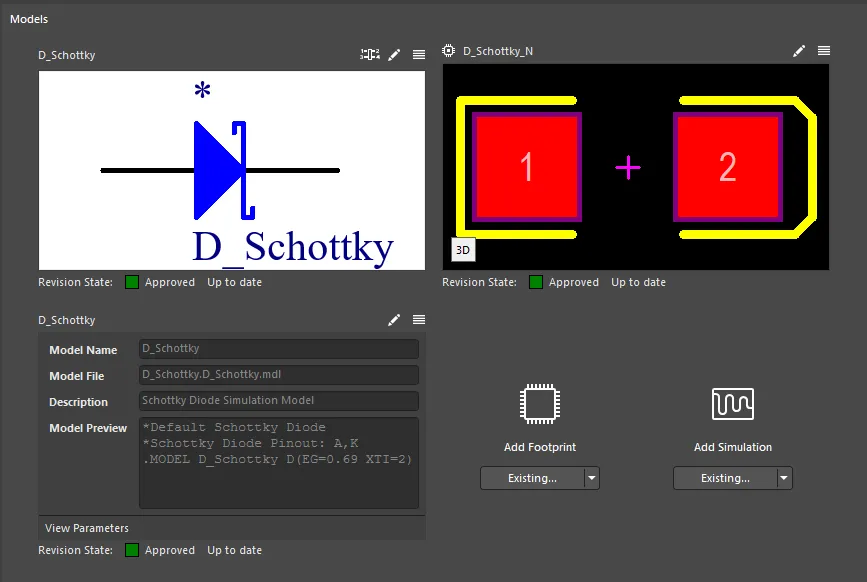
The Models region, providing the controls to define the models required to represent the component in the Schematic, PCB, and Simulation domains.
Use the following collapsible sections to learn more about working with models.
Adding Model Links
The links to required models for the component can be defined in a variety of ways:
-
Selecting an existing model. Click the drop-down icon on the button below the model type, and choose Existing from the associated menu. Choose the model of the required type through the subsequent dialog. Note that the Revision State field, below the preview of the model, will reflect the current lifecycle state of the chosen revision of the model, and whether it is the latest revision (Up to date) or not (Out of date).
Note that the button is dynamic and will reflect the last command (from its menu) that was used.
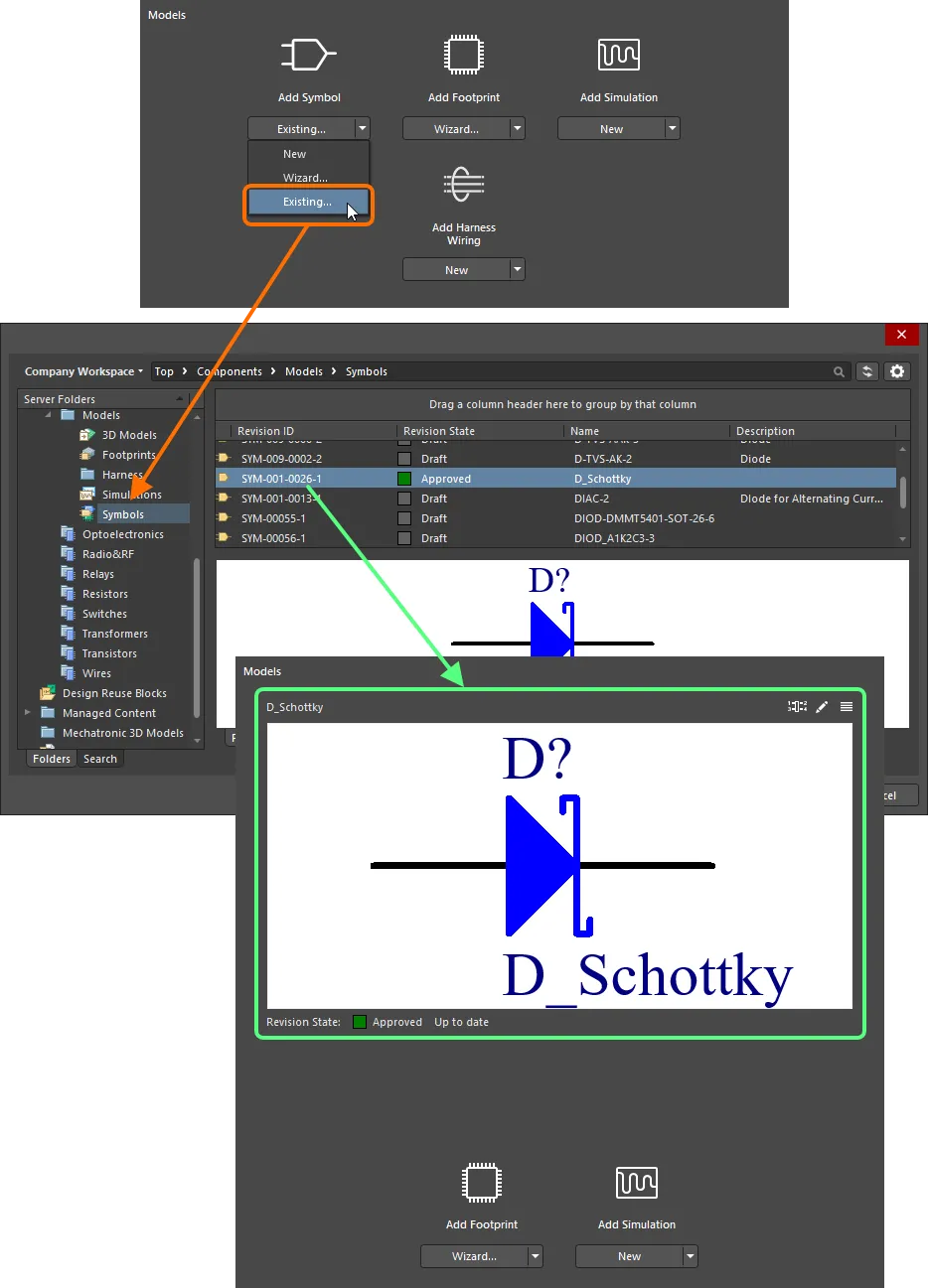
Dialog-based addition of an existing model.
-
Drag and drop a model directly from the Explorer panel.
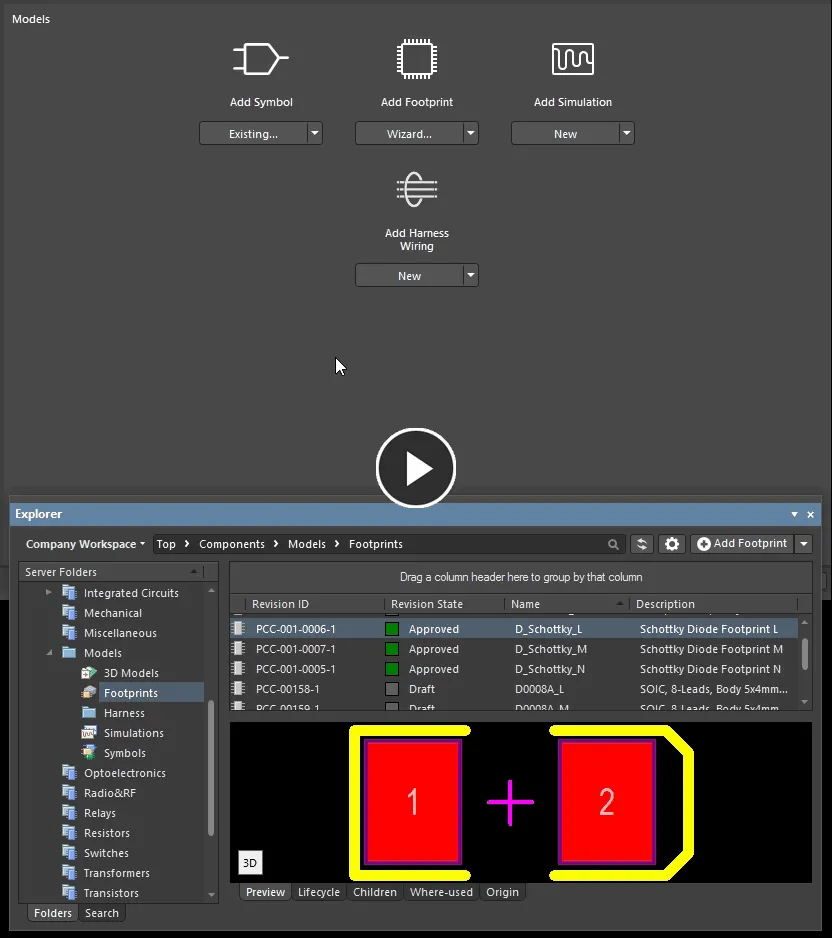
Add one, or multiple models, through drag and drop from the Explorer panel.
-
Create a new model manually. Click the drop-down icon on the button below the model type, and choose New from the associated menu. The corresponding temporary editor (the schematic symbol editor for a symbol, the PCB footprint editor footprint, or the harness wiring model editor for a harness wiring model) or the Sim Model dialog (for a simulation model) will open, ready for you to define the model. Change the model name as required. Once defined, save and close the editor or click OK in the dialog – the model will appear linked back in the Models region. Note that the Revision State field, below the preview of the model, will show Not released. Upon save of the component, any newly defined model will automatically be saved to the Workspace also, into the initial revision of a new Item.
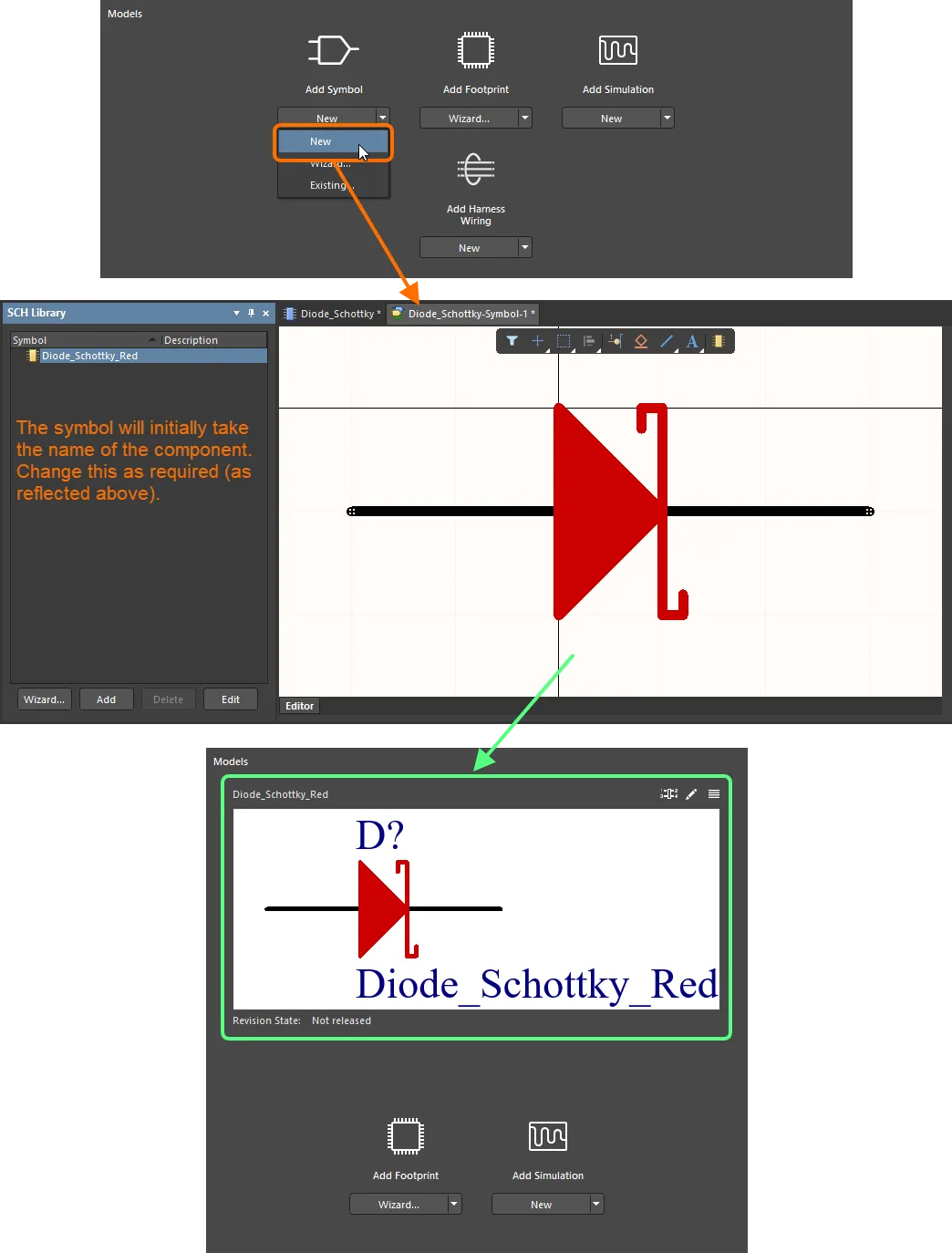
Example manual creation of a new model for a component, in this case, a schematic symbol. The symbol was initially named Diode_Schottky – after the parent component – but subsequently renamed to Diode_Schottky_Red. Note that the model is not saved to the Workspace until the parent component is saved.
-
Create a new model using a Wizard (for symbol and footprint only). Click the drop-down icon on the button below the model type, and choose Wizard from the associated menu. The process is similar for these two model types, just using a different Wizard:
-
For a symbol, the Symbol Wizard will appear. For a footprint, the IPC Compliant Footprint Wizard will appear. Use the respective wizard to define the model as required.
-
After finishing in the wizard, the corresponding temporary editor for the model type will open, with the resulting model – generated from the wizard – loaded. A generated symbol will initially be named using the name of the component currently being defined – change this as required. A generated footprint model will take the naming defined for it in the Wizard.
-
Make any additional changes as required, then save and close the editor – the model will appear linked back in the Models region. Note that the Revision State field, below the preview of the model, will show
Not released.
-
When saving a component to the Workspace, any newly defined model will automatically be saved to the Workspace also, into the initial revision of a new Item.
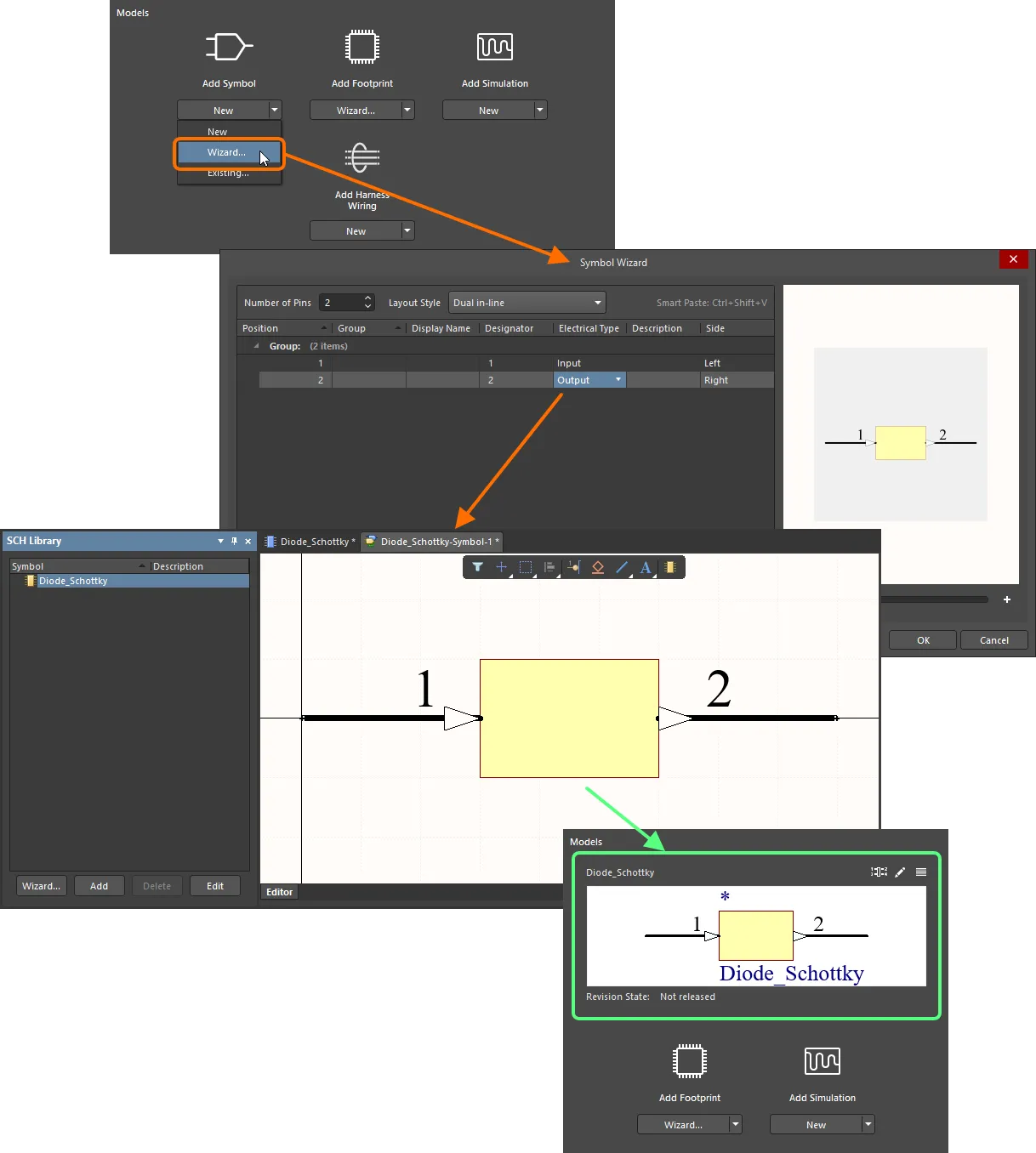
Example using the Symbol Wizard to create the required symbol for the component being created/edited. Hover over the image to see an example of using the IPC Compliant Footprint Wizard to create a footprint model for the component.
-
From a template. If the component references a component template, all models that are defined (as dedicated parameters) in that template (SCHLIB and PCBLIB(s) only), will be brought in to the Models region. For more information, see Referencing a Component Template.
-
From a Manufacturer Part Search. If the component is being created from a manufacturer part search, and the model options are enabled in the Use Component Data dialog, selected models defined for that chosen part will be brought in. For more information, see Creating the Component from a Manufacturer Part Search.
Storage of Newly-created Models
You can define default target folders in which newly-created models should be created, or override those to specify a different target folder, should you need – affording you greater control and flexibility over how your models are created and stored.
Defining Default Target Folders
Default release target folders for newly-created models are defined on the Admin – Settings – Vault – Components page of the Workspace's browser interface (Altium 365 Workspace, Enterprise Server Workspace).
To change a default folder, click the Select button. The Explorer window will appear with which to choose the desired new default target release folder for that model type. Once chosen, click OK to close the window and return to the Components page, with the applicable field updated with the new folder path.
If any changes to the default release target folders are made, ensure to click the Save button at the top-right of the page.
Overriding the Default Target Folder
Newly-created models – when creating components through the Component Editor in its Single Component Editing mode – will be stored in the Workspace according to the defined default target release folders, as described previously. However, should you wish, you can override the default by nominating a specific folder in which to store the created model. To do so, click on the  control – at the top-right of the model's preview – and choose the Select Target Folder entry from the menu. The Choose Folder dialog will appear (essentially a trimmed incarnation of the Explorer panel). Use this to choose the required target folder and click OK.
control – at the top-right of the model's preview – and choose the Select Target Folder entry from the menu. The Choose Folder dialog will appear (essentially a trimmed incarnation of the Explorer panel). Use this to choose the required target folder and click OK.
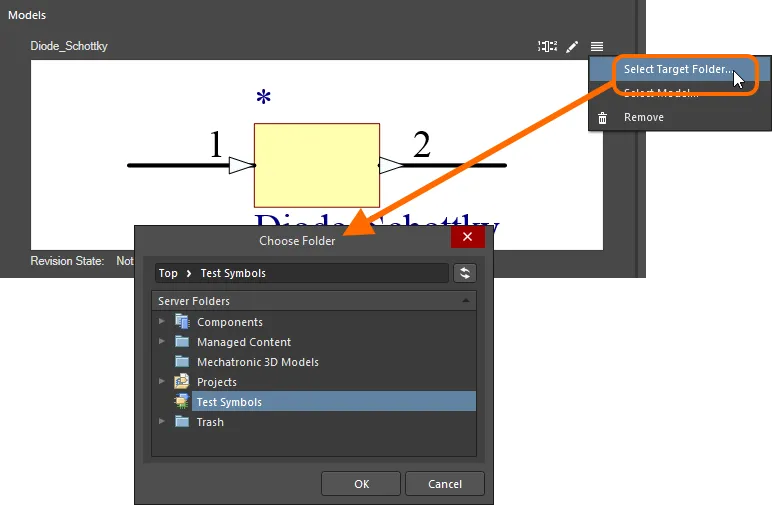
Override the default release folder for a model type by choosing a different one.
While the component is still unreleased, the chosen target folder will be presented, textually, above the model's preview window – a useful reminder of where the new model will be found!

While the component remains unreleased, the chosen folder for the model is presented.
Linking a Simulation Model
The linkage of a simulation model to the component is defined in the Sim Model dialog. Model selection and schematic symbol pin-to-model pin mappings are performed in this dialog.
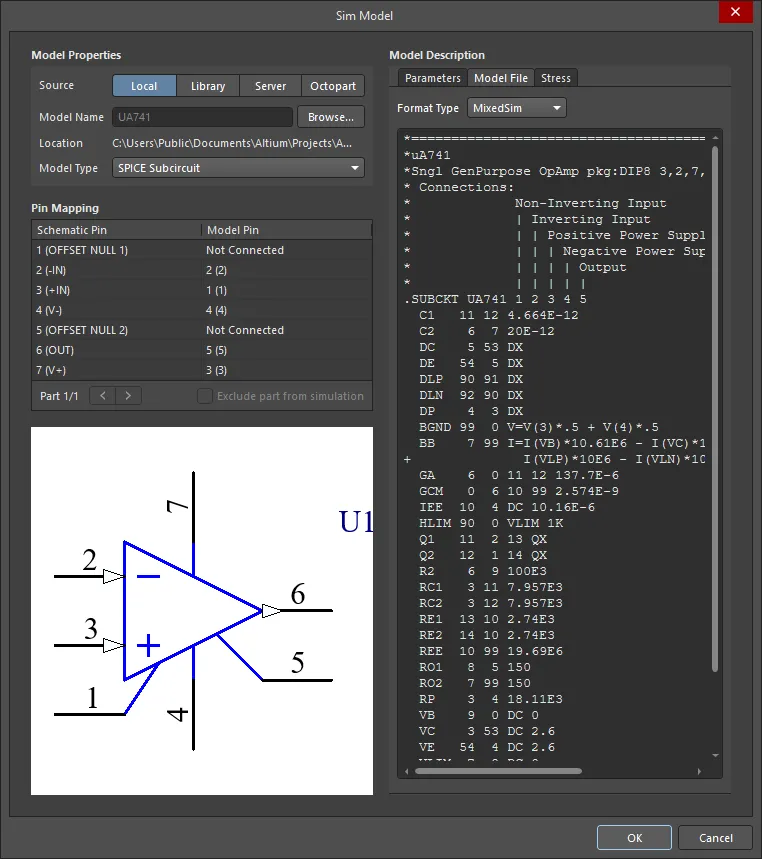
Select a simulation model and map its pin definitions to the schematic symbol pins in the Sim Model dialog.
Choose the Source of the Model
Before clicking the Browse button to choose the model, click to set the required Source mode. The Source button that you enable determines what will happen when the Browse button is clicked:
-
Local – use this option to browse for a model file stored locally on a local hard drive or network server.
-
Library – use this option to browse for a model that has been made available through the Available File-based Libraries dialog.
-
Server – use this option to browse for a model located in a connected Workspace.
-
Octopart – use this option to browse for a component model available in the Manufacturer Part Search dialog (this dialog is the same as the Manufacturer Part Search panel). Enable the Filter section of the dialog (
 ), then search and enable the Has Simulation filter so that only components that include a simulation model are returned. Then use the main search field to search and see if the component model you require is available (show image
), then search and enable the Has Simulation filter so that only components that include a simulation model are returned. Then use the main search field to search and see if the component model you require is available (show image![]() ). Although the Manufacturer Part Search panel returns complete components, only the simulation model of the chosen component will be used in your design.
). Although the Manufacturer Part Search panel returns complete components, only the simulation model of the chosen component will be used in your design.
Browse and Select the Model
Once you have selected the Source, click the Browse button to choose the model file. The dialogs that appear and the approach that you use to locate the model, depends on which Source option you enabled. The slides below show the different dialog that opens for each of the four Source modes.
The slides show the different dialog that appears for each of the four Source modes.
After selecting the model file, an indication of compatibility and operability of the model is the display of the text, parameters and information that is included in the model file. This information appears in the Model Description region of the Sim Model dialog. Switch to the Model File tab to examine the content of the model.
It is also important to confirm that the model Format Type option is correctly set on the Model File tab. The software will attempt to detect and assign this automatically, confirm that it is correct.
Use the Model Type drop-down to quickly select one of the most popular model types. A model from the Simulation Generic Components library will be assigned.
Mapping the Model Pins to the Component Symbol Pins
For correct model operation, it is necessary to check the association between the component pins and the model pins, because they may not map one-to-one. Most model files include a description of the model pin numbers in the text of the model file, as shown in the image below, use this to map each model pin to the correct symbol pin.

Each component pin must be mapped to the corresponding model pin.
If the schematic symbol includes multiple parts, use the

buttons to navigate between lists of pins for different parts and configure pin mapping for them. To exclude a certain part of a multi-part component from being simulated, enable the
Exclude part from simulation when browsing the pin list for that part.
For the built-in SPICE3f5 and supported PSpice models, the function of each of the pins in a model can be found in the general form section for that model, in the SPICE 3f5 user manual. For subcircuit models, the manufacturer will typically insert comments for each pin of the model, describing that pin's function. If no commenting is evident, then the pinout of the model will typically be that of the physical device itself. Consult the datasheet for the device in this case.
Adding Component-Level Simulation Parameters
When using a simulation model for a component in a design, parameters specific to that model can be specified at two different levels:
-
Model-level parameter – specified as part of the simulation model definition itself (in the SimModel file), and saved with that definition into a revision of the linked simulation model.
-
Component-level parameter – specified as part of the component definition (here in the Component Editor), and saved with that definition into a revision of the linked component.
Component-level parameters are used for parameters that are shared between multiple models or where the designer wants to make such a parameter visible/editable on the schematic (e.g., value, frequency, etc).
To see the model-level parameters, and therefore which parameters can be added at the component level, click the View Parameters control, at the bottom of the Simulation model's preview window.
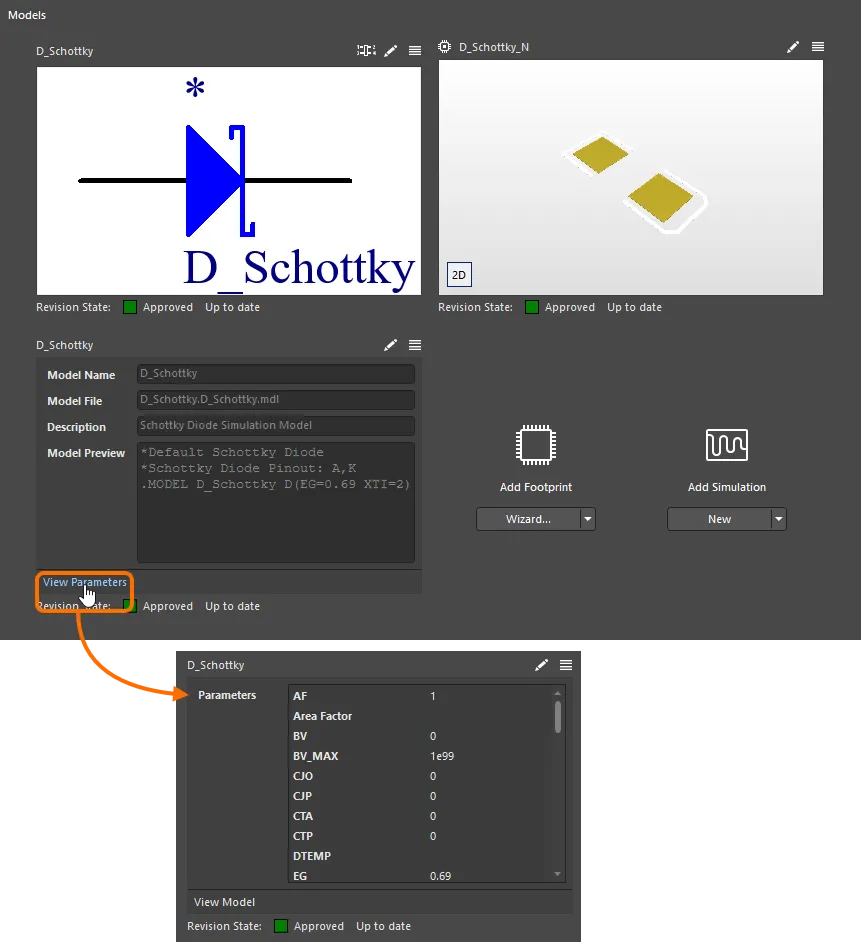
View the model-level parameters for a simulation model, to see which parameters can be added at the component level.
To add any of those same parameters at the component level, access the Sim Model dialog for the component (click the  control at the top-right of the Simulation model's preview window if the model has already been added) and enable the Show in Component option for the simulation model parameter of interest on the Parameters tab of the dialog. After clicking OK, the chosen parameters will be added to the list in the Parameters region of the Component Editor.
control at the top-right of the Simulation model's preview window if the model has already been added) and enable the Show in Component option for the simulation model parameter of interest on the Parameters tab of the dialog. After clicking OK, the chosen parameters will be added to the list in the Parameters region of the Component Editor.
-
Default parameter values are displayed as grayed-out text on the Parameters tab of the Sim Model dialog; custom values are displayed in white text. If a custom value is removed, the default value will be restored. Empty values are not allowed.
-
Similarly, stress analysis model parameters can be added to the component level from the Stress tab of the Sim Model dialog.
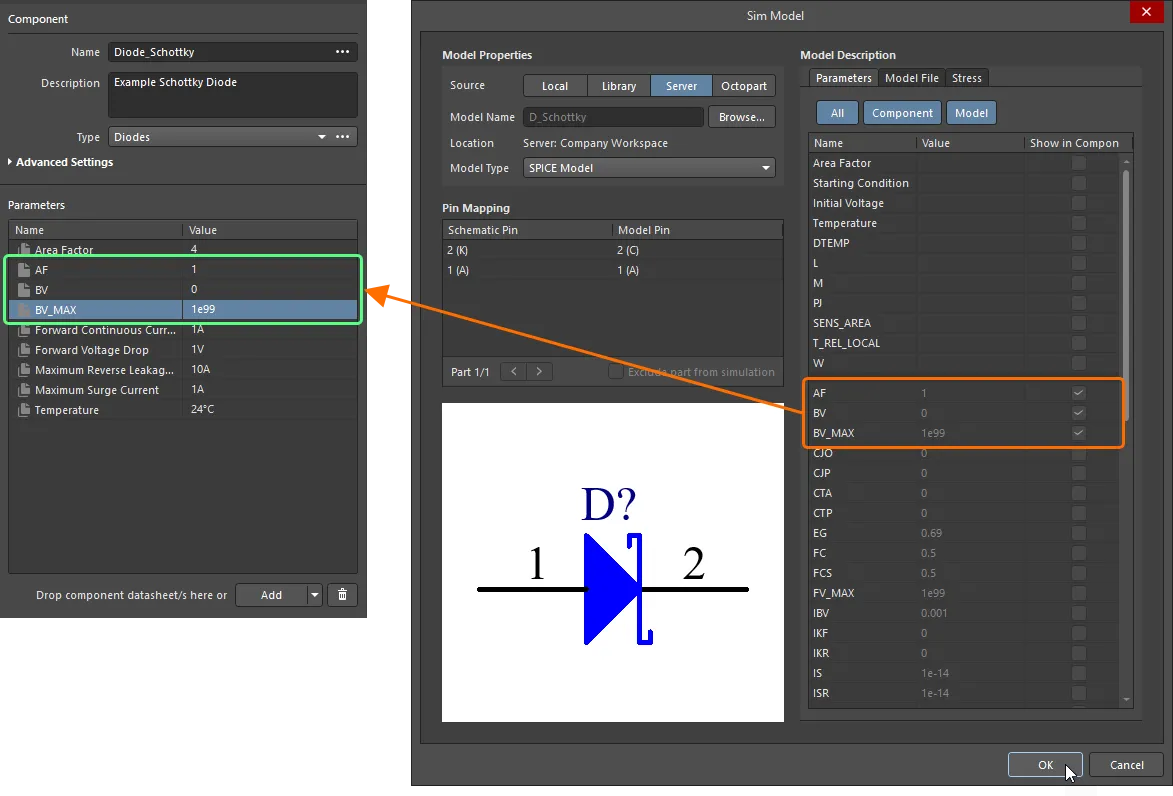
Add sim-related parameters at the component level. Notice that some parameters (such as Area Factor and Temperature) are already available, courtesy of a referenced Component Template.
When an instance of the saved component is placed in a design, a simulation parameter can have a different value at the component level, to that for the same parameter at the model level. When the netlist is generated, the component-level parameter will have priority.
For some of the built-in SPICE3f5 models, entering a value for a parameter at the component level will override a related parameter defined in a linked model file (*.mdl). For a semiconductor capacitor, for example, specifying a value for the component-level Width parameter will override any value specified for the DEFW parameter in the associated model file. If a parameter is specified at the component level for a subcircuit model, that value will override the value defined for it in the linked subcircuit file (*.ckt).
Stress Analysis Model Configuration
The Stress tab of the Sim Model dialog provides controls to configure the simulation model for stress analysis. From here, you can select the required Device Type and define parameter values, and also define pin mapping between the stress model (which pins are predefined) and the simulation model.
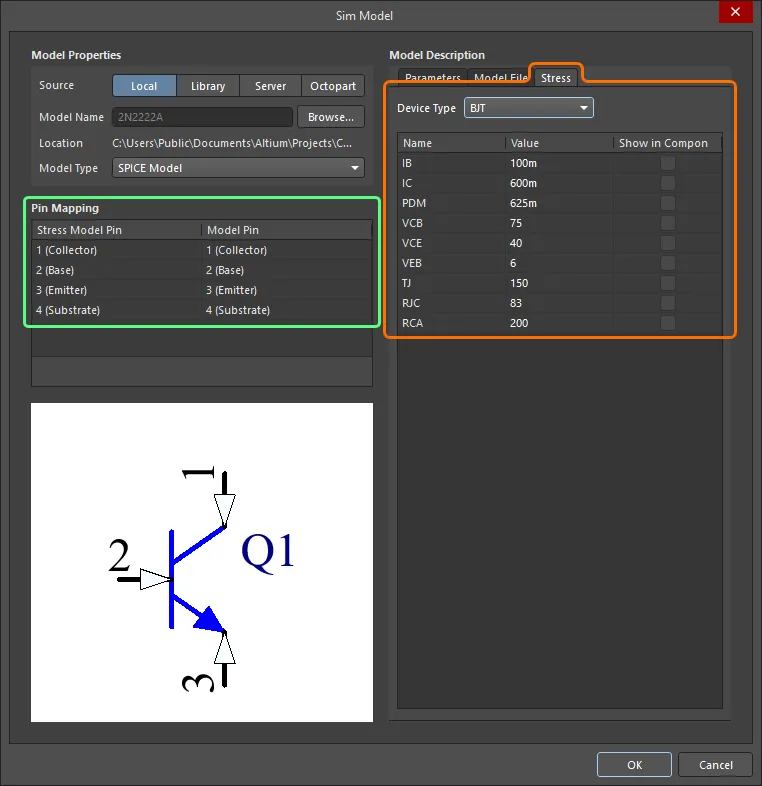
The stress analysis model for a component can be configured on the Stress tab of the Sim Model dialog.
Available stress analysis parameters for different device types are listed and described below.
Resistor
| Parameter Name |
Description |
| PDM |
Maximum power dissipation of resistor |
| RV |
Voltage rating |
| TMAX |
Maximum temperature resistor can withstand (displayed as TB in the Stress chart) |
| SLP |
Slope of power dissipation vs. temperature |
Capacitor
| Parameter Name |
Description |
| CI |
Maximum ripple |
| CV |
Voltage rating |
| CVP |
Maximum positive voltage |
| CVN |
Maximum reverse voltage |
| PDML |
Maximum power loss due to series resistance |
| TMAX |
Maximum temperature (displayed as TJL in the Stress chart) |
| SLP |
Temperature derating slope |
| TBRK |
Breakpoint temperature |
| ESR |
Equivalent series resistance |
| RTH |
Thermal resistance |
Inductor
| Parameter Name |
Description |
| LI |
Current rating |
| LV |
Dielectric strength |
| PDML |
Maximum power loss due to series resistance |
| TMAX |
Maximum temperature (displayed as TJL in the Stress chart) |
| ESR |
Equivalent series resistance |
| RTH |
Thermal resistance |
Diode
| Parameter Name |
Description |
| IF |
Maximum forward current |
| IFD |
Maximum forward current |
| IFS |
Maximum forward current |
| IRMX |
Maximum reverse current |
| PDM |
Maximum power dissipation |
| VR |
Maximum reverse voltage |
| VD |
Maximum reverse voltage |
| TJ |
Maximum junction temperature |
| RJC |
Thermal resistance, Junction-to-Case |
| RCA |
Thermal resistance, Case-to-Ambient |
BJT
| Parameter Name |
Description |
| IB |
Maximum base current |
| IC |
Maximum collector current |
| PDM |
Maximum power dissipation |
| VCB |
Maximum collector-base voltage |
| VCE |
Maximum collector-emitter voltage |
| VEB |
Maximum emitter-base voltage |
| TJ |
Maximum junction temperature |
| RJC |
Thermal resistance, Junction-to-Case |
| RCA |
Thermal resistance, Case-to-Ambient |
JFET
| Parameter Name |
Description |
| ID |
Maximum drain current |
| IG |
Maximum forward gate current |
| PDM |
Maximum power dissipation |
| VDG |
Maximum drain-gate voltage |
| VDS |
Maximum drain-source voltage |
| VGS |
Maximum gate-source voltage |
| TJ |
Maximum junction temperature |
| RJC |
Thermal resistance, Junction-to-Case |
| RCA |
Thermal resistance, Case-to-Ambient |
MESFET
| Parameter Name |
Description |
| ID |
Maximum drain current |
| IG |
Maximum forward gate current |
| PDM |
Maximum power dissipation |
| VDG |
Maximum drain-gate voltage |
| VDS |
Maximum drain-source voltage |
| VGS |
Maximum gate-source voltage |
| TJ |
Maximum junction temperature |
| RJC |
Thermal resistance, Junction-to-Case |
| RCA |
Thermal resistance, Case-to-Ambient |
MOSFET
| Parameter Name |
Description |
| ID |
Maximum drain current |
| IG |
Maximum forward gate current |
| PDM |
Maximum power dissipation |
| VDG |
Maximum drain-gate voltage |
| VDS |
Maximum drain-source voltage |
| VGSF |
Maximum forward gate-source voltage |
| VGSR |
Maximum reverse gate-source voltage |
| TJ |
Maximum junction temperature |
| RJC |
Thermal resistance, Junction-to-Case |
| RCA |
Thermal resistance, Case-to-Ambient |
Switch
| Parameter Name |
Description |
| PDSW |
Rated switch power |
| SI |
Rated switch current |
| SV |
Rated switch contact voltage |
IGBT
| Parameter Name |
Description |
| IC |
Maximum collector current |
| IG |
Maximum gate current |
| PDM |
Maximum power dissipation |
| VCE |
Maximum collector-emitter voltage |
| VCG |
Maximum collector-gate voltage |
| VGEF |
Maximum forward gate-emitter voltage |
| VGER |
Maximum reverse gate-emitter |
| TJ |
Maximum junction temperature |
| RJC |
Thermal resistance, Junction-to-Case |
| RCA |
Thermal resistance, Case-to-Ambient |
OpAmp3
| Parameter Name |
Description |
| IPLUS |
Non-inverting input current |
| IMINUS |
Inverting input current |
| IOUT |
Output current |
| VDIFF |
Differential input voltage |
OpAmp5
| Parameter Name |
Description |
| VSMAX |
Maximum supply voltage difference |
| VSMIN |
Minimum supply voltage difference |
| VPMAX |
Minimum difference between input voltage (non-inverting) and positive supply voltage |
| VPMIN |
Minimum difference between input voltage (non-inverting) and negative supply voltage |
| VMMAX |
Minimum difference between input voltage (inverting) and positive supply voltage |
| VMMIN |
Minimum difference between input voltage (inverting) and negative supply voltage |
| VEEMAX |
Maximum negative supply voltage |
| VCCMAX |
Maximum positive supply voltage |
| IPLUS |
Non-inverting input current |
| IMINUS |
Inverting input current |
| IOUT |
Output current |
| VDIFF |
Differential input voltage |
CurrentSource
| Parameter Name |
Description |
| IV |
Maximum voltage current source can withstand |
VoltageSource
| Parameter Name |
Description |
| VI |
Maximum current voltage source can withstand |
Bridge
| Parameter Name |
Description |
| IF1 |
Maximum forward current of Diode1 |
| IF2 |
Maximum forward current of Diode2 |
| IF3 |
Maximum forward current of Diode3 |
| IF4 |
Maximum forward current of Diode4 |
| PDM |
Maximum power dissipation |
| VR1 |
Peak reverse voltage of Diode1 |
| VR2 |
Peak reverse voltage of Diode2 |
| VR3 |
Peak reverse voltage of Diode3 |
| VR4 |
Peak reverse voltage of Diode4 |
| TJ |
Maximum junction temperature |
| RJC |
Thermal resistance, Junction-to-Case |
| RCA |
Thermal resistance, Case-to-Ambient |
Optocoupler
| Parameter Name |
Description |
| IC |
Maximum collector current |
| IFD |
Maximum forward current |
| PDM |
Maximum power dissipation |
| VCEO |
Maximum collector-emitter voltage |
| VD |
Maximum reverse voltage |
| VECO |
Maximum emitter-collector voltage |
OptocouplerNPN
| Parameter Name |
Description |
| IC |
Maximum collector current |
| IFD |
Maximum forward current |
| PDM |
Maximum power dissipation |
| VCEO |
Maximum collector-emitter voltage |
| VD |
Maximum reverse voltage |
| VECO |
Maximum emitter-collector voltage |
| VCBO |
Maximum collector-base voltage |
| VEBO |
Maximum emitter-base voltage |
Varistor
| Parameter Name |
Description |
| ITM |
Peak current |
| TJ |
Maximum junction temperature |
| RJC |
Thermal resistance, Junction-to-Case |
| RCA |
Thermal resistance, Case-to-Ambient |
Thyristor
| Parameter Name |
Description |
| IGM |
Maximum gate current |
| IT |
Maximum anode current |
| VDRM |
Maximum anode-cathode voltage |
| VRRM |
Maximum cathode-anode voltage |
| TJ |
Maximum junction temperature |
| RJC |
Thermal resistance, Junction-to-Case |
| RCA |
Thermal resistance, Case-to-Ambient |
Transformer
| Parameter Name |
Description |
| Primary_Current |
Primary current |
| Secondary_Current |
Secondary current |
| Isolation_Voltage |
Isolation voltage between primary and secondary |
DoubleTransformer
| Parameter Name |
Description |
| Primary_Current |
Primary current |
| Isolation_Voltage1 |
Isolation voltage between primary and secondary |
| Isolation_Voltage2 |
Isolation voltage between primary and secondary |
| Secondary_one_Current |
First secondary current |
| Secondary_two_Current |
Second secondary current |
Direct Editing of Linked Models
To modify a model that is currently being used (referenced) by the component, click the  control at the top-right of its preview. The corresponding temporary editor (the schematic symbol editor for a symbol or the PCB footprint editor footprint) or the Sim Model dialog (for a simulation model) will open, ready for you to make changes to the model as required. Once ready, save and close the editor or click OK in the dialog – the modified model will appear linked back in the Models region. Upon saving of the component to the Workspace, the modified model will automatically be saved to the Workspace also, into the next revision of its parent Item.
control at the top-right of its preview. The corresponding temporary editor (the schematic symbol editor for a symbol or the PCB footprint editor footprint) or the Sim Model dialog (for a simulation model) will open, ready for you to make changes to the model as required. Once ready, save and close the editor or click OK in the dialog – the modified model will appear linked back in the Models region. Upon saving of the component to the Workspace, the modified model will automatically be saved to the Workspace also, into the next revision of its parent Item.
If the model is referenced by multiple components, a dialog will appear alerting you to this, and offering you various choices. You can create a copy of the model so that the change affects only the current component. Or you can continue with editing this shared model, and update the other components that reference it later. Or you can simply cancel out of the editing process.

An example of editing an existing model that is being referenced by the component.
Changing a Model
To change a model, click on the  control – at the top-right of the model's preview – and choose the Select Model entry from the menu. Use the subsequent dialog that appears to browse for and choose, a different model, or a different revision of that same model.
control – at the top-right of the model's preview – and choose the Select Model entry from the menu. Use the subsequent dialog that appears to browse for and choose, a different model, or a different revision of that same model.
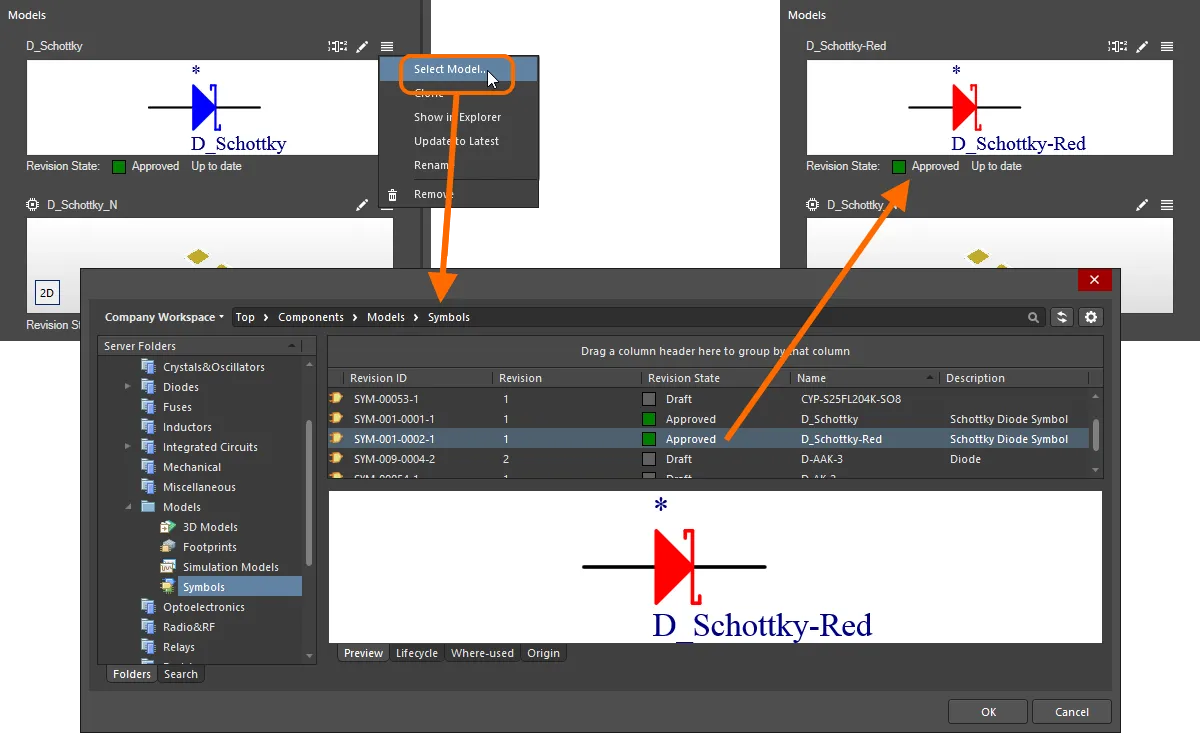
An example of switching the symbol used to represent a component.
Copying a Model
To copy an existing referenced domain model, click on the  control – at the top right of the model's preview – and choose the Make a copy entry from the menu. The corresponding temporary editor for that model type will open, with the copied model ready for you to make changes as required (including changing the new model's name, to distinguish it). Once ready, just save and close the editor – the copied model will appear linked back in the Models region. Note that the Revision State field, below the preview of the model, will show
control – at the top right of the model's preview – and choose the Make a copy entry from the menu. The corresponding temporary editor for that model type will open, with the copied model ready for you to make changes as required (including changing the new model's name, to distinguish it). Once ready, just save and close the editor – the copied model will appear linked back in the Models region. Note that the Revision State field, below the preview of the model, will show Not released. Upon saving the component to the Workspace, the copied model will automatically be saved to the Workspace also, into the initial revision of a new Item.
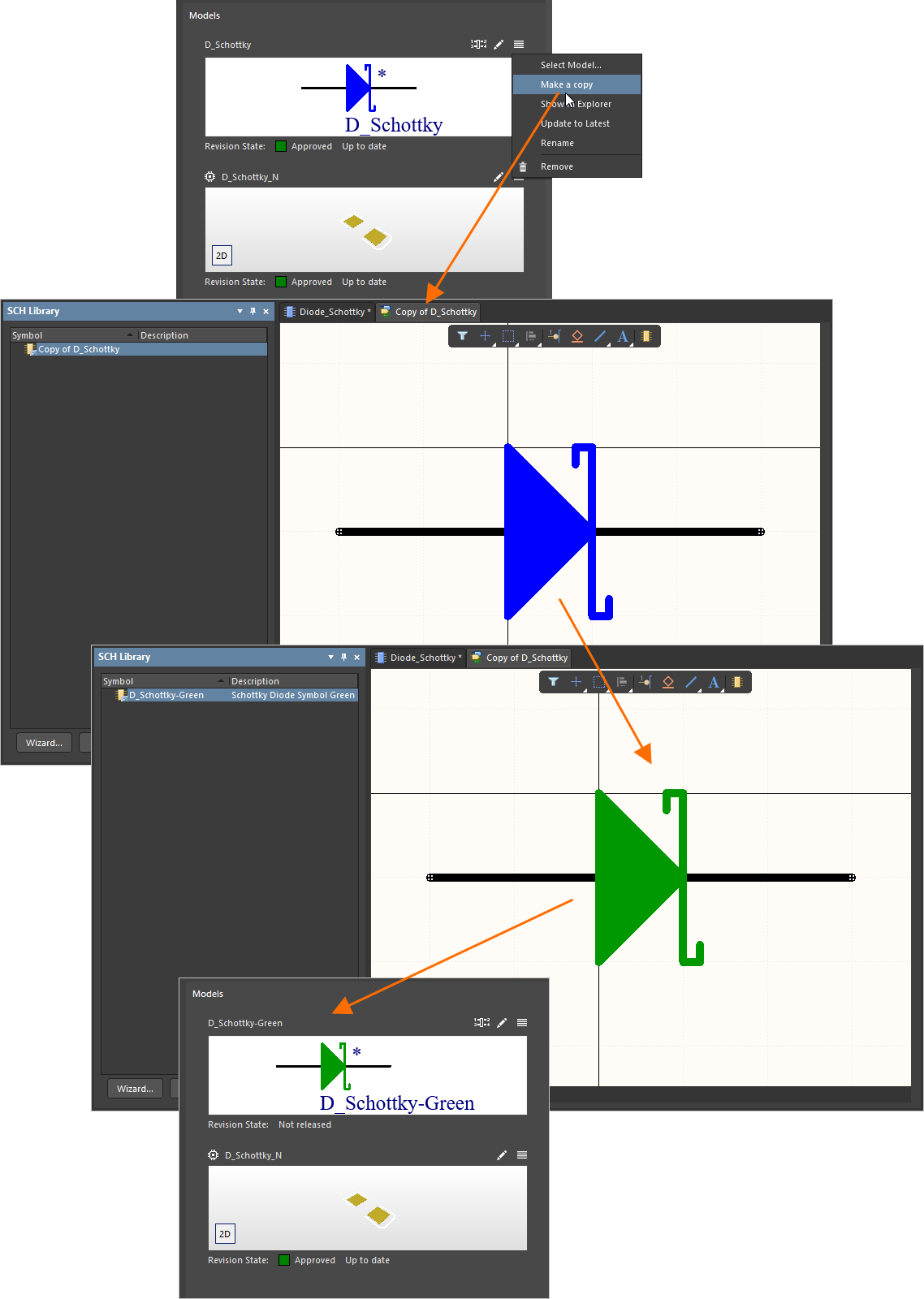
Example of copying an existing model – allowing you to quickly create a new model on the fly, and have your component use it without having to reinvent the wheel to do so.
-
When creating a copy of a symbol or footprint model, the name of the copied model is given the prefix Copy of.
-
When creating a copy of a footprint model, a dialog prompting whether you want to keep the original model appears ( ). Select Yes to keep both the original model and the copy linked to the component. Select No to replace a link to the original with a link to the copy.
). Select Yes to keep both the original model and the copy linked to the component. Select No to replace a link to the original with a link to the copy.
Browsing a Model
To quickly browse to the model in the Explorer panel, click on the  control – at the top-right of the model's preview – and choose the Show in Explorer entry from the menu. The panel will present (or be focused) with that model (and revision thereof) displayed.
control – at the top-right of the model's preview – and choose the Show in Explorer entry from the menu. The panel will present (or be focused) with that model (and revision thereof) displayed.
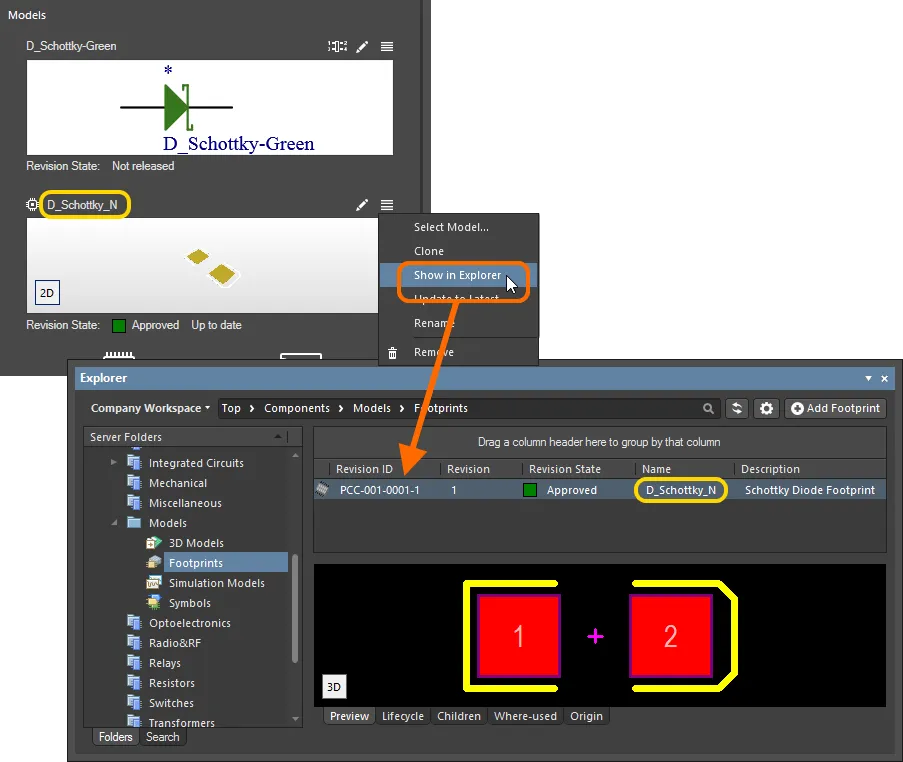
Example browsing to the revision of the model in the Explorer panel.
Out of Date Models
When you attempt to save a component back to the Workspace, the Component Editor runs a validation – a Component Rule Check. As part of this, if the Editor detects that a linked model is not the latest revision, this is flagged by a validation failure dialog, and the issue detailed in the Messages panel. Revision State information can be found beneath the graphical preview of the referenced revision of a model. If there is a later revision of the model available, the Revision State field will reflect this using the text Out of date, to the right of the current revision's lifecycle state. When the latest revision is being referenced, the text will be Up to date.
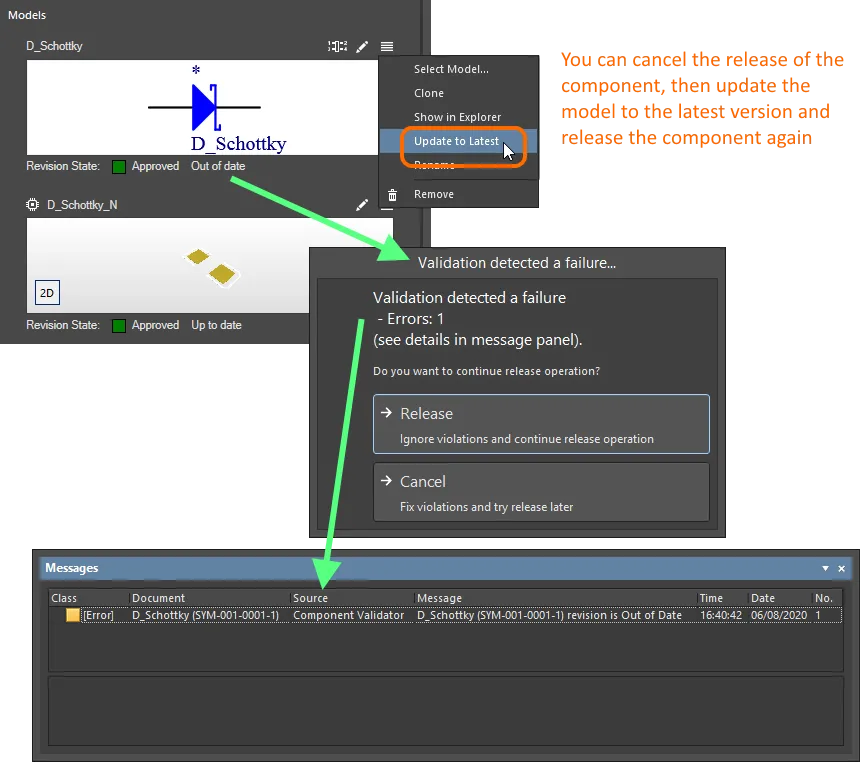
Detecting a model is out of date as part of the Component Editor's automatic component validation checks.
You have the option to cancel saving and fix the issue(s), or ignore any violation(s) and save regardless. To update the link to use the latest revision of the model, click on the  control – at the top-right of the model's preview – and choose the Update to Latest entry from the menu.
control – at the top-right of the model's preview – and choose the Update to Latest entry from the menu.
While validation of the component is automatically carried out at time of saving, it can be performed at any time, manually, by running the
Tools » Component Rule Check command from the main menus. For more details on what checks are involved, and their configuration, see
Running a Component Rule Check.
Model Pin-to-Pad Cross-probing
When a symbol and footprint model have both been added to the component, visual cross-probe highlighting is supported between the pins of that symbol and the corresponding pads of that footprint model. The footprint model must be displayed in 2D and cross-probing is uni-directional (pin-to-pad only).
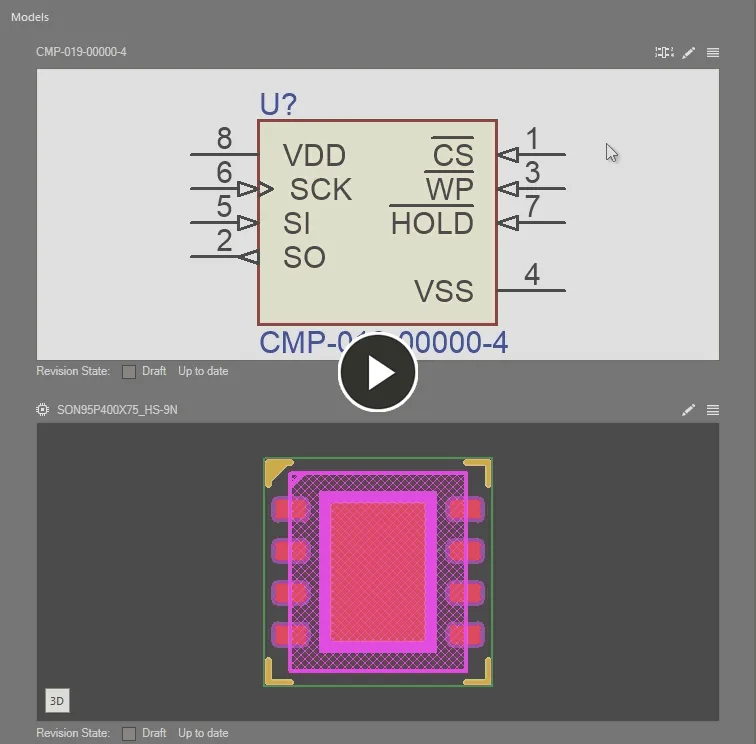
Cross-probe highlighting between symbol pins and 2D footprint model pads for a component being edited.
Removing a Model
To remove a model, click on the  control – at the top-right of the model's preview – and choose the Remove entry from the menu.
control – at the top-right of the model's preview – and choose the Remove entry from the menu.
Renaming a Model
To rename a model, click on the  control – at the top-right of the model's preview – and choose the Rename entry from the menu. Use the subsequent Rename dialog to change the name and description as required, and to add any pertinent release notes as well.
control – at the top-right of the model's preview – and choose the Rename entry from the menu. Use the subsequent Rename dialog to change the name and description as required, and to add any pertinent release notes as well.
Edit Pin Mapping
To view and edit the pin mapping for the component – between the pins of its referenced schematic symbol and the pads/pins of referenced footprint and simulation models – click on the  control (at the top-right of the model's preview) to access the Pins panel. The panel allows the default one-to-one pin-pad mapping to be changed to a custom relationship, such as one pin being connected to multiple footprint pads or any other non-aligned pin-to-pad number relationship. The panel allows you to define\edit and view the mapping between pins and pads.
control (at the top-right of the model's preview) to access the Pins panel. The panel allows the default one-to-one pin-pad mapping to be changed to a custom relationship, such as one pin being connected to multiple footprint pads or any other non-aligned pin-to-pad number relationship. The panel allows you to define\edit and view the mapping between pins and pads.
Note that the availability of using the custom pin-to-pad mapping functionality is controlled by the Enable Pin Mapping option on the Admin – Settings – Vault – Components page of the Workspace's browser interface (show image![]() ).
).
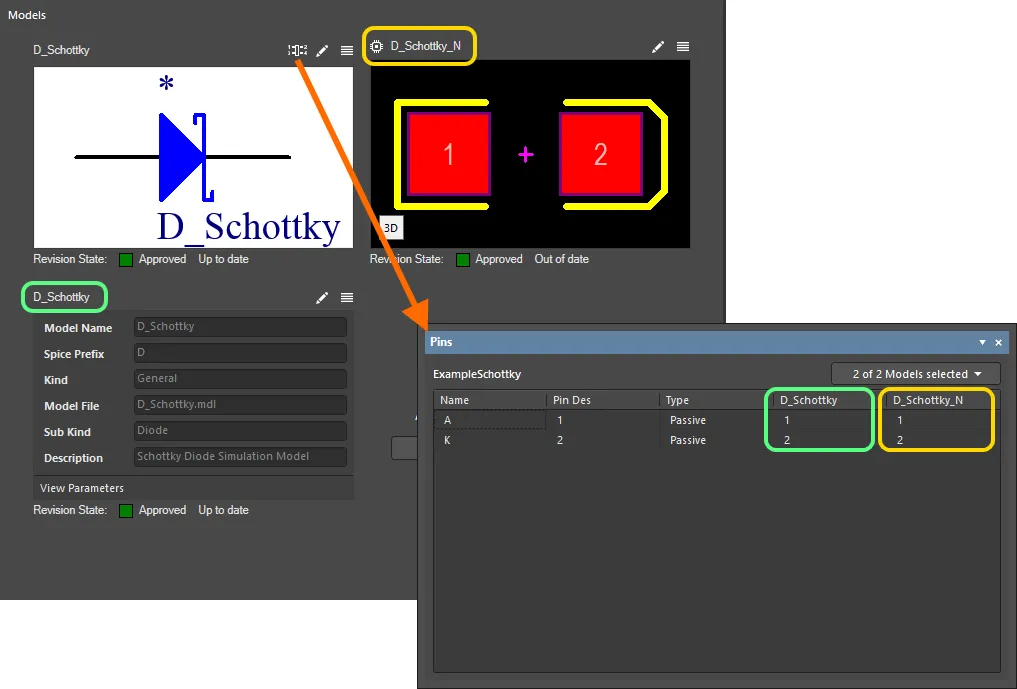
Access the Pins panel, with which to define pin mapping for your component between the various design domains as required.
By default, all defined models will be presented in the panel – use the control at the top-right of the panel to change this as required.
By default, the numbered pins of the symbol will be mapped to the same numbered pads/pins in the referenced footprint and simulation models. Change the mapped pad/pin targets directly by clicking on a cell of the model and entering the required value. This allows for custom pin mapping and where such custom mapping is implemented, the  icon will be presented at the top-right of the domain model's preview.
icon will be presented at the top-right of the domain model's preview.
Be aware that custom pin-to-pad mapping is not backward compatible. If this feature is used for your components, the mapping will not be interpreted correctly when performing an ECO in a version of the software earlier than Altium Designer 21.
For a footprint model, the default one-to-one pin-pad mapping can be changed to have one pin being connected to multiple footprint pads or any other non-aligned pin to pad number relationship. When mapping a pin to multiple pads, the mapping entries are entered using a comma-delimited numeric format (1,2,3,4, etc).

Example of mapping a single pin of a component's symbol to multiple pads of a referenced footprint model.
Pin-to-pad cross-probe highlighting is supported for multiple common footprint pads.
Things to consider when mapping pins:
-
You can not leave a target model pad/pin cell empty – it must be mapped.
-
You can not enter a model pad/pin number that does not exist on that model.
-
You can not assign a model pad/pin to more than one symbol pin.
Any of these conditions will result in the  icon appearing in the cell – remedy the issue accordingly.
icon appearing in the cell – remedy the issue accordingly.
Parameters
This region of the editor is used to add parametric data to the component. Three types of parameter can be manually added here:
-
 Parameter – a standard, user-defined parameter.
Parameter – a standard, user-defined parameter.
-
 Link – a URL link to the page of a website, for example a manufacturer's website, or an online datasheet.
Link – a URL link to the page of a website, for example a manufacturer's website, or an online datasheet.
-
 Datasheet – providing a link to a datasheet (in any format) that has been uploaded to the Workspace and is referenced by the component.
Datasheet – providing a link to a datasheet (in any format) that has been uploaded to the Workspace and is referenced by the component.
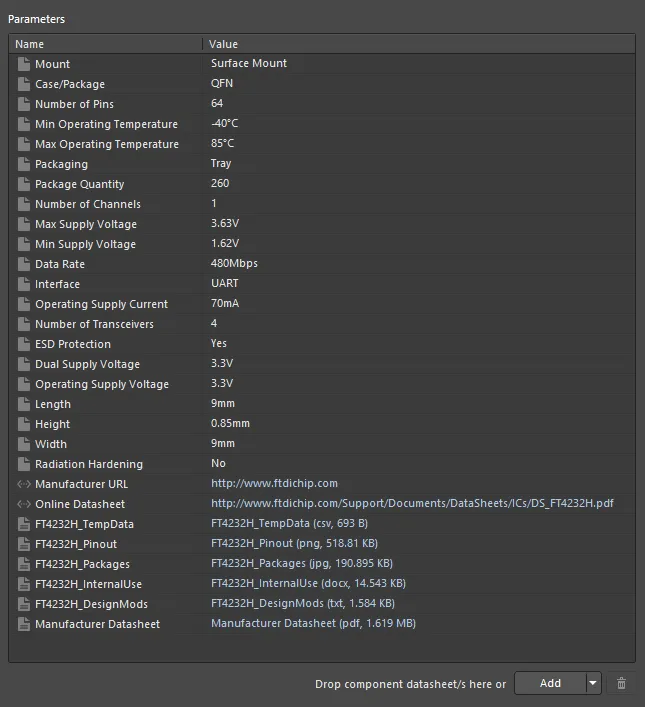
The Parameters region, providing the controls for adding parametric data to the component.
Any number of these parameter types may be added as required. To do so, click the drop-down part of the  button at the bottom of the region, then choose the relevant entry from the menu. A new parameter will be added to the list as follows:
button at the bottom of the region, then choose the relevant entry from the menu. A new parameter will be added to the list as follows:
-
Parameter – will be added below the currently selected entry in the list. The name will be in the default format
Parameter n, click on the Name field to change this as required. Click on the Value field and type the value as required.
-
Link – will be added at the bottom of the list. Click on the Name field and enter the required name. This will be presented on the right-click References sub-menu, when accessed for a placed instance of the component on a schematic sheet. Type (or paste) the URL for the target page into the Value field. This will become a hyperlink, with which to access the target.
-
Datasheet – a standard Windows Open dialog will appear, with which to browse to, and select, the required datasheet. Multiple datasheets can be added simultaneously through this dialog. Each datasheet will be added at the bottom of the list. The Name will initially be that of the file itself, and is presented in the Explorer panel, and also in the References sub-menu for a component, after it is placed on a schematic sheet. Change this to a more suitable caption as required. The Value will be the file, in terms of its name, format, and size on disk. This will be a hyperlink, with which to quickly access the datasheet.
Clicking the

button directly (not accessing its drop-down menu) will add a standard Parameter. To remove a parameter, select it in the list (multiple parameters can be selected for removal) and click the

button.
Attaching Datasheets through Drag and Drop
In addition to the manual attachment through the Open dialog mentioned in the previous section, you can also attach one or more datasheets to the component in the following ways:
-
By dragging and dropping from Windows File Explorer to anywhere within the Parameters region.
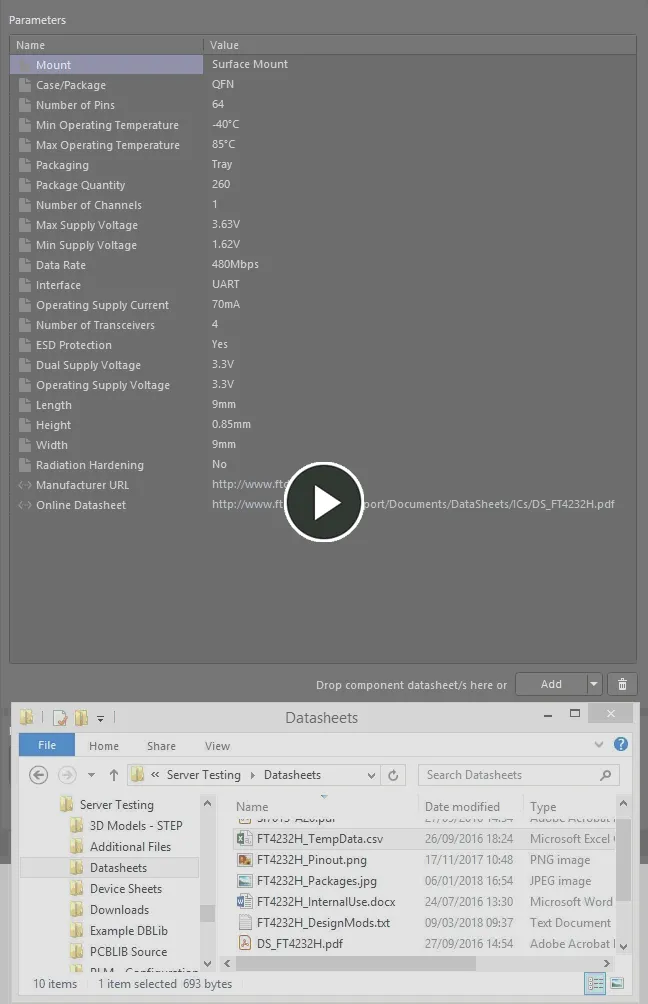
Example demonstrating attachment of datasheets from a local drive, and then editing the local caption for the main datasheet.
-
By dragging and dropping a datasheet link from a web page in an external web browser, to anywhere within the Parameters region.
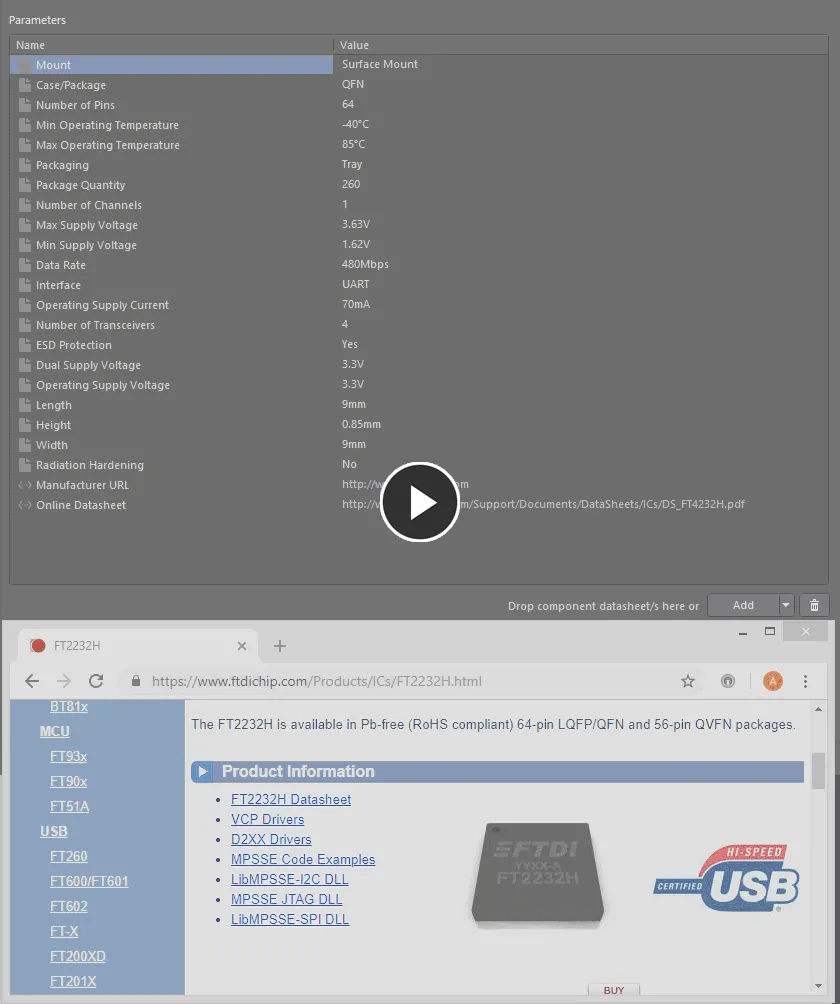
Example demonstrating attachment of a datasheet from a web page.
Template Parameters
In addition, if the component references a Component Template, then any parameters defined in that template will be brought in, and added to the Parameters region.
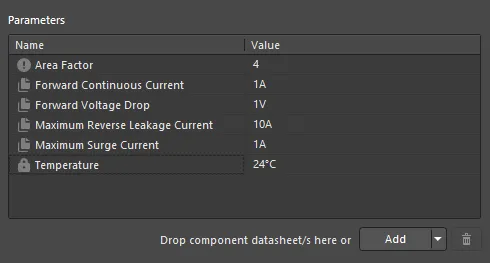
Example parameters from a referenced Component Template.
Things to note:
Template Parameters cannot be removed.
Support for Unit-aware Component Parameter Data Types
The Component Editor supports unit-aware component parameter data types that are defined within a referenced Component Template. You can enter a parameter's value directly into the applicable field using a range of formats - such as 2.2k, 2k2, 4M, 2.5GHz – with the Workspace engineered with the requisite smarts to recognize the numerical value behind those entries.
This feature of a component template facilitates targeted searching through the Workspace's Search facility – a facility that not only allows you to search by component type, but allows you to search smarter, with range searches. Using the power of unit-aware component parameters, you can quickly define a search, for example, to find all capacitors with a capacitance between 47uF and 220uF.
Unit-aware parameters are also used for smart filtering when searching through your own components using the
Components panel.
Unit-aware data types for component parameters can only be defined through a component template.
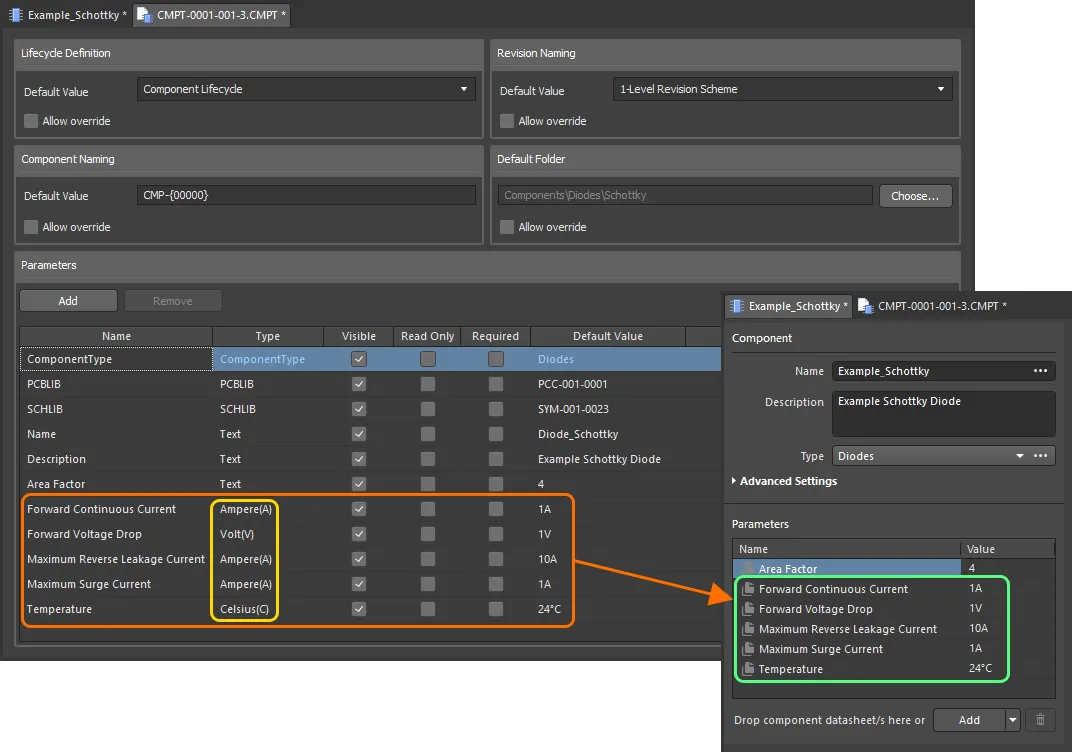
Component parameters from a referenced component template that have unit-aware data types.
When entering a value for a component parameter that uses a unit-aware data type, the following are things to consider:
-
You can enter the value in a range of different formats:
-
Numerical value only (e.g.
10). Note that if the data type has a unit, this will be applied automatically. Those types with units, have the unit in brackets after their name.
-
Numerical value in scientific notation (e.g.
1e10, 1E6).
-
Numerical value and units (e.g.
10F).
-
Numerical value with prefix (e.g.
10k). The appropriate unit will automatically be added (where applicable).
-
Numerical value with prefix and units (e.g.
10kF).
-
Numerical value with prefix in typical engineering format (e.g. for a resistance:
2k2, 2K2, 10r2, 10R2). The value will automatically be normalized accordingly (e.g. 2K2 will become 2.2k).
-
You can enter prefix and/or units with or without a space after the numerical value (e.g.,
10uF, or 10 uF). The space will be automatically stripped.
Note that engineering abbreviations are case insensitive, so entering 2k2 is the same as entering 2K2, and entering 100R is the same as entering 100r. The only exception is M (Mega) and m (milli).
Supported Units
The following unit-aware data types are supported:
Most data types have a unit (shown in brackets in the Component Template). This will be applied if no unit is specified when entering a value for a parameter.
-
Volt(V)
-
Ampere(A)
-
Ohm
-
Farad(F)
-
Henry(H)
-
Watts(W)
-
Hertz(Hz)
-
Celsius(C)
-
Decibel(dB)
-
Percent(%)
-
Metre(m)
-
Gram(g)
-
Second(s)
Supported Prefixes
The following table lists the prefixes that are supported when entering a value for a unit-aware parameter type.
| Prefix |
Term |
Value (Scientific) |
Value (Normal) |
| T |
Tera |
1 x 1012 |
1,000,000,000,000 |
| G |
Giga |
1 x 109 |
1,000,000,000 |
| M |
Mega |
1 x 106 |
1,000,000 |
| k |
kilo |
1 x 103 |
1,000 |
| m |
milli |
1 x 10-3 |
1 / 1,000 |
| u |
micro |
1 x 10-6 |
1 / 1,000,000 |
| n |
nano |
1 x 10-9 |
1 / 1,000,000,000 |
| p |
pico |
1 x 10-12 |
1 / 1,000,000,000,000 |
| f |
femto |
1 x 10-15 |
1 / 1,000,000,000,000,000 |
Note that the use of some, or all prefixes may not be applicable, depending on the parameter type. For example, no prefix is valid for a Percentage. The software will alert you to any invalid use of prefixes.
Validating a Parameter's Value
When a unit-aware data type is used for a component parameter, the entered value is validated against the specified data type. This ensures that the correct measurement unit for that data type is being used, where the unit is entered. For example, a parameter of type Celsius cannot have a value of 10V!
In the Component Editor, entering an invalid value for a parameter will cause a dialog to appear, alerting you to the fact that the entry is not a valid value. This is also the case when copying and pasting a value between cells. Clicking OK in the dialog will revert the value back to its previous entry.

Data validation – the Component Editor has the smarts to alert you to a mismatch between the value entered for a unit-aware parameter, and its data type.
Support for Dictionary-defined Component Parameter Data Types
The Component Editor supports dictionary-defined component parameter data types that are configured within a referenced Component Template. You can select a parameter's value from the choices defined in the dictionary by clicking in the Value column and using the drop-down. You can click in the Value column and start typing a value – the drop-down will open, and the closest value will be highlighted in the list.
Dictionary-defined data types for component parameters can only be configured through a component template.
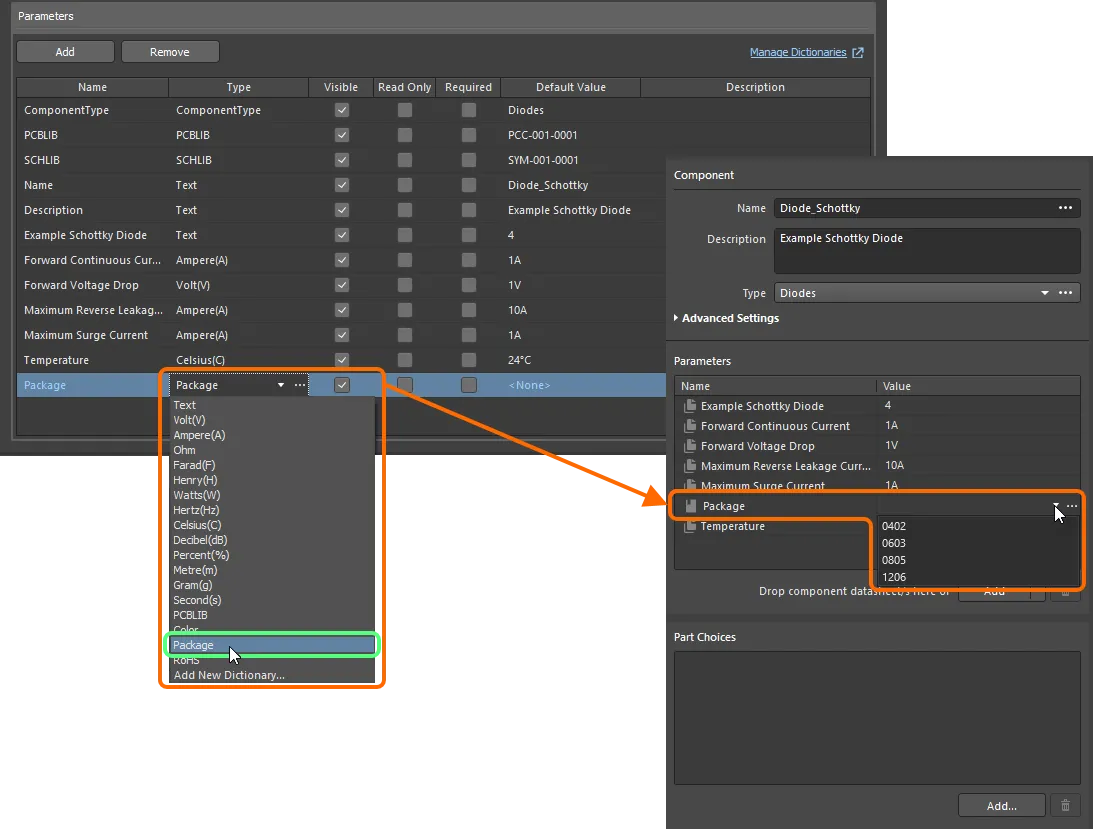
Component parameters from a referenced component template that have unit-aware data types.
If you are an administrator of the Workspace, click the  icon at the right of the Value field to open the Settings – Vault – Dictionaries page of the Workspace's browser interface where you can manage the dictionaries.
icon at the right of the Value field to open the Settings – Vault – Dictionaries page of the Workspace's browser interface where you can manage the dictionaries.
-
Values of dictionary-defined parameters are validated upon saving the component to the Workspace. If the value becomes inconsistent with the dictionary (e.g., the value has been removed from the Workspace, and then the component using that value was opened for editing), the value field will contain the 
 icon, alerting you that a value is inapplicable. You will not be able to save a component to the Workspace until values are consistent with dictionaries.
icon, alerting you that a value is inapplicable. You will not be able to save a component to the Workspace until values are consistent with dictionaries.
-
If dictionaries have been changed in the connected Workspace's browser interface, you need to disconnect from and reconnect to the Workspace in order to reflect these changes in Altium Designer. Refer to the Accessing Your Workspace page to learn more.
Dynamic (Item-Level) Parameters
Altium Designer, in conjunction with a connected Workspace, supports the concept of dynamic, or item-level, parameters. These are parameters that are added to the parent Component Item, and available to all its released revisions, without having to re-release the Item into a new revision to pick up those parameters. This feature allows for component updates without having to create new component revisions, which in turn would affect related designs in which those components are used. An example might be a cost parameter change – applied dynamically on-the-fly as it were.
Dynamic parameters can be viewed when editing a Component Item revision using the Component Editor in its Single Component Editing mode. Such parameters have a different icon –  – to distinguish them in the Parameters region of the Editor. Hovering over the icon will display the text
– to distinguish them in the Parameters region of the Editor. Hovering over the icon will display the text Dynamic.
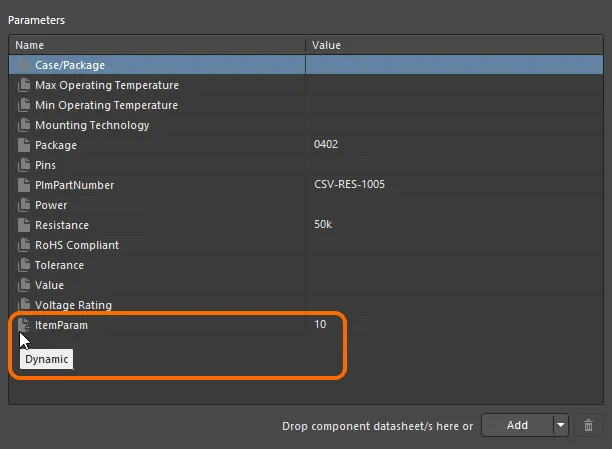
Example dynamic parameter that has been added to a Component Item, and available to its revisions.
Part Choices
This region of the editor is used to specify one or more Part Choices for the component – the 'allowed' manufacturer parts that can be used to implement the component on the assembled board. The actual supply chain intelligence – comprising Manufacturer (and part number), Supplier (and part number), Description, Pricing and Availability – is sourced from the Workspace's local Part Catalog and the relevant Part Source.
Each Workspace has its own dedicated
Part Catalog. This is a local part catalog database, dedicated to the management and tracking of manufacturer parts and their associated supplier parts. The local Part Catalog stores items representative of actual Manufacturer Parts, along with one or more items representative of Supplier Parts – the incarnations of those Manufacturer Parts, as sold by the Suppliers/Vendors. Each Supplier Part is a reference to an item in a parts database – either the aggregate parts database of the
Altium Parts Provider (which itself interfaces to, and gathers the parts from, enabled Suppliers) or, for a Concord Pro Workspace, a linked local parts database (ODBC-based). Enable required Suppliers and determine Location/Currency ranges for the
Altium Parts Provider within the
Part Providers area of the Workspace's browser interface. While you remain connected to your Workspace from Altium Designer, the
Altium Parts Options region – on the
Data Management – Parts Providers page of the
Preferences dialog – becomes read-only and adopts those settings defined for the Workspace. For more information on managing the
Altium Parts Provider part source for your Workspace, see
Part Source Configuration (
Altium 365 Workspace,
Enterprise Server Workspace).
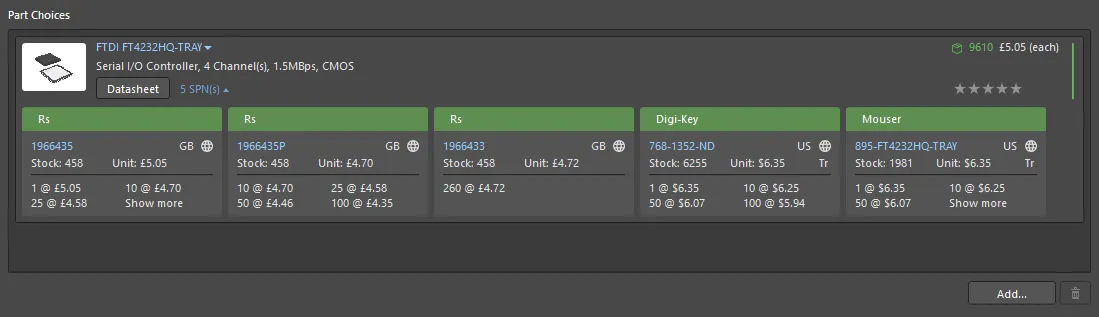
Example Part Choices list for a component being defined, containing a single manufacturer part.
A manufacturer part can be added to the Part Choices list for the component in two ways:
To manually add a part choice, click the  button at the bottom of the region. The Add Part Choices dialog will appear, which is used in the same way as the Manufacturer Part Search panel (refer to this page for detail on the full UI elements). Search for the required manufacturer part, select a part, then click the OK button. Click the
button at the bottom of the region. The Add Part Choices dialog will appear, which is used in the same way as the Manufacturer Part Search panel (refer to this page for detail on the full UI elements). Search for the required manufacturer part, select a part, then click the OK button. Click the SPNs entry for a manufacturer part – Supplier Part Numbers – to see the available suppliers of that part, and assess whether you are making the right part choice, based on availability, pricing, etc.
Use the subsequent
Use Component Data dialog to decide how you want to use the result, should you wish to replace any or all existing data or, to just have the part added as a part choice, click
Cancel.
Search results in the dialog are by Manufacturer Part, with the associated SPN entries reflective of the enabled vendors supplying that part. When you select a part, it is the manufacturer part that is added to the Part Choices list. And by using the manufacturer part, and not a specific vendor/supplier, you get a single Part Choice that will bring with it all solutions based on the suppliers vending that part (and who are available for use through your Workspace).
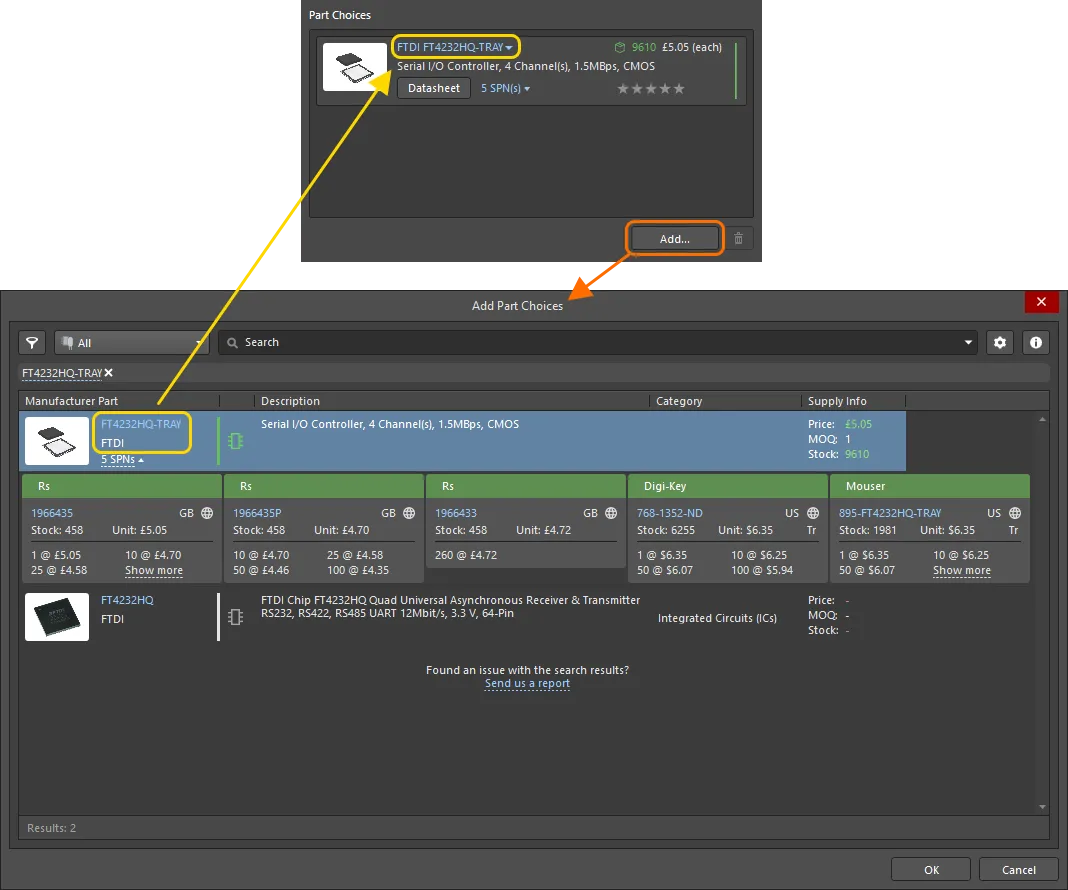
Making a manual part choice – use the Add Part Choices dialog to search for the required manufacturer part, select its entry and click OK.
To remove a part choice, select it in the list, then click the  button.
button.
Creating the Component from a Manufacturer Part Search
Providing a boost to creation of a component, Altium Designer supports the ability to search for a real-world manufacturer part, courtesy of Manufacturer Part Search functionality, and then add that part (or a portion of its data) into the Component Editor. In this way, you can quickly define a new component for addition to your Workspace, without having to craft that component from scratch. There is no having to 'reinvent the wheel' as it were, since all data for that part – its name, description, parameters, datasheets, part choices and any defined models – can be brought in.
The feature itself can be accessed in a number of ways – click on a collapsible section to explore further.
In each case, the Use Component Data dialog will open providing controls for selecting data you would like to apply to the component being currently created/edited: name, description, parameters, models, and datasheets. If the component has no data yet defined, all data available for that part will be enabled by default in this dialog for loaded into the component. If the component is partially defined with its Name, Description and/or Symbol, appropriate options will be disabled by default in the dialog – providing you controls for replacing them with data from the selected part though.

Use the Use Component Data dialog to select data to be added to the component from the chosen part.
Options and Controls of the Use Component Data Dialog
-
Show only matching with template – enable this option to only display data matching the component template. Disabling this option will display all the data available in the chosen part.
-
Parameter Import Options – click to open the Data Management – Parts Providers page of the Preferences dialog from where you can configure the parameter import options.
-
Parameters (nn), Models (nn), Datasheets (nn) – use the tabs to explore corresponding data and select items to be included in the component.
-
For parameters, checked parameters display the value that will be used from the part. Unchecked parameters display the current value.
-
Depending on whether an item exists in the component being defined, the Action column will show the action to be taken for the checked item:
-
Add – the data will be added from the part (e.g., a parameter does not currently exist in the component, and this parameter will be added to the component from the part).
-
Update – the existing data will be updated with that from the part (e.g., a parameter exists in the component, and its value will be updated with that from the part).
-
Replace – the existing data will be replaced with that from the part (e.g., a schematic symbol model exists in the component, and this model will be replaced with that from the part).
Unchecked items will have a blank entry in the Action column denoting that no action will be taken.
-
Model Info – click to expand a region that provides more information on models assigned to the part. The icon at the right of the control indicates the quality level of the models.
Refer to the Searching for Manufacturer Parts page to learn more about model data.
From the Name Field
The Name field gives two methods of access to the Manufacturer Part Search feature:
-
Typing Directly – as you start typing in the Name field, a pop-up listing of matching manufacturer parts is presented (with manufacturer indicated to the right). Select a part to use.

Start typing the name of the required manufacturer part – and select the relevant entry from the convenient pop-up listing. The image shows all data for that part being brought into the Component Editor.
-
Using the Manufacturer Part Search dialog – click the  button at the far right of the field to access the Manufacturer Part Search dialog. Search for the required manufacturer part, select an entry, then click the OK button.
button at the far right of the field to access the Manufacturer Part Search dialog. Search for the required manufacturer part, select an entry, then click the OK button.
Search results in the dialog are by Manufacturer Part, with the associated SPN entries reflective of the enabled vendors supplying that part. When you select a part, it is the manufacturer part that is used to create the new component. And in terms of Part Choice, by creating based on the manufacturer part, and not a specific vendor/supplier, you get a single Part Choice that will bring with it all solutions based on the suppliers vending that part (and who are available for use through your Workspace). Parameters are imported in accordance with defined
Parameter Import Options – configured on the
Data Management – Parts Providers page of the
Preferences dialog.
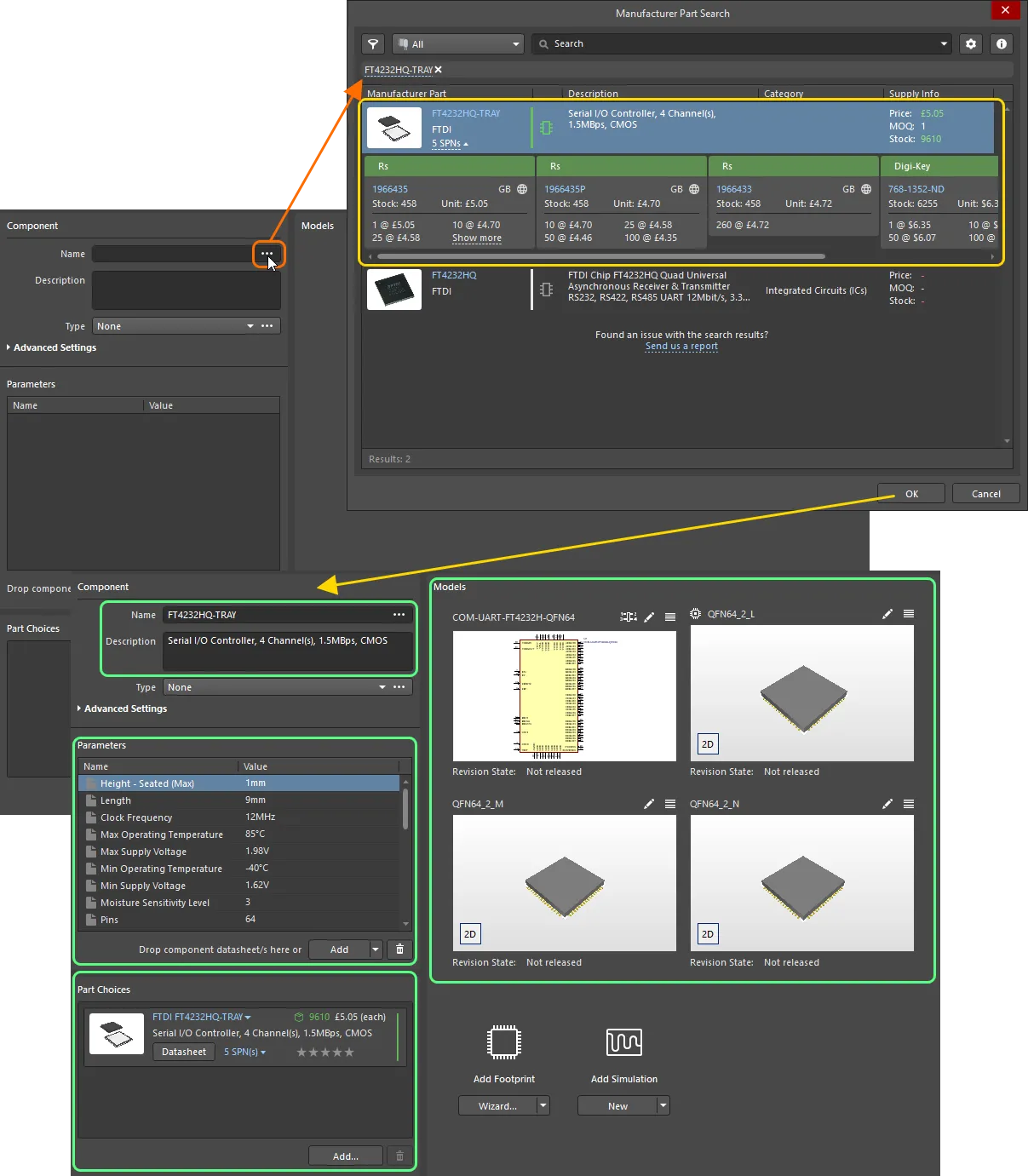
Use the Manufacturer Part Search dialog to find the required manufacturer part, select it, then click OK. The image shows all data for that part being brought into the Component Editor.
From the Part Choices Region
A part can also effectively be chosen, and its data loaded, when manually adding a Part Choice. After clicking the  button at the bottom of the Part Choices region, the Add Part Choices dialog will appear. This is very similar to the Manufacturer Part Search dialog. Search for the required manufacturer part, select an entry, then click the OK button.
button at the bottom of the Part Choices region, the Add Part Choices dialog will appear. This is very similar to the Manufacturer Part Search dialog. Search for the required manufacturer part, select an entry, then click the OK button.

Search for a Part Choice, and bring all the data associated with that part into the Component Editor, effectively defining the component.
Resolving Mismatches between Parameters and Template
Detecting any mismatches between the naming of parameters between the component being saved to the Workspace and a template in your Workspace, you can fix such occurrences on the fly during saving, and save those changes to your global preferences. In the Use Component Data dialog, disable the Show only matching with template option to show all component parameters. For a parameter with a detected mismatch, use the Fix control to open the Parameter Mapping Configuration dialog and apply the changes as required.

Use the Parameter Mapping Configuration dialog to resolve mismatches between component parameters and the component template.
Running a Component Rule Check
Before saving a Workspace Library component defined/edited in the Component Editor to the connected Workspace and making the component be available for use in designs, it is essential to make sure that this component meets the requirements in accordance with the configured settings. The Component Editor runs a validation – a Component Rule Check – when you attempt to save a component back to the Workspace or run this feature manually.