Chinese - Translation is available for Altium Designer 24:
Go to the pageThe PCB is designed and formed as a stack of layers. In the early days of printed circuit board (PCB) manufacturing, the board was simply an insulating core layer clad with a thin layer of copper on one or both sides. Connections are formed in the copper layer(s) as conductive traces by etching away (removing) unwanted copper.
Fast forward to today, where almost all PCB designs have multiple copper layers. Technological innovation and refinements in processing technology have led to a number of revolutionary concepts in PCB fabrication, including the ability to design and manufacture flexible PCBs. By joining rigid sections of PCB together via flexible sections, complex, hybrid PCBs can be designed that can be folded to fit into unusually shaped enclosures.

A single-sided PCB is shown on the left, typical of early PCB design. On the right is a rigid-flex PCB, where rigid sections are connected via flexible sections of PCB.
In printed circuit board design, the layer stack defines how the layers are arranged in the vertical direction or Z plane. Since it is fabricated as a single entity, any type of board, including a rigid-flex board, must be designed as a single entity. To achieve this, the rigid-flex board designer must be able to define multiple PCB layer stacks, and assign different layer stacks to different regions of the rigid-flex design.
The Layer Stack Manager
The definition of the PCB layer stack is a critical element of successful printed circuit board design. No longer just a series of simple copper connections that transfer electrical energy, the routing of many modern PCBs is designed as a series of circuit elements, or transmission lines.
Achieving a successful, high-speed PCB design is a process of balancing the material selection and layer stackup and assignment against the routing dimensions and clearances required to achieve suitable single-sided and differential routing impedances. There are also numerous other design considerations that come into play when designing a modern, high-speed PCB, including layer-pairing, careful via design, possible back drilling requirements, rigid/flex requirements, copper balancing, layer stack symmetry, and material compliance.
These layer-specific design requirements are combined into a single editor – the Layer Stack Manager.
To open the Layer Stack Manager, select Design » Layer Stack Manager from the main menus of the PCB editor. The Layer Stack Manager opens in a document view, in the same way as a schematic sheet, the PCB, and other document types. It can be left open while the board is being worked on, allowing you to switch back and forth between the board and the LSM. All of the standard view behaviors, such as splitting the screen or opening on a separate monitor are supported. Changes made in the Layer Stack Manager become available in the PCB editor after a Save is performed.

All aspects of layer stack management are performed in the Layer Stack Manager. Select the tab at the bottom of the layer stack to configure the various settings.
Depending on the board structure, the Layer Stack Manager will include the following tabs:
| Stackup |
Add, remove, and order the signal, plane, and dielectric layers; and assign/configure the Material properties assigned to each layer. |
| Impedance |
Configure the Impedance profiles, when controlled impedance routing is being used. |
| Via Types |
Configure the allowed Via Types, defining which layers each Via Type spans. |
| Back Drills |
Configure the layer spans to be back-drilled when there is a pad or via stub present. |
| Printed Electronics |
Configure the layer arrangement in a printed electronics design. |
| Board |
Configure how the different substacks are arranged in an advanced rigid-flex design. |
Editing the Layer Stack Properties
The Layer Stack Manager presents the layer stack properties in a spreadsheet-like editing grid. The properties can be edited directly in the grid, or in the Properties paneli. Depending on the board structure, the Layer Stack Manager will include the following tabs, each presenting its own set of attributes in the editing grid and the Properties panel.
To change the measurement units used in the active layer stack, choose Tools » Measurement Units then select the desired unit of measure (mil, in, µ, or mm). Alternatively, use the Ctrl+Q keyboard shortcut to cycle through the measurement units.
Stackup Tab
The Stackup tab details the fabrication layers. In this tab, layers can be added, removed, and configured. For a standard rigid-flex design, the layer set used in each stack can also be enabled and disabled in this tab. An advanced rigid-flex design is configured in the Board tab.
 Right-click to add, remove and reorder the layers. Values can be edited in the Properties panel, or directly in the cell of the grid.
Right-click to add, remove and reorder the layers. Values can be edited in the Properties panel, or directly in the cell of the grid.
Editing the Layerstack
|
| Add a layer |
To add a layer Right-click in the layer grid, click the  button or use the Edit » Add Layer commands to add a layer. The new layer will be added next to the layer currently selected in the grid. Adding a Signal or Plane (copper) layer will also add a dielectric layer when an existing adjacent layer is also a copper layer. A maximum of 32 signal layers and 16 plane layers can be added. If required, plane layers can be split any number of times, and split-within-split areas defined – learn more. button or use the Edit » Add Layer commands to add a layer. The new layer will be added next to the layer currently selected in the grid. Adding a Signal or Plane (copper) layer will also add a dielectric layer when an existing adjacent layer is also a copper layer. A maximum of 32 signal layers and 16 plane layers can be added. If required, plane layers can be split any number of times, and split-within-split areas defined – learn more.
|
| Move a layer |
Right-click in the layer grid then choose Move layer up / Move layer down or use the Edit » Layer Up / Edit » Layer Down command from the main menus to move the selected layer up or down in the Layer Stack within the layers of the same type. |
| Delete a layer |
Click the  button, right-click in the layer grid, or select Edit » Delete Layer in the main menus, to delete the selected layer in the Layer Stacki. If the layer to be deleted contains primitives, a dialog asking for confirmation will open before deletion occurs. Click Yes to proceed with the deletion. button, right-click in the layer grid, or select Edit » Delete Layer in the main menus, to delete the selected layer in the Layer Stacki. If the layer to be deleted contains primitives, a dialog asking for confirmation will open before deletion occurs. Click Yes to proceed with the deletion. |
| Define the Layer Material |
The layer Material can either be typed into the selected Material cell or selected in the Select Material dialog, which is accessed by clicking the  button. button.
|
| Stack symmetry |
If the Stack Symmetry option is enabled in the Board section of the Properties panel, layers are added in matching pairs centered around the mid-dielectric layer. |
| Additional properties |
Right-click a column header, then choose Select columns to access the Select Columns dialog ( ), where you can enable/disable and order the columns displayed in the layer grid. Note that only the commonly used properties are displayed in the Properties panel. ), where you can enable/disable and order the columns displayed in the layer grid. Note that only the commonly used properties are displayed in the Properties panel.
|
| Apply Surface Finish |
Surface Finish can be added to an outer copper layer by using the appropriate right-click sub-menu and adding a Surface Finish layer. |
| Delete a substack |
The initial substack cannot be deleted. When any other substack is selected the  button becomes active, click this button to delete the selected substack. button becomes active, click this button to delete the selected substack. |
Layer Properties
When the Stackup tab of the Layer Stack document is active, the following properties are available across the different layer-types.
Layer Properties ( ) )
|
| Name |
User-defined name for the layer. |
| Manufacturer |
The Manufacturer of this layer (as specified in the Material Library or user-defined). |
| Material |
The material that the layer is fabricated from. Pre-defined layer material is selected by clicking the  button to open the Select Material dialog. New materials are added in the Altium Material Library dialog (Tools » Material Library). button to open the Select Material dialog. New materials are added in the Altium Material Library dialog (Tools » Material Library).
|
| Thickness |
The thickness of this layer (as specified in the Material Library or user-defined). |
| Dk |
The Dielectric Constant, also referred to as εr in electromagnetics. The value is specified in the Material Library, or user-defined. The Dielectric Constant indicates the relative permittivity of an insulator material, which refers to its ability to store electrical energy in an electric field. For insulating purposes, a material with a lower dielectric constant is better, and in RF applications, a higher dielectric constant may be desirable. In addition, the lower the relative dielectric constant, the closer the performance of the material to that of air. This property is critical to matching the impedance requirements of certain transmission lines. |
| Df |
The Dissipation Factor (as specified in the Material Library or user-defined). This indicates the efficiency of the insulating material, reflecting the rate of energy loss for a certain mode of oscillation, such as mechanical, electrical, or electromechanical oscillation. In other words, this is the property of a material that describes how much of the energy transmitted is absorbed by the material. The greater the loss tangent, the larger the energy absorption into the material. This property directly impacts the signal attenuation at high speeds. |
| Process |
The process used to form the copper layer – typically applied as rolled annealed (RA) copper, or though electrodeposition (ED). |
| Weight |
The weight of the copper per unit area, usually expressed in ounces/square foot (e.g., 0.5 oz/ft2). |
| Orientation |
This defines which way the components point (orient) on that layer. Choices include: Not allowed, Top, and Bottom. For the top and bottom sides, this is set automatically in a new board. For other signal layers, it is used for:
-
Rigid-flex designs – where components mount on an inner signal layer that becomes a surface layer on a flex section, the software needs to know which way those components point. Use the drop-down to select the required orientation.
-
Embedded components – for a design that includes embedded components, the software must know which way a component is oriented (relative to the surface it is mounted on). Refer to the Designing a PCB with Embedded Components page for information regarding setting the component orientation in the layer stack. Use the drop-down to select the required orientation. Choices include: Not allowed, Top, and Bottom.
|
| Copper Orientation |
Defines the direction in which the copper is laminated onto the core. Use the drop-down to select Above or Below, which determines the direction from which it is etched.
The Copper Orientation can also be chosen using the drop-down in the Copper Orientation column of the Layer Stack. To enable the column, right-click in the header, choose Select columns then enable the Copper Orientation entry in the Select columns dialog. Also, the Trace Inverted option in the Impedance Profile mode of the panel can be used to configure the copper orientation.
|
| Pullback Distance |
The distance from the plane edge to the board edge. |
| Frequency |
The frequency at which the material is tested and the value that Dk / Df corresponds to a certain frequency. Frequency is also taken from material references. |
| Description |
User-defined field for a description of this layer. |
| Constructions |
For dielectric layers, this displays the construction type of that layer. The numerical reference relates to the structure of the woven glass fabric used in the dielectric layer material; these are standard references used by PCB fabricators. |
| Resin |
The resin percentage of the layer. |
| |
Notes on Construction and Resin:
The choice of laminate construction can significantly impact both cost and performance. As should be expected, a single-ply construction will typically represent a cost savings compared to a multiple-ply construction. The magnitude of these savings will depend on the specific glass styles involved and a host of other parameters. Performance can also be affected and should be considered when specifying the constructions to be used. First, single-ply constructions are often lower in resin content. The other main benefit of single-ply constructions is dielectric thickness control beyond resin content considerations. Tighter thickness tolerances can be achieved using a single-ply construction.
Constructions with relatively lower resin contents are often preferred since they result in less z-axis expansion and can, therefore, improve reliability in many applications. In addition, lower resin contents can also improve dimensional stability, resistance to warpage, and dielectric thickness control. On the other hand, constructions with higher resin contents result in lower dielectric constant values, which are sometimes preferred for electrical performance. In addition, a certain minimum resin content is required to ensure adequate resin-to-glass wet-out and to prevent voids from occurring within the laminate. The ability to wet out the glass filaments fully with resin is also important for CAP resistance.
|
| Material Frequency |
The frequency at which the material is tested and the value that Dk / Df corresponds to a certain frequency. Frequency is also taken from material references. |
| GlassTransTemp |
The Glass Transition Temperature (also known as TG). This is the temperature at which the resin changes from a glass-like state to an amorphous state, changing its mechanical behavior, i.e. expansion rate. |
| Note |
User-defined notes for the layer. |
| Comment |
User-defined comments for the layer. |
Board Properties
Board Properties ( ) )
|
| Stack Symmetry |
Enable this option to maintain layer stack symmetry. If the stack is currently not symmetric, the Stack is not symmetric dialog will open. Refer to the Layer Stack Symmetry section to learn more. |
| Library Compliance |
When enabled, for each layer that has been selected from the Material Library, the current layer properties are checked against the values of that material definition in the library. |
| Substack |
This information is for the currently selected substack (layers, dielectric, thicknesses, etc.). As you switch from one substack to another, this information will update accordingly (for the currently selected substack).
The Substack region of the Properties panel will only be available if a Rigid/Flex option is enabled in the Features drop-down.
|
| Stack Name |
User-defined substack name. Naming the substack is useful when a board region is being assigned a layer substack.
|
| Is Flex |
Must be enabled if the substack is flexible. |
| Layers |
The number of conductive layers. |
| Dielectrics |
The number of dielectric layers. |
| Conductive Thickness |
The sum of the thicknesses of all signal and plane layers (all copper or conductive layers). |
| Dielectric Thickness |
The sum of the thicknesses of all dielectric layers. |
| Total Thickness |
The total thickness of the finished board. |
Other Layerstack Properties
Other - Roughness ( ) )
|
| Model Type |
Select the preferred model for calculating the impact of surface roughness (refer to the articles below for more information on the various models). Applies to all copper layers in the stack. |
| Surface Roughness |
Value of the surface roughness (available from your fabricator). Enter a value between 0 to 10µm, default is 0.1µm |
| Roughness Factor |
Characterizes the expected maximal increase in conductor losses due to the roughness effect. Enter a value between 1 to 100; the default is 2. |
| Copper Resistance |
The value of copper resistance, in nano Ohms. |
Other - Manufacturing Parameters ( ) )
|
| Via Plating Thickness |
The finished thickness of the plating in the via barrel. |
Impedance Tab
The Impedance tab is used to configure the Impedance profiles, when controlled impedance routing is being used. Click on the Impedance Tab at the bottom of the Layer Stack Manager to configure the Impedance Profile requirements. Once the impedance profiles have been configured, the required profile can then be selected in the Routing Width or ![]() Differential Pairs Routing design rules.
Differential Pairs Routing design rules.
 Add a new Profile, enable the layers that it applies on, configure the reference layers, and define the properties of the Profile in the Properties panel.
Add a new Profile, enable the layers that it applies on, configure the reference layers, and define the properties of the Profile in the Properties panel.
Editing an Impedance Profile
|
| Adding a Profile |
Click  (or the Add Impedance Profile button if no profiles have been added yet) to add a new (or the Add Impedance Profile button if no profiles have been added yet) to add a new ![]() Impedance Profile, then define the required Type, Target Impedance and Target Tolerance in the Properties panel. The Description is optional. Impedance Profile, then define the required Type, Target Impedance and Target Tolerance in the Properties panel. The Description is optional.
|
| Enabling the layers |
The next step is to define which layers the currently selected profile will be available on. The grid is divided into two zones: the layers in the stackup are displayed on the left, and on the right are the layers that the currently selected impedance profile will be available on. Use the layer checkbox in the Impedance Profile region to make that layer available for the selected impedance profile.
When you select an enabled layer in the Impedance Profile region, all layers in the layer stack are faded, except those being used to calculate the impedance for that selected signal layer ( ). ).
|
| Assign the reference layers |
Once the layer has an Impedance Profile assigned, edit that layer's reference layer(s) in the Top Ref and Bottom Ref columns. Note that reference layer(s) can be of Type Plane or Signal. |
| Configure the impedance properties |
The impedance calculators support forward and reverse impedance calculations. If you enter the Target Impedance, the Width will change automatically (forward calculation), or enter the Width and the Target Impedance will change automatically (reverse calculation). |
| Define the etch |
The Etch = 0.5[(W1-W2)/Thickness] , calculated from the upper and lower widths of the track (hover the cursor over the ? in the panel to display the formula) |
| Configure the differential impedance calculation |
For a differential impedance calculation, lock either the Width or Trace Gap by clicking the appropriate  button. The unlocked variable will then be calculated as the Target Impedance value changes. Alternatively, edit the unlocked variable to change the Target Impedance. button. The unlocked variable will then be calculated as the Target Impedance value changes. Alternatively, edit the unlocked variable to change the Target Impedance.
|
-
Impedance calculation support is delivered by the Simbeor® software. The calculator supports single and differential coplanar structures, and the differential impedance calculator supports an asymmetric stripline structure. All calculations use a frequency of 1 GHz. To improve calculation speeds, impedance profiles are calculated in separate threads (when available).
-
For a stripline structure, the dielectric height is calculated as the distance between copper layers (see H2 on the image![]() ).
).
-
The impedance calculator supports multiple adjacent dielectric layers. These layers can have different dielectric properties.
Learn more about setting up the Properties for Controlled Impedance Routing.
Via Types Tab
The Via Types tab is used to define the allowed Z-plane layer-spanning requirements of the vias used in the design. The X-Y properties of the vias, including the diameter and hole size are controlled by the the applicable Routing Style design rule.
 Define each of the required layer-spans as a unique Via Type.
Define each of the required layer-spans as a unique Via Type.
Editing the Via Types
|
| The default via |
The Layer Stack for a new board includes a single, thruhole via span definition in the Via Types tab of the Layer Stack Manager. For a two-layer board, the default via is named Thru 1:2, the naming reflecting the via type and the First and Last layers that the via spans. The default thruhole span cannot be deleted. |
| Add a new Via Type |
Click the  button to add an additional Via Type, then select the layers that this Via Type spans in the Properties panel. The new definition will have a name of <Type> <FirstLayer>:<LastLayer> (e.g., Thru 1:2). The software will automatically detect the type (e.g., Thru, Blind, Buried) based on the layers chosen and name the Via Type accordingly. button to add an additional Via Type, then select the layers that this Via Type spans in the Properties panel. The new definition will have a name of <Type> <FirstLayer>:<LastLayer> (e.g., Thru 1:2). The software will automatically detect the type (e.g., Thru, Blind, Buried) based on the layers chosen and name the Via Type accordingly.
|
| Naming a Via Type |
Each Via Type is automatically named, based on the layers it spans and if it is a µVia. Vias placed in the workspace include a Name property dropdown, which lists all of the Via Types defined in the Layer Stack Manager. All vias used in the board must be one of the Via Types defined in the Layer Stack Manager. |
| Adding a µVia |
If a µVia is required, enable the µVia checkbox. This option will be only available when the via spans adjacent layers or adjacent +1 (referred to as a Skip via). |
| Mirroring a via |
If the Layer Stack has the Stack Symmetry option enabled, the Mirror option will become available. When Mirror is enabled a mirror of the current via, spanning the symmetrical layers in the layer stack, is automatically created. |
| Selecting a Via Type during routing |
When you change layers during interactive routing:
-
The Properties panel will display the applicable Via Type ( ). ).
-
If multiple Via Types are available to suit the layers being spanned, press the 6 shortcut to cycle through the available Via Types, or press the 8 shortcut to display a menu of available Via Types ( ). ).
-
The proposed Via Type is detailed on the Status bar ( ). ).
|
When there are multiple substacks defined in the Layer Stack Manager, the interface allows you to define different Via Types in each substack. Note that this does not restrict that Via Type to board regions that use that substack. What Via Types are available during routing is dependent on the applicable routing via style design rule, and the layers being spanned by that route. If required, Via Types can be restricted to a region of the board by targeting the region in the applicable Routing Via Style design rule using the InLayerStackRegion query keyword (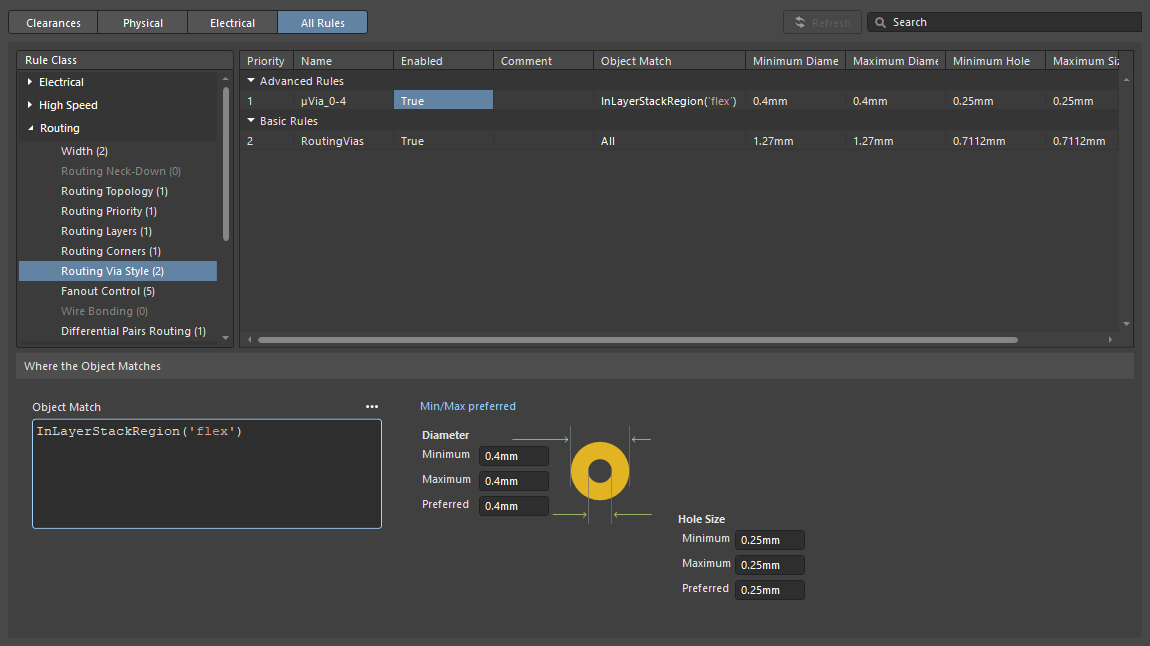 ).
).
Learn more about Via Specifics, and learn more about setting up Blind, Buried & Micro Vias.
Back Drills Tab
In a high-speed design, signal reflections can occur when the barrel of a via extends beyond the signal layers that the signal is routed on. This can lead to signal degradation and signal integrity issues. One approach used to resolve this is to drill out the unused via barrels using controlled depth drilling, a technique also referred to as back drilling.
Back drill properties are configured in the Back Drills tab. This tab appears when Back Drills are enabled in the Tools » Features sub-menu or by clicking the  button then choosing Back Drills.
button then choosing Back Drills.

Editing the Back Drills
|
| How Back Drills work |
The Back Drills tab is used to define the layer spans that are required to be back-drilled when there is a pad or via stub present. These settings are used in conjunction with the Max Via Stub Length design rule, where the maximum stub length and the drill oversize amount are specified. The Where the Object Matches setting in the rule can be used to restrict stub-removal to specific nets ( ). ). |
| Add a new Back Drill |
Click the  button to add a new back drill definition. The definition will be named according to the First layer and Last layer selected in the Back Drill section of the Properties panel, for example, BD 1:3. First layer defines the first layer to be drilled, Last layer defines the layer that drilling stops before (Last layer is the first layer in the layer stack that will not be back drilled). button to add a new back drill definition. The definition will be named according to the First layer and Last layer selected in the Back Drill section of the Properties panel, for example, BD 1:3. First layer defines the first layer to be drilled, Last layer defines the layer that drilling stops before (Last layer is the first layer in the layer stack that will not be back drilled).
|
| Mirroring a Back Drill |
If the Substack Properties has the Stack Symmetry option enabled in the Properties panel, the Mirror option will become available in the Back Drill section of the panel. When this is enabled, a mirror of the current Back Drill is created, for example, BD 1:3 | 6:4. |
Learn more about setting up the properties for Back Drills on the Controlled Depth Drilling (Back Drilling) page.
Printed Electronics Tab
Using modern printing technology, it is possible to print conductive and non-conductive layers directly onto a substrate material, building up an electronic circuit. This is referred to as printed electronics. The layer stack is configured for printed electronics by selecting the 
 Tools » Features » Printed Electronics option. In this mode, all tabs are replaced by the single Printed Electronics Stackup tab.
Tools » Features » Printed Electronics option. In this mode, all tabs are replaced by the single Printed Electronics Stackup tab.
 Printed electronics use a different approach to defining the layerstack.
Printed electronics use a different approach to defining the layerstack.
Configuring the Layerstack for Printed Electronics
|
| Defining the layers |
Traditional dielectric layers are not used in printed electronics. Instead, local dielectric patches are printed where routing must cross over. When the Printed Electronics option is enabled in the Features drop-down, all dielectric layers are removed from the layer stack and instead, the dielectric patches are defined by placing suitably shaped region objects on non-conductive layers. |
| How Layers are named |
In printed electronics, copper signal layers are referred to as conductive layers, and insulating layers are referred to as non-conductive layers. |
Learn more about setting up the Properties for Printed Electronic layer on the Designing for Printed Electronics page.
Board Tab
The Board tab is used to configure the different substacks required in an advanced rigid-flex design. The tab is automatically displayed when the Rigid-Flex (Advanced) mode is enabled. Note that the Board tab is not used/available when the standard Rigid-Flex mode is chosen.
 The Board tab being used to configure a bookbinder style rigid-flex PCB, note that the center section has two flexible Substacks.
The Board tab being used to configure a bookbinder style rigid-flex PCB, note that the center section has two flexible Substacks.
Working in the Board View Tab
|
| Add a new Substack |
Additional substacks can be quickly created from an existing substack using the Shift+Click shortcut to select the required layers, and then dragging the selection horizontally to position it in the set of substacks. |
| Configure layer intrusion |
Use the Intrusion Left / Right fields to configure if adjacent layers intrude into the neighboring Substack. |
| Configure layer adjacency |
Configure the relationships between layers in adjacent Substacks, e.g., Do they share layers (Common), or are the layers unique in that Substack (Individual) |
| Editing a substack |
Double-click on a specific substack in the Board tab to open its Layer tab, where it can be edited. |
| Adding a Branch |
Add additional Branches. Branches are used when the design has multiple flex sections radiating from a single rigid section. Learn more about Branches. |
Learn more about Designing an advanced Rigid-Flex PCB.
Configuring Individual Layer Properties and Materials
Types of Layers in a PCB
A wide variety of materials are used in the fabrication of a printed circuit board. The table below gives a brief summary of the common materials used. The selection of layer materials and their properties should always be done in consultation with the board fabricator.
PCB Layer Types
| Layer Type |
Materials Used |
Comments |
| Signal |
Copper |
Copper layers are used to define signal routing, carry electrical signals, and supply circuit current. They are typically annealed foil or electro-deposited. |
| Internal Plane |
Copper |
Solid copper layer used to distribute power and ground; can be split into regions. Also must specify the distance from the plane edge to the board edge (pullback). Typically annealed foil. |
| Surface Finish |
Varies, including Electroless Nickel Immersion Gold (ENIG), Hot Air Solder Leveling (HASL), Lead-Free (HASL), Immersion Tin, Organic Solderability Preservative (OSP)/Entek, Hard Gold, Immersion Silver
|
Applied to the exposed outer copper layers, it has two functions: to prevent the copper from oxidizing and to provide a good surface for solder adhesion. Each type of finish has different pros and cons. The most popular is ENIG, which offers high quality, good solderability, and low cost. |
| Dielectric |
Varies, including FR4, polyimide, and a variety of manufacturer-specific materials offering different design parameters |
Insulating layer; can be rigid or flexible. Used to define core, prepreg and flexible layers.
Important mechanical properties are: including dimensional stability over moisture and temp ranges, tear resistance, and flexibility.
Important electrical properties include insulation resistance, dielectric constant (Dk), and dissipation factor (loss tangent, Df or Dj)
|
| Overlay |
Screen printed epoxy, LPI (liquid photo-imageable) |
Present text/artwork, such as component designators, logos, product name, and so on. |
Solder Mask/Coverlay
|
1) Solder Mask - Liquid photo-imageable solder mask (LPI or LPSM) , Dry Film photo-imageable Solder Mask (DFSM)
2) Coverlay - Adhesive-coated flexible film, typically polyimide or polyester.
|
1) Protective layer that restricts where solder can be applied to the circuit. A cost-effective and proven technology, suitable for rigid and flex use class A (flex-to-install) applications. Suitable for finer features than flexible film coverlay.
2) It is Suitable for flex use classes A and B (dynamic flex). It requires rounded holes/corners, which are typically drilled or punched.
|
| Paste Mask |
Layer from which a paste mask stencil is fabricated. The stencil is typically stainless steel. Openings in the stencil define locations where solder paste is to be applied to the component pads prior to component placement. |
The paste mask layer is used to fabricate the solder mask screen, which defines the locations where solder paste is to be applied. |
Configuring the Properties of each Layer
The properties of each layer can be edited directly in the LSM grid, in the Properties panel, or a pre-defined material can be selected from the Material Library by clicking the ellipsis button ( ) in the Material cell for the selected layer. The Stackup Tab section earlier on this page summarizes the various techniques available for adding, removing, editing, and ordering the layers.
) in the Material cell for the selected layer. The Stackup Tab section earlier on this page summarizes the various techniques available for adding, removing, editing, and ordering the layers.
❯ ❮
Javascript ID: ConfigProps
|
Edit the layer properties directly in the grid, or in the Properties panel.
Right-click in the column heading region to edit the available columns.
Click the elipse (...) to select a material from the Library.
|
Selecting the Columns Displayed in the Layer Stack Manager
User-defined property columns can also be added, and the visibility of all columns can be configured in the Select columns dialog. To open the dialog, right-click on any column heading in the grid region then choose Select columns from the context menu.

The Select columns dialog
Materials Library and Library Compliance
Preferred layer stack materials can be pre-defined in the Material Library. In the Layer Stack Manager, select Tools » Material Library to open the Altium Material Library dialog, where existing materials can be reviewed and new material definitions added.
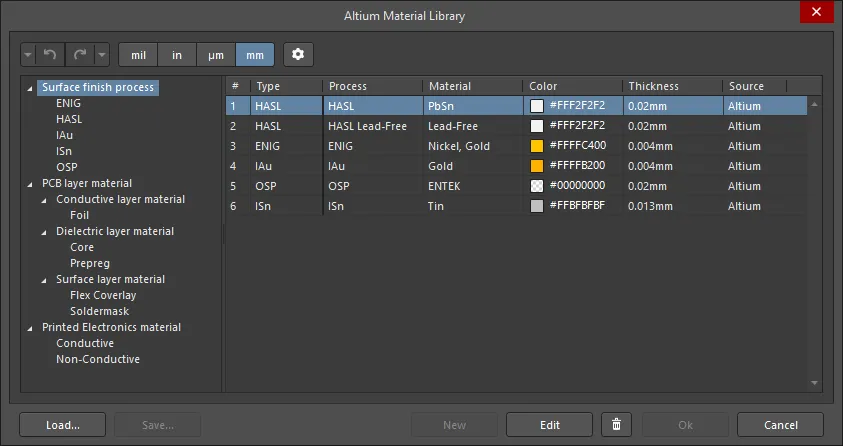
The Altium Material Library dialog
Options and Controls of the Altium Material Library dialog
Selecting the Material to Use for a Layer
The material that you want to use for a specific layer is not selected in the Altium Material Library dialog, it is chosen in the Select Material dialog. To use a specific material for a layer, click the ellipsis ( ) for that layer in the Materials cell of the layer stack grid, or click
) for that layer in the Materials cell of the layer stack grid, or click  in the Material field in the Properties panel when the layer is selected in the layer stack grid. This will open the Select Material dialog, which restricts the library to only show materials suitable for the layer that the ellipsis control was clicked.
in the Material field in the Properties panel when the layer is selected in the layer stack grid. This will open the Select Material dialog, which restricts the library to only show materials suitable for the layer that the ellipsis control was clicked.
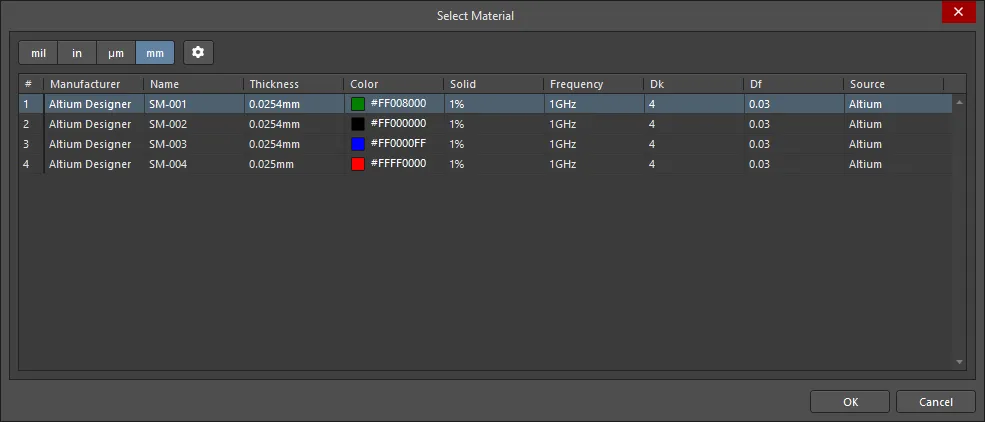
The Select Material dialog
Options and Controls of the Select Material dialog
Select Material Dialog
|
| Units Selector |
Click the desired units for the Thickness: mil, in, µm, or mm. |
 |
Click to open the Material Library Settings dialog and configure the columns displayed in the dialog. |
| Grid |
The grid displays information about the materials suitable for the layer that was used to access the Select Material dialog. Select the desired item in the grid, then click OK to use that material in the Layer Stack. |
Configure the columns in the Altium Material Library or the Select Material dialog
To select the columns displayed in the Altium Material Library dialog or the Select Material dialog, click the  button to open the Material Library Settings dialog.
button to open the Material Library Settings dialog.

The Material Library Settings dialog
Material Library Settings Dialog
|
| Filter |
Enter characters by which you want the Column list filtered. |
| Column |
A list of all possible columns that can be displayed in the Altium Material Library dialog or the Select Material dialog. When an item displays  , that column will be displayed in the Altium Material Library dialog or the Select Material dialog. When an item displays , that column will be displayed in the Altium Material Library dialog or the Select Material dialog. When an item displays  , that column will not be displayed in the dialogs. Click the symbols to toggle the show/hide function. , that column will not be displayed in the dialogs. Click the symbols to toggle the show/hide function.
|
| Add |
Click to add a new column. A new column titled Custom[n] will be added to the Column list. Select the new column entry then click Edit to change the name, if desired. |
 |
Click to delete the selected column. This is available only for a custom column that has been added. System columns cannot be deleted. |
| Up/Down |
Click to move the selected item up or down in the Column list. This determines the order in which the columns will appear in the Altium Material Library dialog or the Select Material dialog. |
If the Library Compliance checkbox is enabled in the Layer Stack Manager, then for each layer that has been selected from the Material Library, the current layer properties are checked against the values of that material definition in the library. Any property that is not compliant is marked with an error flag. Re-select the material ( ) to update the values to the Material Library settings.
) to update the values to the Material Library settings.
Layer Stack Symmetry
If you require the board layer stack to be symmetrical, enable the Stack Symmetry checkbox in the Board region of the Properties panel. When this is done, the layer stack is immediately checked for symmetry around the central dielectric layer. If any pair of layers that are equidistant from the central dielectric reference layer are not identical, the Stack is not symmetric dialog opens.

The Layer stack symmetry mismatches grid at the top of the dialog details all detected conflicts in layer stack symmetry. Choose the appropriate option in the lower region of the dialog to achieve layer stack symmetry:
Achieve stack symmetry by:
|
| Mirror top half down |
The settings of each of the layers above the central dielectric layer are copied down to the symmetrical partner layer. |
| Mirror bottom half up |
The settings of each of the layers below the central dielectric layer are copied up to the symmetrical partner layer. |
| Mirror whole stack down |
An additional dielectric layer is inserted after the last copper (Surface Finish) layer, and then all of the signal and dielectric layers are replicated and mirrored below this new dielectric layer. |
| Mirror whole stack up |
An additional dielectric layer is inserted before the first copper (Surface Finish) layer, and then all of the signal and dielectric layers are replicated and mirrored above this new dielectric layer. |
-
Use the Stack Symmetry option to quickly define a symmetric board – define half of the layer stack, enable the Stack Symmetry option, and then use one of the mirror whole stack options to replicate that set of layers.
-
When Stack Symmetry is enabled:
Layer Stack Visualization
The Layerstack Visualizer lets you see the layer stack in either 2D or 3D. Select Tools » Layerstack Visualizer in the Layer Stack Manager to open the Layerstack Visualizer.

Options and Controls of the Layerstack Visualizer Dialog
Layerstack Visualizer
|
| Display the Visualizer |
Select Tools » Layerstack Visualizer in the Layer Stack Manager to open the Layerstack Visualizer. |
| Moving the board |
Right-click and drag to reorient the board in the visualizer. |
| Take a picture |
Left-click on the image, then Ctrl+C to copy the image to the Windows clipboard. |
| 2D/3D |
Select in which view you want to see the layer stack. |
| Orthographic camera |
Enable to view using orthographic projection. Disable to view using perspective projection. |
| Show full stack |
Show the full stack, without the layer details. |
| Show layer names |
Check/uncheck to show/hide the layer names. |
| Real layers height |
Check/uncheck to display each layer with a realistic thickness. |
| Space between layers |
Check/uncheck to display with space between layers. |
| Simple conductors |
Check to display an alternate pattern of conductors. |
Defining and Configuring Rigid-Flex Substacks
Main page: Rigid-Flex Design
Each separate zone or region of a rigid-flex design can be made up of a different number of layers. To achieve that you need to be able to define multiple stacks, referred to as substacks.

The PCB editor supports two Rigid-Flex design modes. You choose either the standard or Advanced mode by selecting the required command in the Tools » Features submenu, or the Feature selector on the right side of the Layer Stack Manager interface.
-
The original, or standard mode – referred to as Rigid-Flex – supports simple rigid-flex designs ( ).
).
-
If your design has more complex rigid-flex requirements, such as overlapping flex regions, then you need the Advanced Rigid-Flex mode (also known as Rigid-Flex 2.0). In addition to overlapping flex regions, the Advanced mode also brings visual Z-plane definition of the substacks, independent definition of each rigid and flexible region of the board, bends on nested cutouts, custom-shaped splits, the ability to define bookbinder-type structures, the ability to include coverlay on a flex region, and support for flex-only designs ( ).
).
Adding Substacks in a standard Rigid-Flex design

Standard Rigid-Flex Mode
|
| Enabling Standard mode |
Enable the standard Rigid-Flex mode by selecting the Tools » Features » Rigid/Flex command. You can also access the command in the Features (  ) menu. In standard Rigid-Flex mode, the display will remain on the Stackup tab, except the Substack selection and management buttons will appear at the top, as shown in the image above. ) menu. In standard Rigid-Flex mode, the display will remain on the Stackup tab, except the Substack selection and management buttons will appear at the top, as shown in the image above.
|
| How many substacks? |
A unique substack is needed for each unique set of layers needed in the rigid and flex regions of the board. A substack can be used with multiple board regions, if those regions use the same set of layers. Click the  button to add a new Substack, as shown in the image above. button to add a new Substack, as shown in the image above. |
| Configure each substack |
Use the Substack Selector to select each Substack in turn, then use the checkboxes to enable/disable layers to give the layer set required for that Substack. |
| Configure as flexible |
For a flex Substack, enable the Is Flex option in the Properties panel. Flex-specific coverlay layers can only be added in a Substack that has the Is Flex option enabled and does not include a Soldermask layer. |
Adding Substacks in an Advanced Rigid-Flex design

Advanced Rigid-Flex Mode
|
| Enabling Advanced mode |
Enable the Advanced Rigid-Flex mode by selecting the Tools » Features » Rigid/Flex (Advanced) command. You can also access the command in the Features (  ) menu. In Advanced Rigid-Flex mode, the display will switch to show the Board tab, as shown above. ) menu. In Advanced Rigid-Flex mode, the display will switch to show the Board tab, as shown above.
|
| How many substacks? |
A unique substack is needed for each unique set of layers needed in the rigid and flex regions of the board. A substack can be used with multiple board regions, if those regions use the same set of layers. Switch to the Board tab to configure the different substacks required in an Advanced rigid-flex design. |
| Create a new substack |
Additional substacks can be quickly created from an existing substack using the Shift+Click shortcut to select the required layers and then dragging the selection horizontally to position it in the set of substacks, as shown in the image above. |
| Configure a substack |
Configure the relationships between layers in adjacent Substacks - e.g., Do they share layers (Common), are the layers unique in that Substack (Individual)? Do adjacent layers intrude into the neighboring Substack? |
| Editing a substack |
Double-click on a specific substack in the Board tab to edit that substack. |
| Configure as flexible |
For a flex substack, enable the Is Flex option in the Properties panel. Flex-specific coverlay layers can only be added in a Substack that has the Is Flex option enabled and does not include a Soldermask layer. |
| When do I need a Branch? |
Branches are used when the design has more than two flex sections radiating from a single rigid section. |
Learn more about Designing a Rigid-Flex PCB
Defining a Single-Layer PCB
As the name states, a single-layer PCB has only one copper layer, typically the bottom layer. A single-layer PCB stack can be created by deleting either the top or bottom layer from a 2-layer PCB stack.
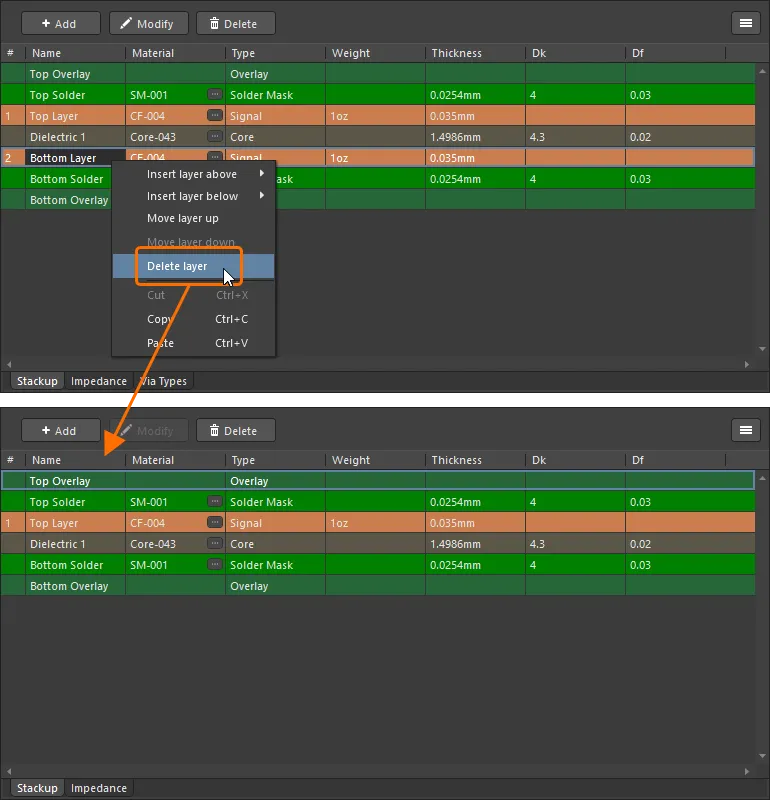
In a 2-layer PCB, you can delete either the Top or Bottom Layer from its layer stack.
Notes about single-layer boards
-
A single-layer stack can be created for a PCB but not a footprint.
-
When the layer stack has a single copper layer, the Via Types tab and the Back Drills feature will not be available in the Layer Stack Manager.
-
For a single-layer PCB, you can only create impedance profiles of Single-Coplanar and Differential-Coplanar types on the Impedance tab of the Layer Stack Manager.
-
The removed layer is referenced as a side where applicable. For example, if the bottom layer is removed, it is called Bottom Side in the Drill Layer Pair column of a drill table.
-
When unplated thru-hole pads are present in a single-layer PCB, they will not be flagged in the Unplated multi-layer pad(s) detected section of the DRC report.
Working with Predefined Layer Stacks
A common requirement for many companies is to use a consistent layer stack across their PCB designs. The software includes a number of pre-defined layer stacks, and the Altium Workspace includes a number of stackup templates (if you opted to include Sample Data upon the activation/installation of your Workspace). As well as creating and storing stackup templates in your company Workspace, they can also be stored as local files.
Editor Preset Layer Stacks
Providing a convenient starting point, there are a number of pre-defined layer stacks available in the Tools » Presets menu. Note that these presets cannot be edited, and the list cannot be extended. To configure your own predefined layer stacks you create Stackup Templates, as described below.

Stackup Templates
Layer stacks that have been predefined are referred to as Stackup Templates. These templates can be stored and managed in your Altium Workspace, or they can be stored and managed as local files.
Available templates are listed in the Data Management – Templates page of the Preferences dialog. The list can be configured to include Server only, or Server & Local templates, using the Template visibility dropdown near the top of the dialog page. Local templates are located in the folder specified by the Local Templates folder value.
 Stackup templates can be stored and managed in your Workspace, or as local files.
Stackup templates can be stored and managed in your Workspace, or as local files.
Working with Stackups stored in your Workspace
|
| Default Workspace stackups |
A number of Workspace Layerstacks are provided by default within the Managed Content\Templates\Layer Stacks Workspace folder (if you opted to include Sample Data upon the activation/installation of your Workspace). |
| Preview a Workspace stackup |
A Workspace Layerstack can be previewed in the Explorer panel. When the layerstack entry is selected in the revision region of the panel, switch to the Preview aspect view tab to see the layer stackup. |
| Load a Workspace stackup |
To load a stackup from your connected Workspace, choose the File » Load Stackup From Server command. The Choose Item Revision dialog will appear. Using the tree of folders on the left of the dialog, navigate to the location where the Layer Stacks are stored in the Workspace and select the required stackup in the Item Revision list. Click OK to apply the stackup defined in that file, to the layer stack currently open in the Layer Stack Manager. |
| Save the open layer stack as an existing Workspace stackup |
To save the current layer stack as an existing stackup in your connected Workspace, choose the File » Save to Server command. The Choose Planned Item Revision dialog will appear – use this to choose an existing Workspace Layerstack to save the stackup to its next revision. |
| Save the open layer stack as a new Workspace stackup |
To save the current layer stack as a new stackup in your connected Workspace, choose the File » Save to Server command. The Choose Planned Item Revision dialog will appear, navigate to the location in the Server Folders tree where the stackups are stored, then right-click in the revision list region of the dialog and select the Create Item » Layerstack command. In the Create New Item dialog that opens, disable the Open for editing after creation option; otherwise, you will enter direct editing mode. |
| Create a new Workspace stackup from scratch |
In the Data Management – Templates page of the Preferences dialog, click the Add button and select the Layerstack command from the menu (or right-click in the template grid to display the context menu and select Add » Template). After selecting the command, click OK in the Close Preferences dialog that opens to close the Preferences dialog and open the temporary Stackup Editor. A planned revision of the new Workspace Layerstack will be created automatically in a Workspace folder of the Layerstacks type.
|
| Edit an existing Workspace Stackup |
To edit an existing Workspace Stackup, right-click on its entry on the Templates tab of the Data Management – Templates page of the Preferences dialog and choose the Edit command from the context menu. The temporary editor will open, with the template contained in the latest revision of the Workspace Stackup opened for editing. Make changes as required, then select the File » Save to Server command to save the stackup into the next revision of the Workspace Stackup. |
| Update an existing WS stackup based on a local stackup file |
If you need to update a Workspace Stackup and you have an updated stackup document file, you can upload that file to that Workspace Stackup. In the Data Management – Templates page of the Preferences dialog, right-click on the template entry and choose the Upload command from the context menu. Use the Open dialog (a standard Windows open-type dialog) that opens to browse and open the required file that will be uploaded into the next revision of the Workspace Stackup. |
| Upload an existing stackup template file to the Workspace |
If the required stackup document file resides in the Local Template folder (defined at the bottom of the Data Management – Templates page) and is listed under the Local entry of the template grid, it can be migrated to a new Workspace Layerstack by right-clicking on it and selecting the Migrate to Server command. Click the OK button in the Template migration dialog to proceed with the migration process – as stated in this dialog, the original layerstack file will be added to a Zip archive in the local template folder (therefore, it will no longer be visible under the Local template list). |
| Upload a local stackup file to the Workspace |
A new Workspace Layerstack can also be created by uploading an existing stackup document file (*.stackup). Select the Load from File command from the menu of the Add button or the Add context menu of the template grid on the Templates tab of the Data Management – Templates page of the Preferences dialog. In the Open dialog (a standard Windows open-type dialog) that opens, select the Layer Stack-up File (*.stackup) option in the drop-down at the right of the File name field and use the dialog to browse to and open the required file that will be uploaded into the initial revision of the new Workspace Layerstack created automatically in a Workspace folder of the Layerstacks type. |
Working with Stackups stored as local files
|
| Load a stackup file |
To load a stackup from an existing stackup file and apply it to the stack currently open in the Layer Stack Manager, select the File » Load Stackup from File command from the main menus. |
| Save as a stackup file |
Select File » Save As to save the current layer stack as a stackup document file (*.stackup or *.stackupx). Note that the Data Management – Templates page of the Preferences dialog lists stackups saved in the *.stackup format. |
Exporting a Layer Stack
|
| Exporting to a Spreadsheet |
Use the File » Export CSV command to export the current layer stack to a spreadsheet (*.csv) file. |
| Exporting to Simbeor |
Use the File » Export To Simbeor command to export the layer stack to a Simbeor file (*.esx). |
A Workspace layer stackup can also be used as a configuration data item in one or more defined Environment Configurations. An environment configuration is used to constrain a designer's working environment to only use company-ratified design elements. Environment configurations are defined and stored within the Team Configuration Center – a service provided through the Workspace. Once you have connected to the Workspace and chosen (if applicable) from the selection of environment configurations available to you, Altium Designer will be configured with respect to the use of Layerstacks. If the chosen environment configuration has one or more defined Layerstack Item revisions, then only those will be available to you for reuse. If the chosen environment configuration applicable to you does not have any layerstack revisions specified/added or is set to Do Not Control, then all available saved item revisions (shared with you) will be available. You are also free to use local stackup files. For more information, see Environment Configuration Management (Altium 365 Workspace, Enterprise Server Workspace).
Other Layer-related Design Tasks
A number of design tasks related to the layers are not performed in the Layer Stack Manager, but are important to consider as you prepare the layer stack. These tasks are summarized below, with links to more information.
Define the Board Shape
Where the layer stack defines the board in the Z-plane, the Board Shape defines the board in the X-Y plane. Also referred to as the board outline, the board shape is a closed polygonal shape that defines the overall extent of the board. The Board Shape can be made up of a single Board Region (for a traditional rigid PCB) or multiple board regions (for a rigid-flex PCB). The image below shows a board with two rigid regions connected by a flexible region.
 The board shape defines the board in the X-Y plane.
The board shape defines the board in the X-Y plane.
Notes on defining the Board Shape
| Manually defined |
Switch to Board Planning mode, then redefine the existing shape or place a new one. |
| Defined from selected objects |
Typically done from an outline on a mechanical layer. Use this option if an outline has been imported from another design tool. |
| Defined from a 3D body object |
Use this option if the blank board has been imported as a STEP model from an MCAD tool into a 3D Body Object (Place » 3D Body). |
| Pulled directly from an MCAD package |
Altium is developing direct ECAD - MCAD design technology called Altium CoDesigner. Learn more about ECAD-MCAD CoDesign. |
Learn more about defining the board shape.
Learn more about Rigid-Flex design.
Assigning a Net to a Plane Layer
When the PCB panel is set to Split Plane Editor mode, it can be used to review and assign a net to any of the board's power planes. It can also be used to assign a net to a split region defined on a power plane.
 The split plane editor is used to review and manage net assignments to the power planes, and examine the split plane definitions.
The split plane editor is used to review and manage net assignments to the power planes, and examine the split plane definitions.
Notes on assigning a net to a plane
| Choose the layer |
The first section of the panel lists all layers with their Type set to Plane. The layer Type (signal or plane) is configured in the Layer Stack Manager. |
| Assign a net |
The second section of the panel lists all nets currently assigned to the layer selected in the first section. When a layer is selected in the Layers section (VCC in the image above), the section below will list all of the split plane zones on that layer, detailing; the Net assigned to that split zone, the number of connected Nodes in that split zone (connected pads/vias), and the Name of the layer. If there are no split plane zones defined, the list will show only one net name (there will only be one if the plane is continuous with no splits defined). To assign a net:
-
Double-click on a net to open the Split Plane dialog, where the net is assigned/reassigned.
-
Alternatively, when the plane layer is the active layer in the editing space, double-click in an area where there are no objects to open the Split Plane dialog and assign the net. This is the approach used to assign a net to a new split zone.
|
Define the Pullback
|
The distance that the copper on a power plane should be kept back from the edge of the finished board. This is configured in the Layer Stack Manager, for each plane layer ( ). ). |
Learn more about Internal Power & Split Planes.
Configuring the Layer Stack for Components Mounted on an Internal Signal Layer
A component is considered an embedded component when it is mounted on a layer other than the Top or Bottom signal layers.
 A component embedded on an internal signal layer (the component has been highlighted with blue outlines, the cavity with orange outlines).
A component embedded on an internal signal layer (the component has been highlighted with blue outlines, the cavity with orange outlines).
Notes on working with Embedded Components
| What is an embedded component? |
A component is considered an embedded component when it is mounted on a layer other than the Top or Bottom signal layers. Components are embedded in a PCB to improve signal integrity and design density. |
| When are components mounted on an internal signal layer? |
When they are an embedded component, or when they are mounted on a flex region of a rigid-flex board, and that flex layer is not the Top or Bottom layer of the board.
|
| Component Orientation |
The software needs to know which way components are oriented for each layer they are mounted on, to know when the component primitives must be mirrored. This is configured automatically for the Top and Bottom Layers; for other layers, the setting is configured by the designer. |
| Configuring the Orientation |
Orientation for all components on a layer is configured in the Orientation column of the Stackup tab of the Layer Stack Manager. If the Orientation column is not visible, enable it by right-clicking on an existing heading in the layers grid and then choosing Select columns from the context menu. |
Learn more about Embedded Components.
Documenting the Layer Stack
Documentation is a key part of the design process and is particularly important for designs with a complex layer stack structure, such as a rigid-flex design. To support this, Altium Designer includes a Layer Stack Table, which is placed (Place » Layer Stack Table) and positioned alongside the board design in the workspace. The information in the layer stack table comes from the Layer Stack Manager.

Include a Layer Stack Table to document the design.
Notes about the Layer Stack Table
|
| Placing a Layer Stack Table |
To place a Layer Stack Table, select Place » Layer Stack Table. |
| Included detail |
The Layer Stack Table details the following:
-
Layer number, as assigned in the Layer Stack Manager
-
Layer Name, as defined in the Layer Stack Manager
-
Material, as defined in the Layer Stack Manager
-
Thickness, as defined in the Layer Stack Manager
-
The dielectric Constant, as defined in the Layer Stack Manager
-
Gerber identifier (file extension) assigned to that layer
-
Board Layer Stack, a shaded indicator of the presence or absence of layers in the stack assigned to each region of the board
|
| Editing a Layer Stack Table |
Double-click anywhere on the placed table to edit the Layer Stack Table in the Properties panel. |
| What is the Board Map? |
The Layer Stack Table can also include an optional outline of the board, showing how the various layer stacks are assigned to regions of the board. Use the Show Board Map option and slider bar to configure the map settings. |
-
The Layer Stack Table is an intelligent design object that can be placed and updated as the design progresses. Double-click on the Layer Stack Table to edit it in the Properties panel.
-
Place the .Total_Thickness and the .Total_Thickness(<SubstackName>) special strings on a mechanical layer to include this information in your design documentation.
-
An alternative approach to documenting the layer stack is to add a Draftsman document to the project and add a Layer Stack Table to it. Learn more about Draftsman.
Learn more about placing and editing a Layer Stack Table.
Including a Drill Table
Altium Designer includes an intelligent Drill Table, which either displays the drills required for all layer pairs (composite) or a specific layer pair. If you prefer separate drill information for each layer pair, place a drill table for each layer pair used in the design.

An alternative approach to documenting the layer stack is to add a Draftsman document to the project and add a Layer Stack Table to it.
Learn more about placing and editing a Drill Table.
Documenting the Layer Stack in Draftsman
Altium Designer also provides a dedicated documentation editor, Draftsman. Draftsman allows the designer to create high-quality documentation that can include dimensions, notes, layers, stack tables, and drill tables. Based on a dedicated file format and set of drawing tools, Draftsman provides an interactive approach to combining fabrication and assembly drawings with custom templates, annotations, dimensions, callouts, and notes.
Draftsman also supports more advanced drawing features including a Board Isometric View, a Board Detail View, and a Board Realistic View (3D view).
 Place drawing views, objects and automated annotations on single or multi-page Draftsman documents.
Place drawing views, objects and automated annotations on single or multi-page Draftsman documents.
Learn more about Draftsman.
Layer Stackup Terminology
| Term |
Meaning |
| Blind Via |
A via that starts on a surface layer but does not continue all the way through the board. Typically, a blind via descends down one layer to the next copper layer. |
| Buried Via |
A via that starts on one internal layer and ends on another internal layer but does not reach a surface copper layer. |
| Core |
A rigid laminate (often FR-4) with copper foil on both sides. |
| Double-Sided Board |
A board that has 2 copper layers, one on either side of an insulating core. All holes are through holes, i.e., they pass all the way from one side of the board to the other. |
| Fine Line Features and Clearances |
Tracks/clearances down to 100µm (0.1mm or 4mil) are considered standard for PCB fabrication today. The current technology limit available in component packaging is around 10µm. |
| High Density Interconnect (HDI) |
High Density Interconnect technology, a PCB that has a higher wiring density per unit area than a conventional PCB. This is achieved using fine-line features and clearances, microvias, buried vias, and sequential lamination technologies. This name is also used as an alternative to Sequential layer Build-Up (SBU). |
| Microvia |
Defined as a via that has a hole diameter smaller than 6 mils (150µm). Microvias can be photo imaged, mechanically drilled, or laser drilled. Laser-drilled microvias are an essential High Density Interconnect (HDI) technology, as they allow vias to be placed within a component pad and when used as part of a build-up fabrication process, allow signal layer transitions without the need for short tracks (referred to as via stubs), greatly reducing via-induced signal integrity issues. |
| Multilayer Board |
A board with multiple copper layers, ranging from 4 to over 30. A multilayer board can be fabricated in different ways:
-
As a set of thin, double-sided boards that are stacked (separated by prepreg) and laminated into a single structure under heat and pressure. In this type of multilayer board, the holes can be all the way through the board (through-hole), blind, or buried. Note that only specific layers can be mechanically drilled to create the buried vias, as they are simply through holes drilled in the thin double-sided boards before the lamination process.
-
Alternatively, a multilayer board is fabricated as described, and then additional layers are laminated onto either side. This approach is used when the design demands the use of microvias, embedded components, or rigid-flex technology.
|
| Prepreg |
A glass-fiber cloth impregnated with thermosetting epoxy (resin+hardener) which is only partially cured. |
| Sequential Lamination |
The name given to the technique of creating a multilayer PCB which includes mechanically drilled buried vias (drilled in the thin, double-sided boards prior to final lamination). |
| Sequential layer Build-Up (SBU) |
Starts as a core (double-sided or an insulator), with conductive and dielectric layers formed one after the other (using multiple pressure passes), on both sides of the board. This technology also allows blind vias to be created during the build-up process and discrete or formed components to be embedded. Also referred to as High Density Interconnect (HDI) technology. |
| Surface Laminar Circuit (SLC) |
Starts as a multilayer core, with build-up layers added on either side (typically 1 to 4). The common notation used to describe the finished board is Build-up copper layers + Core copper layers + Build-up copper layers. For example, 2+4+2 describes a board with a 4-layer core, with 2 layers laminated on either side (also written as 2-4-2). This technology allows blind vias to be created during the build-up process and discrete or formed components to be embedded. |