Parent page: Vault Items
Each Item in an Altium Vault is comprised of a series of revisions, with a new revision used to accommodate new data, each time that data is modified and committed/uploaded/released. The revision therefore reflects the progress of the Item as it undergoes changes. Or to say that the other way around, if the data entity represented by the Item changes, the revision must be incremented to reflect that.
Each revision has its own unique identifier (Revision ID), that is separate and distinct to that of the parent Item (Item ID). The format of a revision's ID is determined by the Revision Naming Scheme employed for the parent Item. The specific format used in a scheme is configurable and will depend on the needs of each organization.
With both Item and Revision IDs, a combined unique identifier is gained that is used to fully qualify each release of an Item - often referred to as the full Item-Revision ID.
Revision Naming Terminology
The following default terms are used in relation to revision naming schemes. These terms are used to bring meaning and identity to different versions of the same Item.
- Revision - a revision is a new version of an Item. Using a sequential identification scheme makes it possible to see the history of Item versions. The revision section of the Revision ID must be incremented each time the design of the Item changes, when that change is not significant enough to require a new prototype or new model.
- Prototype - a prototype is a working model of a new Item, or new version of an existing Item, that is not yet ready to go to customers. The prototype section of the Revision ID must be incremented each time a new prototype is created for a given model.
- Model - a model is defined as a style or design of an item. Having a Model identifier is useful when there is more than one model, for example 'having the previous model of that car'. The model section of the Revision ID must be incremented each time a new model is created.
Default Revision Naming Schemes
The Altium Vault provides five default revision naming schemes. These default schemes can be used 'as is', or modified to suit company (or personal) requirements. New, custom schemes can also be added and configured, as required.
The default revision naming schemes are as follows:
- 1-Level Revision Scheme - provides a single level of revision naming, in the range 1 to 9, or A to Z, of any width required. Because there is only 1 level of labeling, the Revision ID can only identify the Revision.
- 2-Level Revision Scheme - provides two levels of revision naming, with a default form of Alpha.Number. Examples include A.1, or CZ.83. The first section, or Level 1 of the Revision ID, is used to label the Prototype. The second section, or Base of the Revision ID, is used to label the Revision.
- 3-Level Revision Scheme - provides three levels of revision naming, of the form Number.Alpha.Number. An example would be 02.B.1. The first section, or Level 2 of the Revision ID, is used to label the Model. The second section, or Level 1 of the Revision ID, is used to label the Prototype. The third section, or Base of the Revision ID, is used to label the Revision.
- Component Revision Scheme - essentially a copy of the 2-Level Revision Scheme, with slightly different captions used for the two levels of the Revision ID.
- Extension Scheme - essentially a copy of the 1-Level Revision Scheme, used for extension data types that are created by, and through, the Network Installation Service (NIS).
The revision naming scheme applied is chosen at the individual Item level, when creating an Item. Different Items can therefore have different revision naming schemes assigned to them.
Once a defined revision naming scheme is in use by an Item in the vault, that scheme can no longer be edited (with the exception of the Scheme Name, which can be renamed), nor can it be deleted. Conversely, once an Item is created and an initial release into a planned revision of that Item is made, that Item can not have its revision naming scheme changed.
Choosing a Revision Naming Scheme
So just how do you choose the right revision naming scheme for your project and organization? From the previous descriptions it seems that you choose between the simplicity of a 1-level naming scheme, where the revision number simply reflects the current revision of the Item, through to choosing a complex naming scheme that reflects the model, the prototype and the revision. There is no simple answer to this question, it is a matter of considering which scheme best suits your organization’s requirements.
Ideally you will choose a single scheme that can be used across all the Items created in the Altium Vault for your organization. As for the number of levels, consider the typical life of the products, do they have a long life and undergo numerous updates? Do you need to be able to easily identity an Item in the field, for example would being able to easily tell the model be beneficial for a service technician? Both of these types of requirements are better served by a 3-level naming scheme.
Larger organizations will typically have their own revision numbering scheme in place already, in that case you can create your own Revision Naming Scheme(s) to match.
Managing Revision Naming Schemes
Revision naming schemes can be viewed and managed from within the Edit Revision Naming Schemes dialog. To access this dialog, open the Data Management - Vaults page of the Preferences dialog and select the required vault. Then click the Properties button and, from the dropdown menu, select the Edit Revision Naming Schemes command.
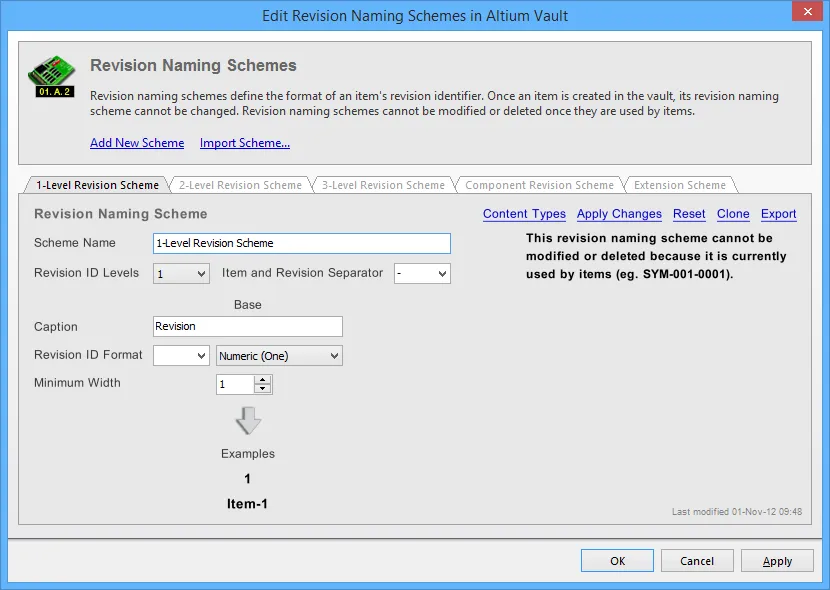
Revision Naming Schemes for the selected vault are created and edited in the Edit Revision Naming Schemes dialog.
Adding a New Scheme
To create a new Revision Naming Scheme, click the Add New Scheme link at the top of the Edit Revision Naming Schemes dialog. A new tab will appear in the dialog, ready to be configured.
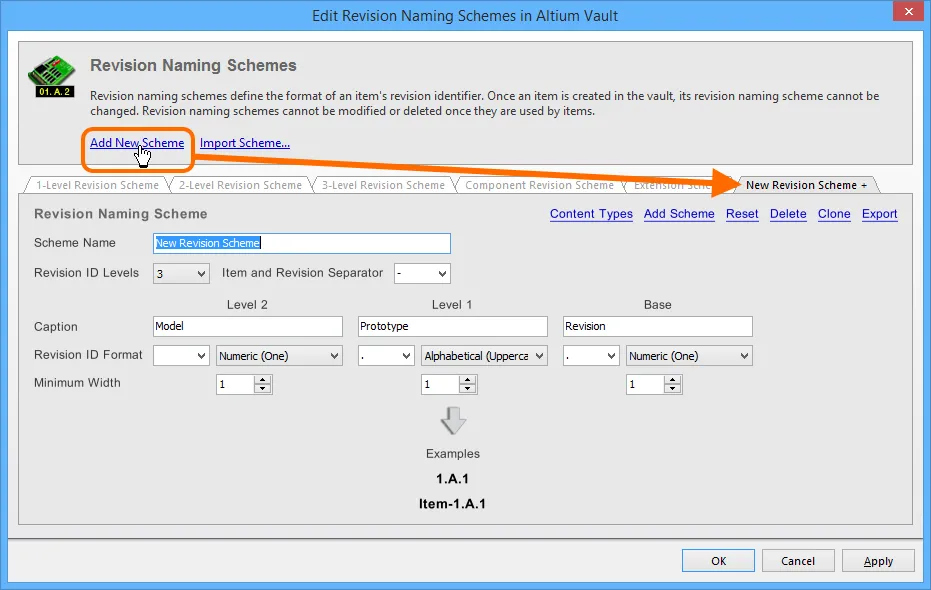
Create your own, custom revision naming scheme.
A newly-added revision naming scheme is distinguished by a '+' suffix in its tab. This reflects that the scheme is still being configured and has not yet been 'saved' to the set of revision naming schemes for the vault.
Configuring a Scheme
Use the controls available within a revision naming scheme's tab to configure that scheme as required.
With the exception of the Scheme Name, which can be renamed, a revision naming scheme that is currently being used by an Item in the vault cannot be modified with respect to its configuration.
The following properties need to be defined for a scheme:
- Scheme Name - give this a meaningful name, for example reflective of what vault Items the scheme is to be used for.
- Revision ID Levels - choose how many levels should comprise the Revision ID, either 1, 2 or 3.
- Item and Revision Separator - choose the separator used between Item ID and Revision ID, when the full Item-Revision is displayed.
- Caption - enter caption text to reflect the meaning of each level in the ID. Caption text is used in an Item's lifecycle view (for Level 1 and Level 2, not the Base) and also for the right-click menu commands associated to revision-type changes.
- Revision ID Format - specify the format of each level in the Revision ID, as well as a separator prefix for each. Formats supported are: Numeric (Zero), Numeric (One), Alphabetical (Uppercase), Alphabetical (Lowercase), and ASME Y14.35M.
- Minimum Width - define the width of each level in the ID, how many digits/characters are used to represent that part of the ID.
For separator-type fields, the supported separator characters are: '.' (period), '-' (hyphen), ',' (comma), '_' (underscore), and no separator (the blank entry).
As the scheme itself is modified, a dynamic preview of the resulting Revision ID and full Item-Revision ID is presented in the lower region of the tab.
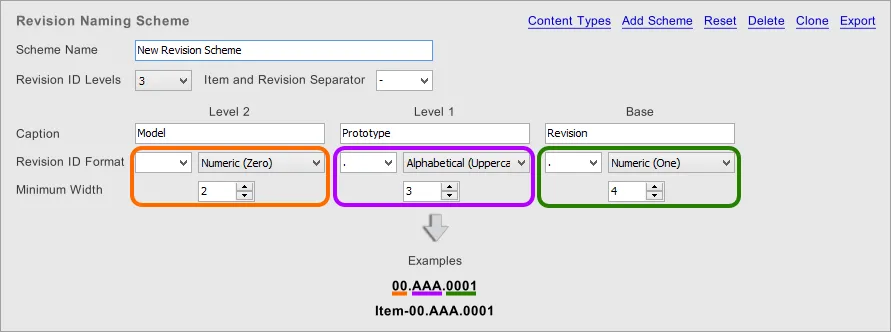
A preview of the resulting ID is presented in the tab, which updates dynamically as changes are made.
Saving a Scheme
Whether a new revision naming scheme has been added, or an existing revision naming scheme has been modified in some way, that scheme must be saved. Although there is no actual 'save' command, there are controls available to perform this:
- For a new revision naming scheme - distinguished by a '+' suffix - either use the Add Scheme control (at the top-right of the scheme's tab), or click the dialog's main Apply button.
- For an existing revision naming scheme that has been modified - distinguished by a '*' suffix - either use the Apply Changes control (at the top-right of the scheme's tab), or click the dialog's main Apply button.
In either case the suffix will be removed, and the scheme will be added as part of the set of revision naming schemes available to the vault.
Using the dialog's main Apply button provides batch-style 'saving' while keeping the dialog open.
On re-opening the Edit Revision Naming Schemes dialog, the collection of schemes will appear sorted by name, in ascending alphabetical order from left to right.
In the spirit of facilitating a clear and transparent audit trail - of whom changed what, and when - details of when a revision naming scheme was last modified are provided at the bottom-right of its tab.

Identifying when a revision naming scheme was last modified, and by whom.
At any point prior to applying changes for the active scheme, those changes can be 'rewound' in full by clicking the Reset control, at the top-right of that scheme's tab.
Renaming a Scheme
This feature is only available for a user with administrative privileges for the vault.
To rename an existing, used revision naming scheme:
- Access the Edit Revision Naming Schemes dialog for the required Altium Vault.
- Click the tab for the scheme whose name you need to change.
- Modify the name in the Scheme Name field.
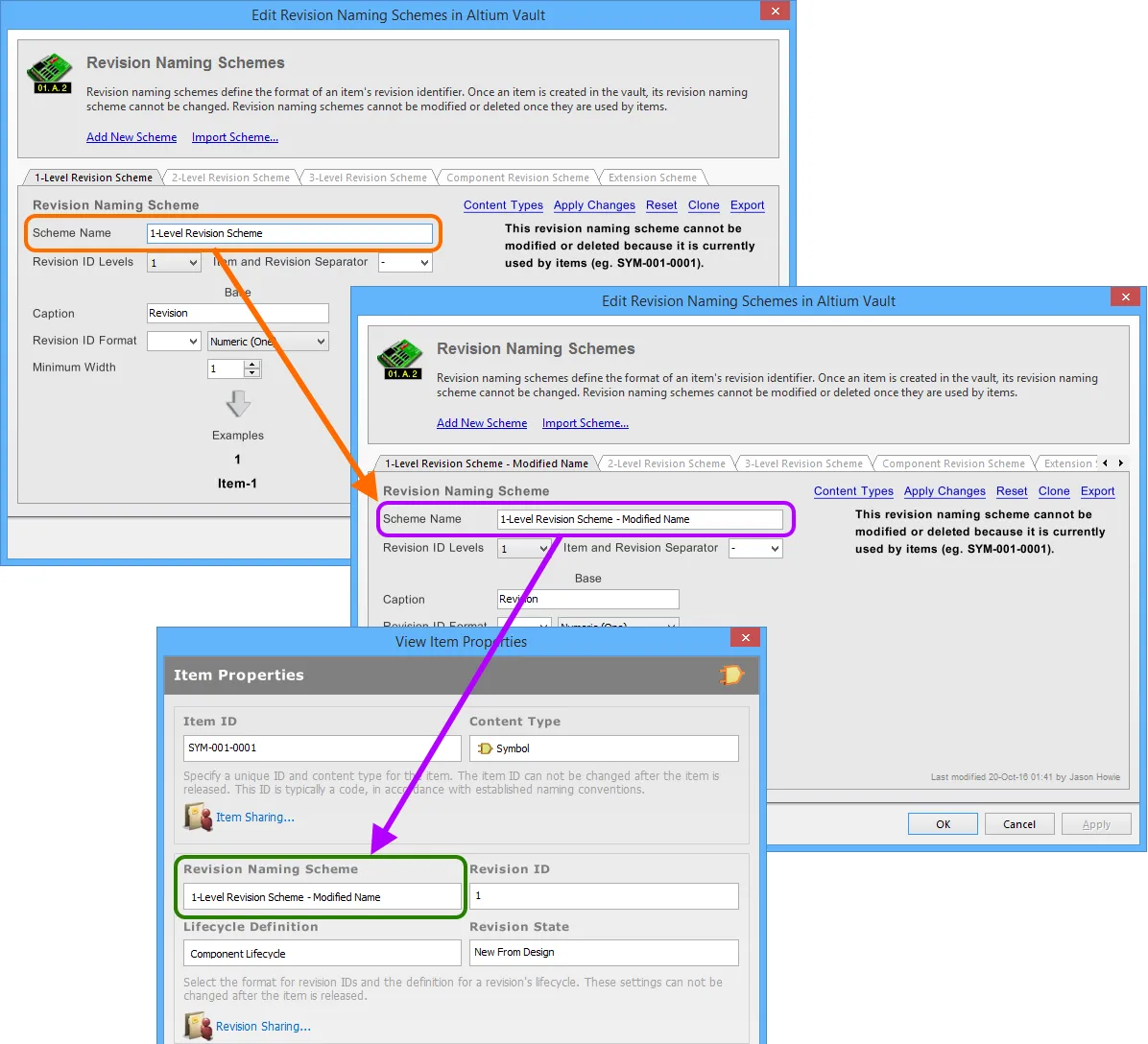
Example of renaming a revision naming scheme, and verifying the change in the properties of an Item already using that scheme.
Cloning a Scheme
New revision naming schemes do not need to be created from scratch. The Edit Revision Naming Schemes dialog provides the ability to quickly clone any of the existing schemes. To do so, simply make the required scheme that is to be cloned, the active scheme, then click the Clone control at the top-right of that scheme's tab.
An exact copy of the scheme will be taken, creating a new scheme with initial default name of New Revision Scheme. Rename as required and click the Add Scheme control (or the main Apply button) to effectively save the new scheme.
Deleting a Scheme
To delete an existing revision naming scheme, simply select it - making it the active scheme in the Edit Revision Naming Schemes dialog - then click the Delete control, at the top-right of the scheme's tab.
A revision naming scheme that is currently being used by an Item in the vault cannot be deleted.
Permanent deletion of a revision naming scheme is effected upon clicking the dialog's main Apply button (or clicking OK). Prior to this, the delete operation can be undone by clicking the Undo control, at the top-right of the dialog.
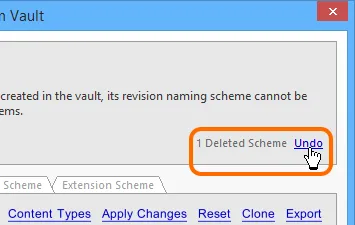
The operation to delete revision naming schemes can be undone.
Exporting and Importing Schemes
User-defined revision naming schemes are available for use only in the Altium Vault in which they are defined. Providing the ability to port schemes between vaults, the Edit Revision Naming Schemes dialog features Export and Import capabilities.
The revision naming scheme is stored in a Revision Naming Scheme file (*.scheme).
To export a revision naming scheme, simply click on the Export control, at the top-right of its tab. Use the subsequent Save Revision Naming Scheme dialog to determine where, and under what name, the file is to be saved.
To import a revision naming scheme, simply click on the Import Scheme control, at the top of the Edit Revision Naming Schemes dialog (above the tabbed schemes). Use the Open Revision Naming Scheme dialog to browse to, and open, the required Revision Naming Scheme file. The revision naming scheme will be added to the list of existing revision naming schemes available to the vault.
An imported revision naming scheme appears as a new scheme, complete with '+' suffix. Ensure that it is 'saved' by clicking the Add Scheme control, or the dialog's main Apply button.
If a default revision naming scheme has inadvertently been deleted, it can be restored through use of the Import feature. All default revision naming scheme files are available in the \Program Files (x86)\Altium\AD<Version>\System\EDMSTemplates folder, for a default Altium Designer installation.
Controlling the Use of a Revision Scheme
Control over which Item types can use a particular revision naming scheme, can be defined and enabled at a global level, when defining each schema. If this feature is enabled, then only those allowed schemes will be available when choosing the revision naming scheme for a particular Item type. This gives you that extra level of control to ensure created Items of a particular type only use the revision naming scheme you require.
Control over which Item types can use a particular revision naming scheme, is performed from within the Content Types dialog. Click on the tab for the particular naming scheme whose access you wish to configure, then click the Content Types link, at the top-right of the scheme's tab.
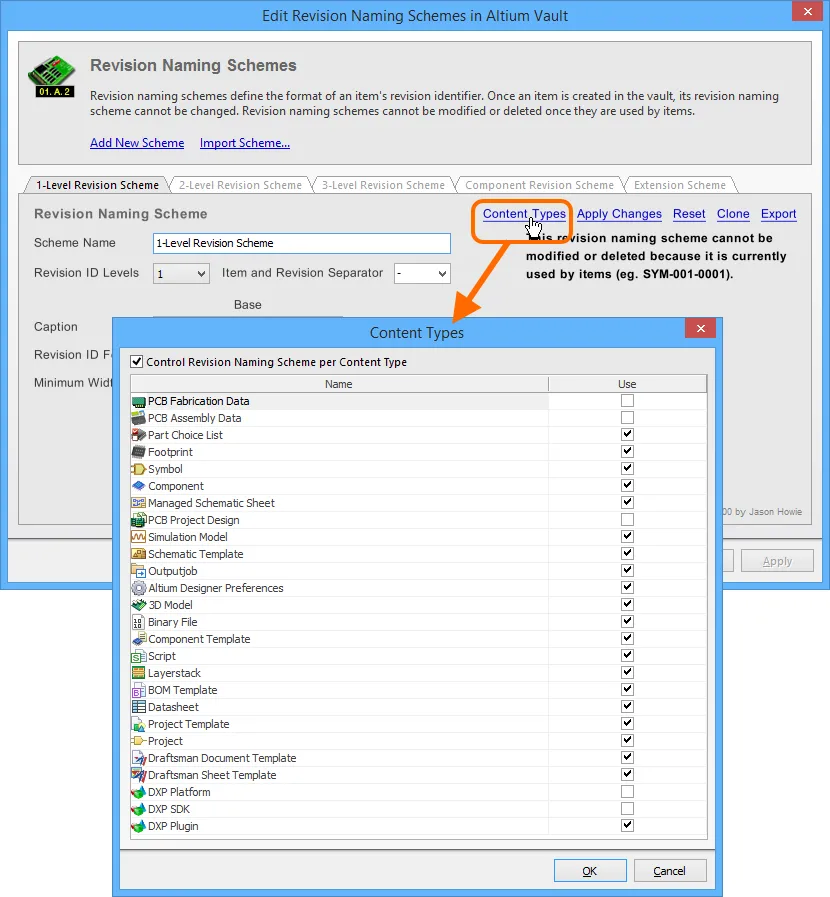
Accessing the Content Types dialog - command central for determining which Item types can use the revision naming scheme being configured.
The Content Types dialog lists all of the supported Item types that can be created in an Altium Vault. The option above the list - Control Revision Naming Scheme per Content Type - provides global control over whether the feature is active (enabled) or not (disabled), for that particular scheme. Simply enable this option, then enable the associated Use option for each Item type that you would like to be able to use that scheme.
Default Configurations
The following usage (per Item/Content type) configurations are evident for each default revision naming scheme, when installing a new instance of the Altium Vault.
- 1-Level Revision Scheme - all Item types except:
- PCB Fabrication Data
- PCB Assembly Data
- PCB Project Design
- DXP Platform
- DXP SDK
- 2-Level Revision Scheme
- PCB Fabrication Data
- PCB Assembly Data
- PCB Project Design
- 3-Level Revision Scheme - none.
- Component Revision Scheme
- Extension Revision Scheme
- DXP Platform
- DXP SDK
- DXP Plugin