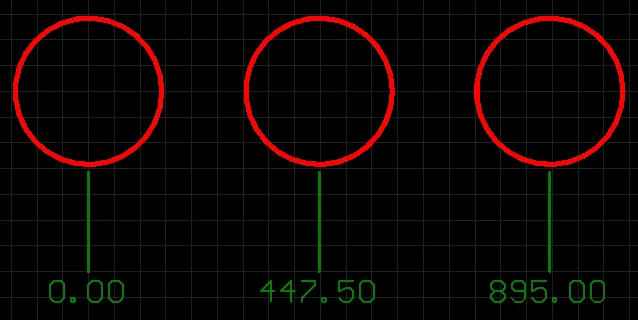
A datum dimension is a group design object. It allows for the dimensioning of a linear distance of a collection of objects, relative to a single reference object. The first object chosen is the 'base'. All subsequent objects are relative to this first object. The dimension value in each case is, therefore, the distance between each reference object and the 'base', measured in the default units. The references may be tracks, arcs, pads, vias, text, fills, polygons, or components.
Datum dimension objects are available for placement in the PCB or PCB Footprint Library editor by choosing Home | Dimension | Dimension then selecting Datum from the drop-down list.
After launching the command, the cursor will change to a cross-hair and you will enter dimension placement mode. Placement is made by performing the following sequence of actions:
- Position the cursor then click or press Enter to anchor the dimension start point (this is the first reference object or 'base').
- Move the cursor to the next required object then click or press Enter to anchor the dimension endpoint (this is the second reference object).
- Move the cursor to subsequent reference objects then click or press Enter. When all desired objects have been selected, right-click or press Esc.
- The text can now be initially positioned. Click or press Enter when the text is in the desired position to complete placement and exit placement mode.
When dimensioning an object, anchor points become available to you that highlight where the dimension can be attached. The point nearest the cursor will be the one used and where the dimension will attach if you proceed to click or press Enter.
Additional actions that can be performed during placement are:
- Press the + and - keys (on the numeric keypad) to cycle forward and backward through all visible layers in the design, respectively, to change placement layer quickly.
- Press Spacebar to rotate the dimension counterclockwise or Shift+Spacebar for clockwise rotation. Rotation is in accordance with the value for the Rotation Step defined on the PCB Editor – General page of the Preferences dialog.
- Press the Tab key to access an associated Inspector panel, from where properties for the dimension can be changed on-the-fly.
While attributes can be modified during placement (Tab to bring up the associated Inspector panel), keep in mind that these will become the default settings for further placement.
Graphical Editing
This method of editing allows you to select a placed datum dimension object directly in the workspace and change properties such as the position of its text and its reference points graphically.
When a datum dimension object is selected, the following editing handles are available:
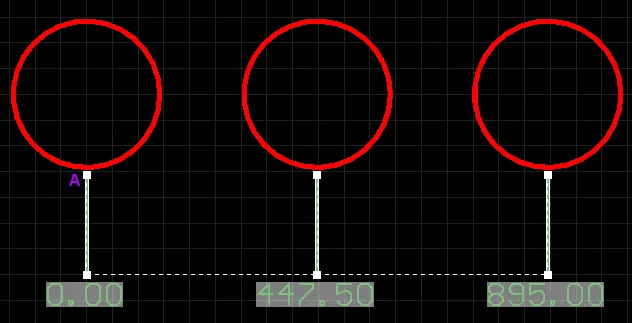
- Click & drag any of the handles at the text end of the extensions to adjust the dimension text position for all cases simultaneously.
- Click & drag A to move the base point of the dimension.
- Click & drag subsequent handles to move each reference individually, with respect to the base.
All handles nearest to the object(s) being dimensioned allow for re-definable references. Once the dimension is detached from a reference object, it becomes non-referenced and can be moved for attachment to a different reference point or object. As you drag any of the editing handles, the dimension can be rotated.
If the datum dimension object is totally non-referenced (i.e. it is not attached to any reference design objects) click anywhere on it – away from editing handles – and drag to reposition it. While dragging, the datum dimension can be rotated (Spacebar/Shift+Spacebar) or mirrored (X or Y keys to mirror along the X-axis or Y-axis respectively).
Non-Graphical Editing
The Inspector panel enables you to interrogate and edit the properties of one or more design objects in the active document. Used in conjunction with appropriate filtering, the panel can be used to make changes to multiple objects of the same kind, from one convenient location.
Quickly change the units of measurement currently used in the panel between metric (mm) and imperial (mil) using the Ctrl+Q shortcut. This affects the panel only and does not change the actual measurement unit employed for the board as determined by the Metric and Imperial buttons in the Home | Grids and Units area of the main menus.
Notes
- A datum dimension object can be moved in the following ways:
- Selecting both the dimension object and the objects that are being dimensioned. The whole can be dragged to a new location as required.
- Selecting an object that is being dimensioned only. The dimension text will follow the object in its alignment plane only. The dimension extensions will expand/contract to keep the relationship between dimension and object being dimensioned.
- Selecting the dimension object only. It is important to note that the dimension cannot be moved on its own if it is referenced by a design object. To move the dimension only, it must first be detached from the objects it is dimensioning.
- The dimension's value automatically updates as its start or endpoints are moved. Likewise, if the position of an object that a reference point of the dimension is anchored to is changed, the dimension will update and expand/contract to reflect this.
- When the reference or references to which a dimension object is attached are deleted, a dialog will open asking whether the dimension should also be deleted. If the dimension is not deleted, it remains in the workspace, but non-referenced.