How do I get CircuitStudio?
You can evaluate CircuitStudio with a 30-day free trial. To begin your free trial, install the software and then fill out the trial form that appears after the installation is complete.
Ready to purchase the software? Head on over to the Element 14 store.
Is CircuitStudio licensing time based or perpetual?
CircuitStudio licenses are perpetual and include 12 months of subscription (maintenance). Any updates including major product releases may be installed during the 12 months period. After 12 months, the software continues to work and may be reinstalled with versions prior to the subscription expiry date.
An additional 12 months of subscription (maintenance) can be purchased at any time using MFG PN 11-004-15-1 E.
Does subscription mean time limited?
No! CircuitStudio Subscription provides entitlement to updates so that when newer software is released you may stay up to date during the Subscription period. This is often referred to as Maintenance, but in Altium terminogy this is named Subsription. The software keeps working even after Subcription is expired because the CircuitStudio licenses are perpetual.
Do I need to be signed into my account to use my Standalone license?
With a Standalone license, the only time you need to sign in to your CircuitStudio account is when:
- You are activating the license for the first time.
- You are reactivating the license (required for example when you have deleted the license and don't have a backup of the license file).
Can CircuitStudio run with no Internet access?
Initial installation and license activation requires Internet access to complete the setup. Once setup is complete with the Standalone ALF license file activated, the software does not "phone home" and does not have any timers to prevent it from working.
Client-side license acquisition is managed by the user through use of a standalone licensing file (*.alf). This file can be saved, copied and backed-up as required. The .alf file is reusable on a home computer (in accordance with the EULA) simply by copying the file to a specific folder on that computer and then adding the file as part of Standalone License Configuration.
The software also uses Internet connections for some non-licensing purposes, for example, to load the Home page, to use Vault components, or search for Supplier Links. These functions won't work while there is no Internet.
What can I do if the firewall is blocking the installation?
CircuitStudio uploads using SOAP over HTTP (port 80). If the firewall or proxy is blocking it, it's most likely because SOAP is blocked as a protocol. Try downloading the software from a different computer that is not blocked by firewall. You can also have your IT department open up the port to complete the download.
Is connection to the Altium Portal secure?
Yes, all communication with the Altium Portal is securely transmitted over https.
The ALTIUM PRIVACY POLICY
Altium is committed to ensuring that all the details you provide to us remain secure. The following privacy policy discloses the information practices for Altium services.
How we use the information
The information gathered by Altium is used to provide you with the correct services that can be delivered for your product. Altium may also use the information for internal reviews and analysis in order to improve our products and services.
We will not disclose your individual information to any third party and will not sell, trade or rent that information for marketing purposes. If we need to disclose any information to conform to any laws or legal process we will do so in a manner so as to provide the maximum amount of protection legally possible for such information.
Consent
By connecting with Altium services through CircuitStudio, you are consenting to the gathering of this information and our use of this information in accordance with the principles outlined in this Privacy Policy.
How can I check for updates to the software?
The software can be set to check for new updates on the System - General Settings page of the Preferences dialog. Use the drop-down in the Check frequency field - in the Automatic Updates region of the page - to specify how often a check is made.
Alternatively, access the Extensions and Updates area by clicking View | Start on the ribbon to display the Home page, then click on My Account and select Extensions and Updates from the drop-down menu. Once there, click the Updates link to access the Updates page for the area.
Will CircuitStudio run on Mac OS X or Linux or within VM's?
The CircuitStudio supported operating systems are Microsoft Windows version 7, 8, 10, preferably 64-bit. When using a Mac, use Bootcamp to enable Windows to be installed natively on the Mac. Bootcamp is a free download from Apple. Then boot into Windows to use CircuitStudio or boot into OS X to use the Mac software.
Alternatively, CircuitStudio will run in the popular virtual machines (VM's) such as Parallels, or VM Ware Fusion, or Oracle VirtualBox. Microsoft Windows needs to be provided to the VM when setting it up. This allows you to leave the host operating system such as OS X running and copy and paste files between the VM and the host.
The host machine, i.e. your physical computer, determines which VM software to select, i.e. for a Linux host you may choose VirtualBox. When using virtual machines, rotating your PCB in 3D may not be as fast or smooth because it is using a virtual graphics card, not the physical GPU on your machine. Also the overall performance may be a little slower. CircuitStudio relies on DirectX with 9.0c as the minimum specification, thankfully most GPU's and VM's support this now.
What component management methodologies are supported?
CircuitStudio offers the following component management methodologies:
- Individual Component Libraries - Schematic Symbol (*.SchLib) and PCB 2D/3D Component Model (*.PcbLib) libraries.
- Integrated Components
- Vault Components
What do Integrated Libraries offer me, above and beyond standard libraries?
Standard schematic libraries allow you to attach PCB footprint models to components. Usually, each model link references a file (PCB library file) somewhere outside of the schematic library. So the schematic library saves a link, that is, instructions, on where to find the model you attach.
Periodically, CircuitStudio will need to locate these models - when you run a board update, for example, the linking instructions will be followed for all current footprints in your design. The search sequence for matching models starts with libraries in the current project, installed PCB libraries, and then any files found on the project search path.
The management of these separate source libraries is left entirely in your hands, meaning that CircuitStudio cannot offer any guarantees that your models will find matches. The links in schematic libraries are brittle, and are easily broken by everyday management tasks such as renaming folders on a hard drive or reassigning labels to a central server.
CircuitStudio has a solution to this problem - the Integrated Library. The integrated library includes not only the schematic library (or libraries), it also has all the associated model libraries bundled in. If a component came from an integrated library, CircuitStudio is guaranteed to find the right model if it can simply locate the integrated library it came from.
Because the components and models are entirely contained within a single .IntLib file, these libraries offer portability to designers who divide their work among different workstations, or who want to share their designs with others.
Simply installing the same, single file in the Libraries panel of any PC running CircuitStudio will mean that component-to-model links will remain secure (assuming, again, that components were placed in the design from that integrated library).
These libraries are also checked for integrity when they are compiled. That means they are not only checked for availability, but for correct pin mappings. Even designers who want to stay with discrete library files should compile their schematics in an integrated library package, if only to ensure that the source components will map correctly to the target models. Once satisfied, they can ignore the integrated library they created, and keep placing directly from their schematic libraries.
And what about Vault Components?
A significant advantage of using Altium Vault-based components is that they are managed for you, so you can be confident that they are up-to-date, available and correctly implemented. Making use of vault components also avoids the need to create and manage large collections of local component libraries.
Do I have to install and maintain an Altium Vault to use Vault Components?
Not at all. Vault components for use in your CircuitStudio designs are available solely from the Altium Vault technologies - the Altium Content Vault.
There is no additional installation of vault technology. You simply connect to the Altium Content Vault, then are able to browse and place its content directly into your designs, through the Vaults panel.
Note: CircuitStudio caters for the use of vault-based components in designs, but does not permit the creation, release, or modification of such components. In other words, data from the Altium Content Vault is strictly for consumption only.
How do I create a local .SchLib for components I placed on the schematic from the Vault?
Place a part from the Vault in a schematic, select it and copy (CTRL+C) then in the schematic library, right-click in the library panel's list of components and choose PASTE (or select that panel and use CTRL+V) it will copy the part into your own library. You can follow the same method for acquiring footprints from any design - including those imported from other tools.
How do I get help on commands, dialogs, panels, etc…?
Use the following methods to locate information on a particular resource:
- Within the software, hover over a Ribbon button, menu command, dialog, panel, or design object, and press F1.
- Search for your questions in the CircuitStudio documentation.
What support is available for importing from other design tools?
CircuitStudio accommodates importers for EAGLE (v6 and above), OrCAD (V7 through V16.2), and PADS PowerPCB, facilitating streamlined migration of designs created in these other tools. CircuitStudio 1.3 also supports importing of CircuitMaker (.CMpcbdoc) and Altium Designer v5 (.pcbdoc) files.
Which CAM output formats does CircuitStudio support?
CircuitStudio can output Gerber (RS-274X) and ODB++ CAM formats.
Can I open my designs from other Altium products?
CircuitStudio supports Altium Designer PCB Projects (*.PrjPcb) and will open any Altium Designer Schematic (*.SchDoc), so it can also be used as a front end for Altium Designer and other Altium products.
Note: CircuitStudio has its own PCB file format (*.CSPcbDoc). Use File>>Import to open CircuitMaker (.CMpcbdoc) and Altium Designer v5.0 (.PcbDoc) files.
The PCB file must be exported from Altium Designer as a specific binary version: In Altium Designer, with your PCB open. File > Save Copy As, set the Save as type: to PCB 5.0 Binary File (*.PcbDoc).
The 6.0 format is not yet supported in CircuitStudio, even though it is listed.
Is it possible to create a circular PCB in CircuitStudio?
It is possible to make circular PCB outlines, using SHIFT + SPACE to change corner mode while re-defining board shape.
Does CircuitStudio support embedding STEP models into the PCB design?
Yes, you can embed the .STEP file model into a new footprint and place it into the PCB design.
How can I view different angles of the board using the 3D PCB mode?
To move the board to any angle hold down the Shift key and click the Right mouse button and a rotational icon will appear. Keep holding the Shift Key and the Right mouse button while dragging the mouse to pan or rotate PCB to the desired view. The Shortcut keys 8, 9 and 0 can orient the 3D board view to predefined views.
Does CircuitStudio have keyboard shortcuts for features such as toggling via size or track width?
Min, Max, preferred via size is toggled with the 4 key or a favorite is set using SHIFT+V. Min, Max, preferred track width is toggled with the 3 key or a favorite is set using SHIFT+W. Press the Tilde key ~ while routing to see a list of available shortcut keys.
Is there a reference designator feature in CircuitStudio to automate or re-annotate from PCB?
There is no tool to automate a reference designator strategy. However, you can very much name the reference designators to whatever you like them to be on the PCB and push those changes back into the sch without the risk of losing the synchronization of the Sch and PCB. This is simply done by clicking on the update Schematics action while you are in the PCB mode. This will take you through the standard ECO dialogue boxes to execute and document the changes. Once you’ve done that, everything will match up.
How do you get the project to update the component footprint if the footprint in the library is changed?
Directly from the updated PCB library or from the project. If it is from the library just update the PCB by right-clicking on the item. If it’s from the project just push the updates after a compile to the PCB. This should change the footprint.